How to add image addon and link
此问题已终结
作为版主,您可以批准或拒绝该答案。
1
回复
166
查看
1. Go to SP Page Builder -> Pages and click the "Catalogue" page or which page you want to edit
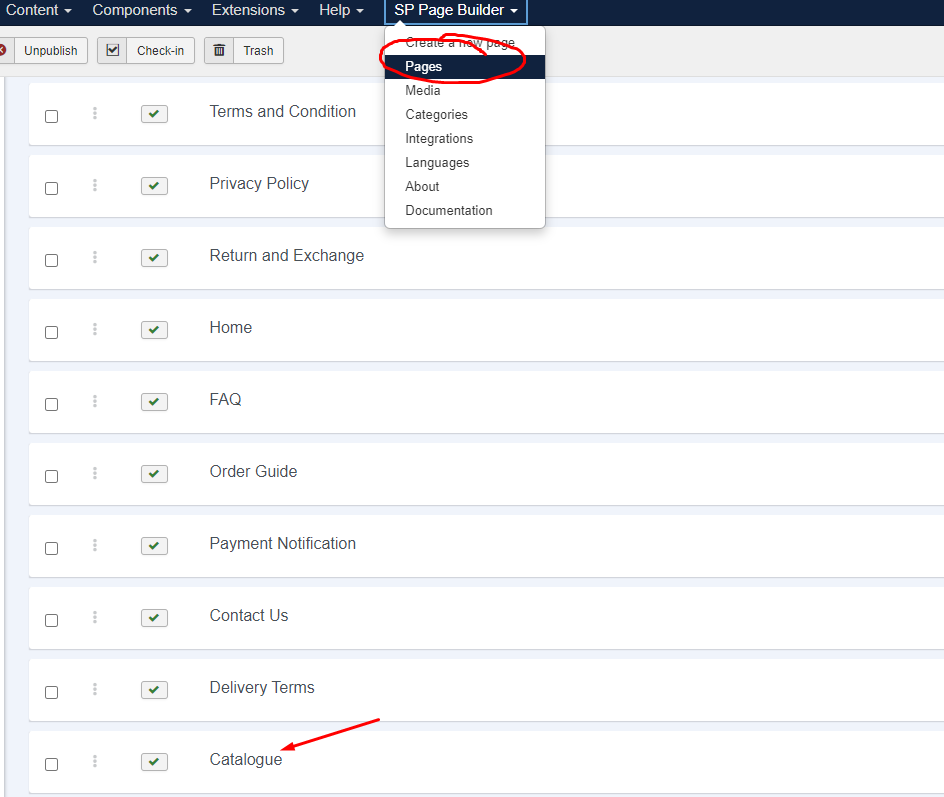
2. Click inside to edit the image and link
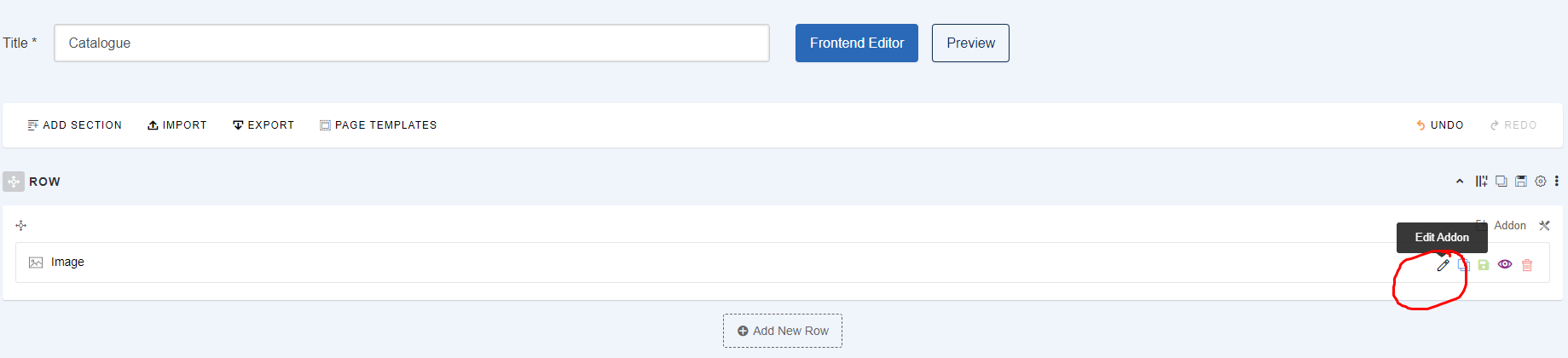
3. Choose your image and upload here
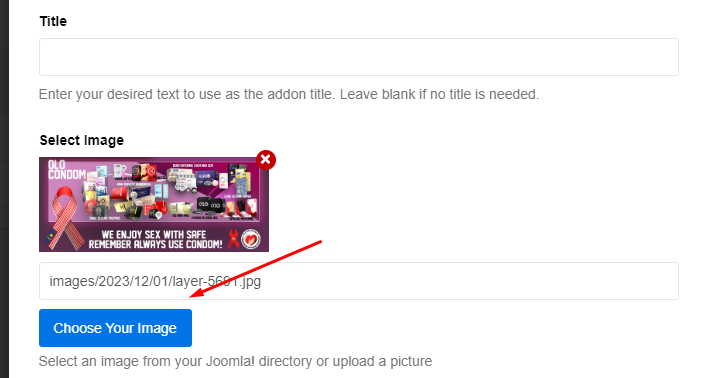
4. If you image is not inside yet need to upload file first
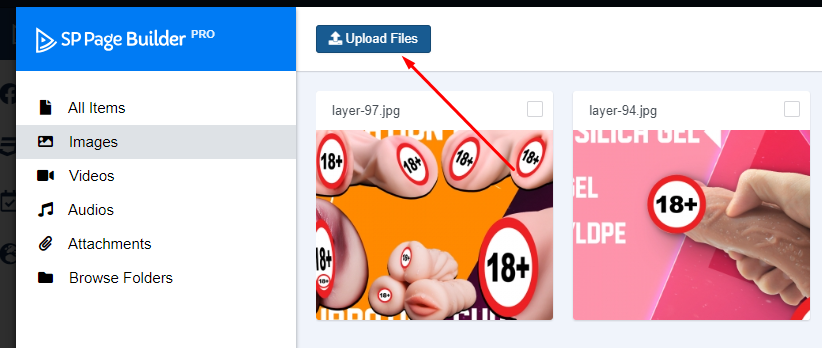
5. After upload choose the image and click "insert"

6. Scroll down you can change the link of the image and may set it to open as new window, last click "Apply" button
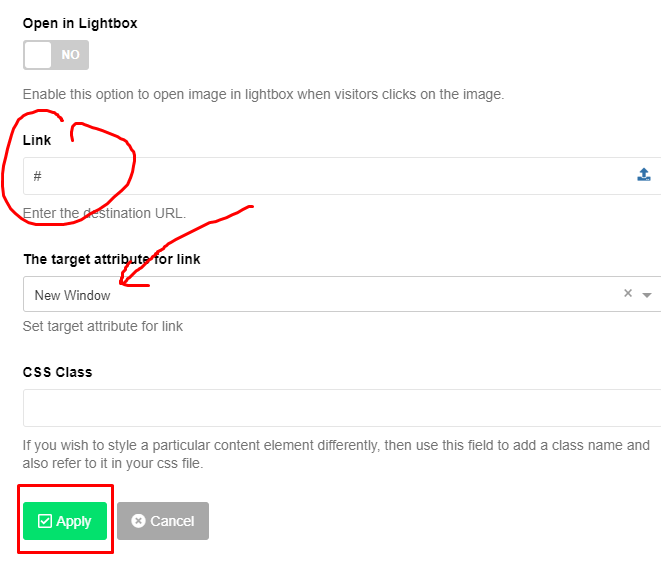
7. Last click button "Save" on the top
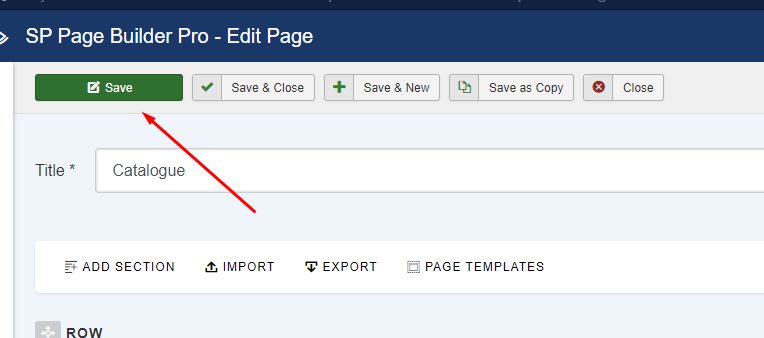
8. If want add some more image can just duplicate existing row by click duplicate and change the content image and link
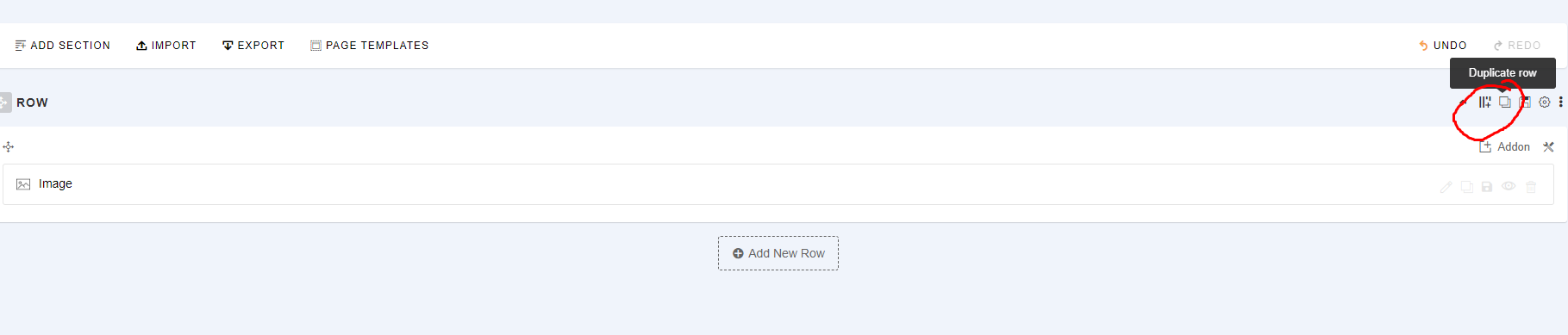
您的回复
| 相关帖文 | 回复 | 查看 | 活动 | |
|---|---|---|---|---|
|
|
1
5月 24
|
216 | ||
|
|
1
4月 24
|
199 | ||
|
|
1
1月 24
|
289 | ||
|
|
1
4月 24
|
197 | ||
|
|
1
4月 24
|
191 |