1) Go to Backend -> Hikashop
2) Choose Product-> Import
3) Before import, prepare a csv file. After open, follow the format below and copy data from Autocount excel file to here:
Main Product Part:
- product_name: Product Name
- product_description: Product Description
- product_quantity: UOM Count
- product_code: Item Code
- price_value: Product Price
- product_sort_price: Product Price
- price_currency_id: Price Currency (e.g. MYR)
- categories: Product Category (If you multiple category, using "," to separate them. Furthermore, you must add "product category")
- images: The images name that upload in the media
Variant Product Part (If your product have characteristic, must follow this step):
- product_parent_id: Main Product Code
- product_type: If is variant product, put "variant", If is main product, put "main"
- last column: The last column is put the characteristic value. The header is put characteristic alias. If the 'characteristic alias' is empty, put the 'characteristic name'. The main product must put one of the characteristic so system will choose that characteristic as default characteristic.

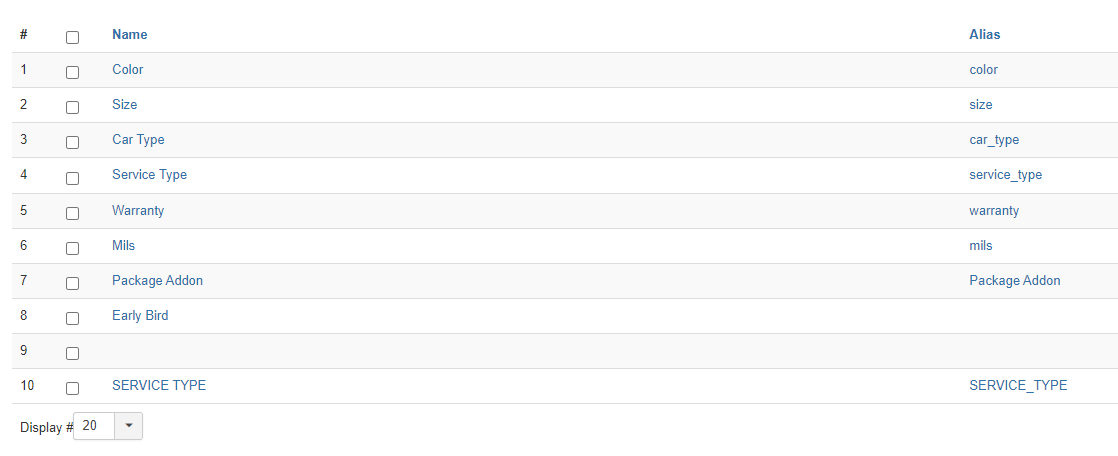
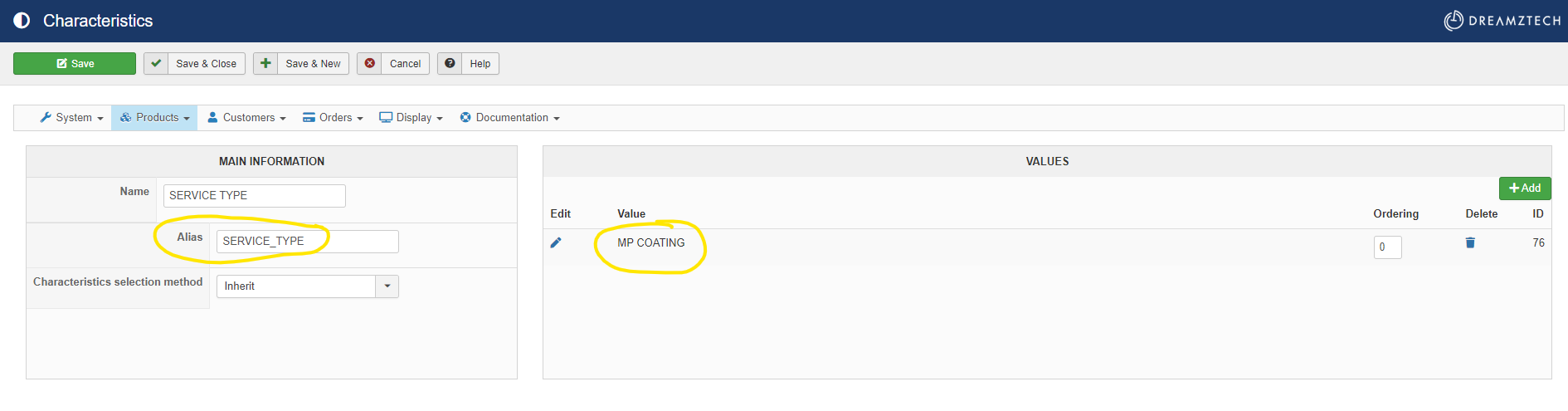
4) If you want to upload product image by using excel file. First you go to 'Media'
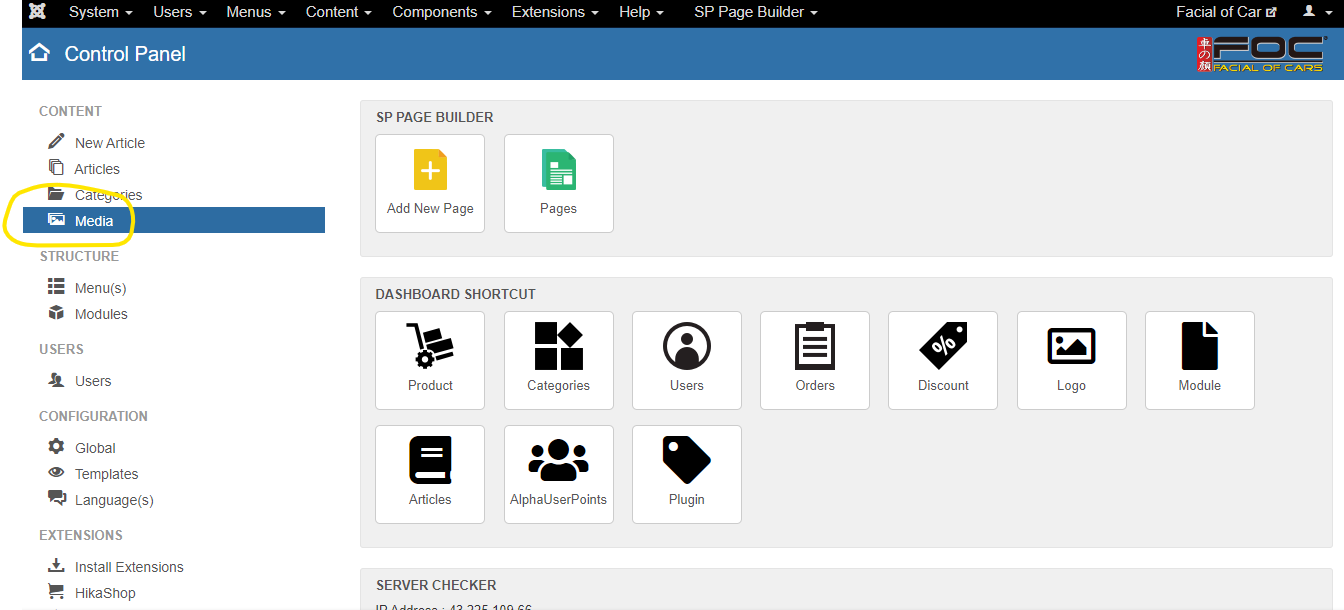
5) Go to com_hikashop -> upload
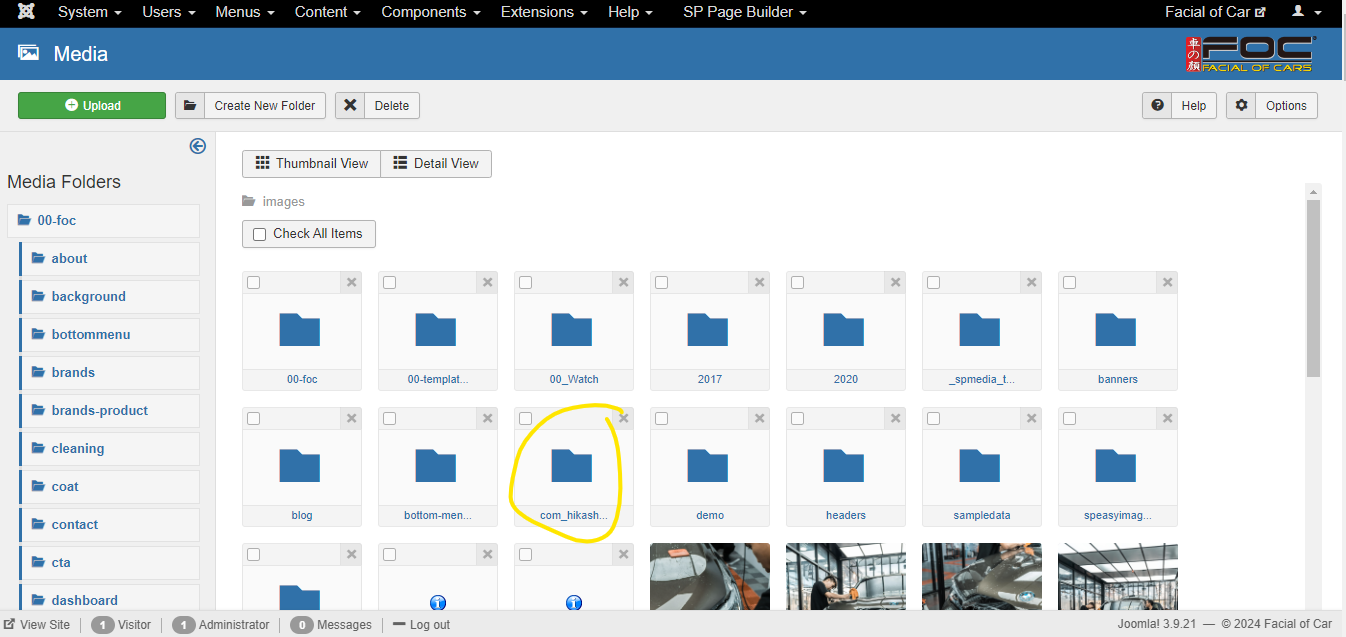
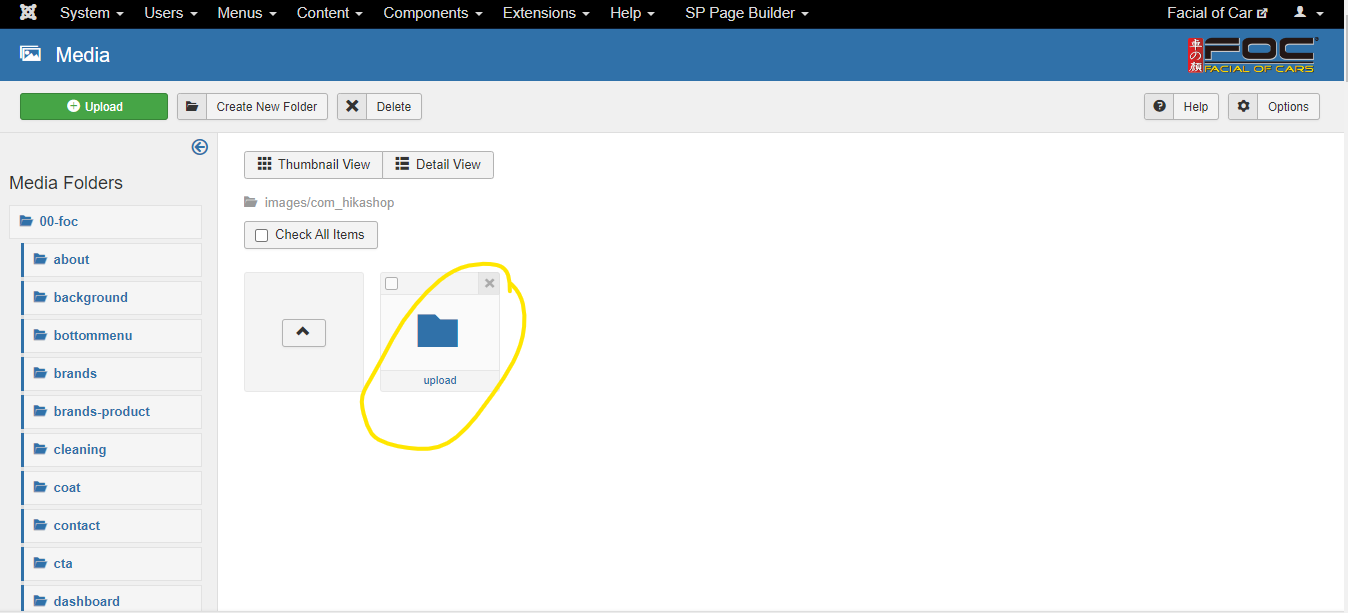
6) Click the Upload at the left top, then click 'Choose Files' to select your product image, then click 'Start Upload'.
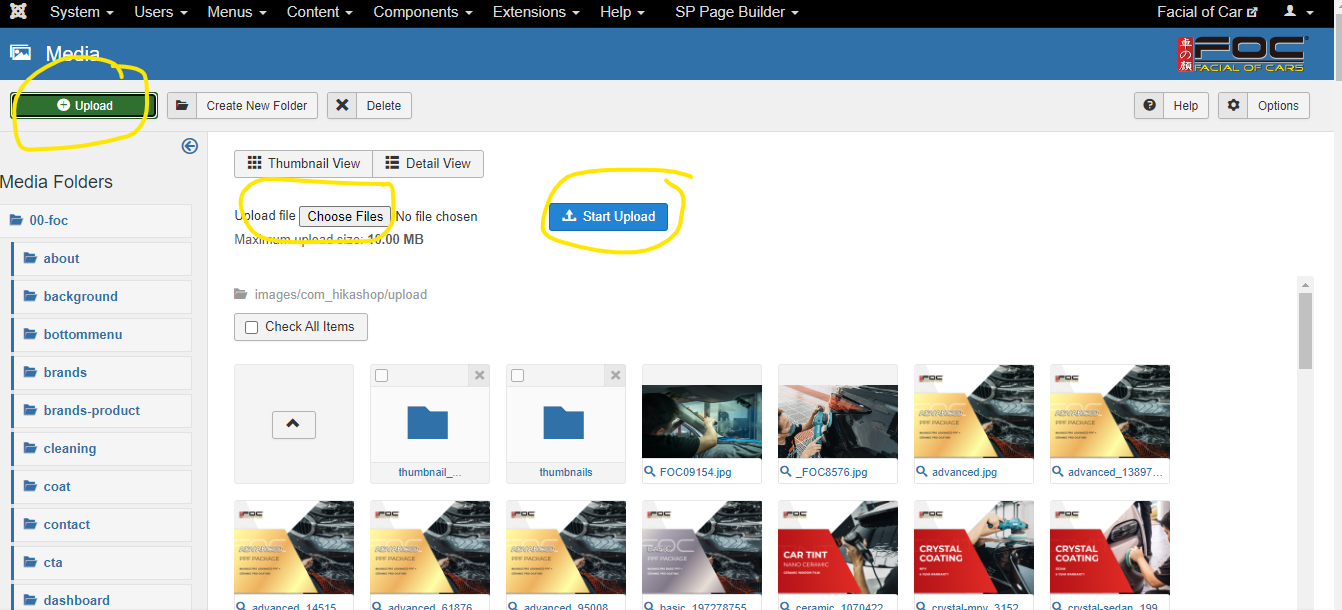
7) Next, put your image name to each product. If this product got more than one image, you can using comma (,) to add more image name

8) Go back to import page. Click 'Choose File' and click the 'Import' at the right top. Then the autocount product had success import