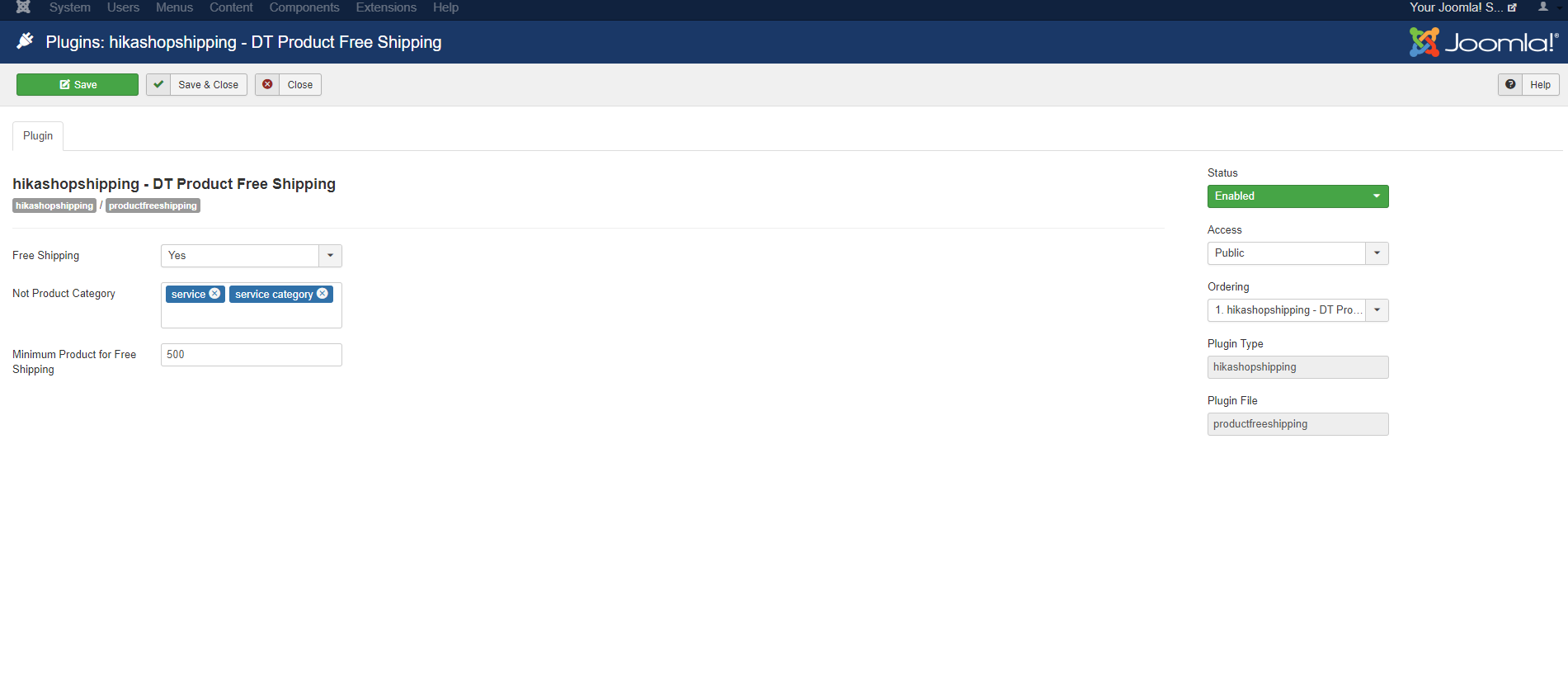How to user Split Order
1. First, go to Administrator->Hikashop -> Categories. You need to create a category for saving the service inside. For example, you can create a category call 'Service' and create some hikashop product as 'service'
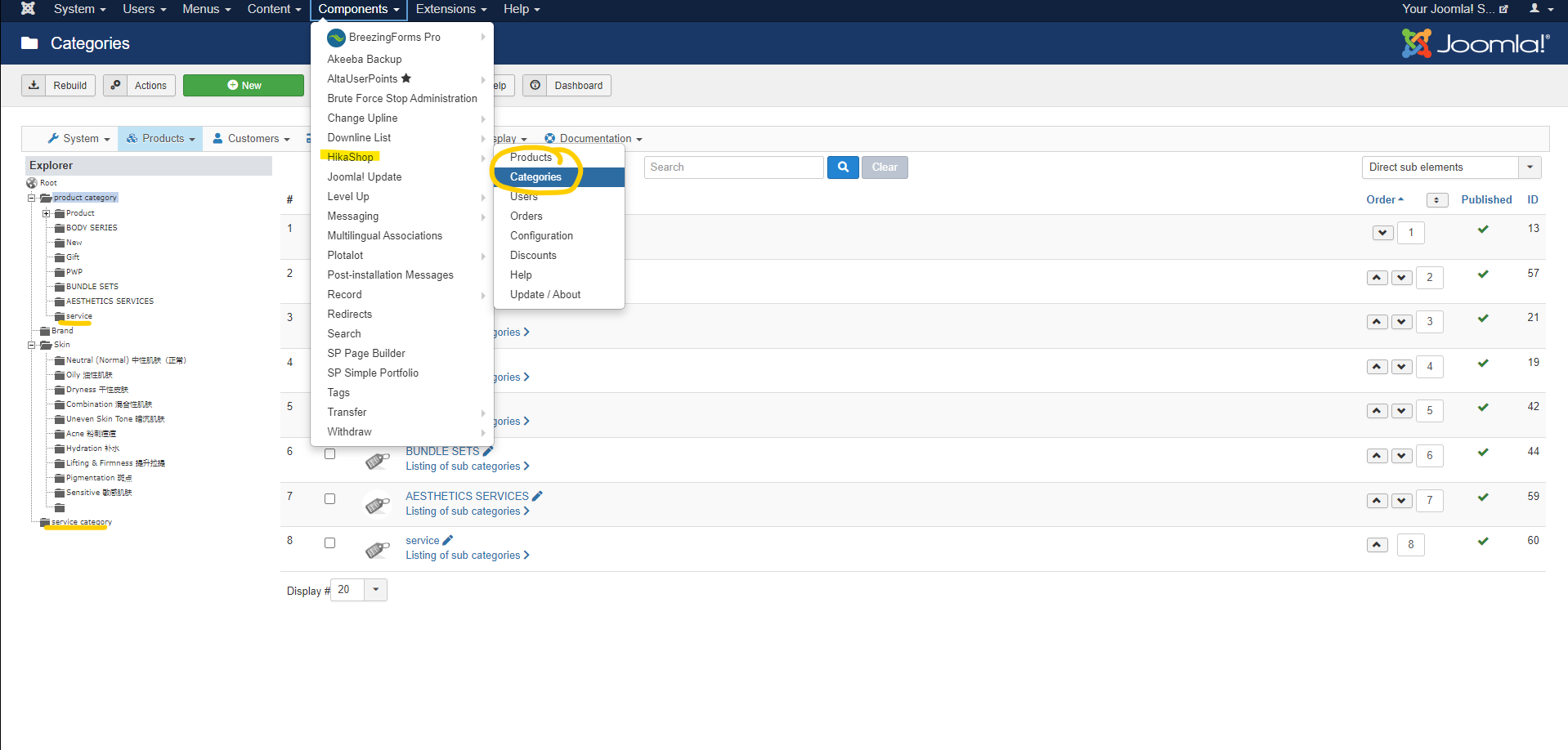
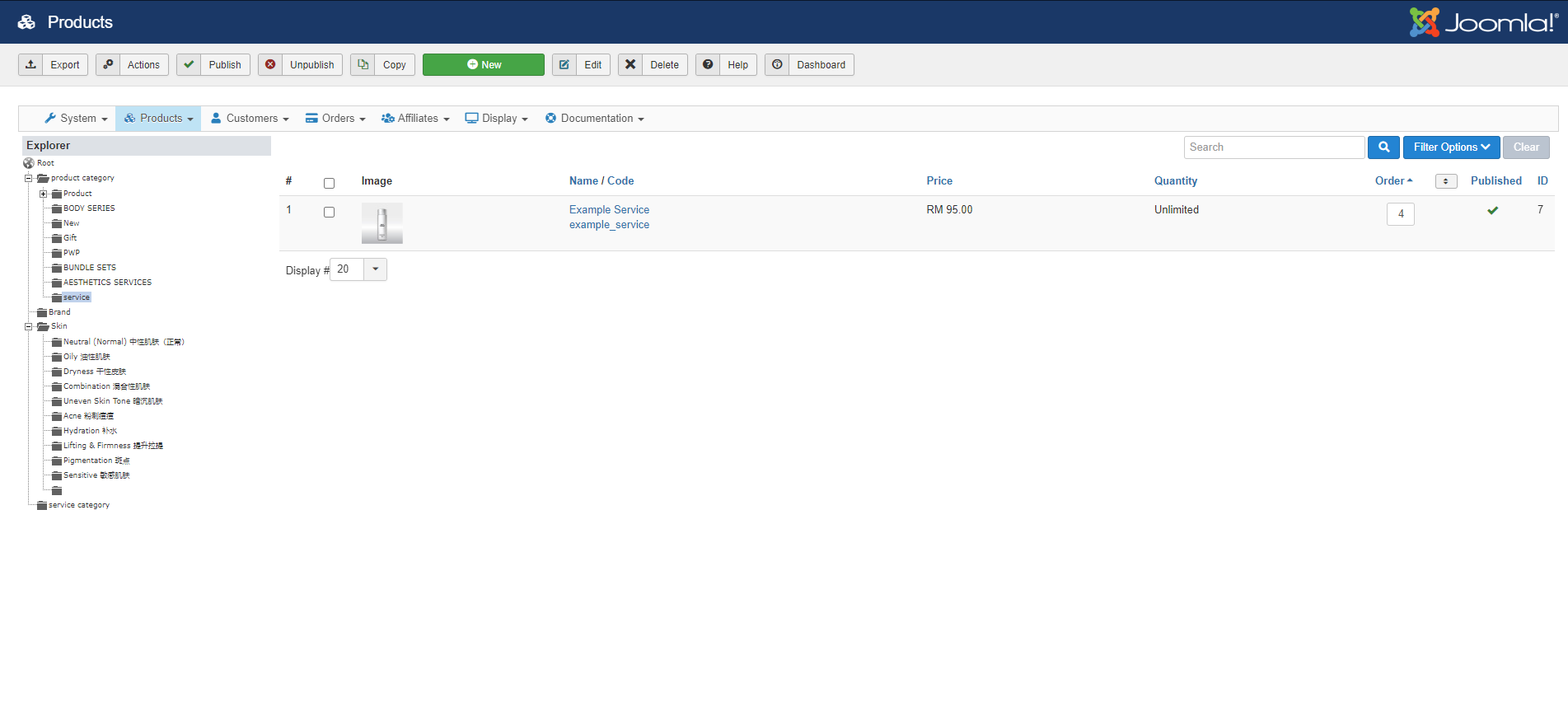
2. Next, go to backend -> Extension -> Plugin
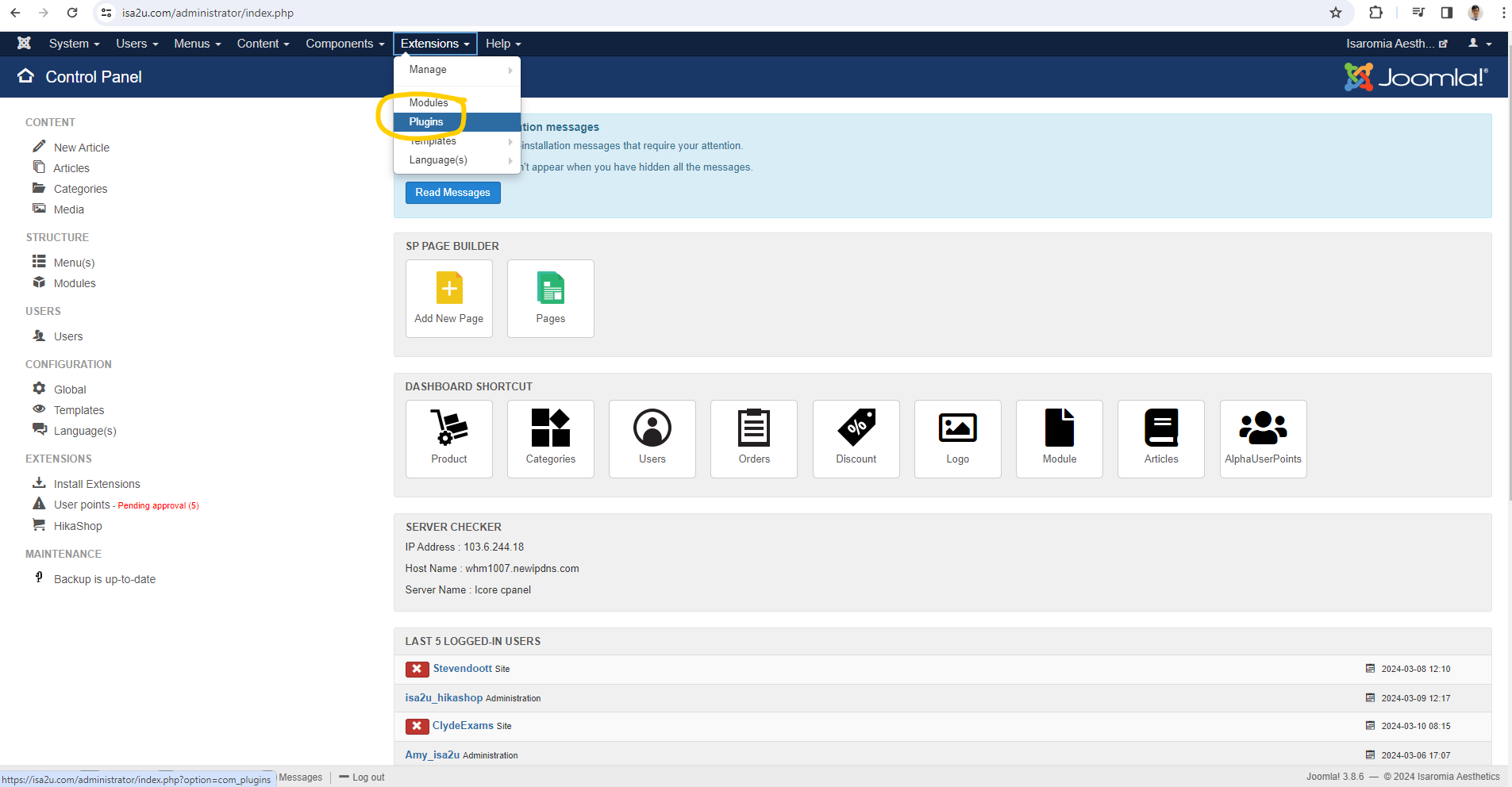
3. Find a plugin call ' hikashop - DT Split Order ' and click it

4. Inside have a row call 'Category'. This 'Category' is used to define the Hikashop Category as service. By doing so, system will detect those categories as service. This 'Category' row can put more than one Hikashop Category. After set the Category, click 'Save & Close'
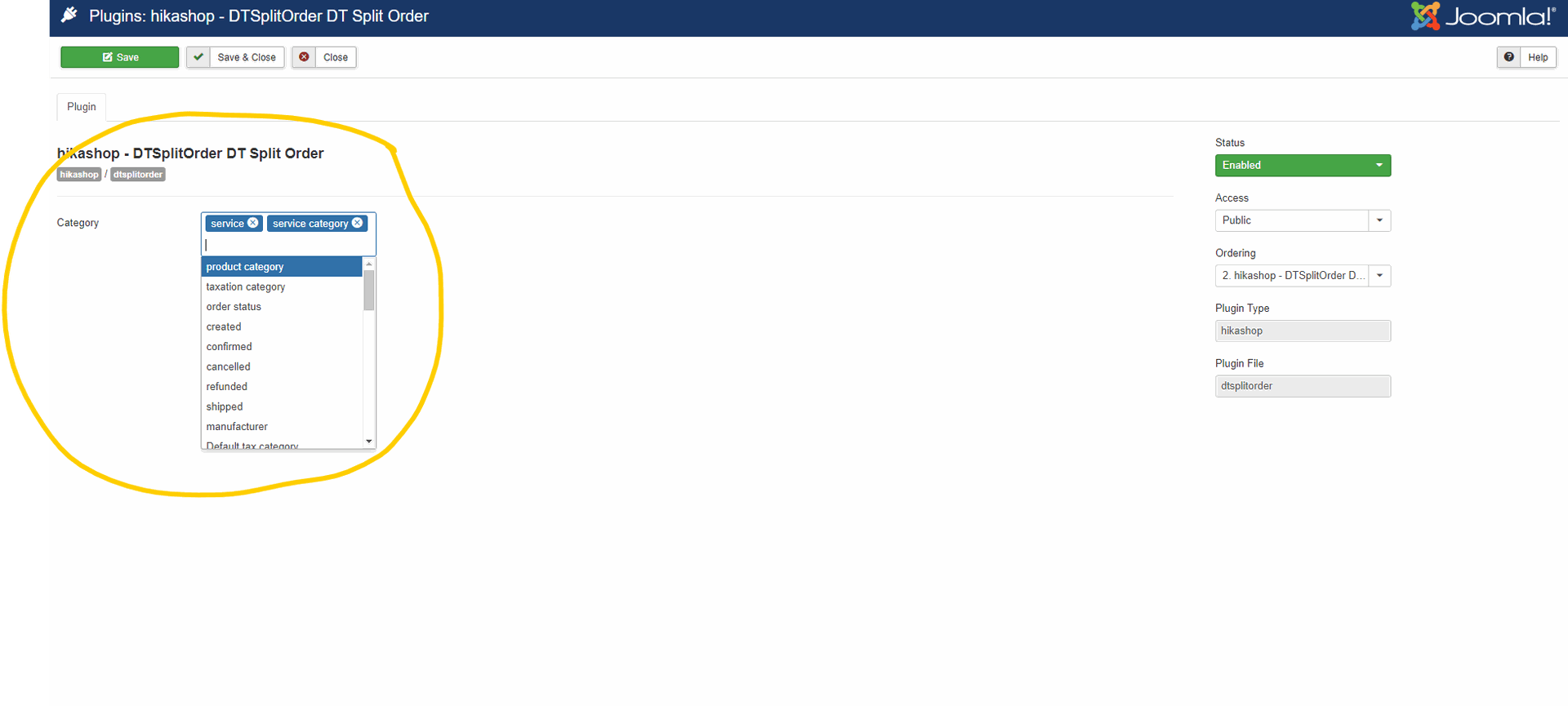
How to use Product Free Shipping
1. Go to backend -> Extension -> Plugin, and find a plugin call ' hikashopshipping - DT Product Free Shipping ' and click it
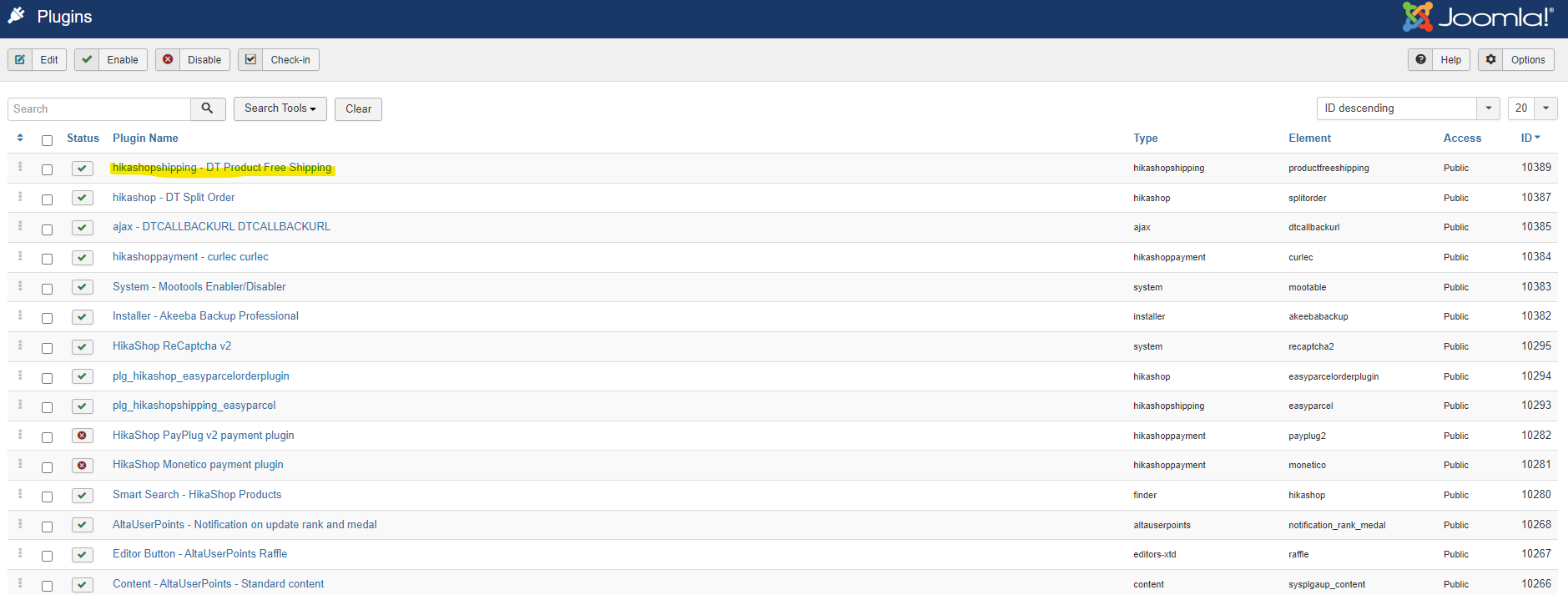
2. Inside have three row which are 'Free Shipping', 'Not Product Category' and 'Minimum Product for Free Shipping'.
- 'Free Shipping' is an option to control do you want to give free shipping for a product that reach minimum product price. If option is no will hide the row and system will not give free shipping to customer
- Not Product Category is used to define which Hikashop Category is not 'Product'. For example, 'Service' is not belong to 'Product'. Thus, system will not give free shipping for 'Service'
- Minimum Product for Free Shipping is the minimum total product price that reach for shipping fee. For example, if the value set as 500, so customer need to buy minimum RM500 total product and system will give then free shipping.