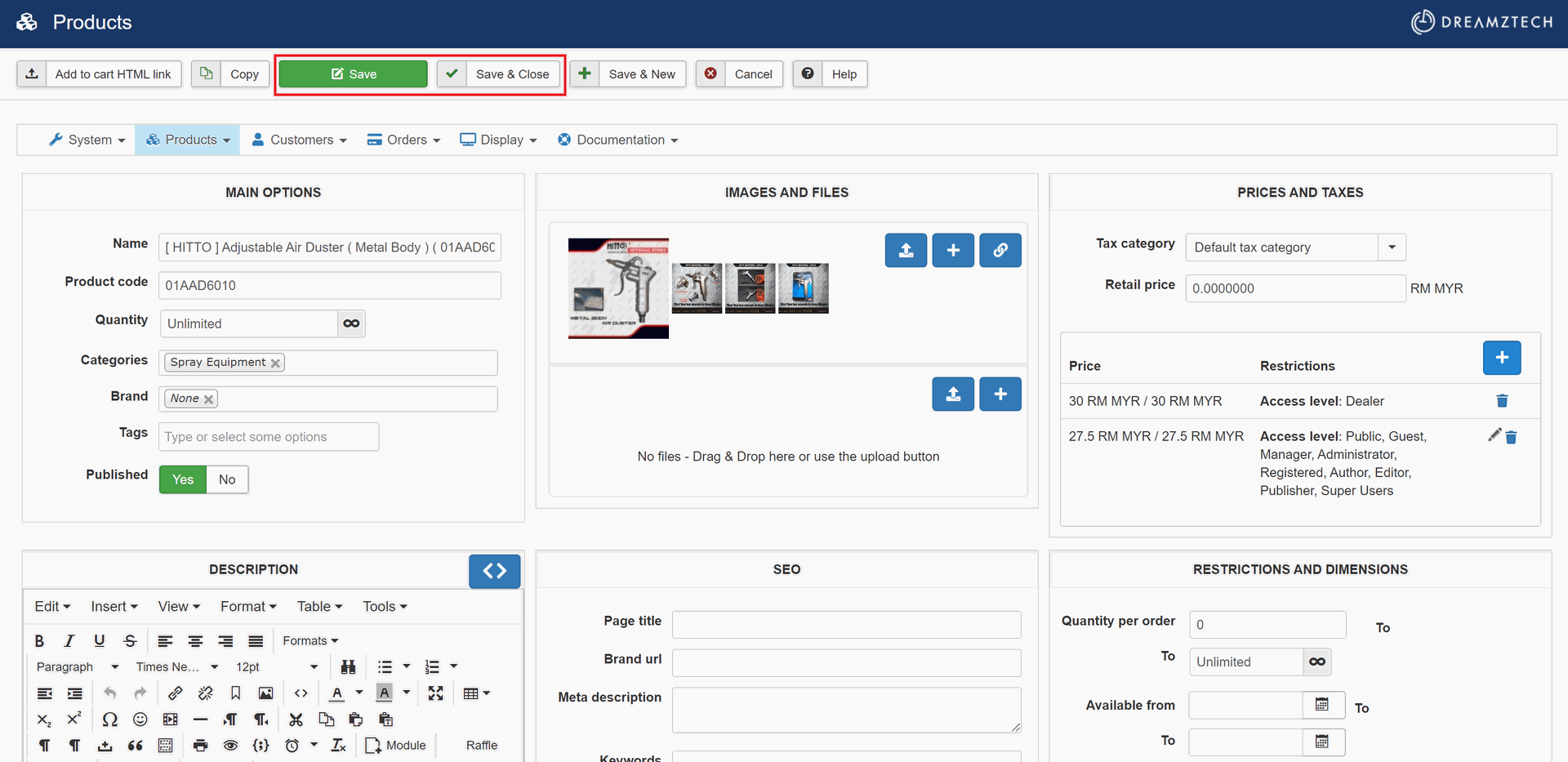1. Login to Backend
2. At top menu, click Components -> HikaShop -> Products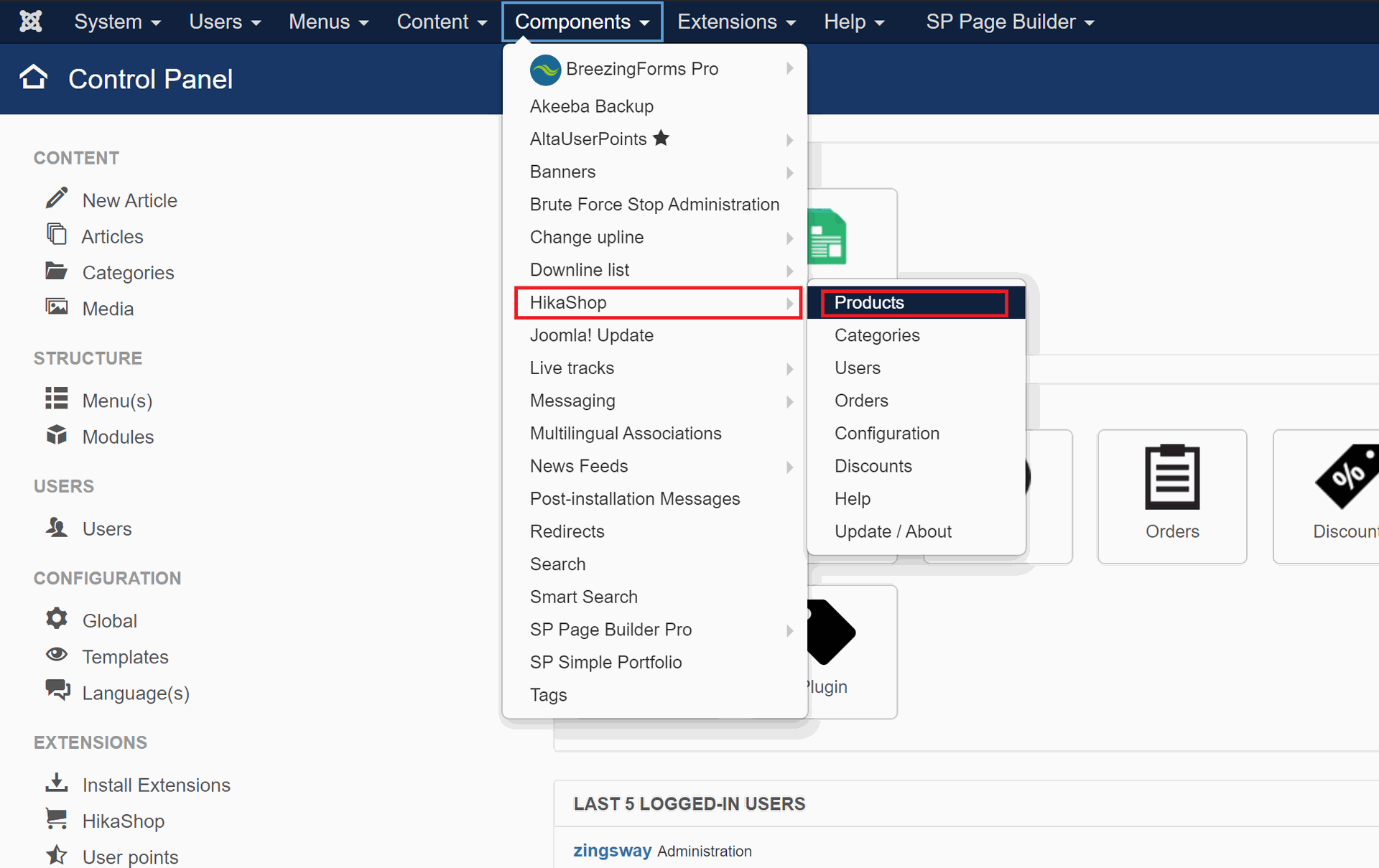
3. At search box, type the target Product Name -> Enter or Search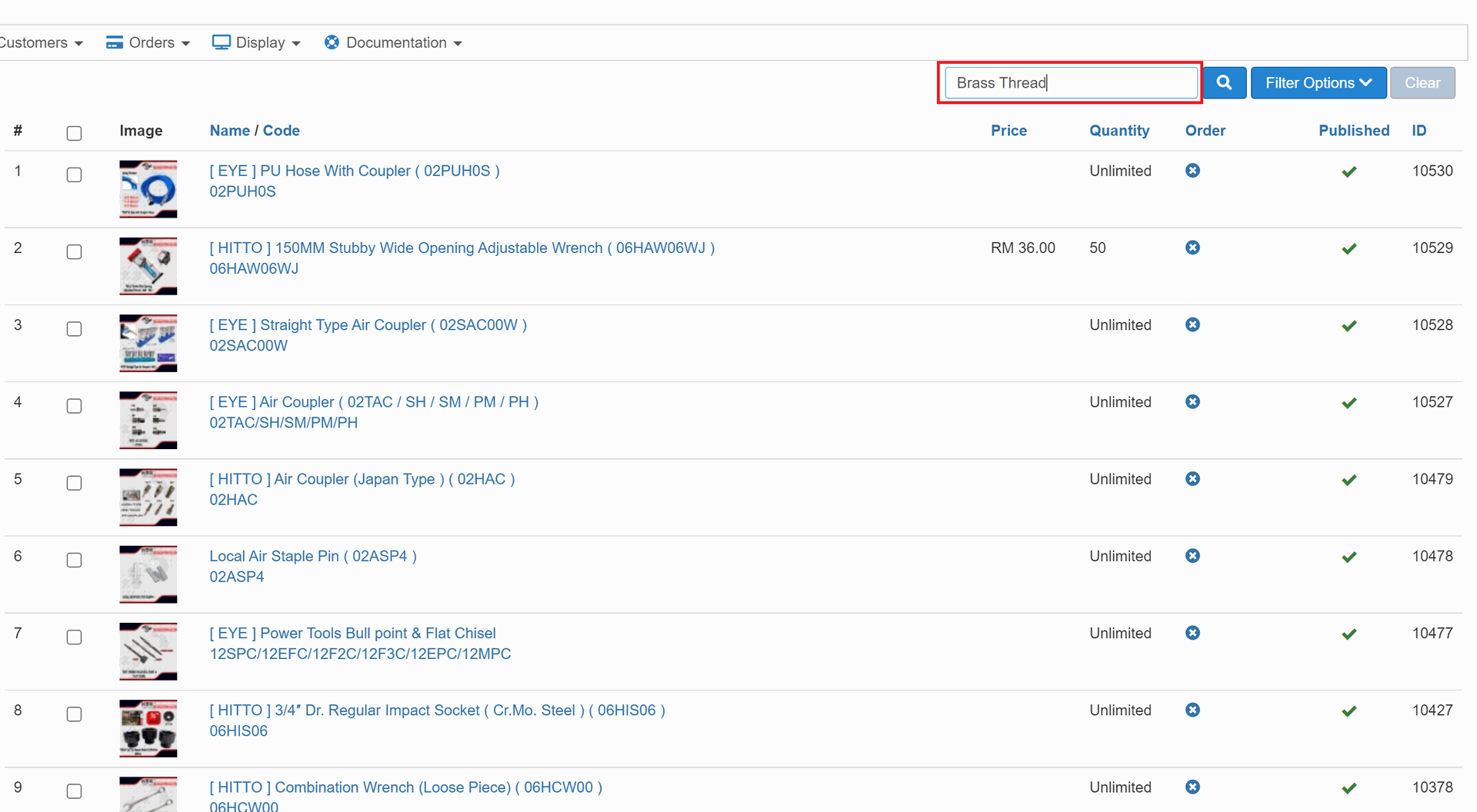
4. Confirm if it is the correct Product -> click on the Name / Code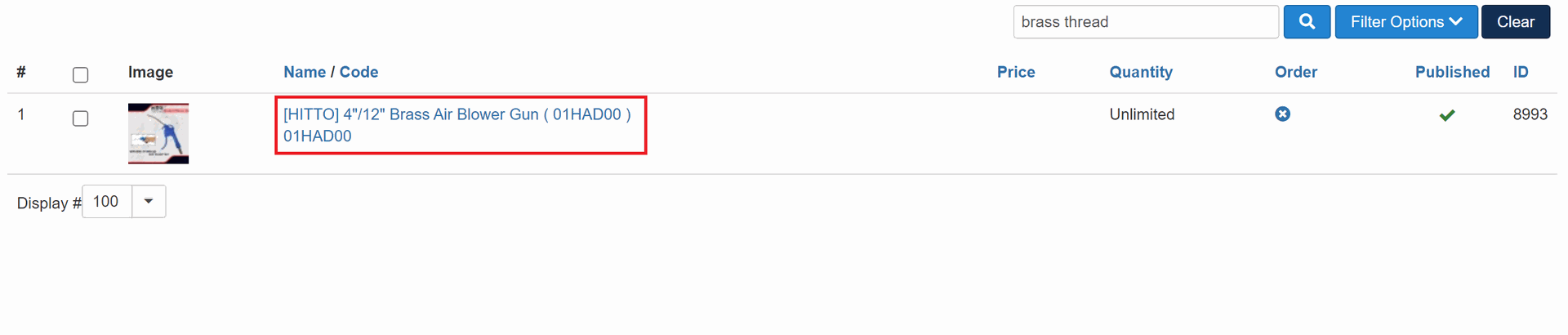
5. If the Product DO NOT has Variants, skip to Step 21
6. If the Product has Variants, click on the Variants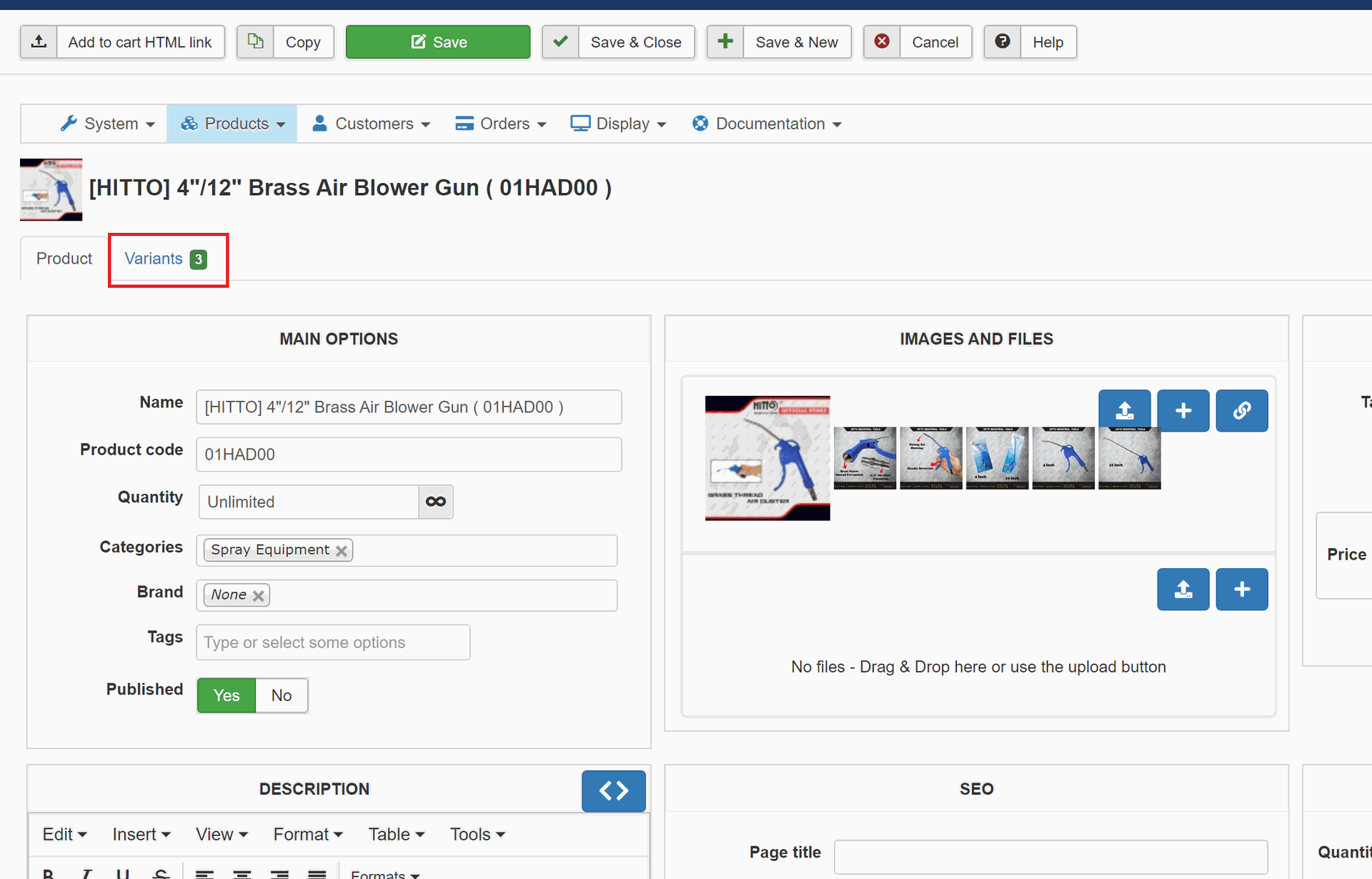
7. Select the specific Variant that need to change / add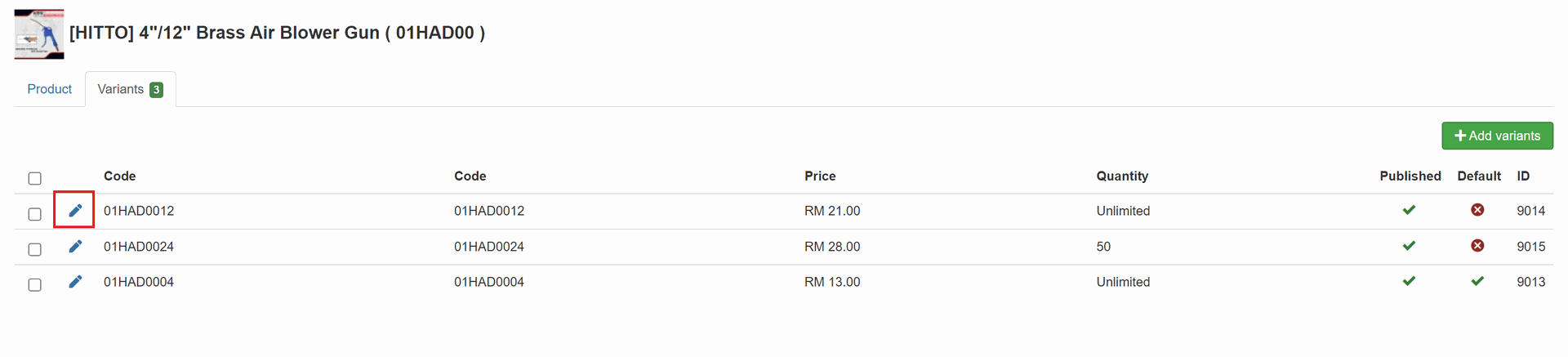
8. Scroll down and look for PRICES -> Click the "+"
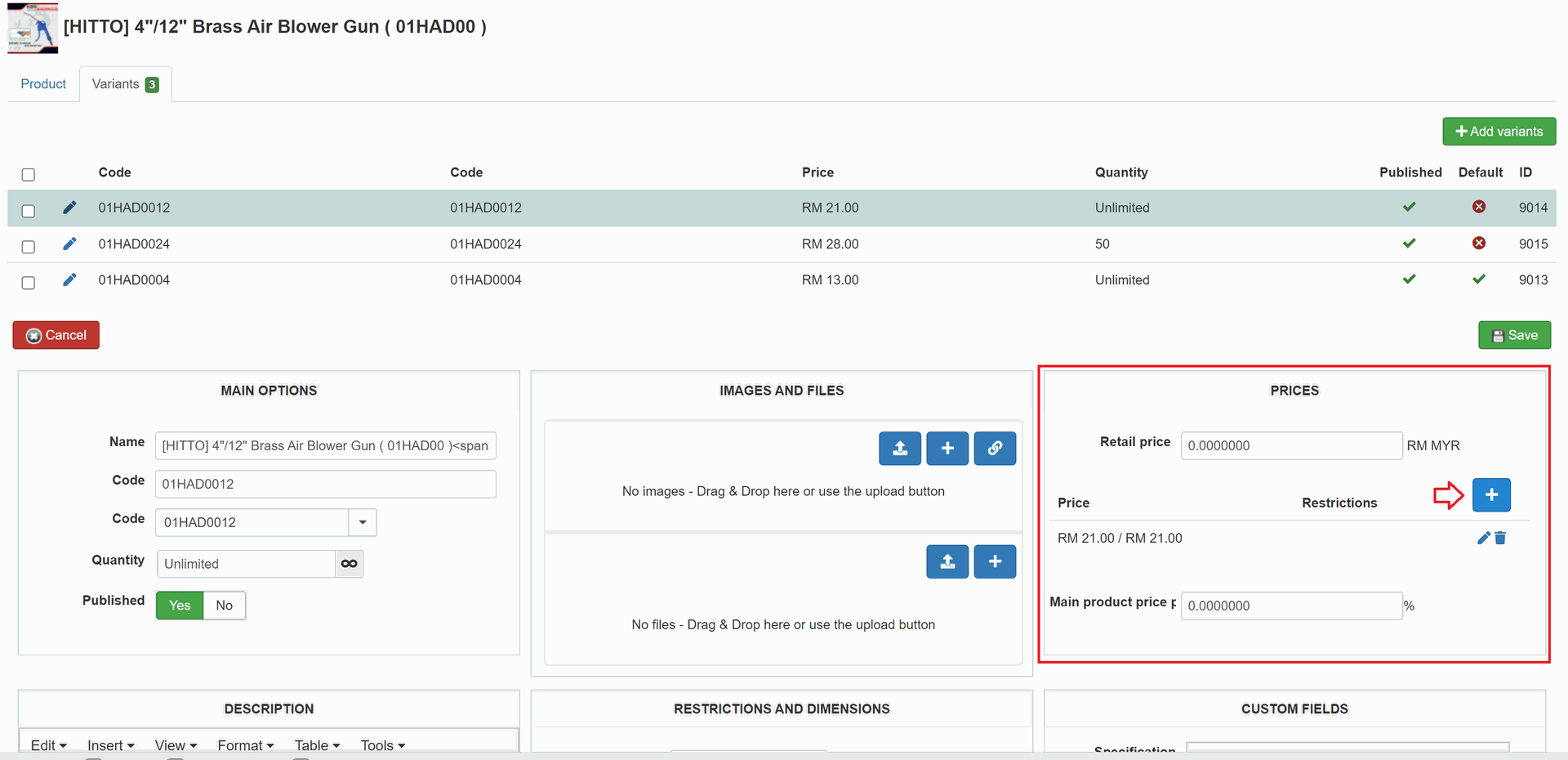
9. Enter the price for Dealer in Price 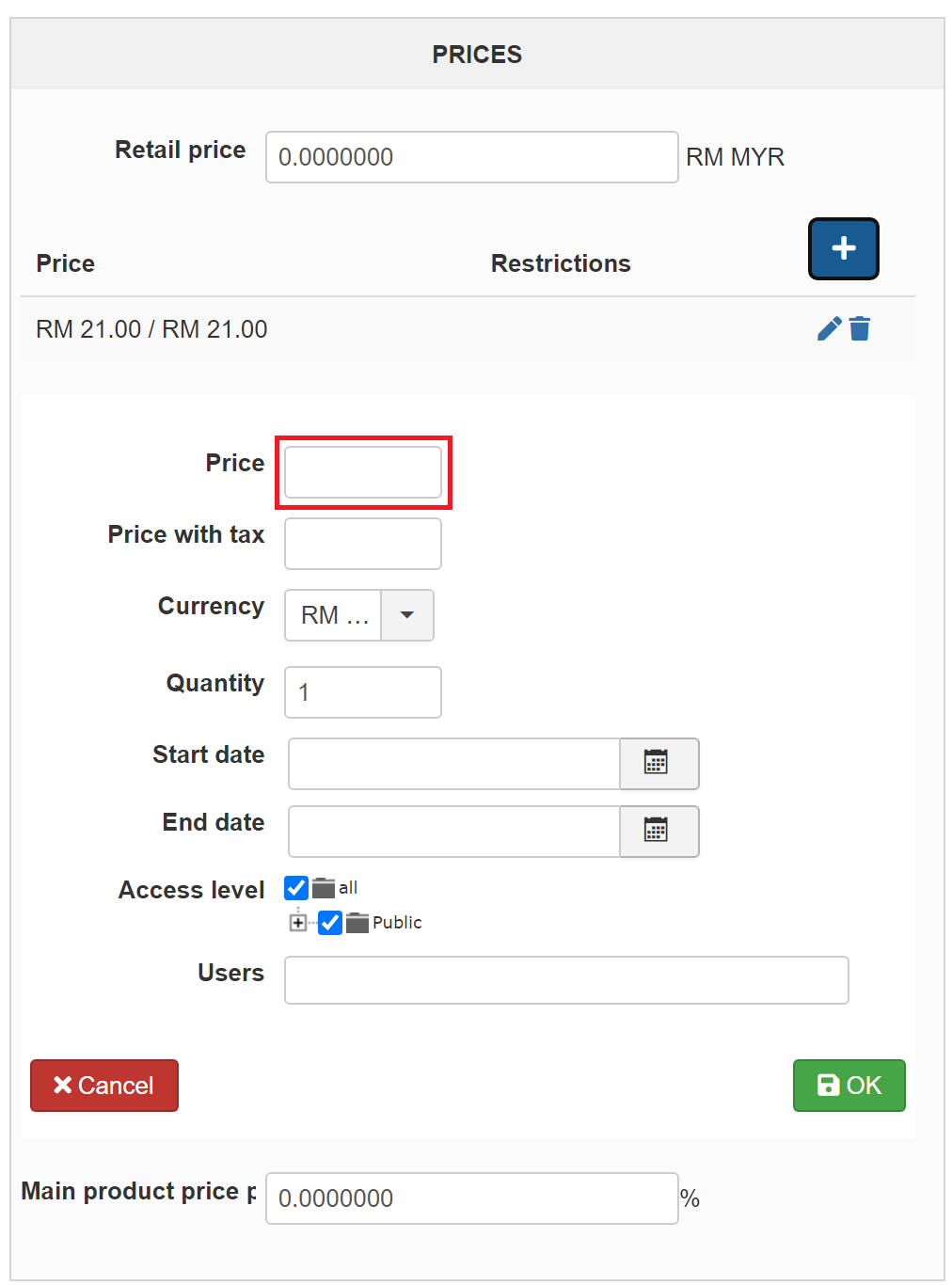
10. Then, click on the small "+" to expand all Access Level
11. Click "all" to deselect every level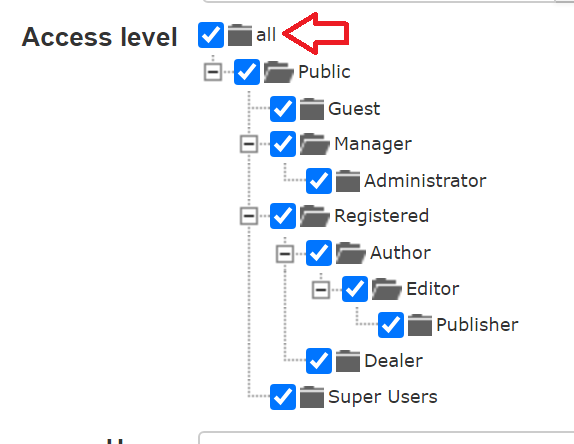
12. Then, select "Dealer" to apply it to Dealer only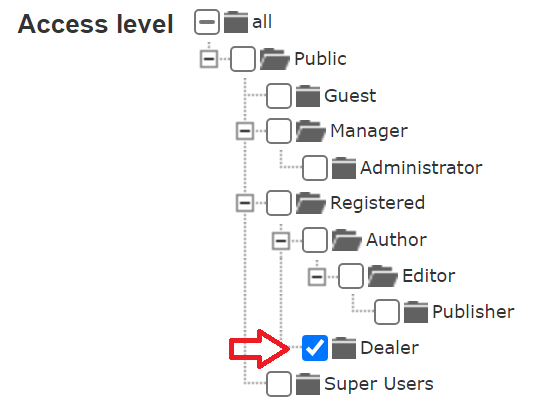
13. MUST Press "OK" to save the changes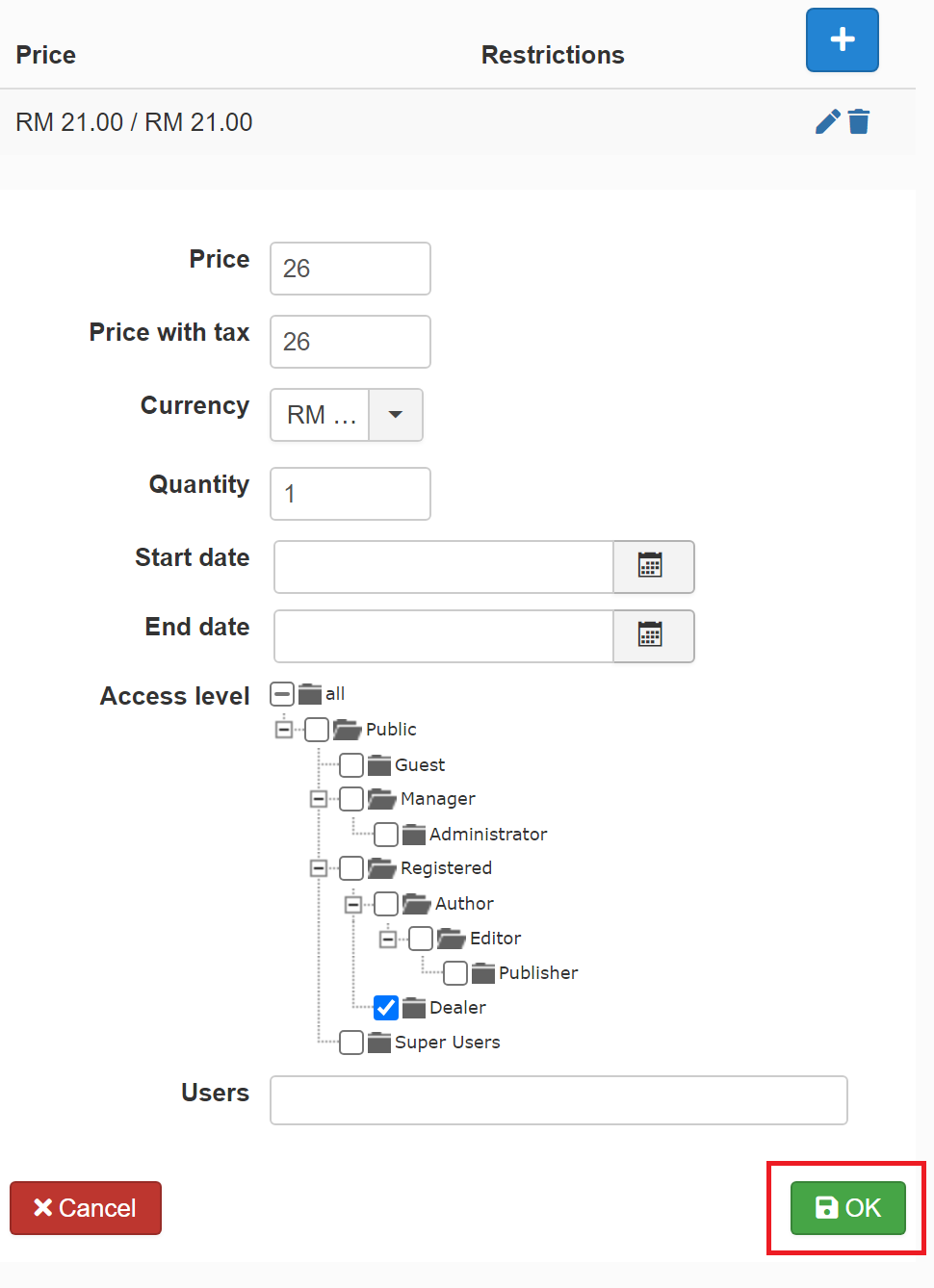
14. Then, we need to make one change to the other price. Click the other price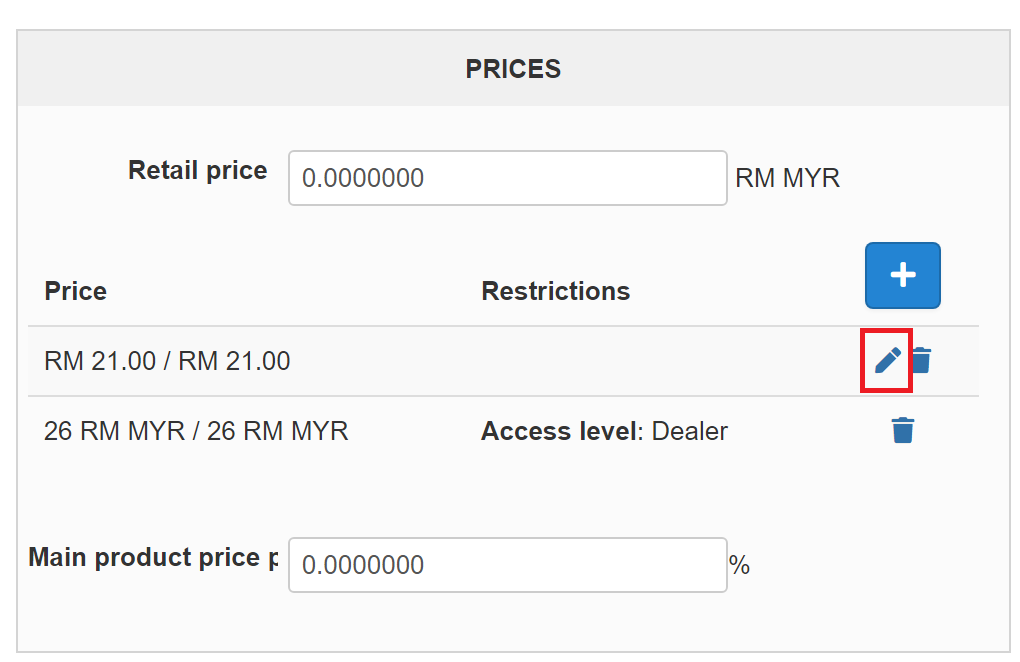
15. Click the small "+" to open all Access Level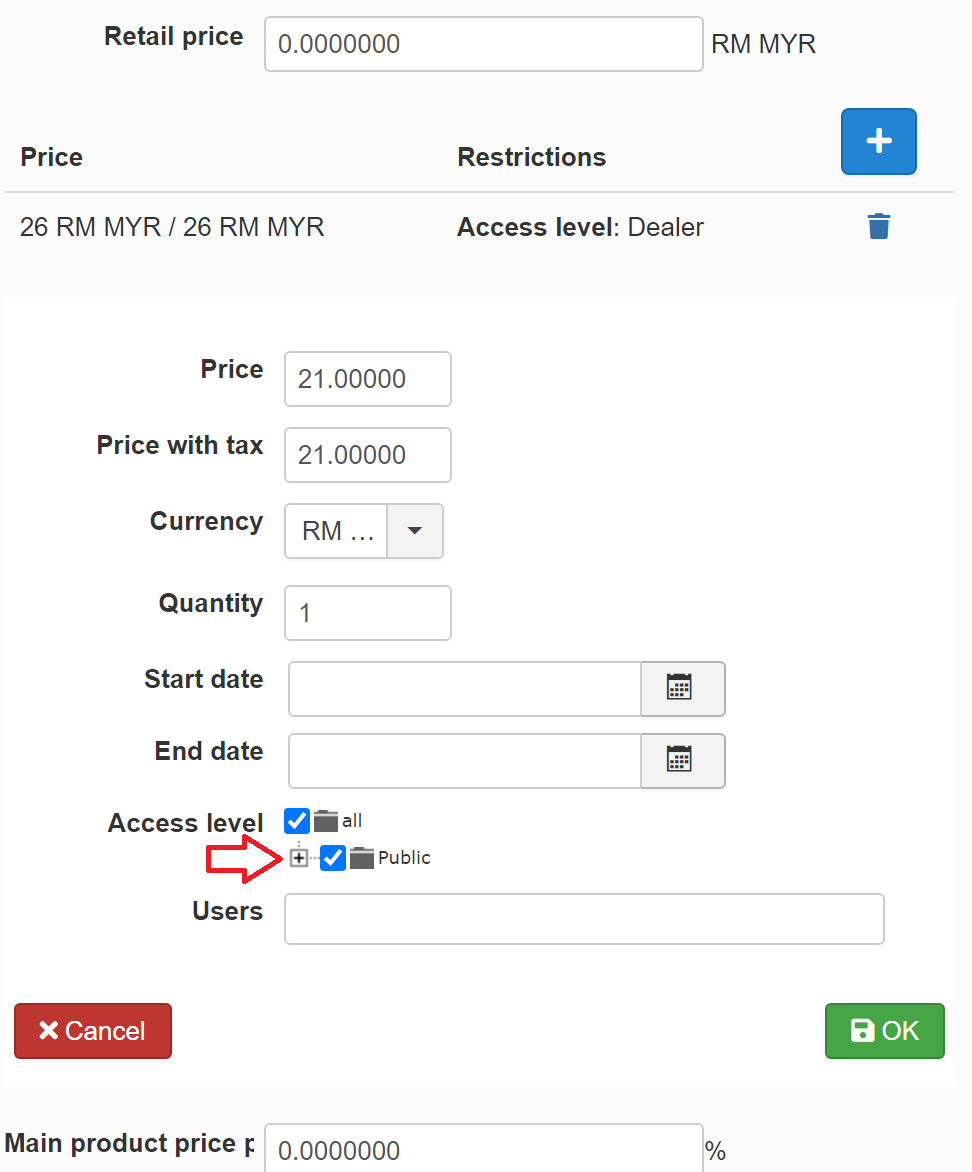
16. Then, ONLY deselect "Dealer"
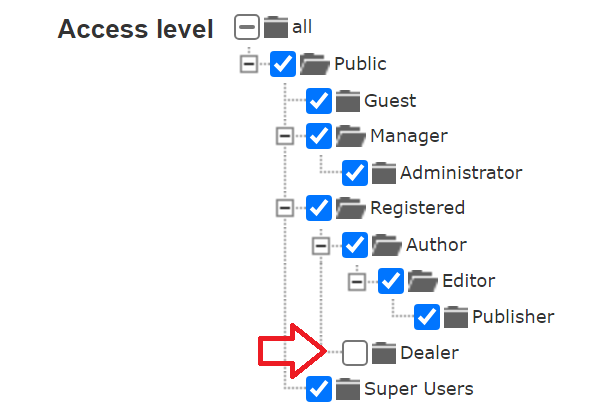
17. Again, MUST click "OK" to save changes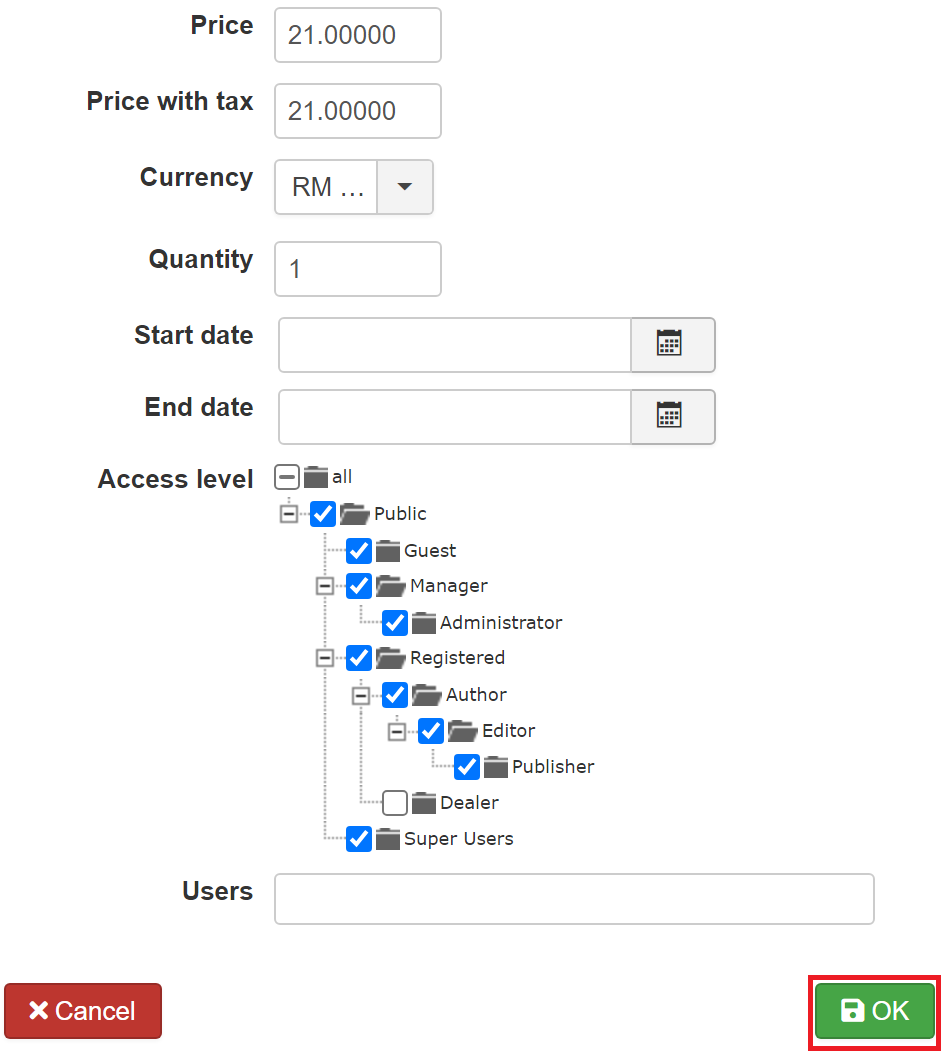
18. Then, scroll up to click on another "SAVE"
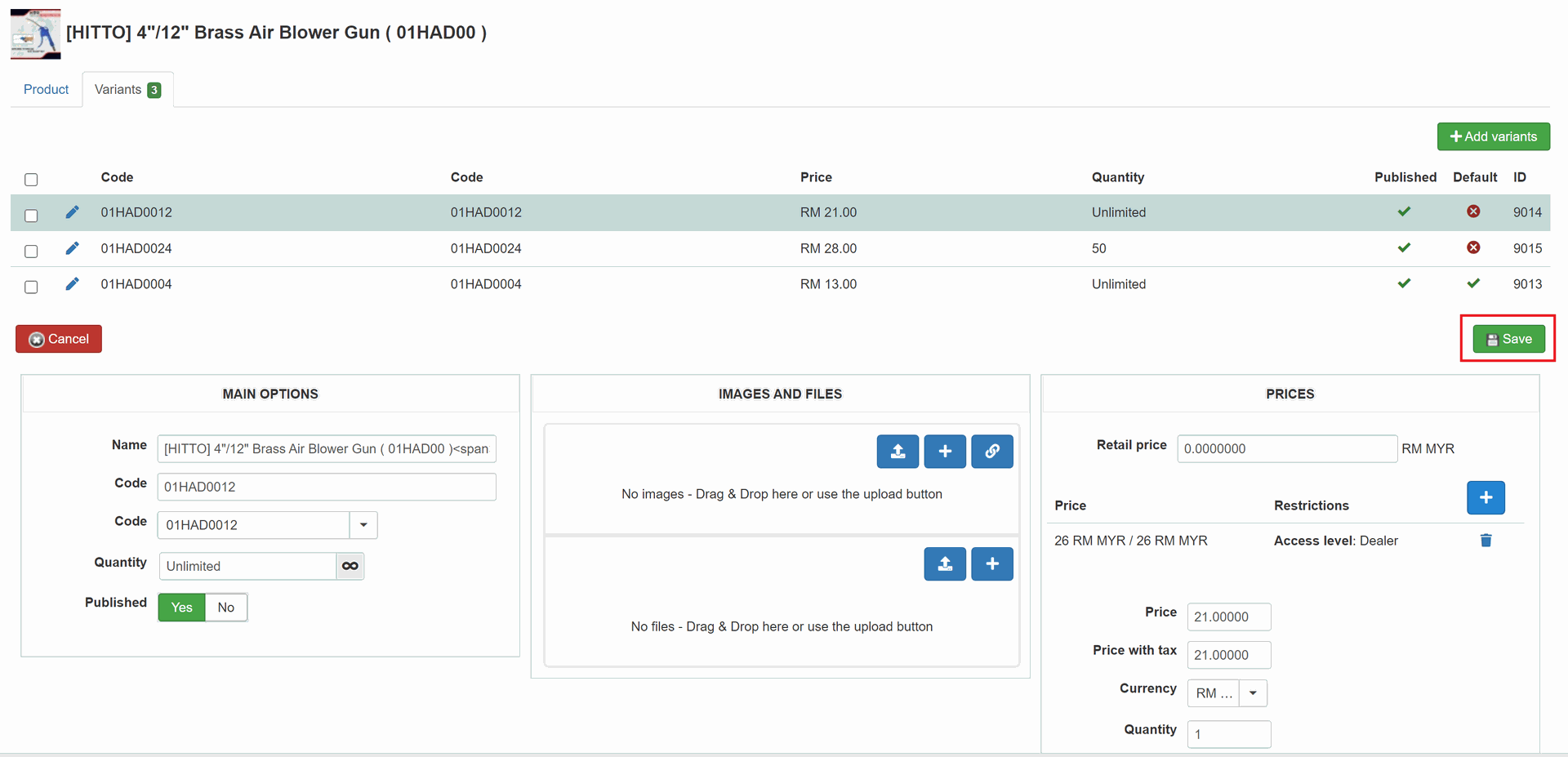
19. If there is other variants to change / add, repeat Step 7 - Step 18
20. After all changes made for a PRODUCT (Not Variant), click "SAVE" or "SAVE & CLOSE" for that Product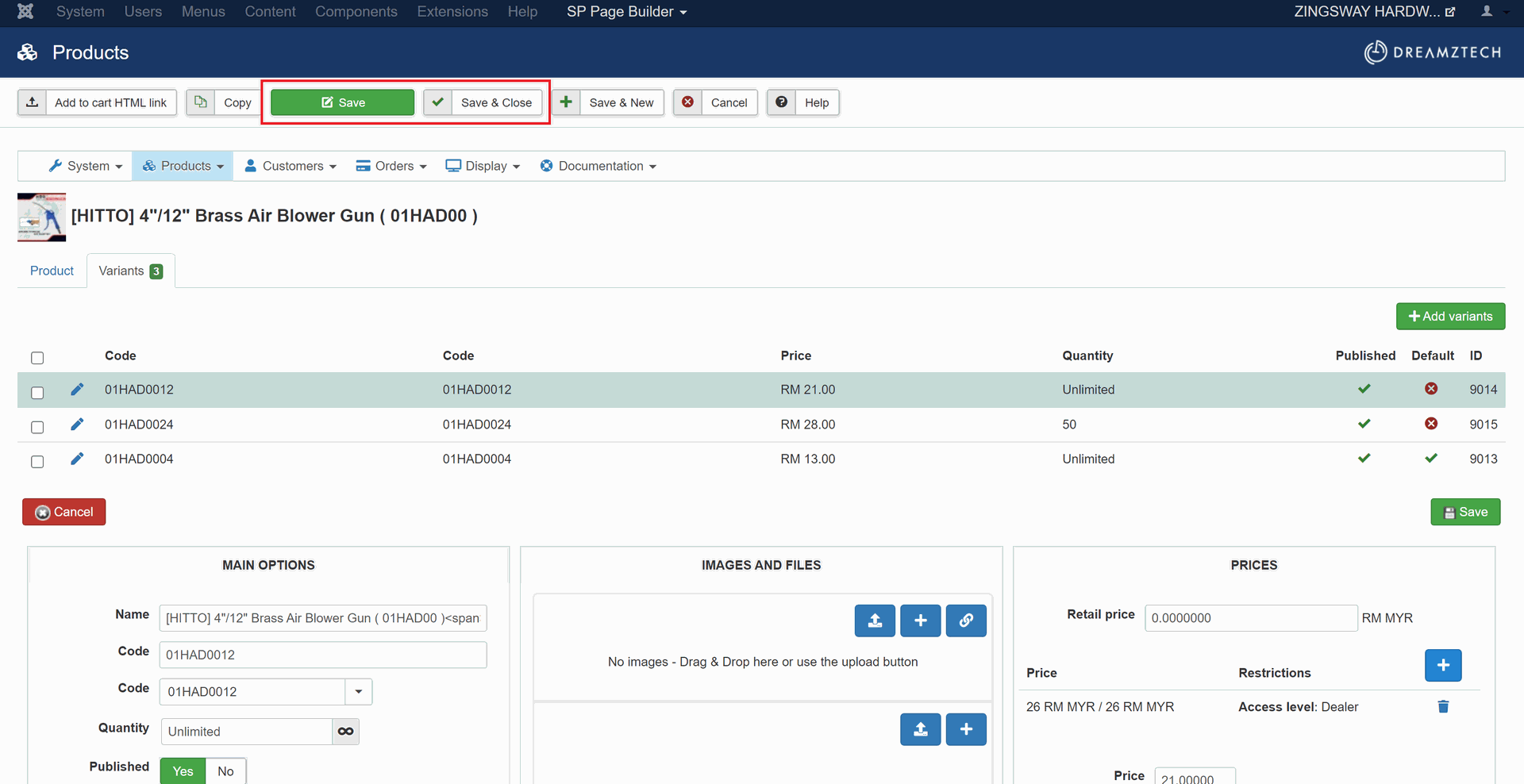
21. If the product DO NOT has variants, directly look for "PRICES AND TAXES" category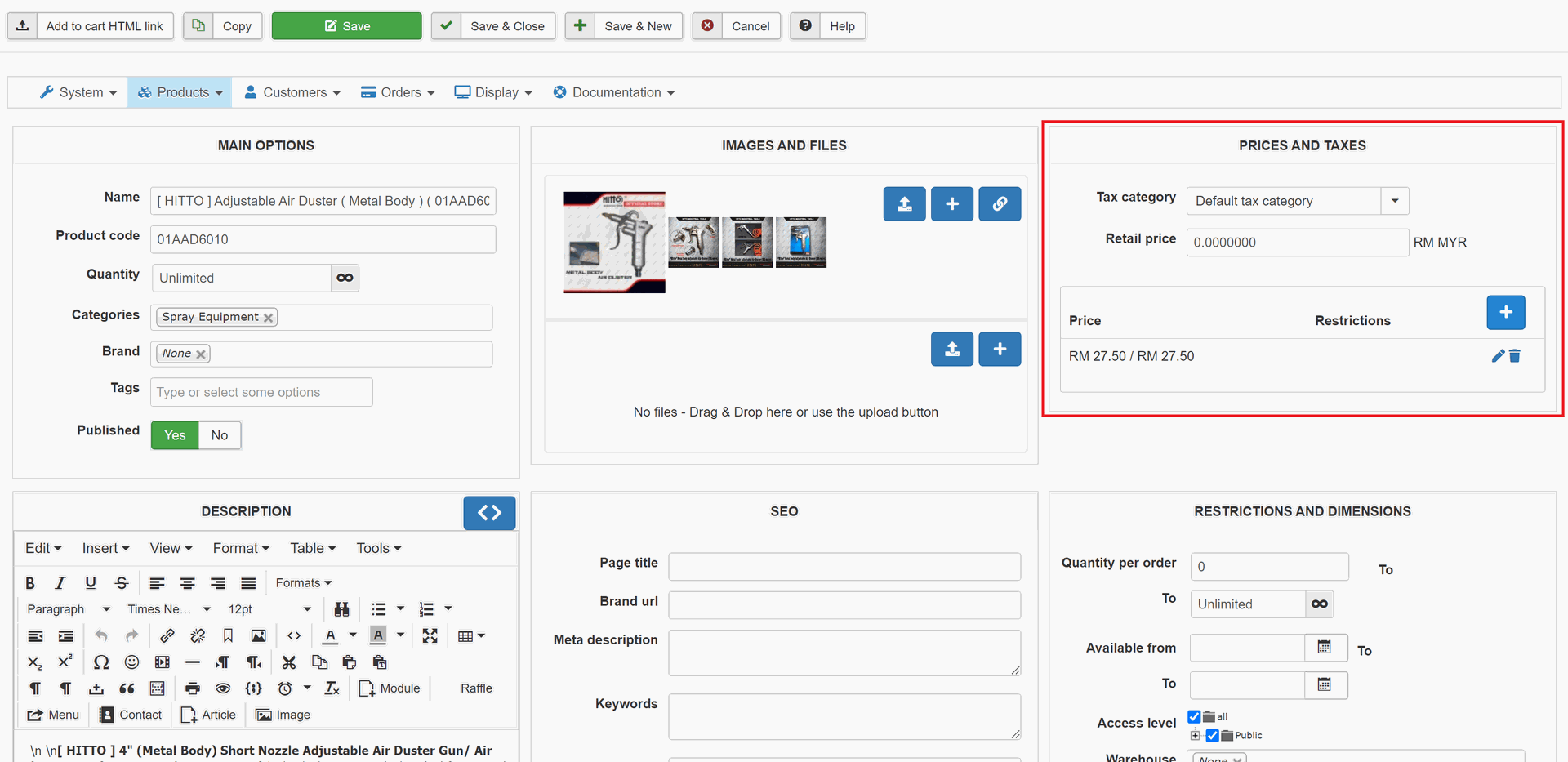
22. Proceed to Step 8 to Step 17
23. After the changes, click "SAVE" or "SAVE & CLOSE"