此问题已终结
作为版主,您可以批准或拒绝该答案。1. Go to backend of the website
2. Go to SP Page Builder -> Pages and search for the home page and click inside

3. Find the first row and click the pencil icon to edit the slide
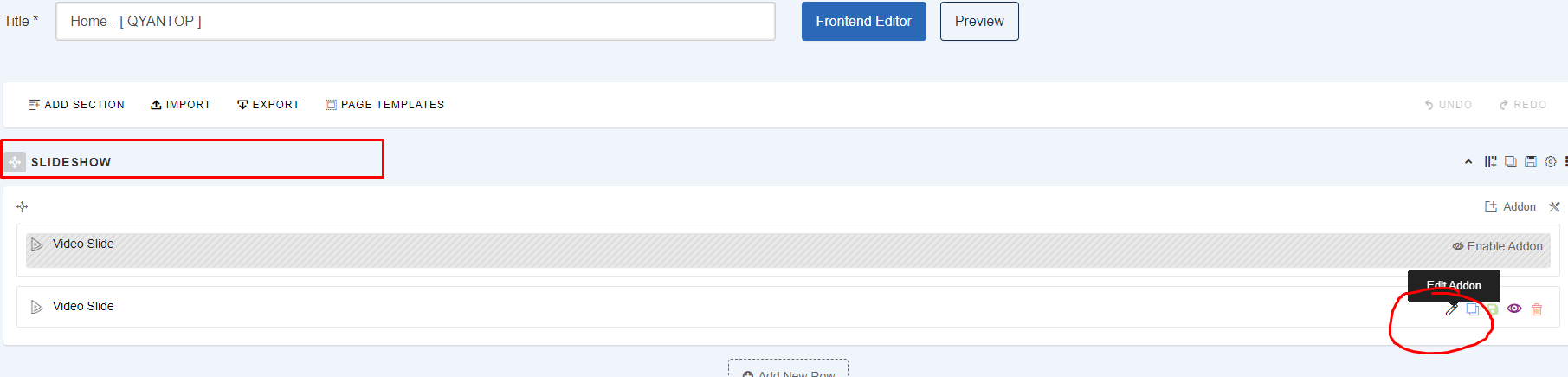
4. Here can enabled the autoplay and set the autoplay speed
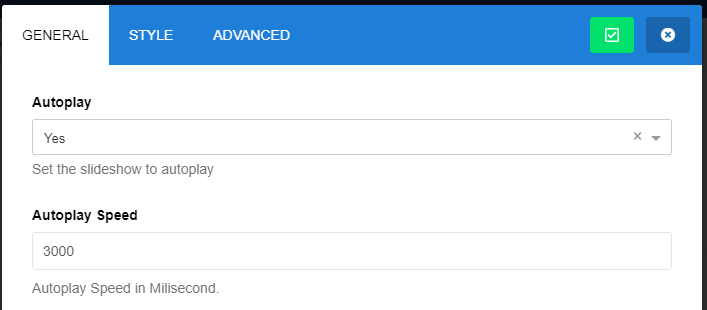
5. Scroll down until find the slide item and click the settings icon to edit, item1 refer to first slide, item2 is second slide and so on
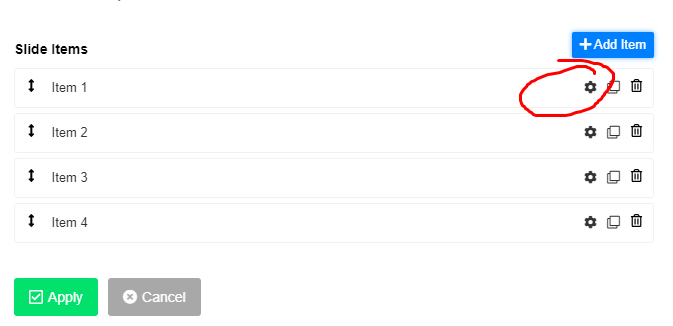
6. Then find the image section and click upload image button to upload the image
** Make sure you follow the same size of the current image to ensure image is standardize
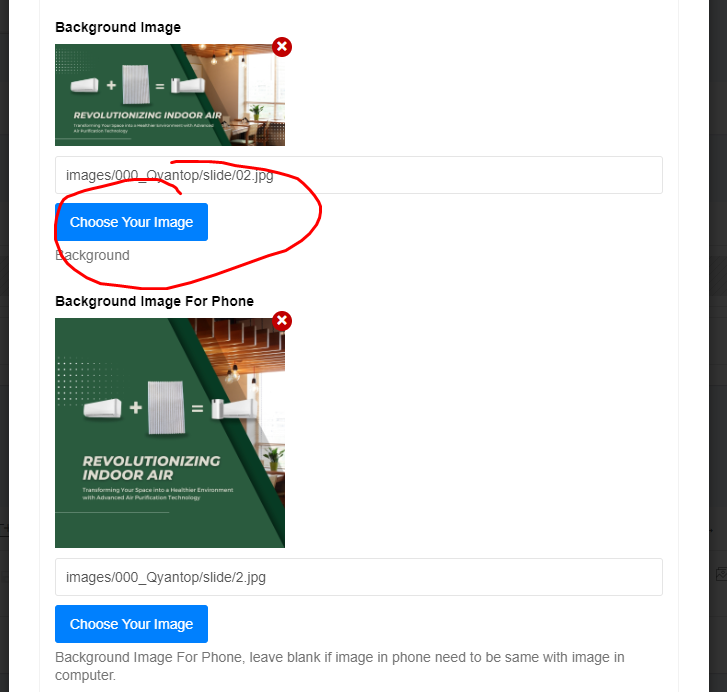
7. To know the current image size you may just right click on the image and open image in new tab
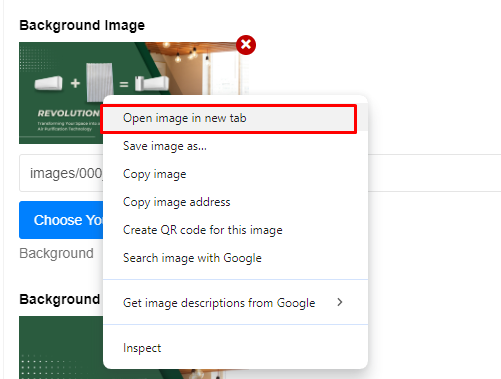
8. Hover to the browser tab and you can know the image size use and can follow the same size
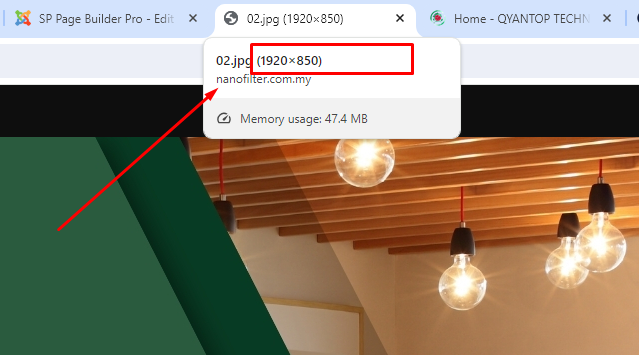
9. Then you need upload your image files first, by click upload
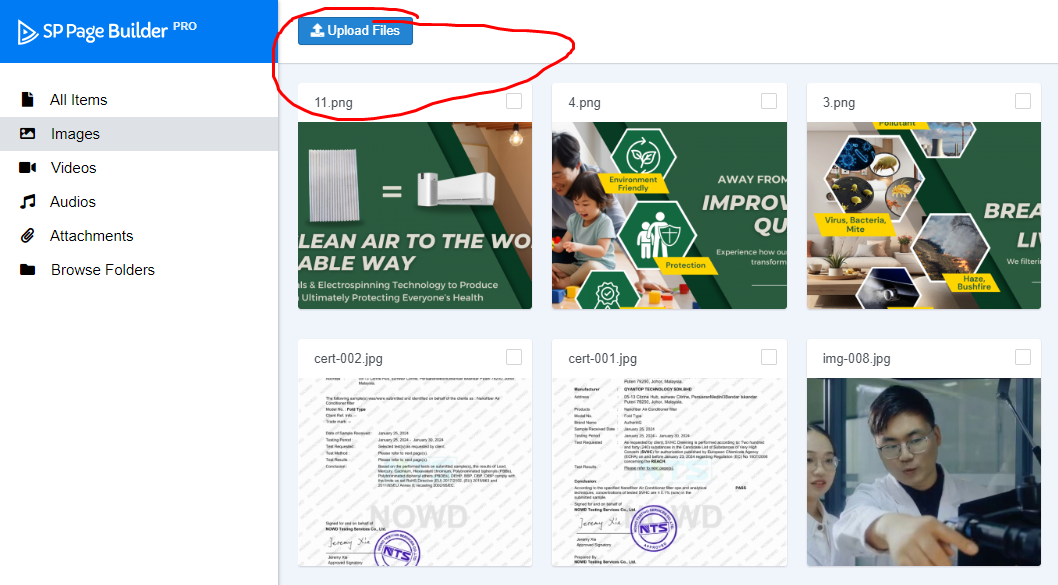
10. Then you tick the image and click "Insert"
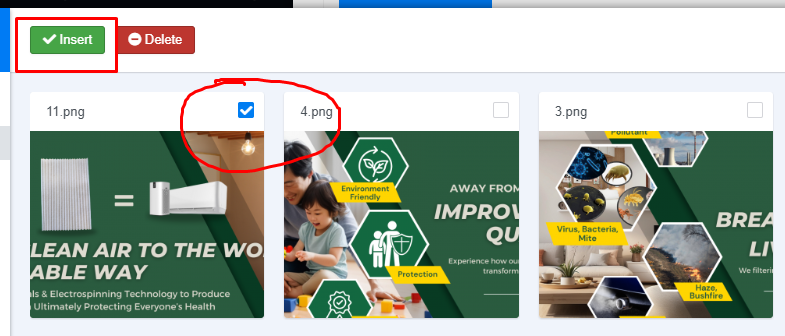
12. After image successfully change scroll down and click apply
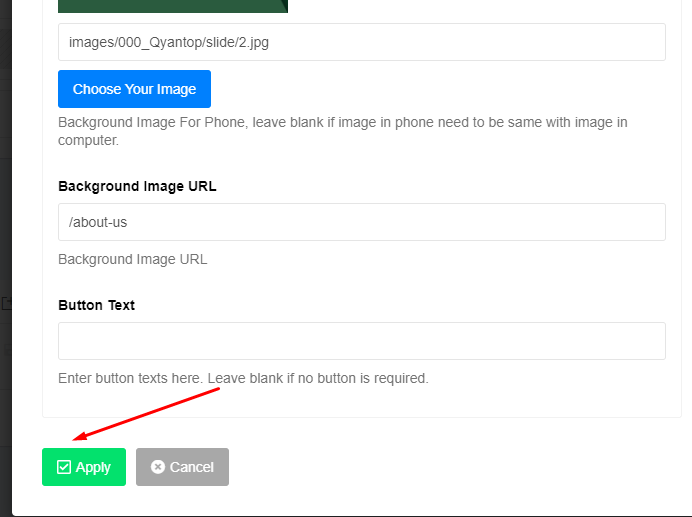
13. And click button save on the top to save the page
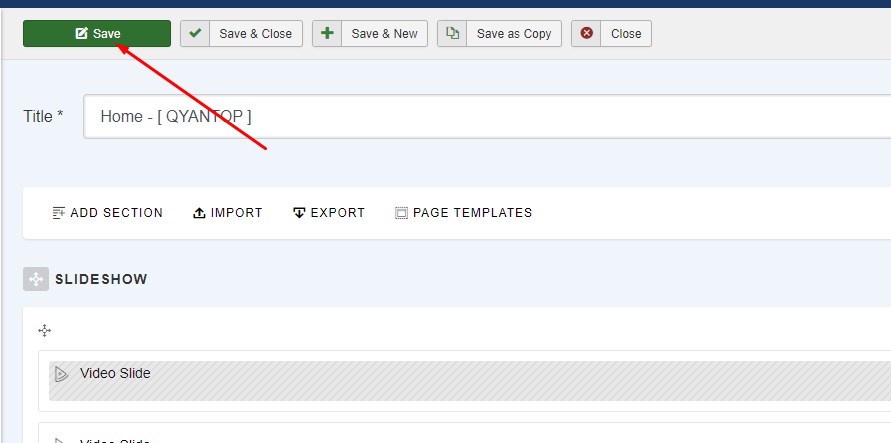
您的回复
| 相关帖文 | 回复 | 查看 | 活动 | |
|---|---|---|---|---|
|
|
0
12月 23
|
34 | ||
|
|
1
4月 24
|
83 |