To edit or add slideshow item content.
Welcome!
This community is for professionals and enthusiasts of our products and services.
Share and discuss the best content and new marketing ideas, build your professional profile and become a better marketer together.
This question has been flagged
As a moderator, you can either validate or reject this answer.1. Login to administrator site.
2. Click SP Page Builder -> Pages. Then, click Home (where the slideshows located at).
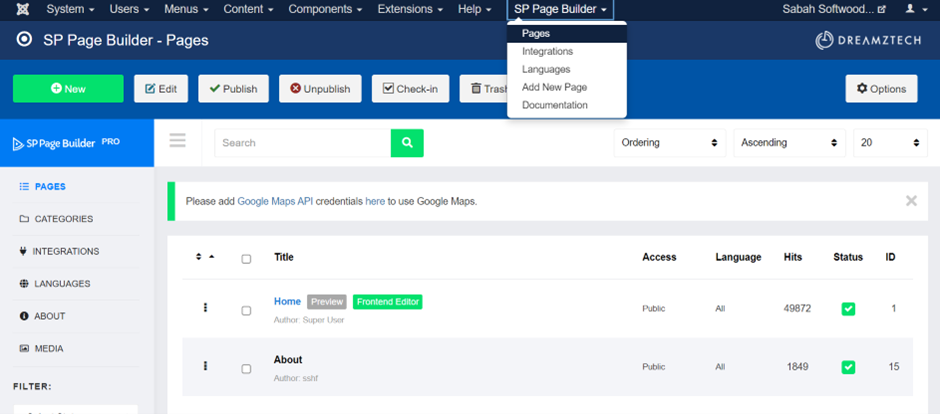
3. Click the Edit Addon of the slideshow.
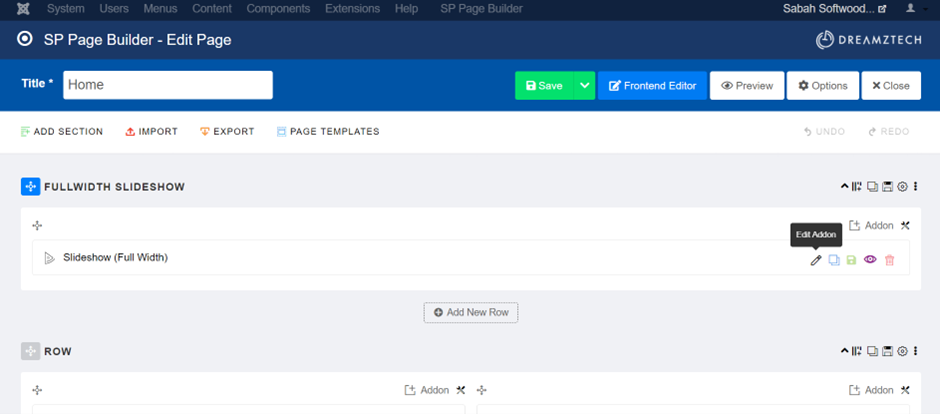
4. Click ⚙️ of the item to edit.
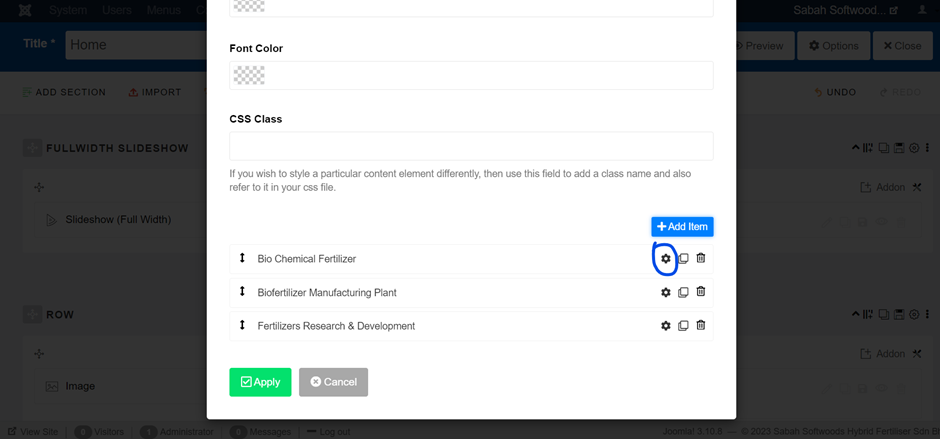
Bio Chemical Fertilizer as example.
Here to change the title, can leave it blank if don’t want title.
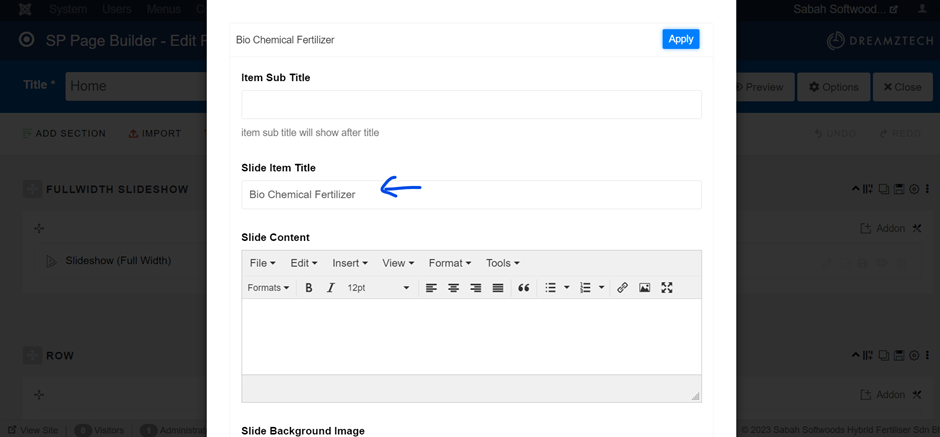
Here to change content and image.
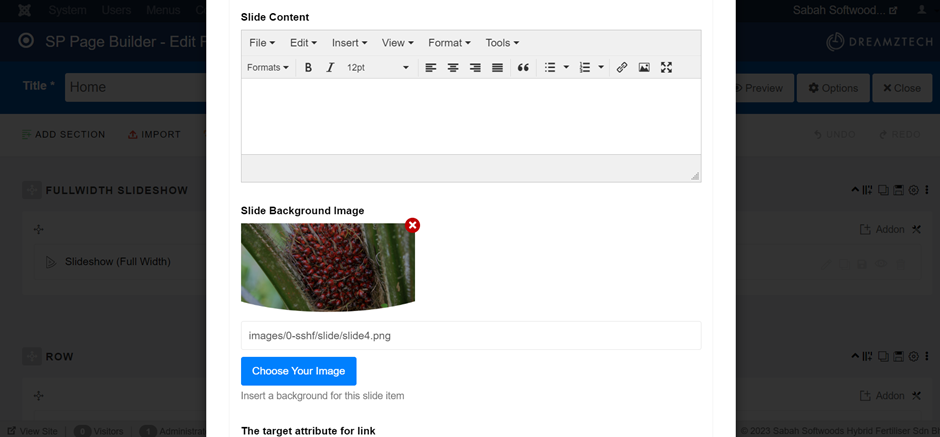
Here to set whether show button and link to other page.
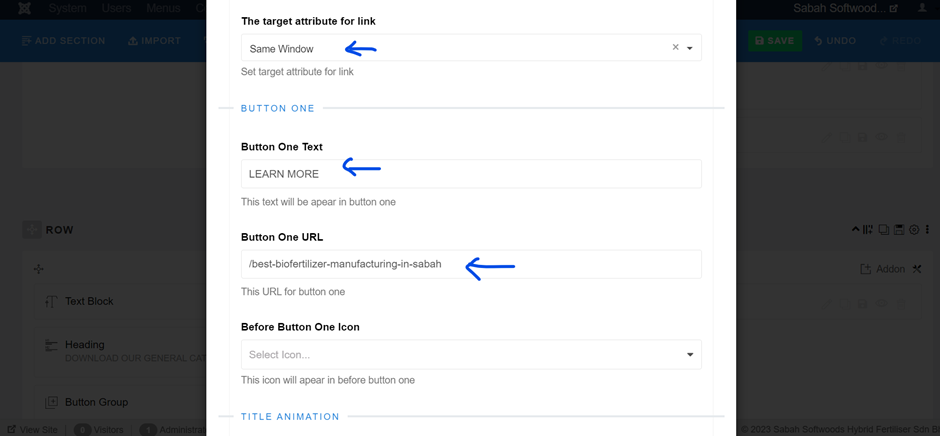
* Button Text - the text on the button.
* Button URL - where the button link to.
* Target attribute for link (Same Window/ New Window) - the URL will open in same window or new window.
6. To add item, can choose Add Item or duplicate item and edit.
Duplicate item method will be easier. Click the icon for one of the item to duplicate.
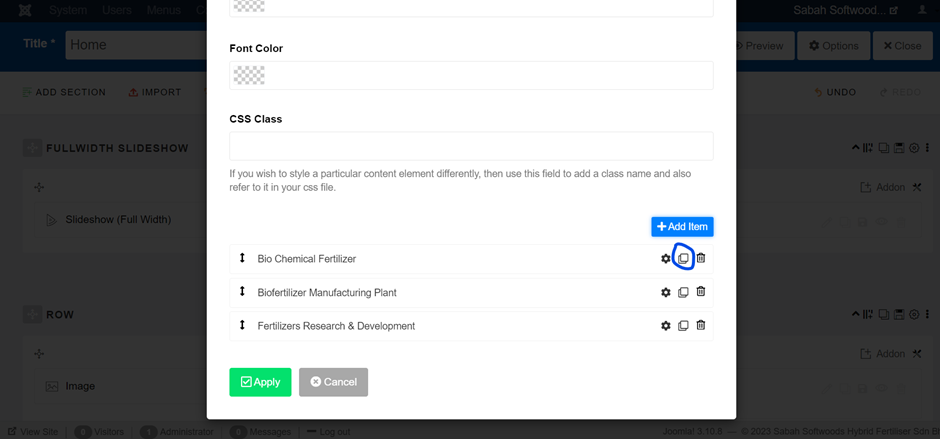
Bio Chemical Fertilizer as example. After add item, then edit as steps above.
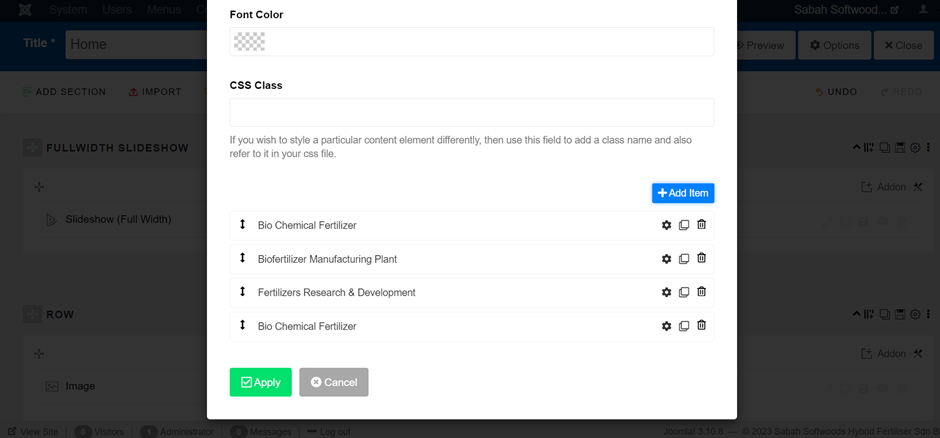
After done, click Apply.
5. Lastly, click Save to save the modification.

Your Answer
Enjoying the discussion? Don't just read, join in!
Create an account today to enjoy exclusive features and engage with our awesome community!
Sign up| Related Posts | Replies | Views | Activity | |
|---|---|---|---|---|
|
|
0
May 24
|
163 | ||
|
|
1
May 24
|
110 | ||
|
|
0
May 24
|
310 | ||
|
|
1
May 24
|
142 | ||
|
|
1
Nov 23
|
140 |