This is to update product with multiple choices.
此问题已终结
作为版主,您可以批准或拒绝该答案。1. Login to administrator site.
2. Click Product.
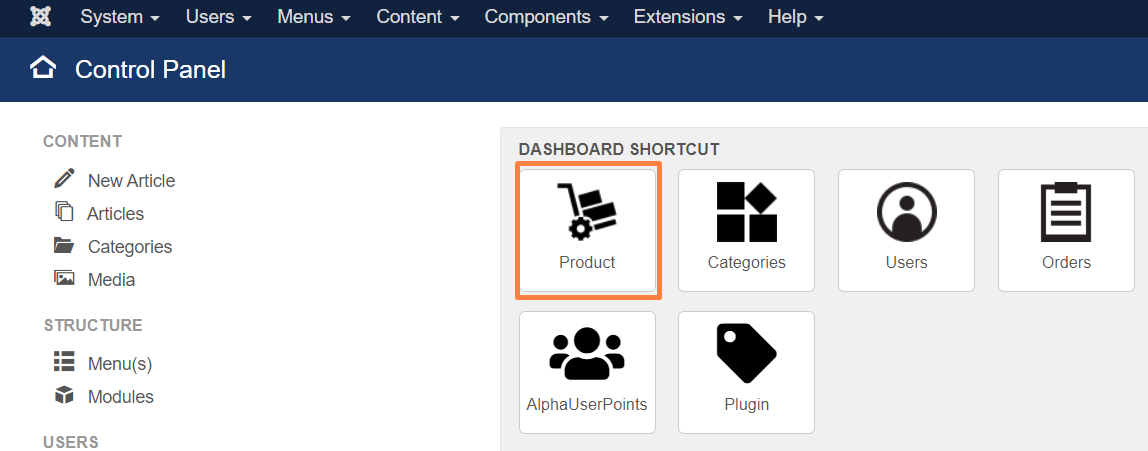
3. Add New product.
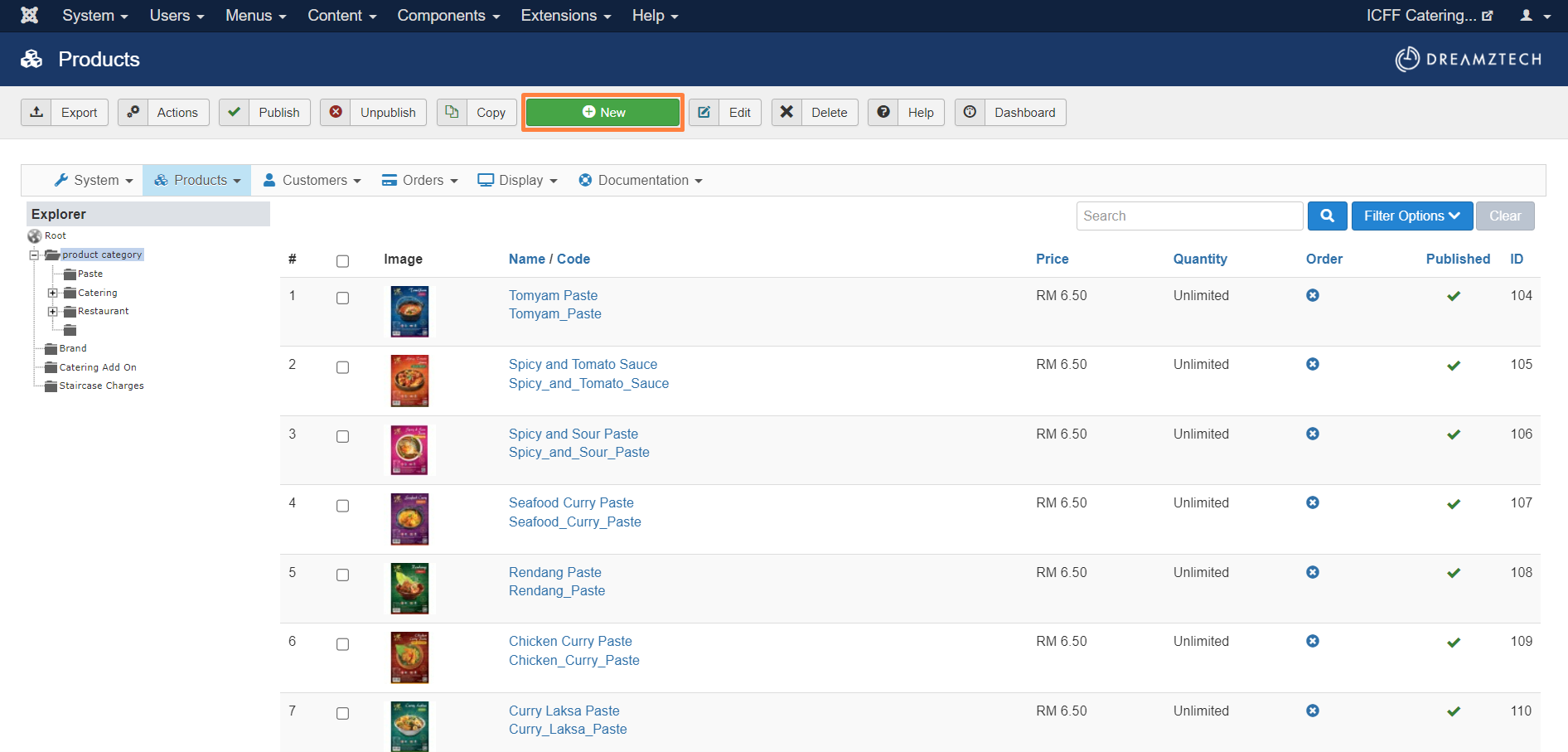
4. Fill in Name, Product code, tag Categories and upload Images.
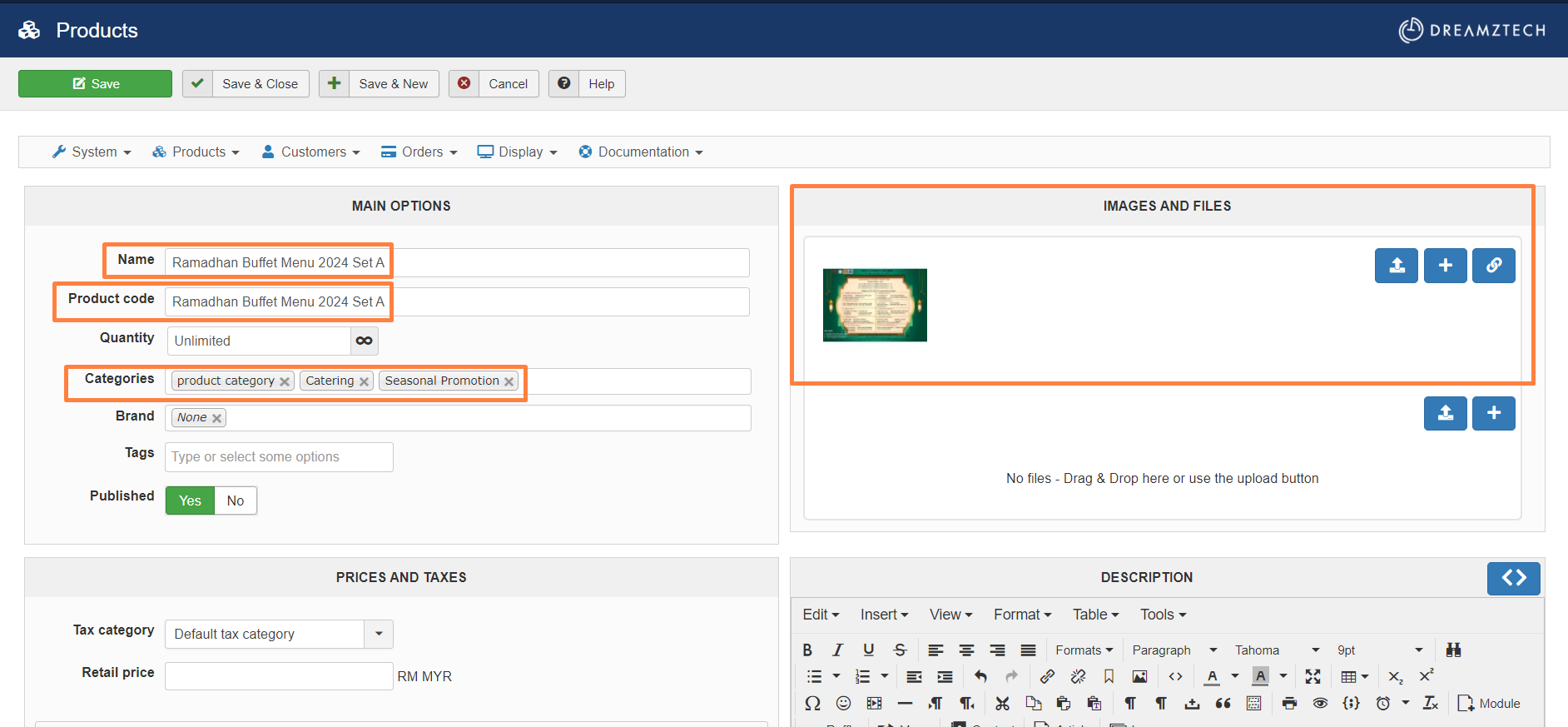
5. Fill in Price, Description and Quantity per order.
* Quantity is required if the order with minimum or maximum.
For example, need to set the minimum quantity per order to 30 if minimum order is 30.
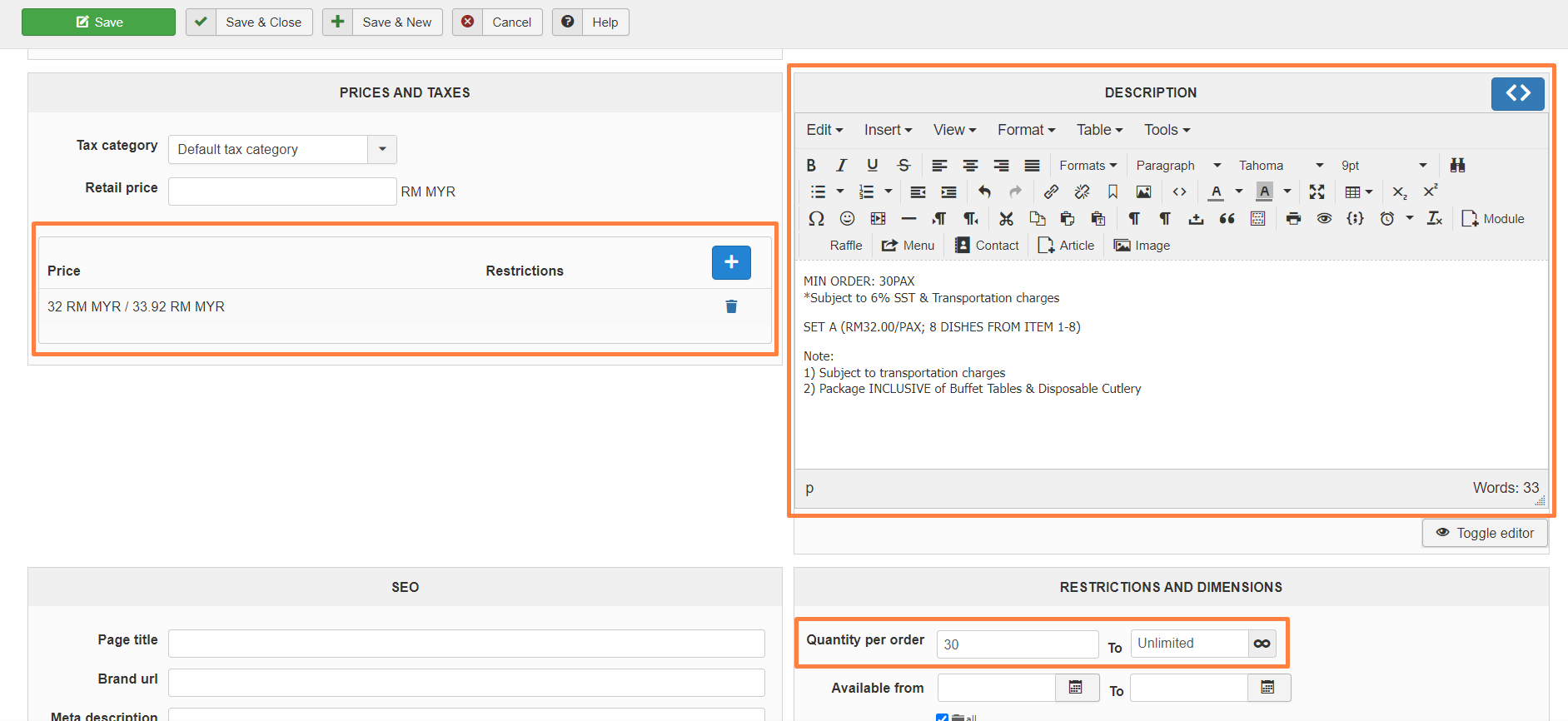
6. Tag the Warehouse, and fill in the Options for the multiple choice.
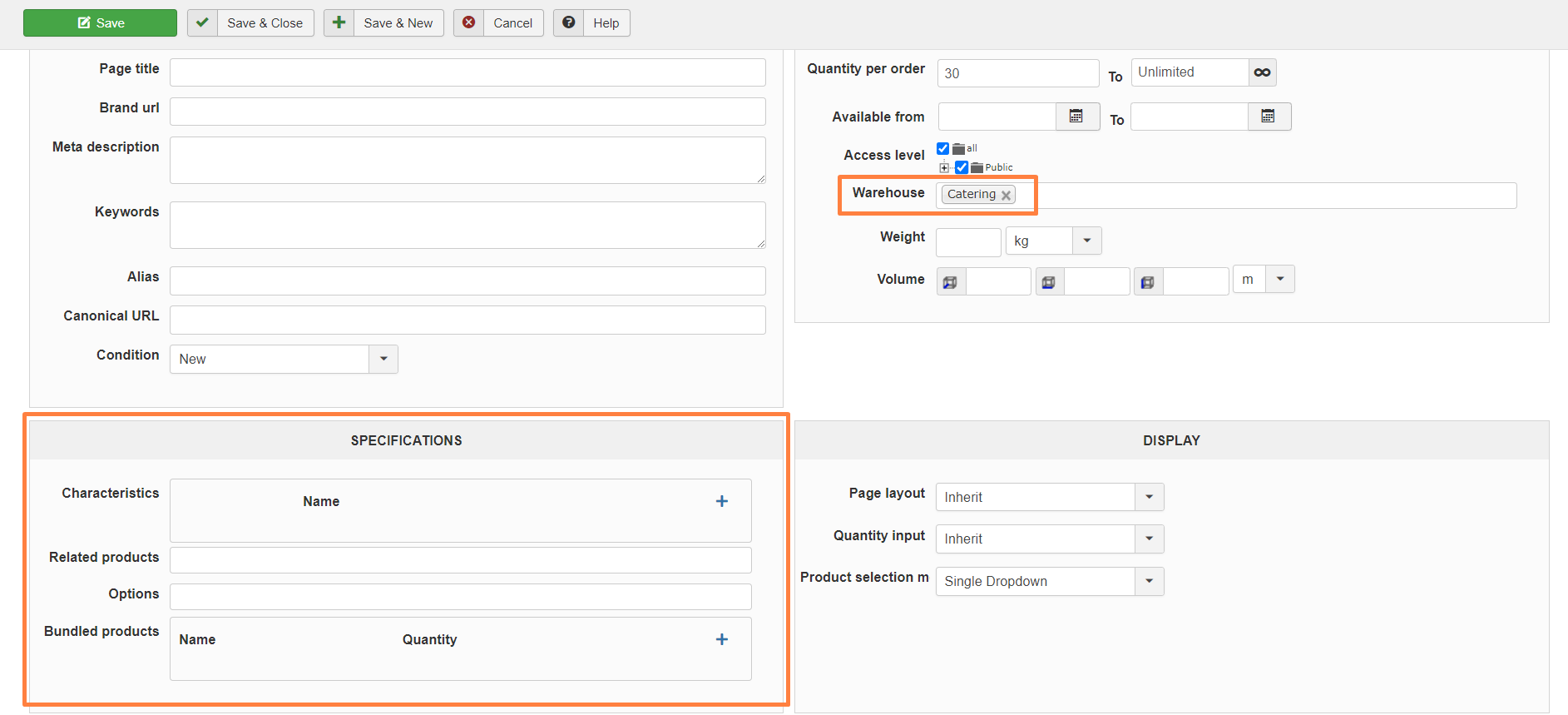
* Can Save the product first if haven't add the Options.
7. The following steps is to add the options.
7.1 Click Products->Categories, and click Root.
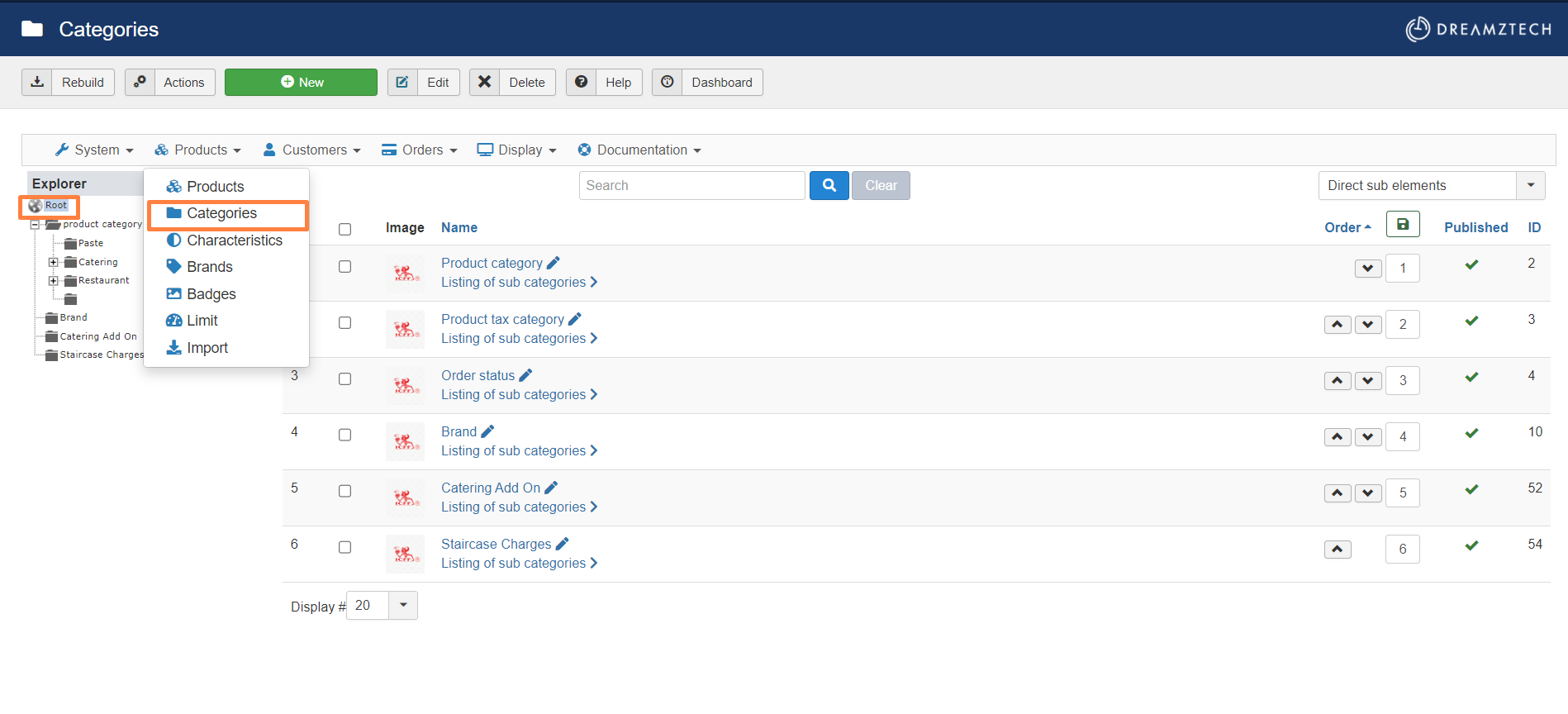
7.2 Add New.
*The added category is to add the option product for the package.
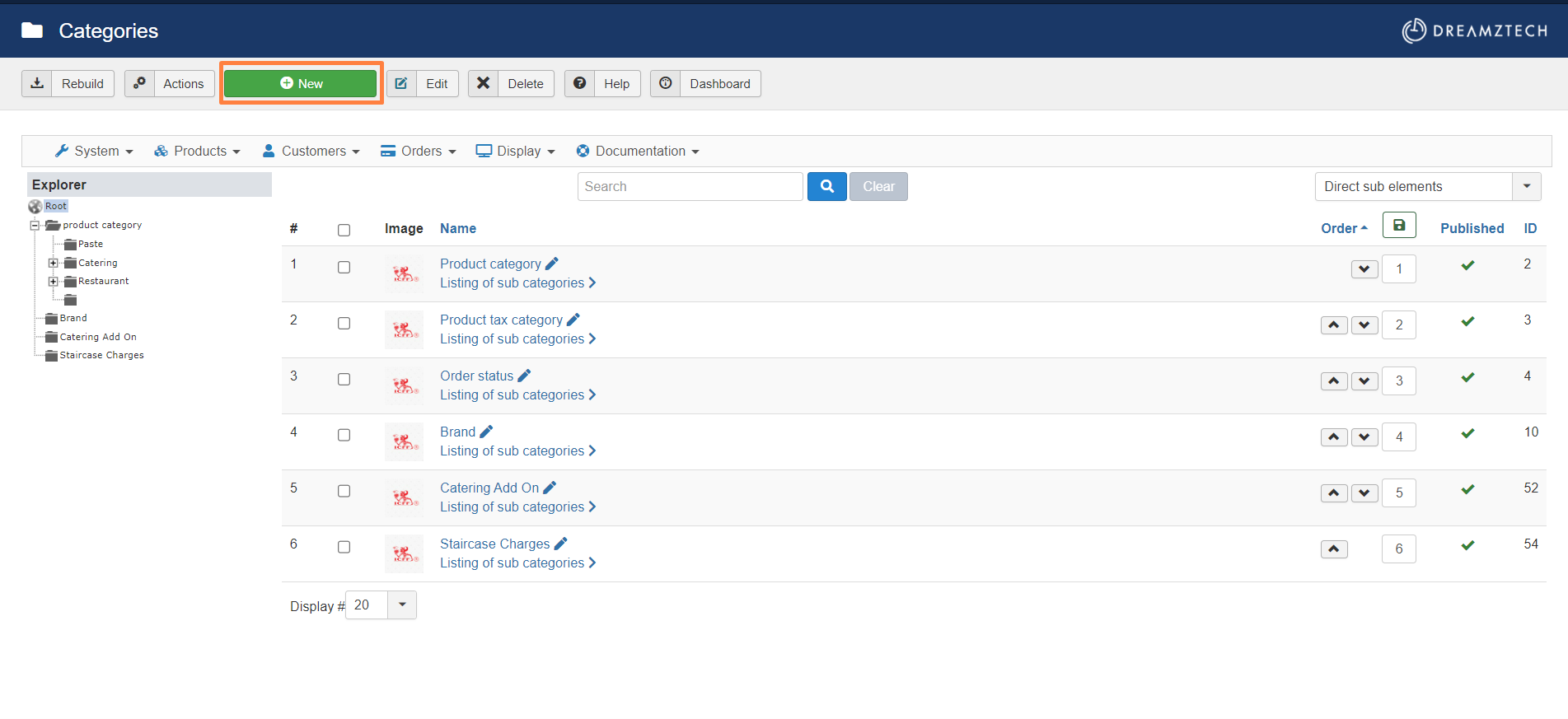
7.3 Fill in Name and click Save.
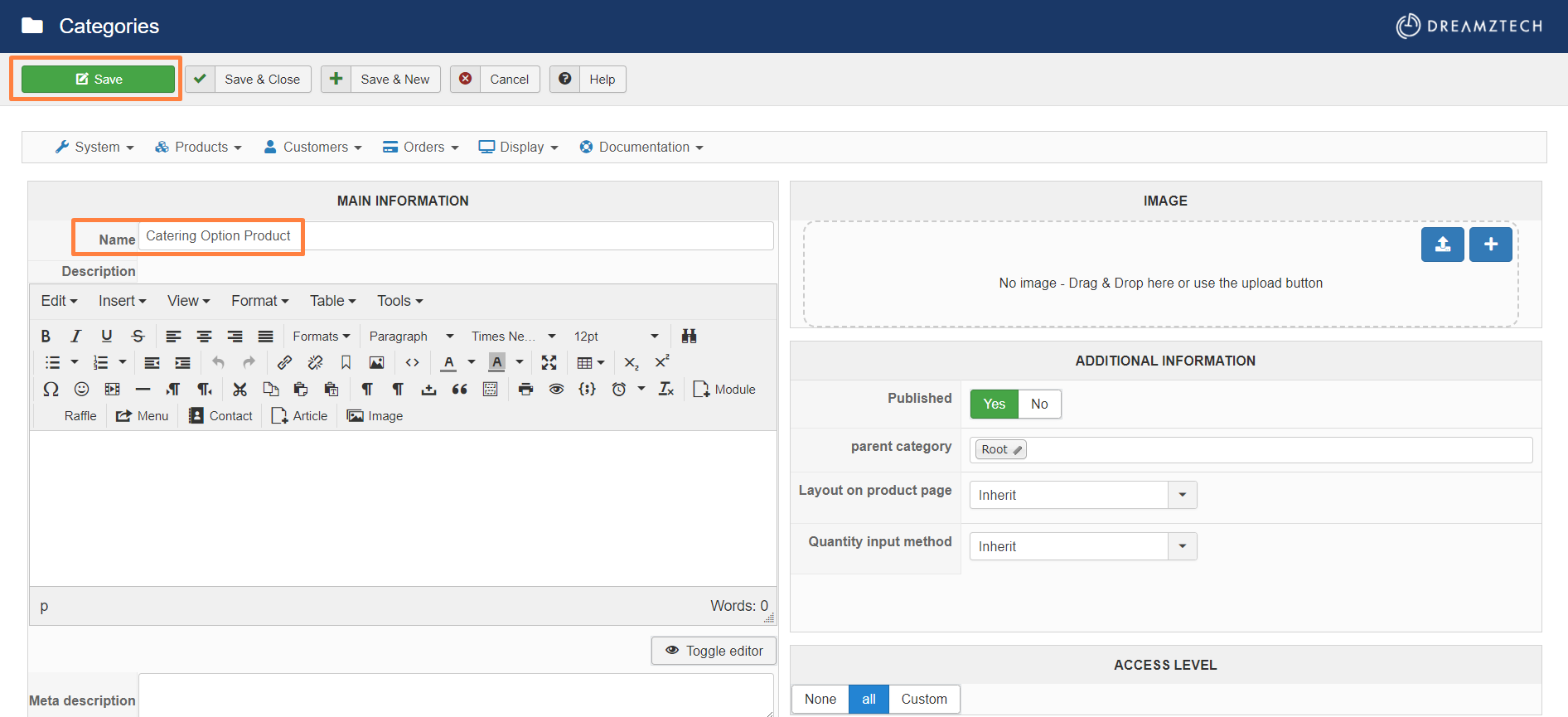
7.4 Click Products.
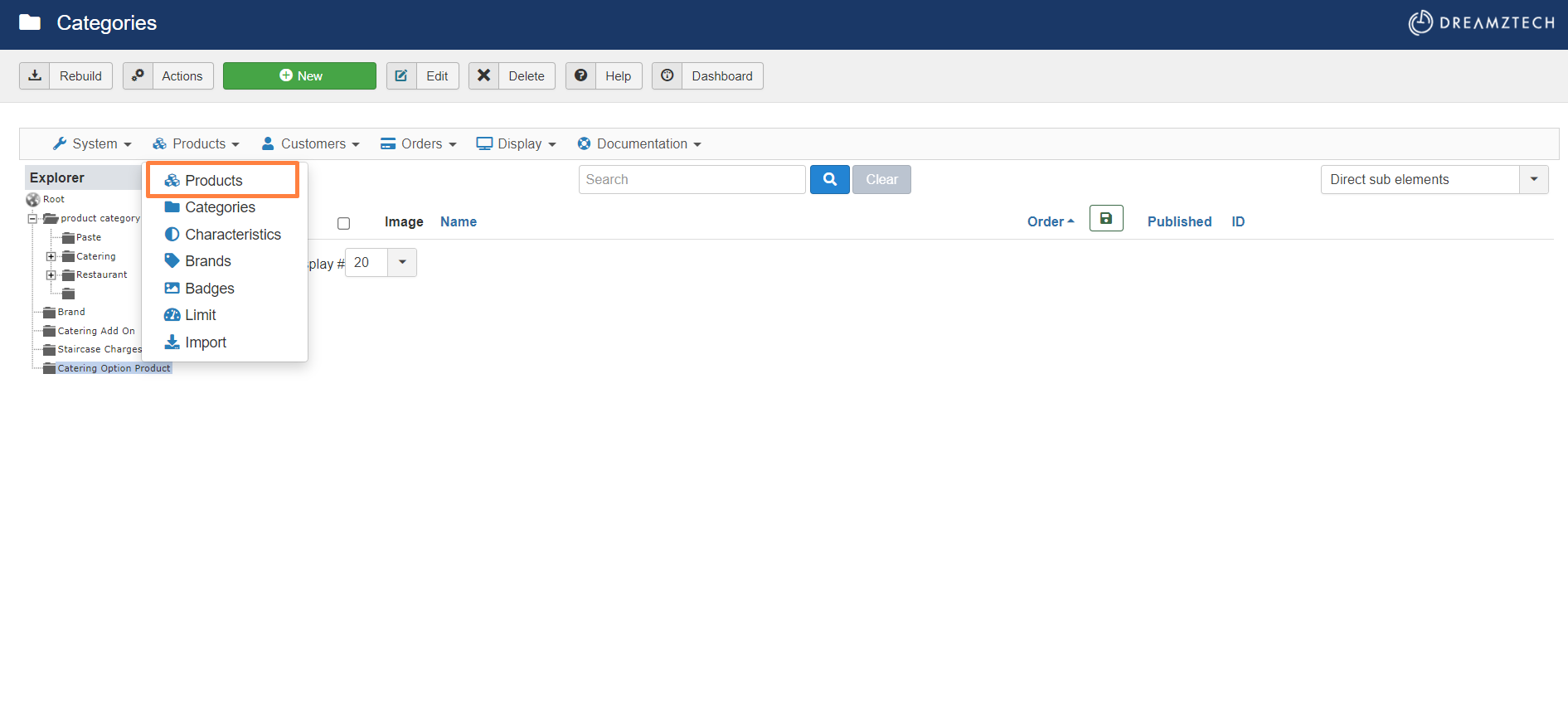
7.5 Select the category, and click New.
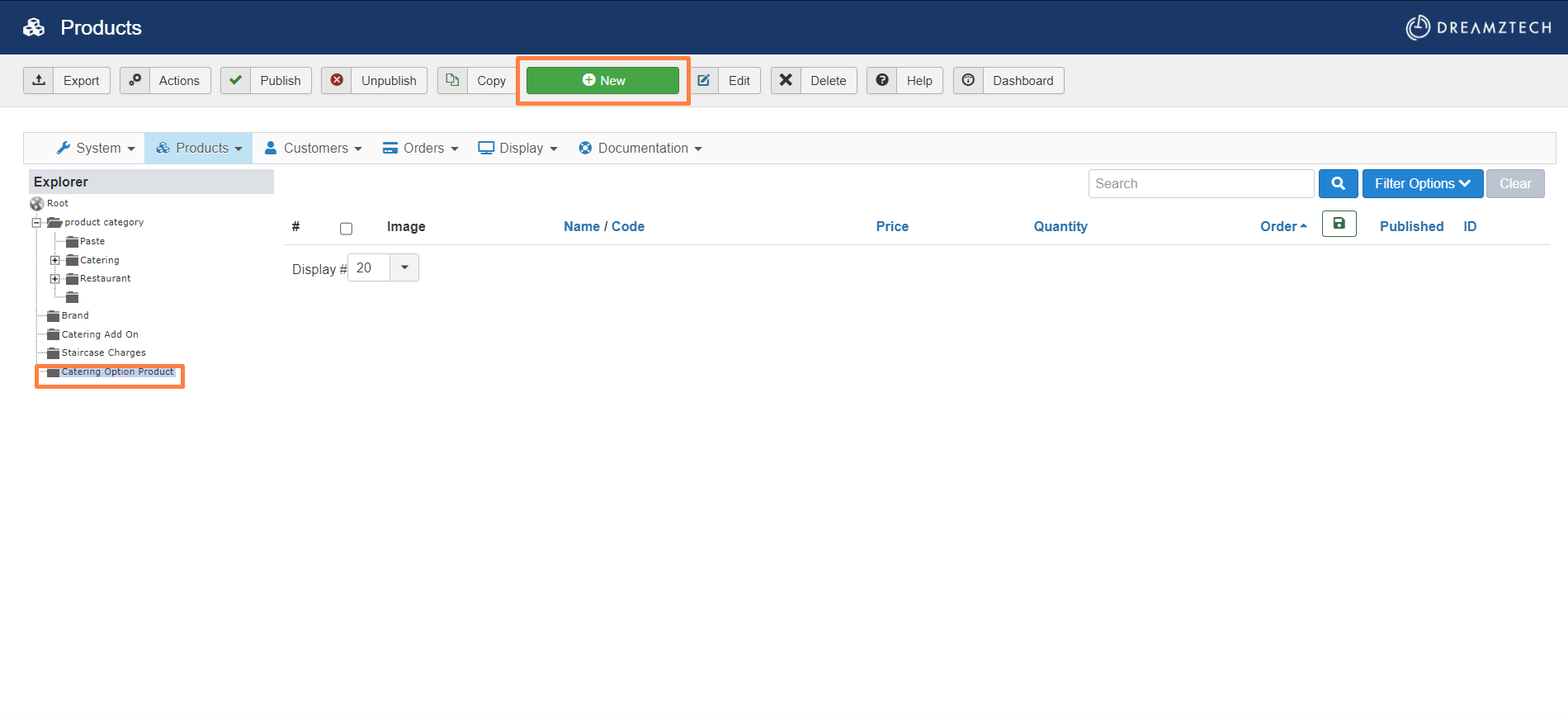
7.6 Fill in Name.
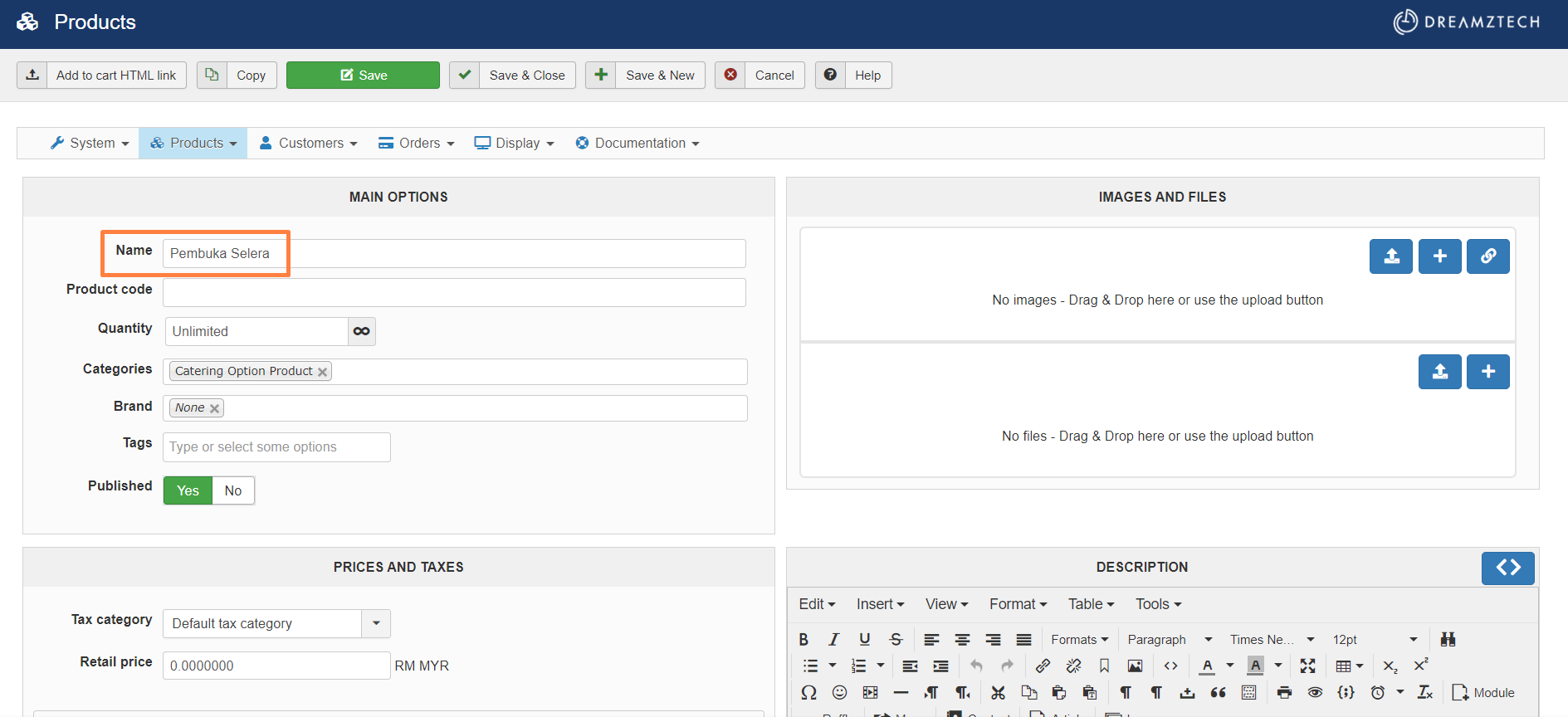
7.7 Select Characteristics.
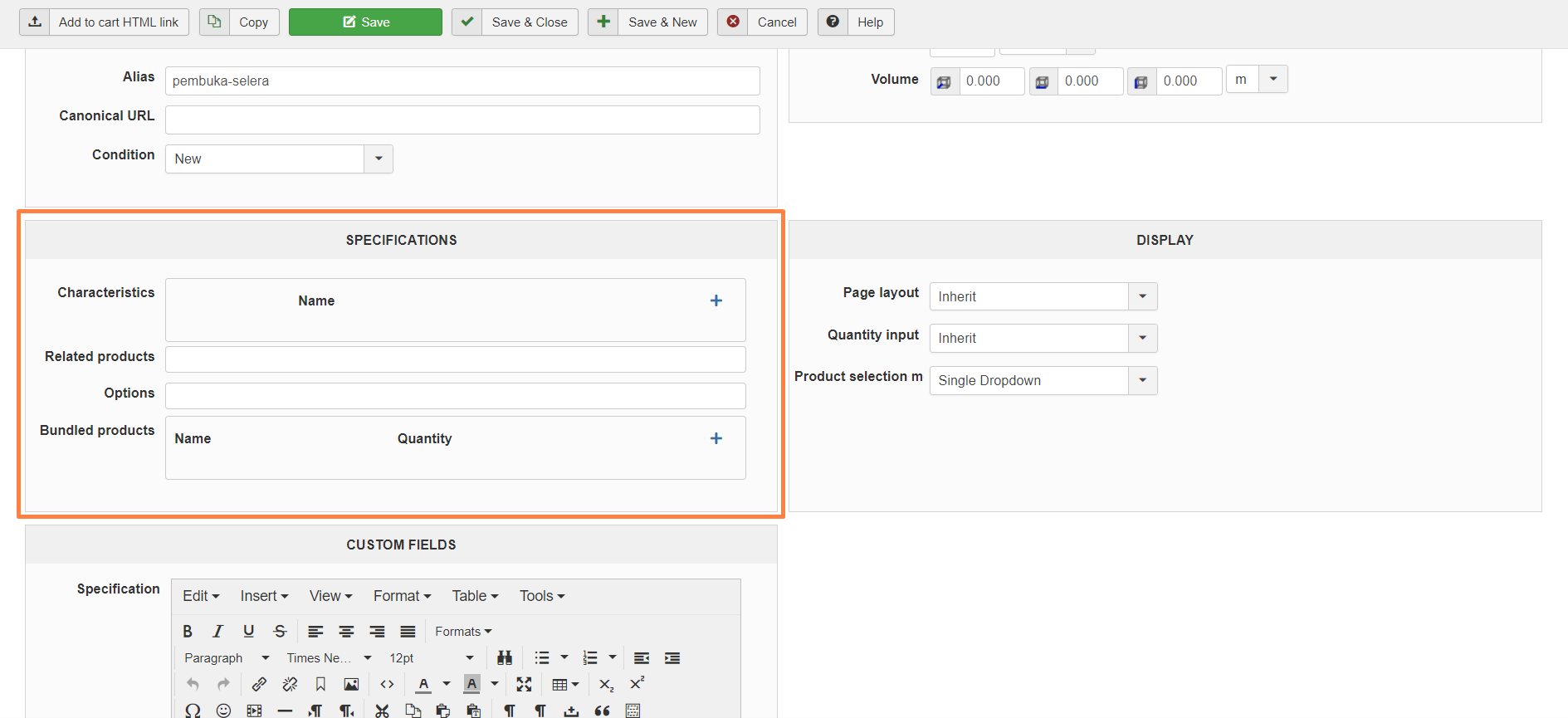
* Can Save the product first if haven't add the Characteristics.
8. The following steps is to add the characteristics.
8.1 Click Products->Characteristics.
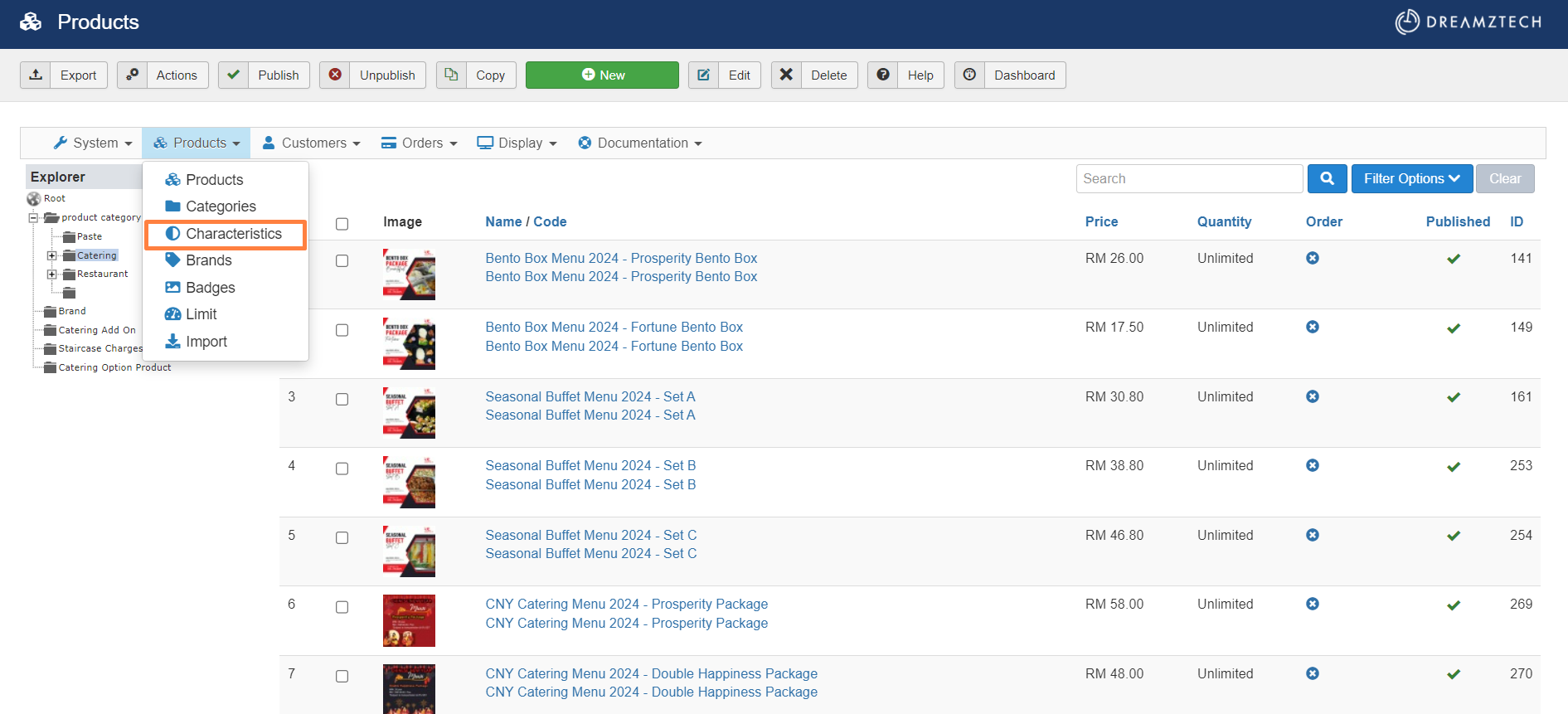
8.2 Add New.
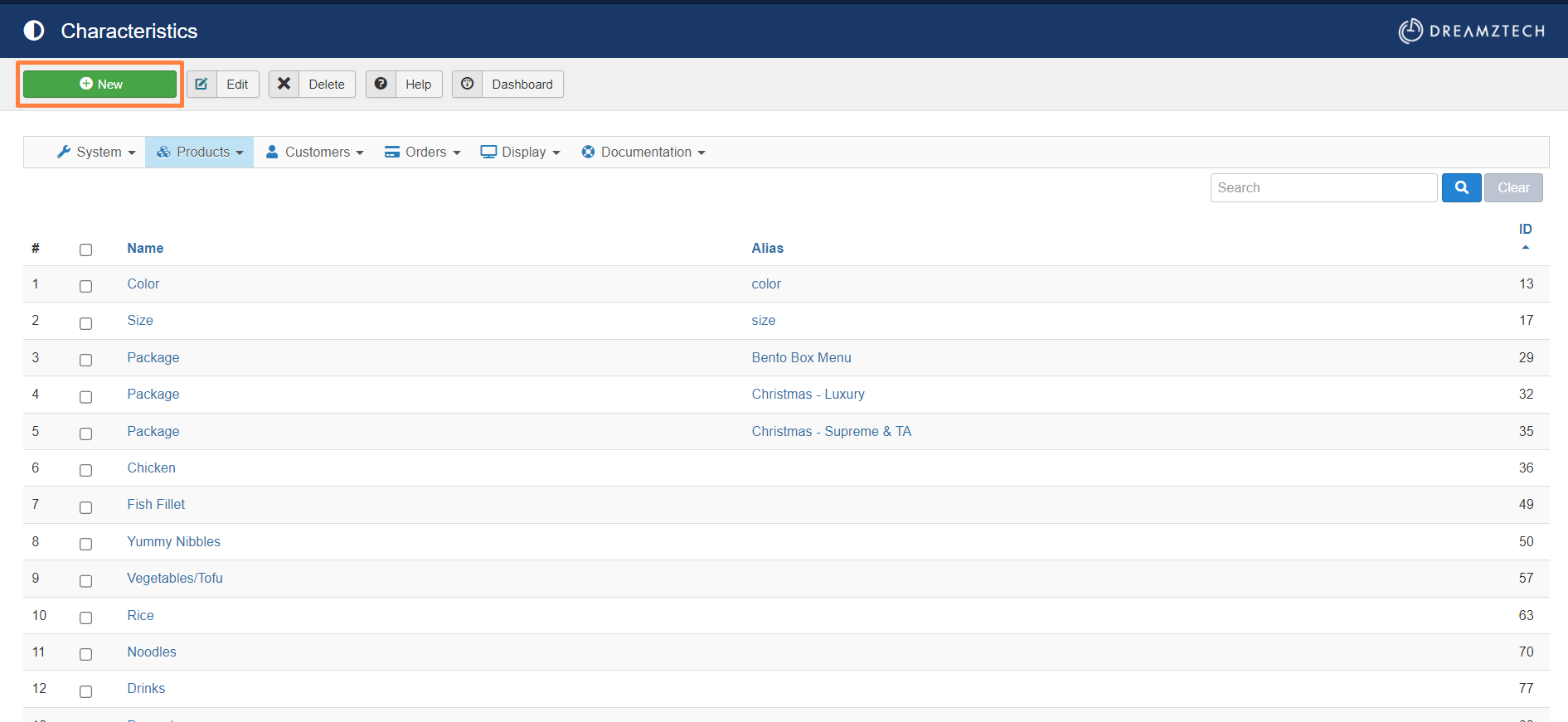
8.3 Fill in the Name, Alias, and Add the values.
*Alias is to easier differentiate the different characteristics with same name.
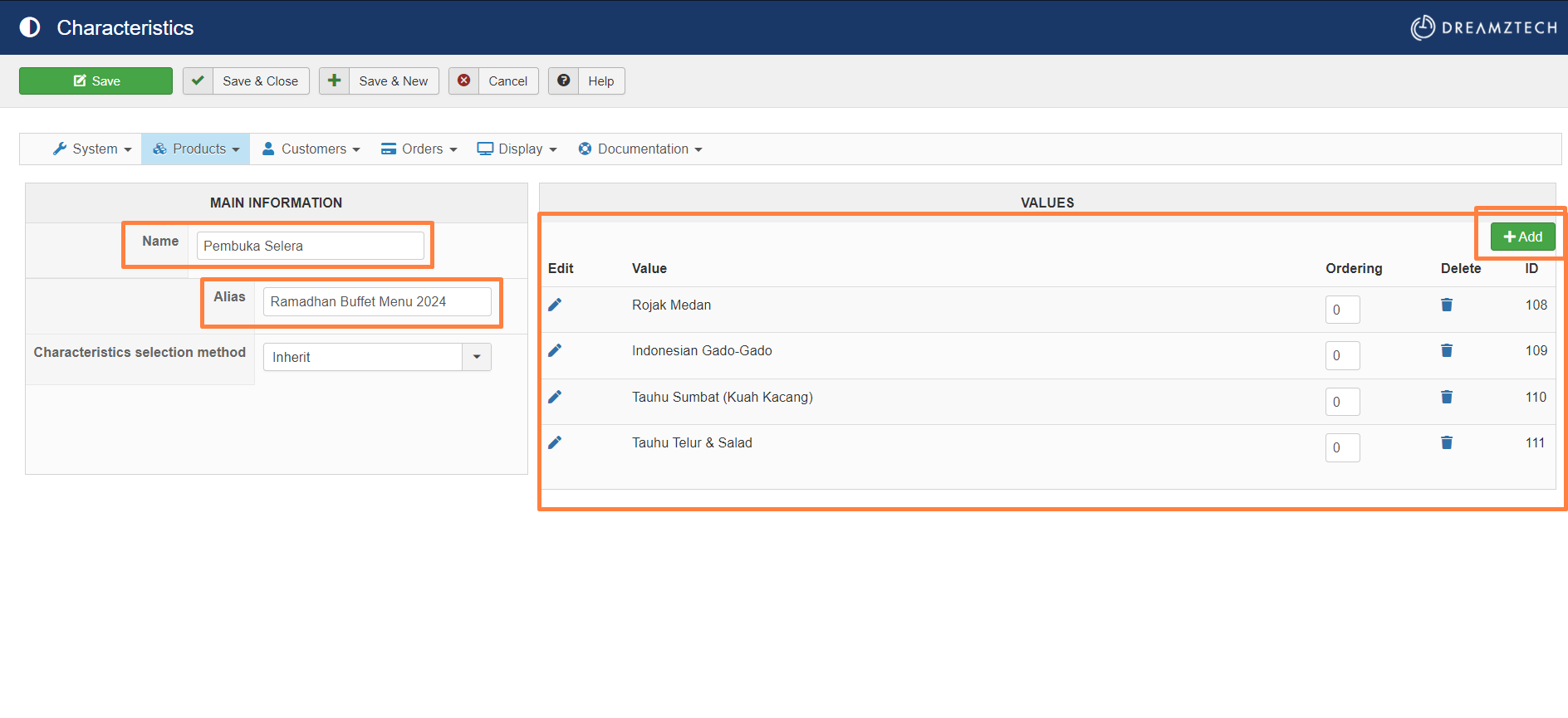
8.4 After done, click Save.
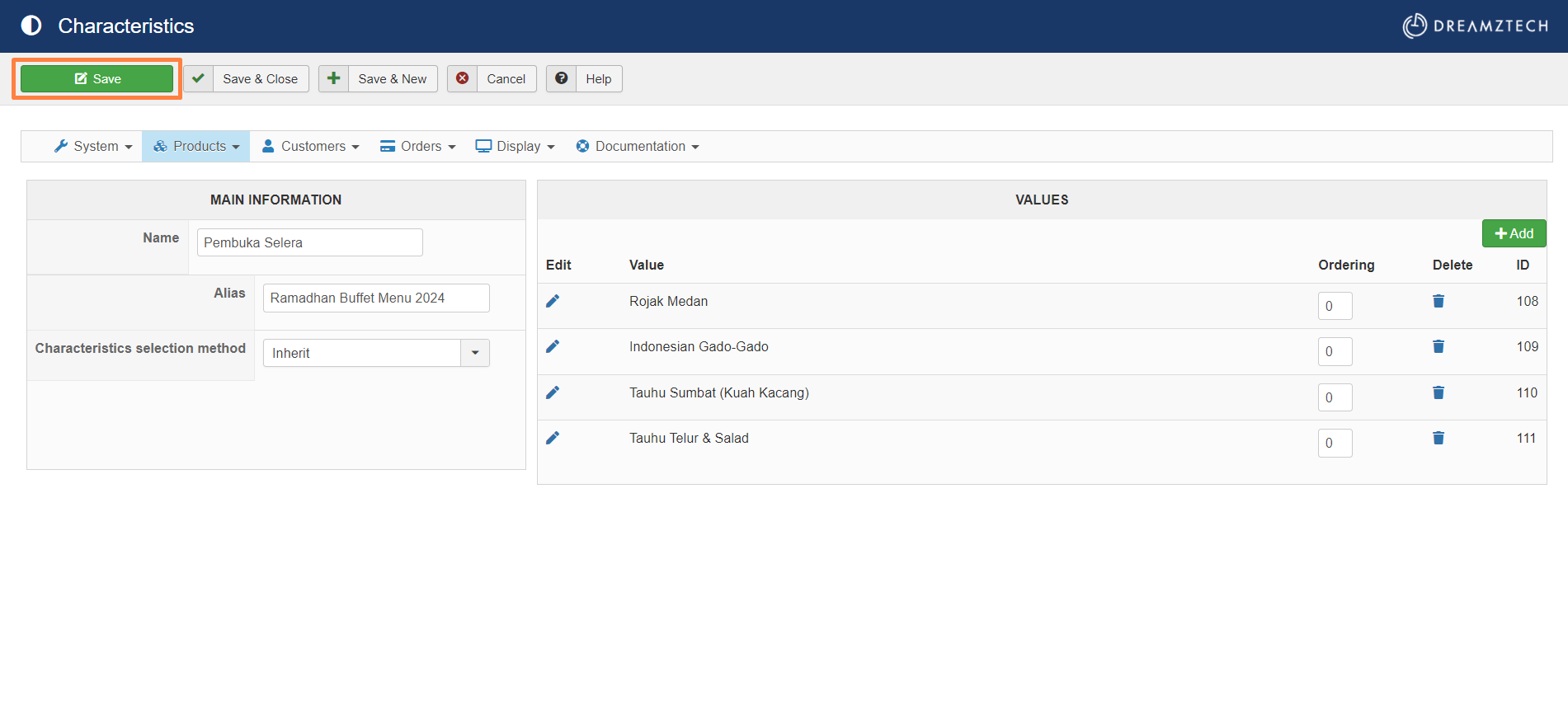
9. Go to step 7.7, and click +. Select Characteristics and Default Value, and click Save.
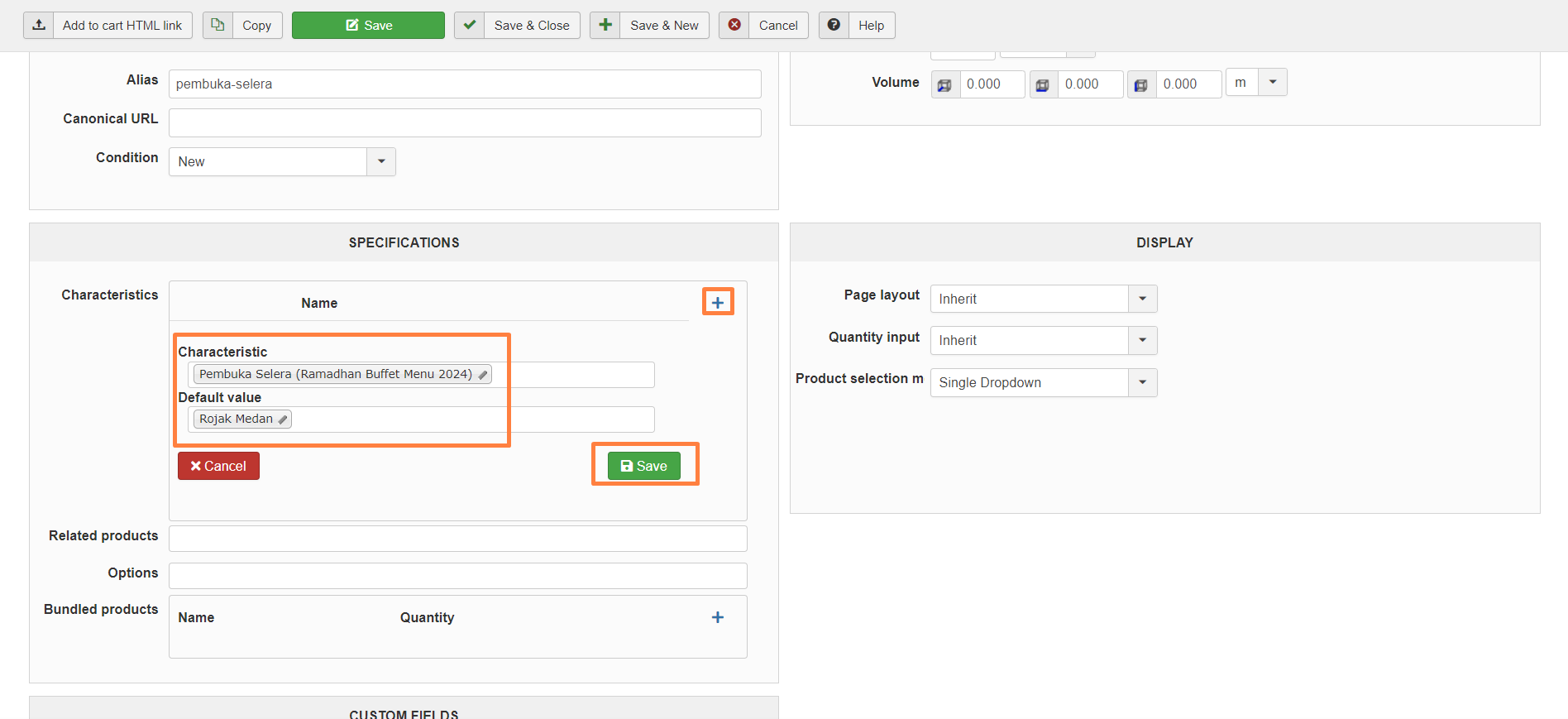
10. Click Save.
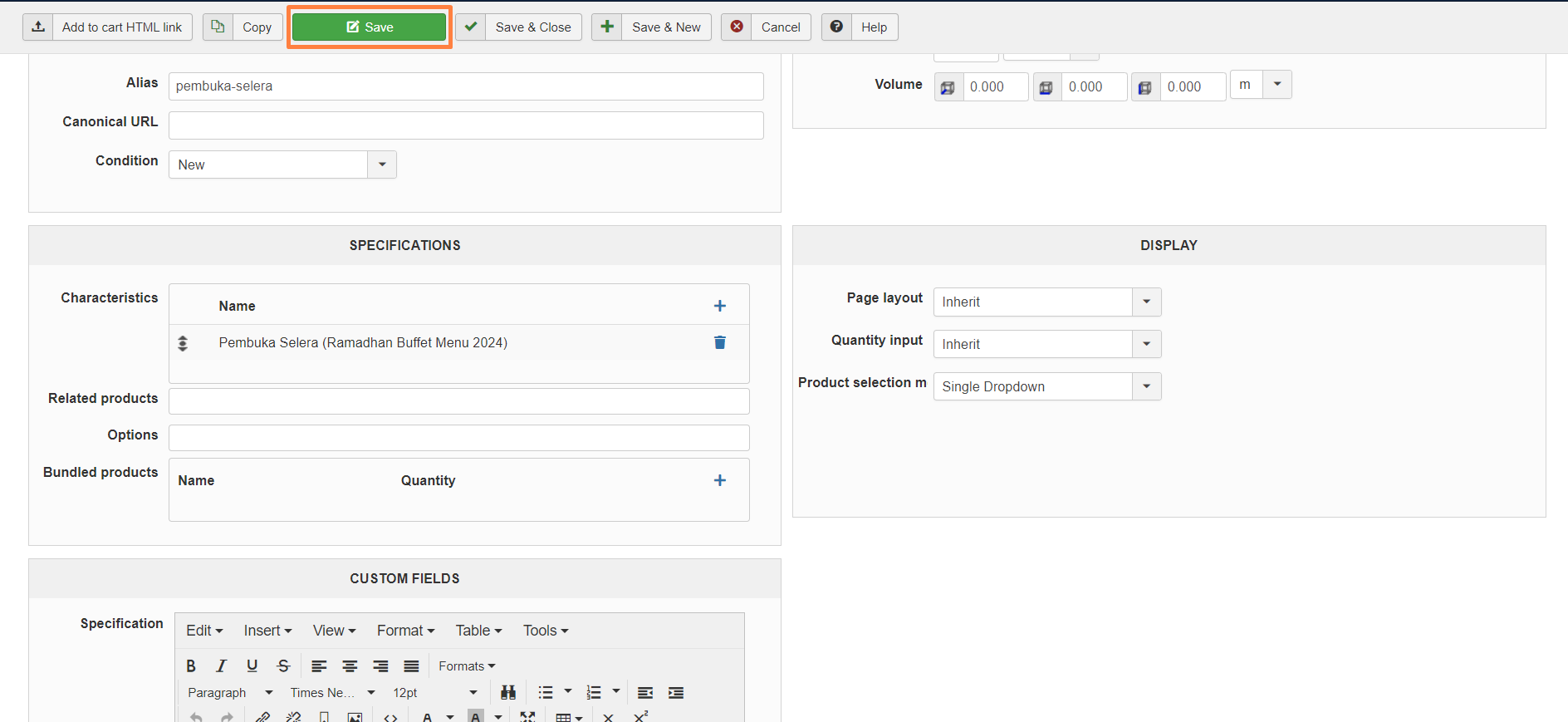
11. Navigate to Variants tab and click Add variants.
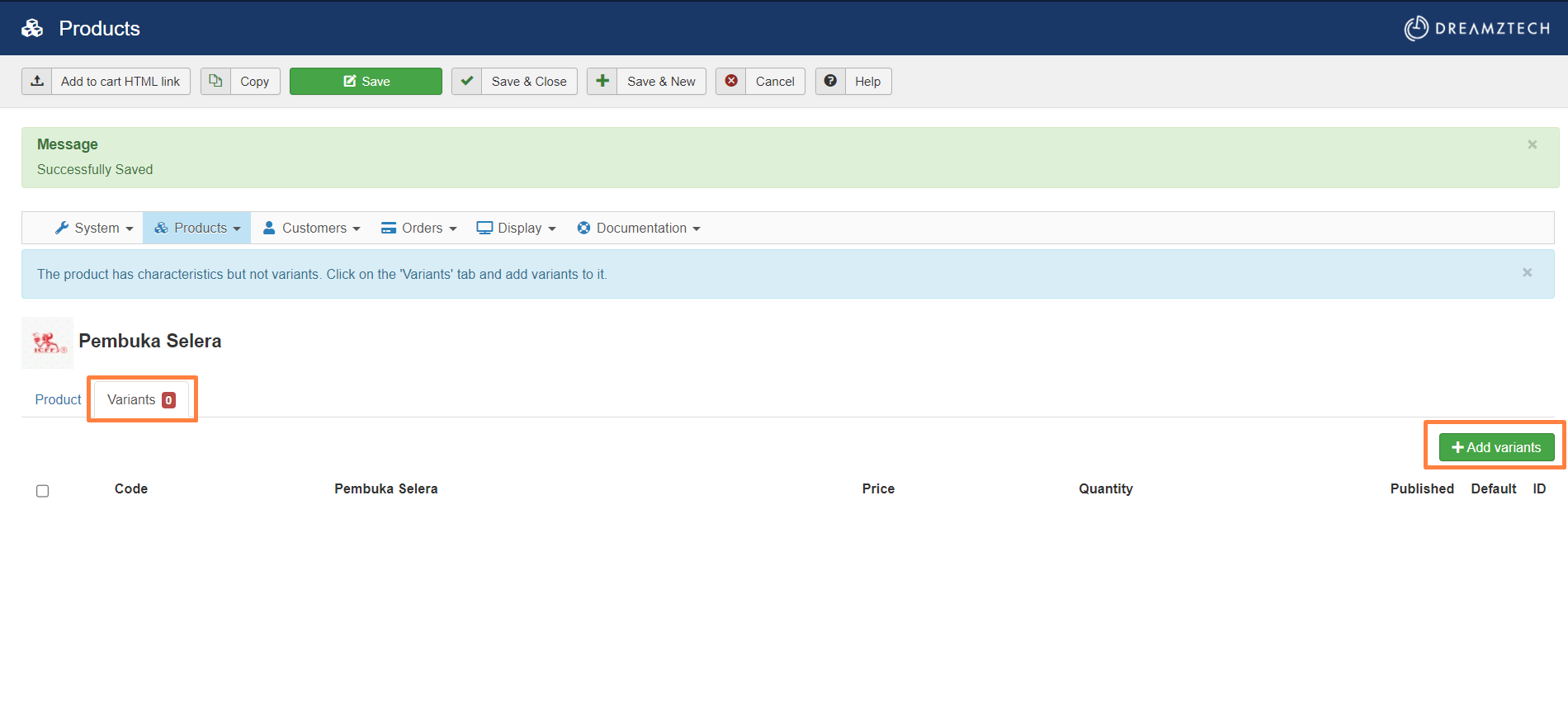
12. Select one by one and click Save.
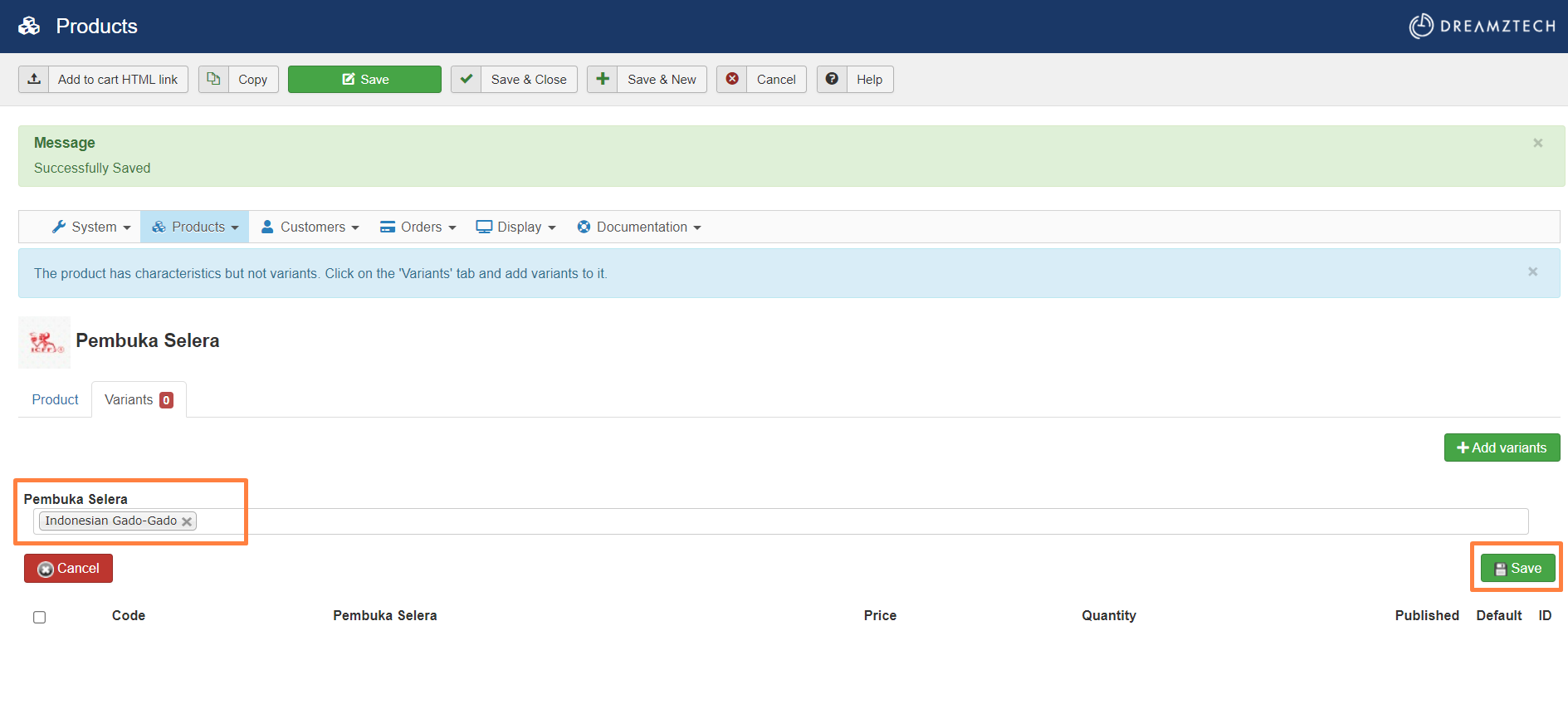
13. After add all, click Save.
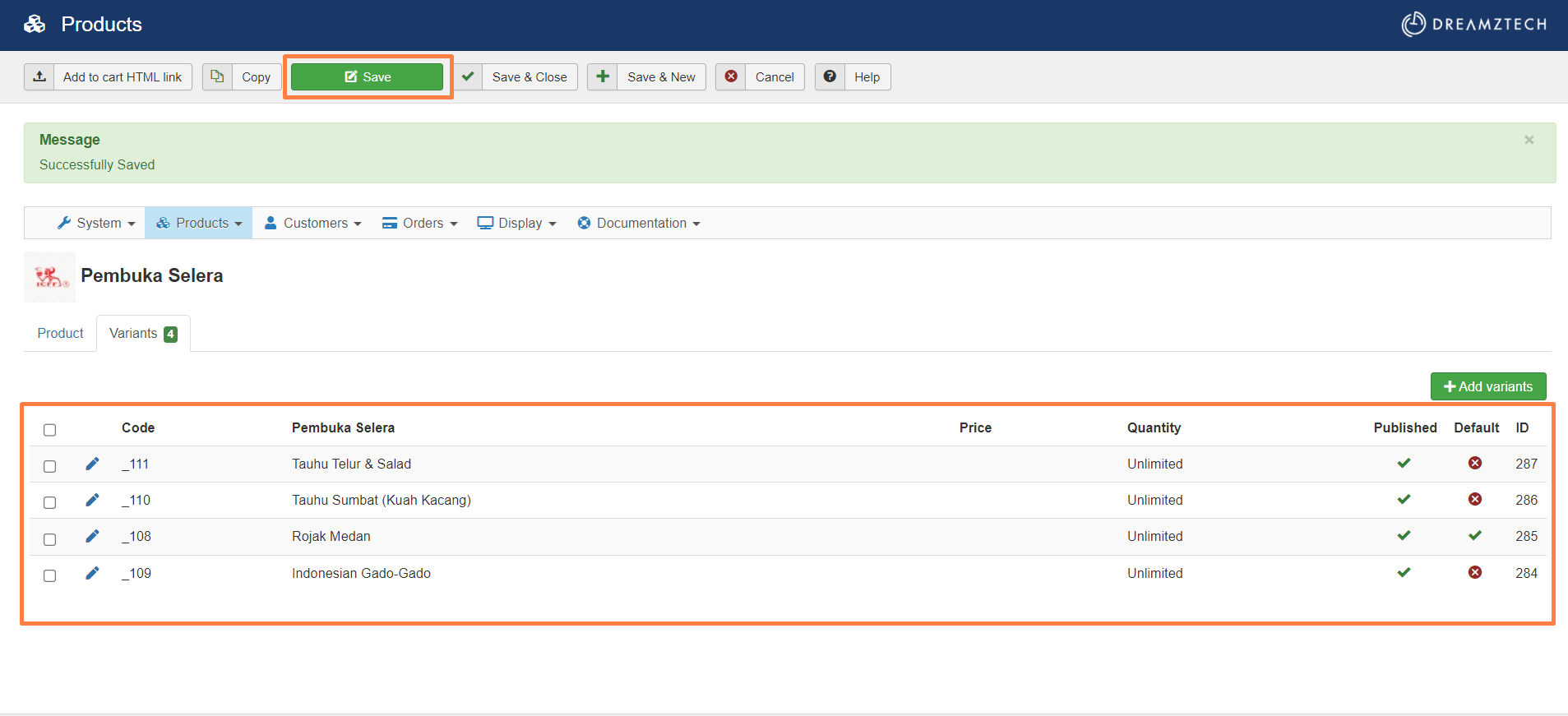
14. Go to step 6. Select the Options.
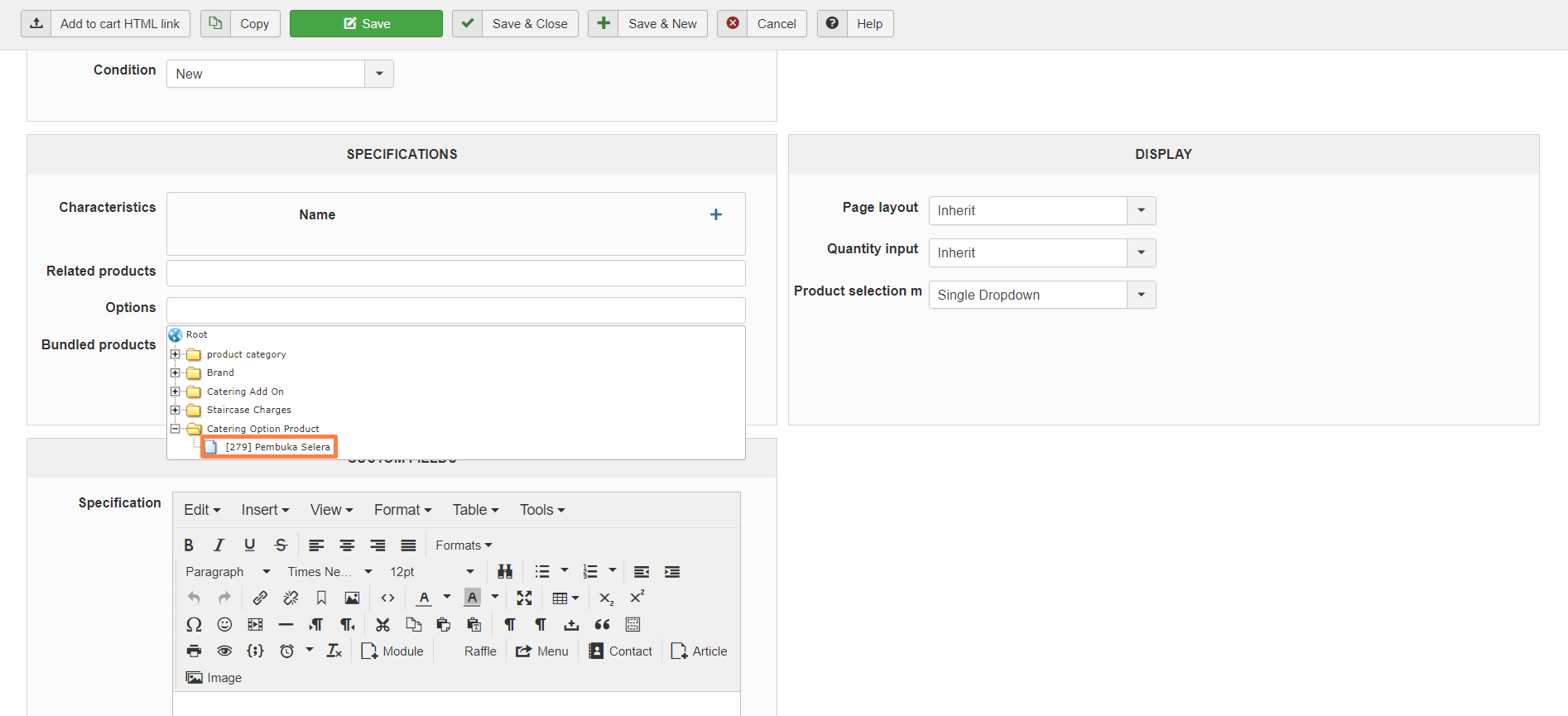
*Can select multiple options.
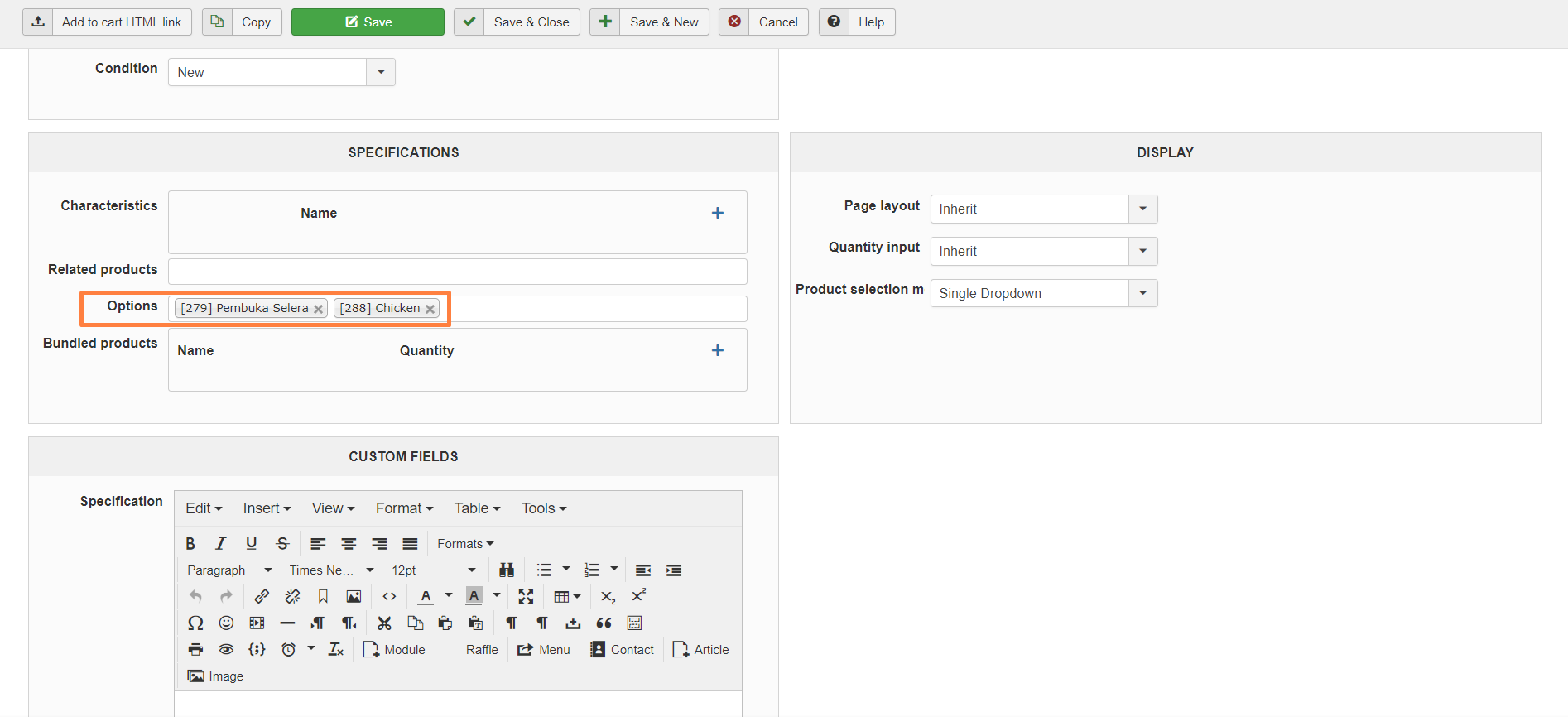
15. Click Save.
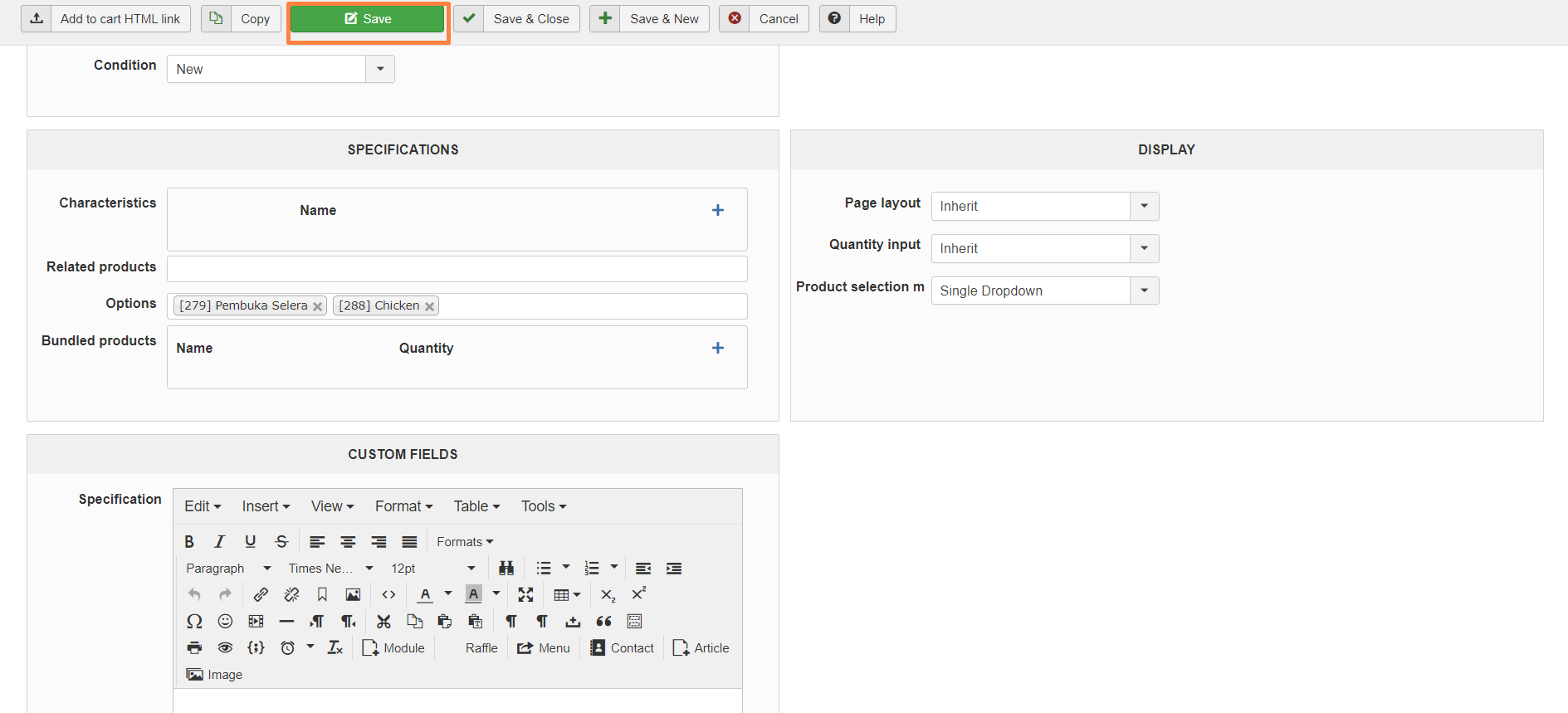
16. The product now is with multiple choices.
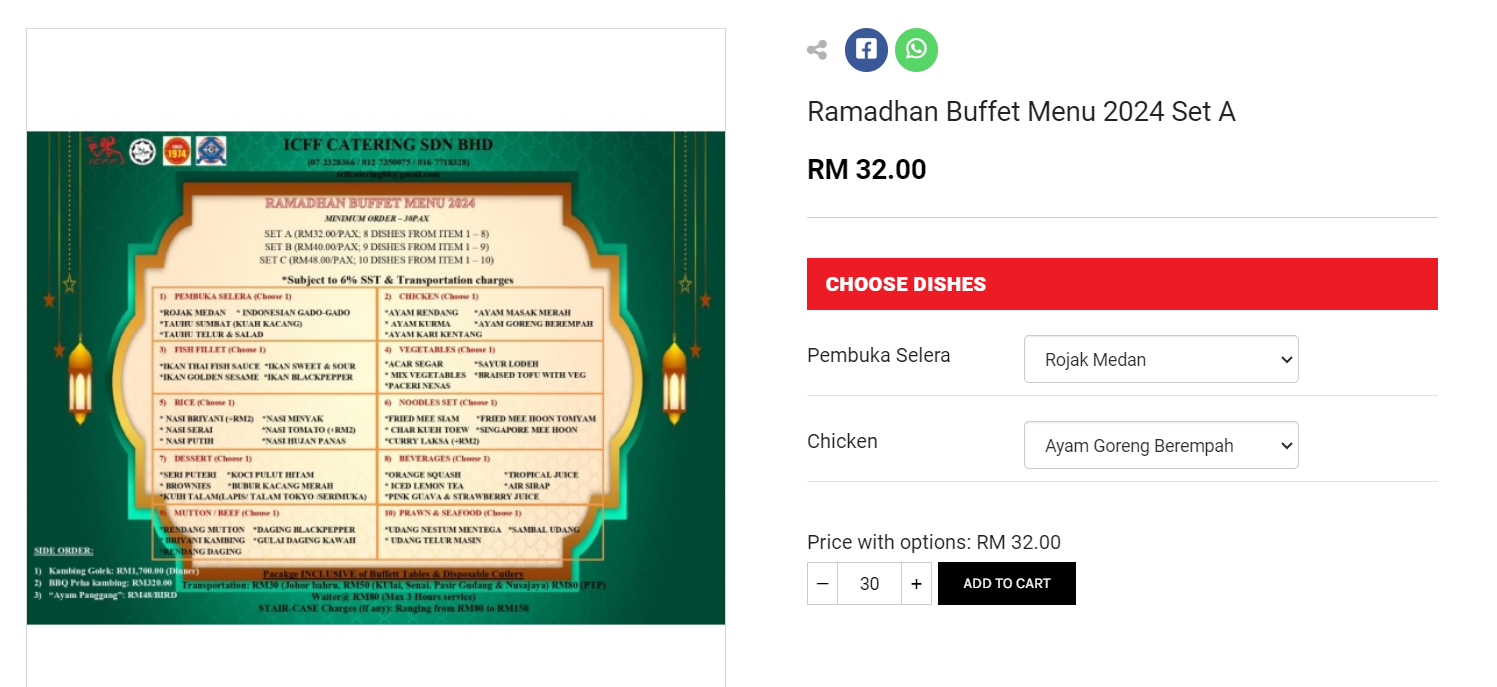
您的回复
| 相关帖文 | 回复 | 查看 | 活动 | |
|---|---|---|---|---|
|
|
1
1月 24
|
146 | ||
|
|
0
5月 24
|
146 | ||
|
|
0
4月 24
|
91 | ||
|
|
1
3月 24
|
128 | ||
|
|
1
4月 24
|
115 |