This is to add video, pdf and form in article.
Welcome!
This community is for professionals and enthusiasts of our products and services.
Share and discuss the best content and new marketing ideas, build your professional profile and become a better marketer together.
This question has been flagged
As a moderator, you can either validate or reject this answer.1. Login to administrator site.
2. Go to Content -> Articles.
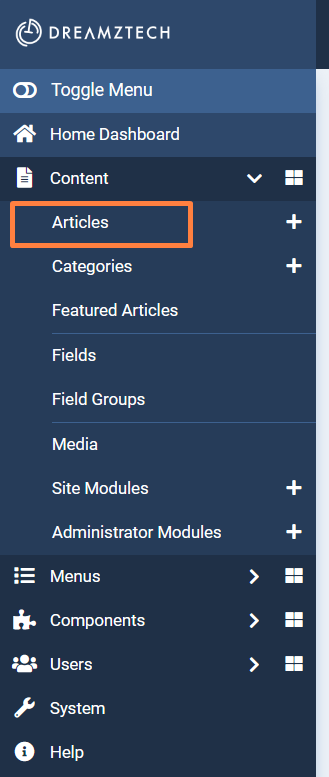
3. Search for the sample.
* This is the sample we made.
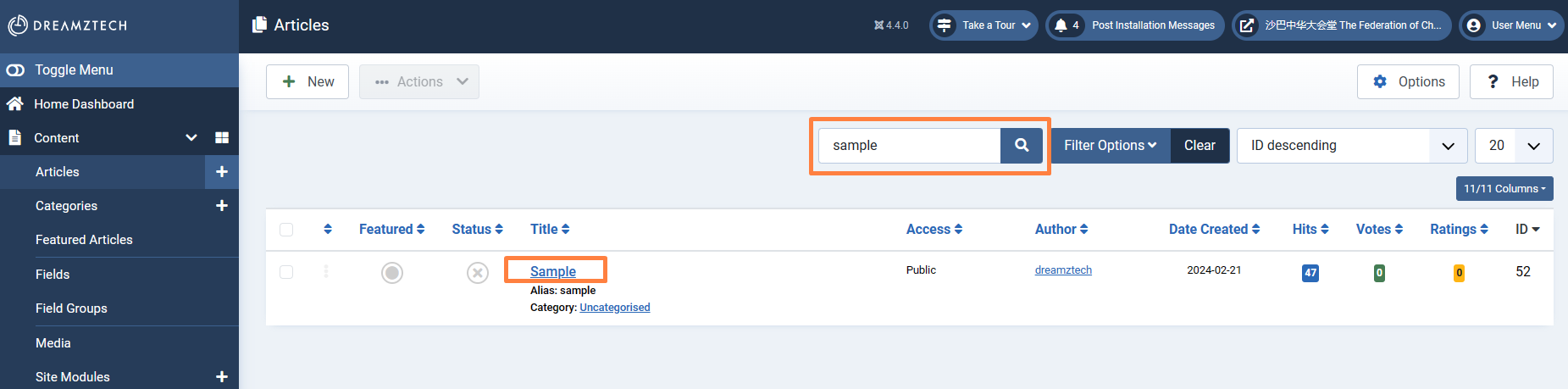
4. Click SP Page Builder -> Edit with Backend Editor.

5. First is the PDF, second is the video, and third is the form.

6. To copy each of it, click on the setting icon on upper-right of the item (the three dot icon).
* Step for form will be a bit different, scroll down for the step.
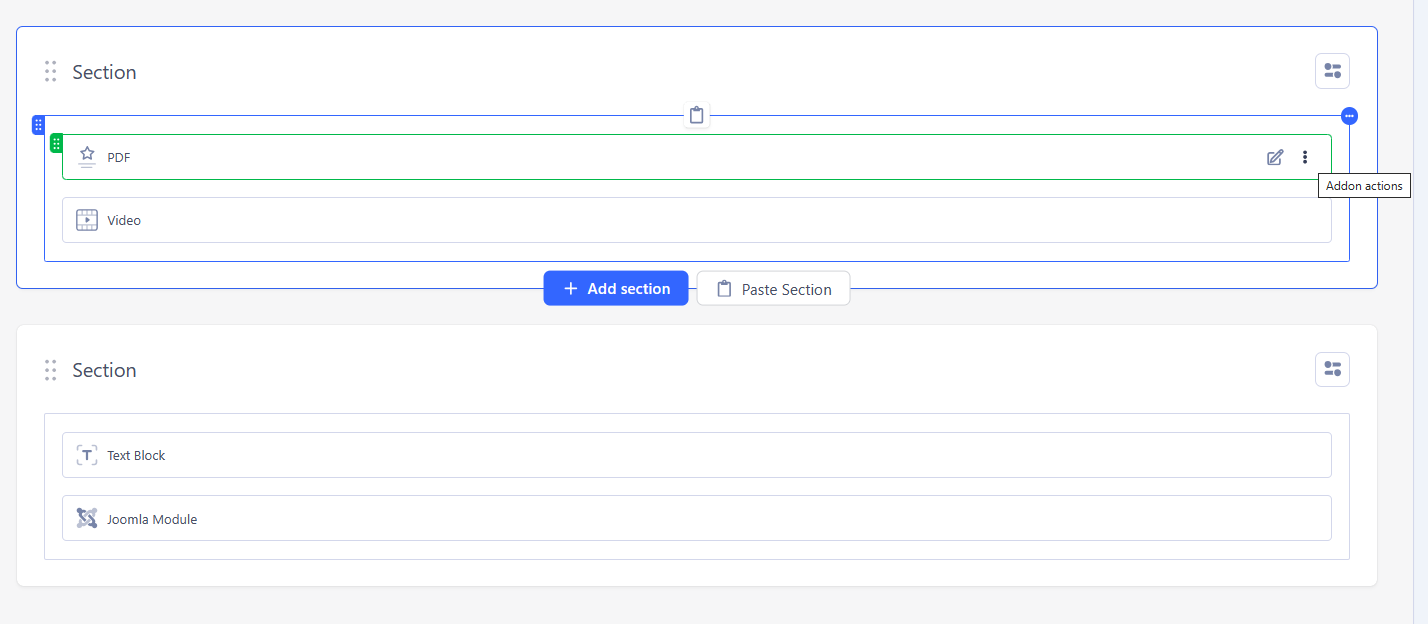
7. Click Copy.
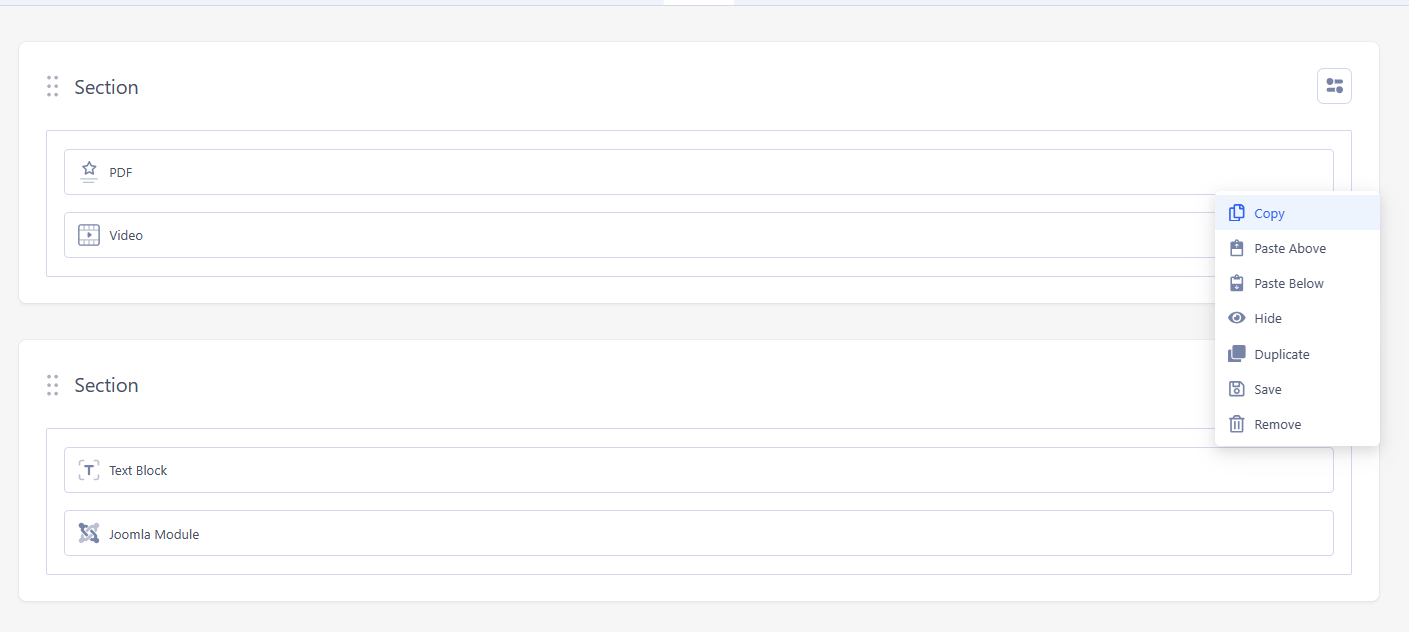
8. Open another tab to click the article that want to paste the item.
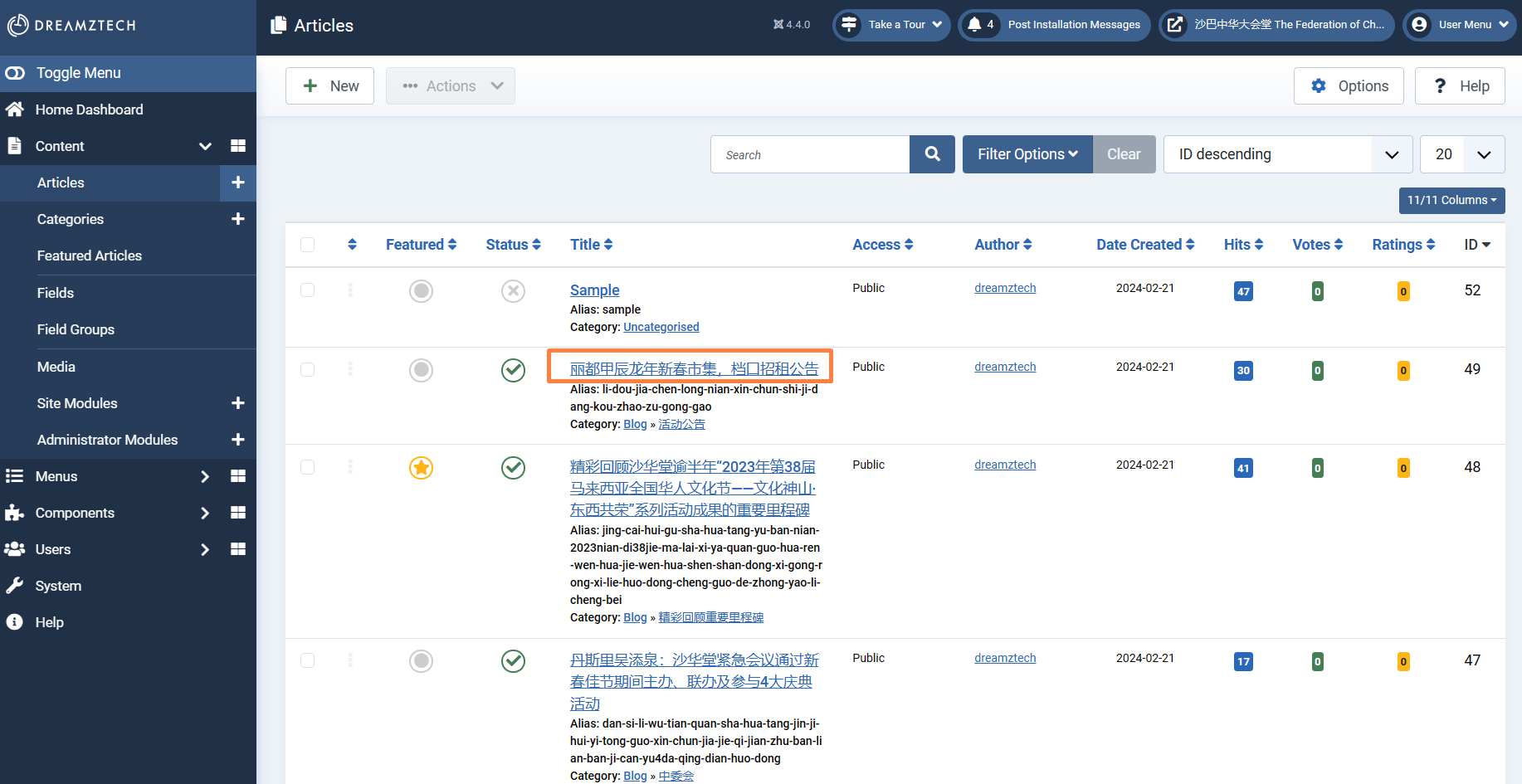
9. Click SP Page Builder -> Edit with Backend Editor.
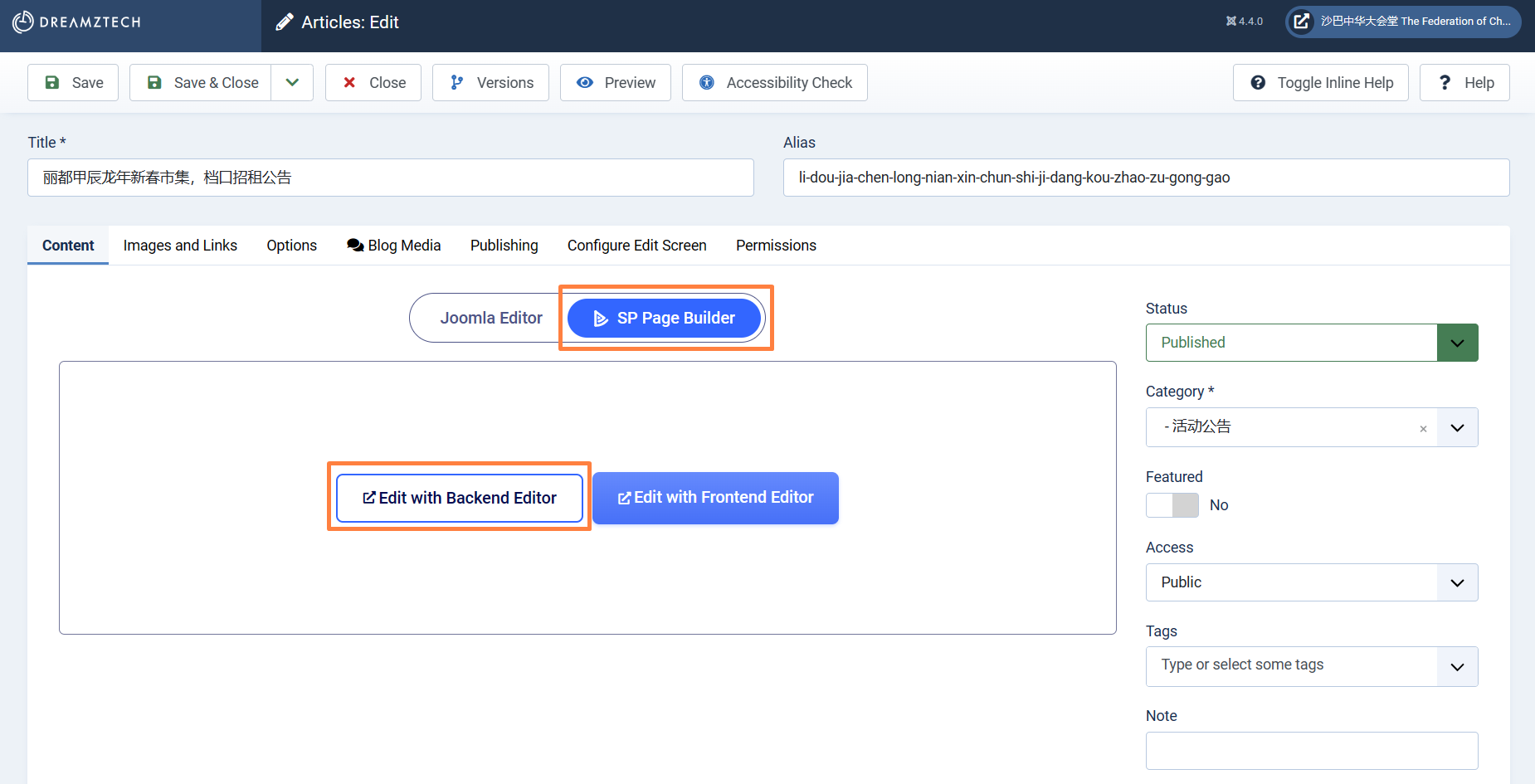
10. Click the setting icon on upper-right of the item (the three dot icon) to where you want to paste.
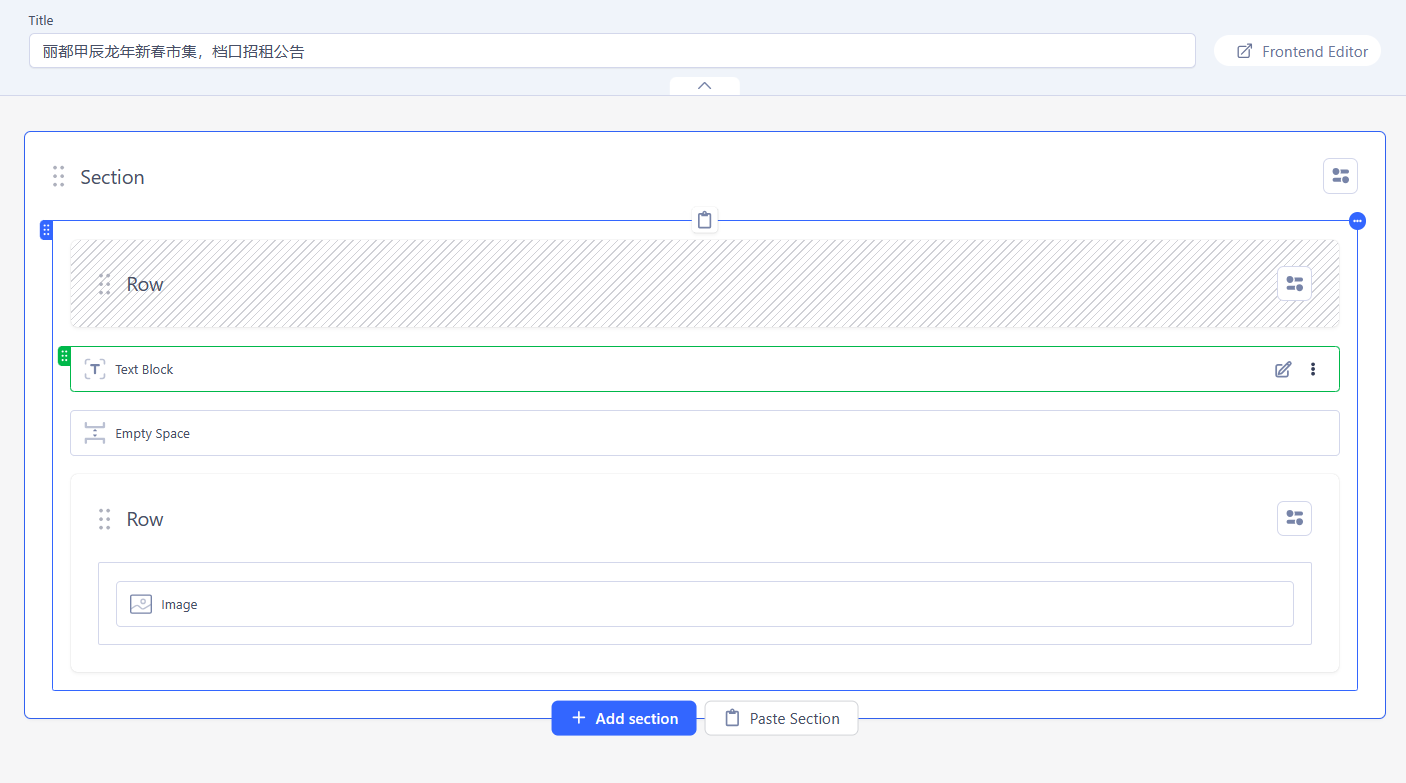
11. Can choose the paste the copied item above or below the current selected item.
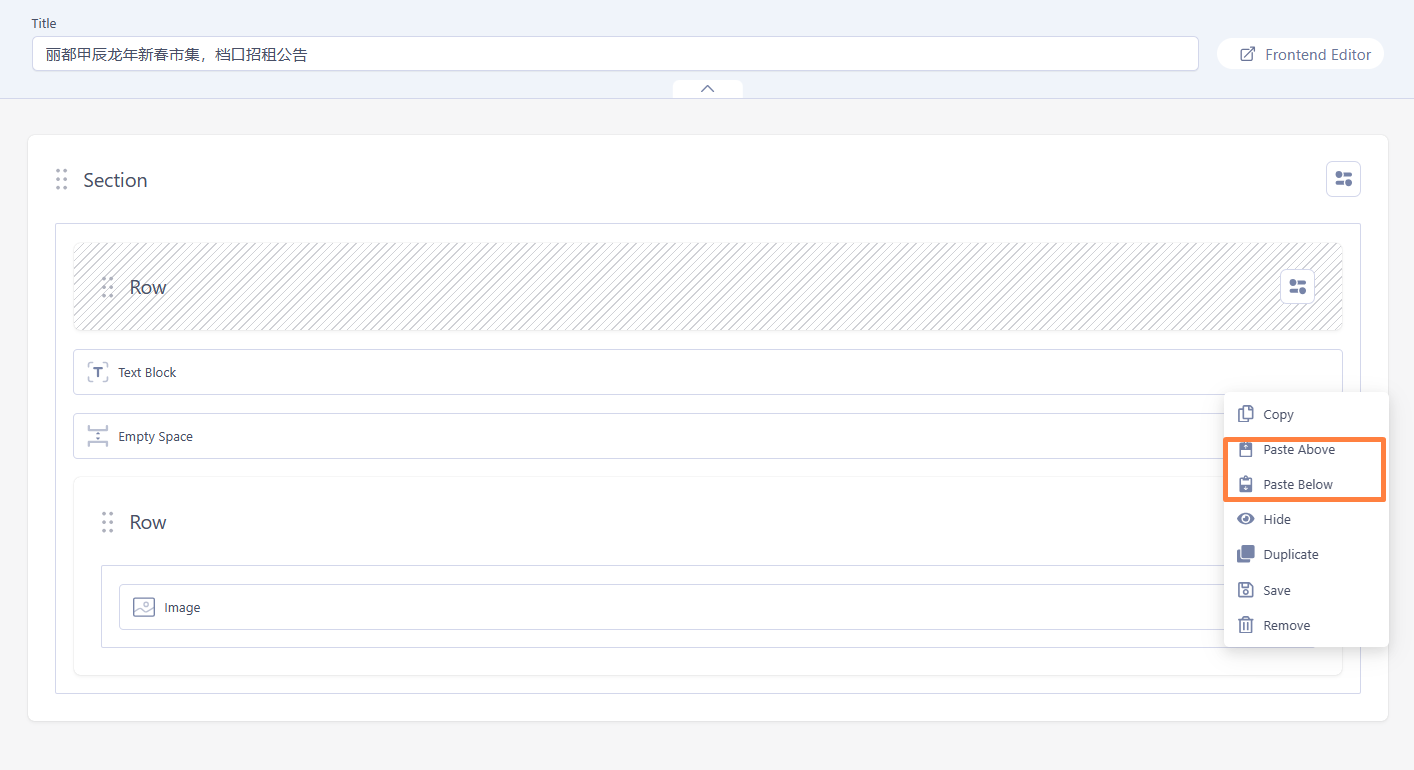
12. After paste, the item will be added.
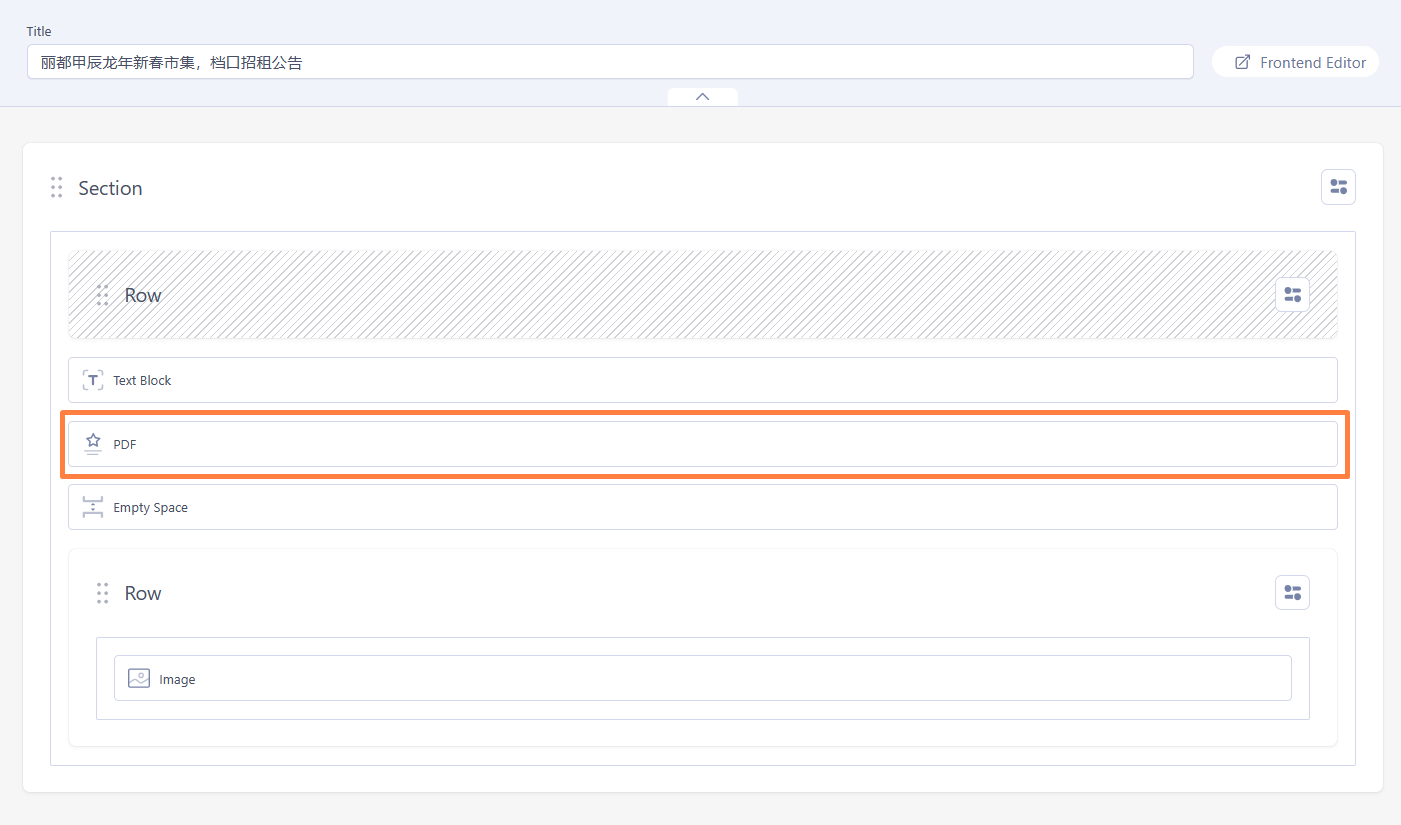
* Part to edit for different item
1) PDF
1.1) Right click the link.

1.2) Edit the URL and Text to display.
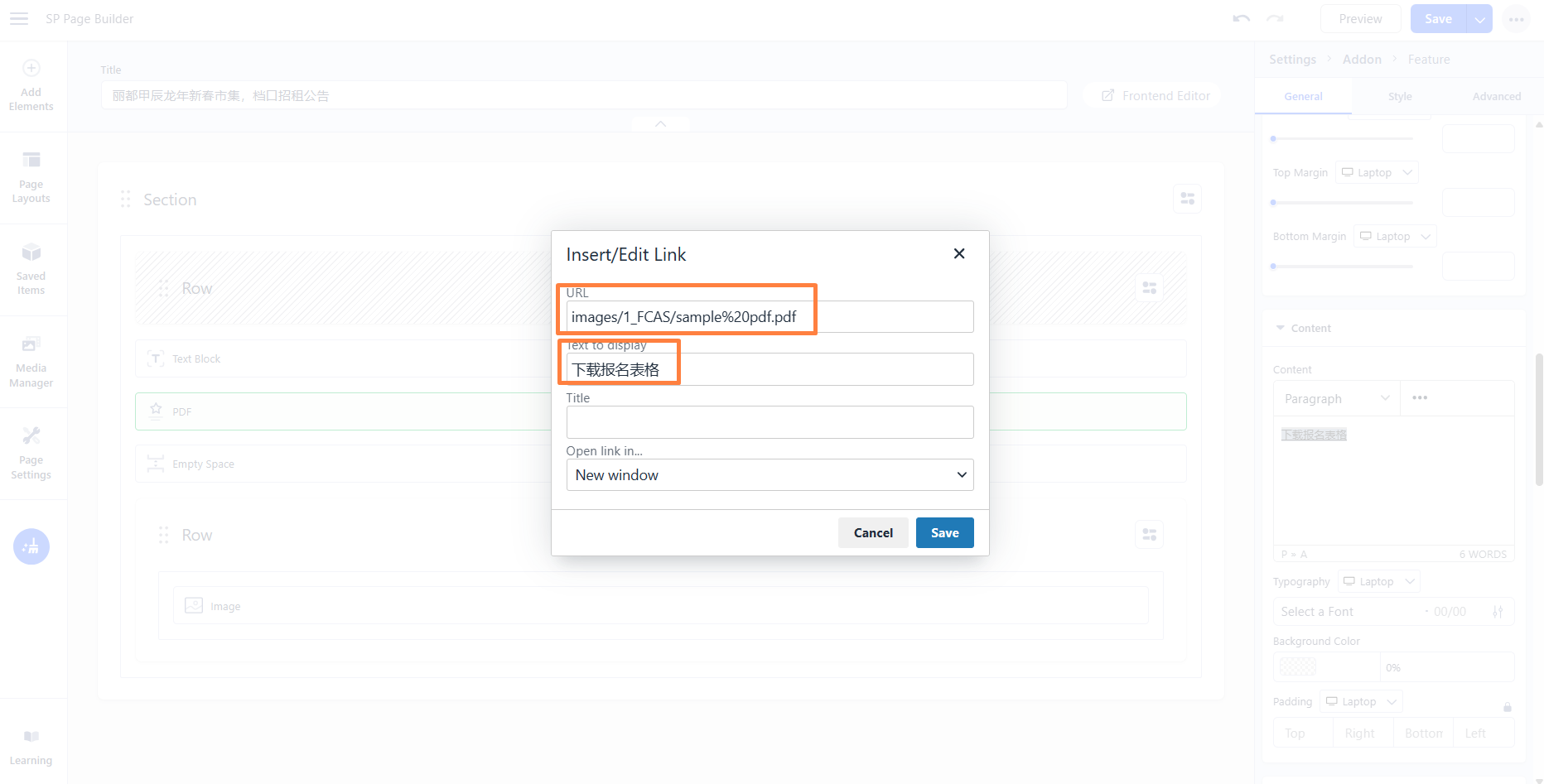
To upload the PDF, can go to Content -> Media.
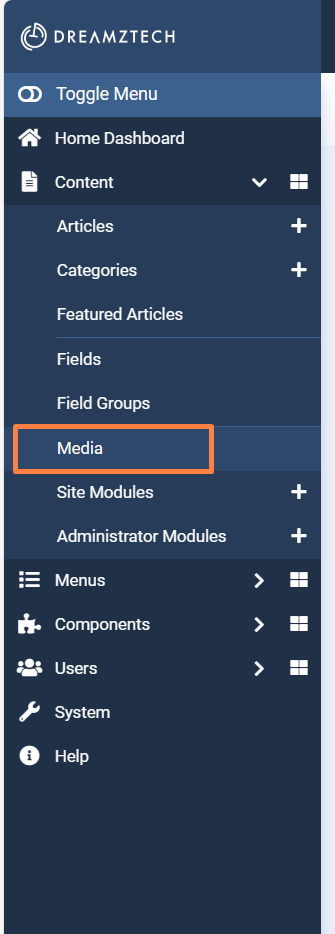
Next, click Upload -> select Image -> click Open.
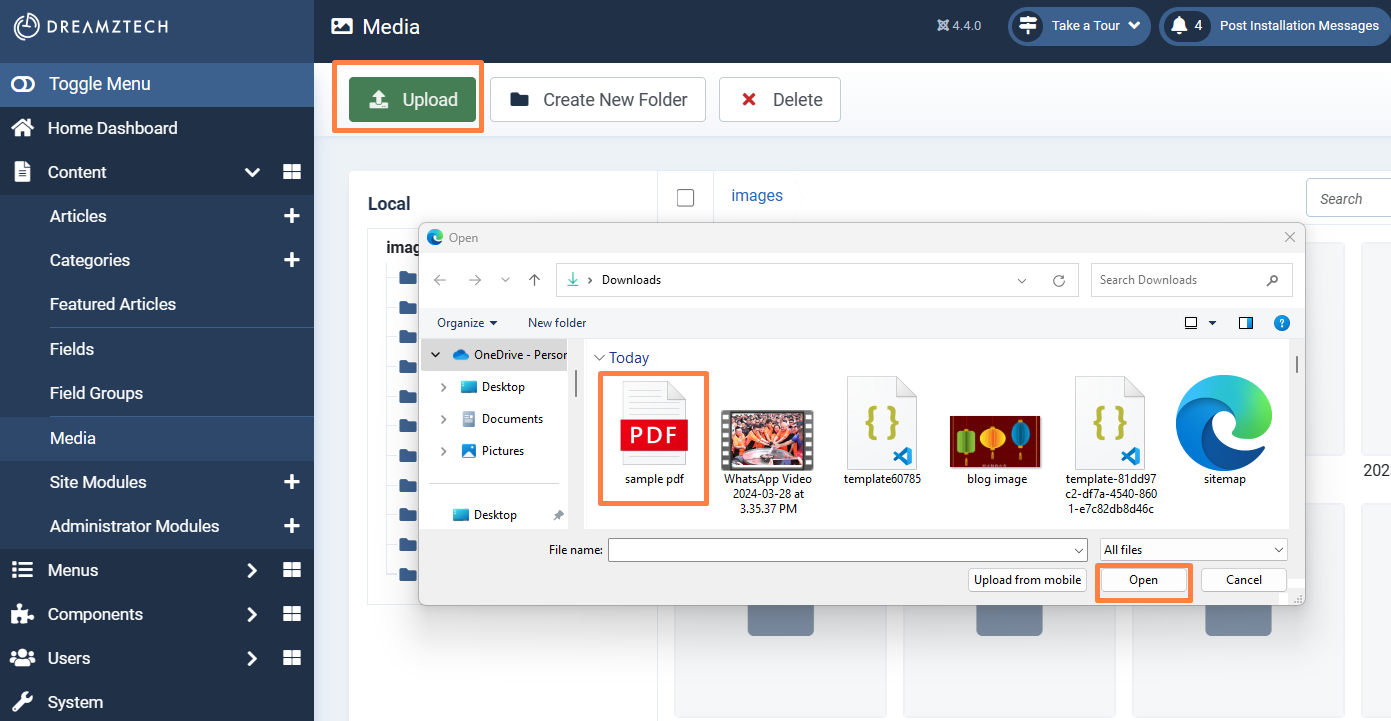
Click the setting icon on upper-right of the item (the three dot icon) of the PDF.
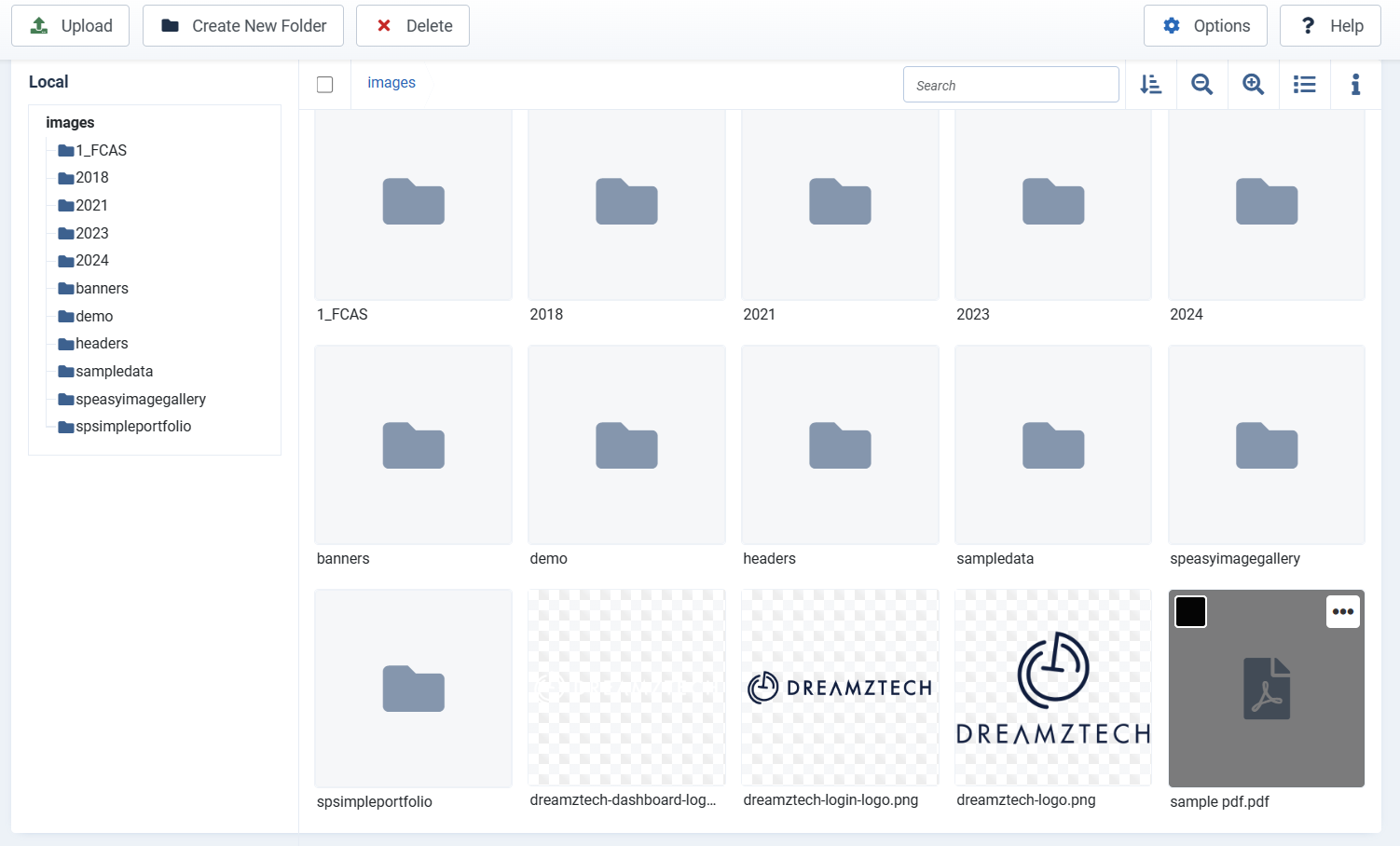
Click Get Link.
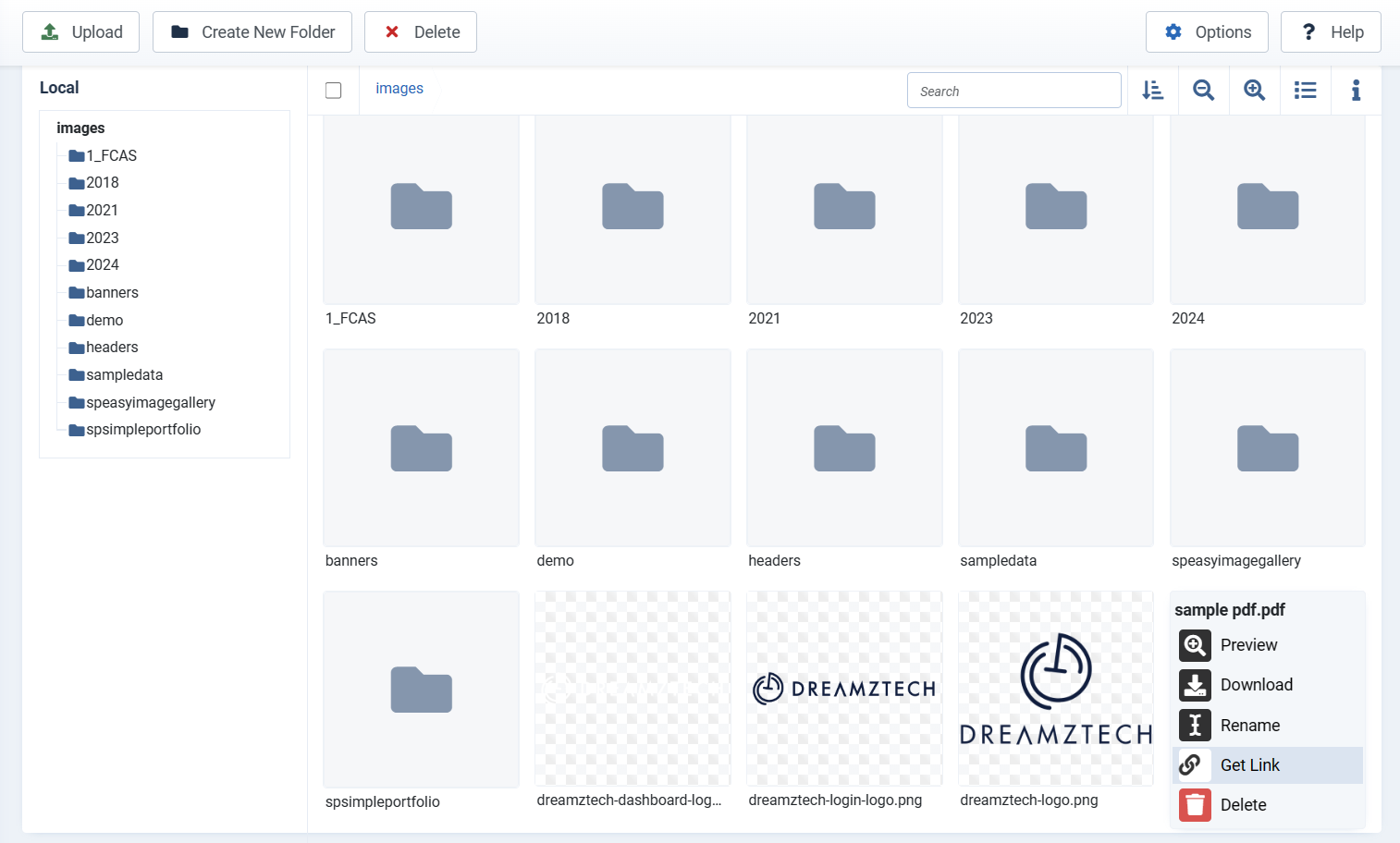
Click Get Link.
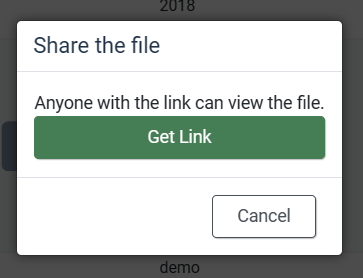
Click the right side to copy the link.
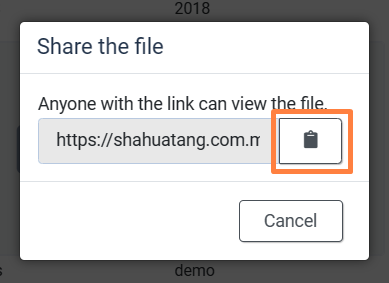
After that, go to step 1.2) to paste the link.
* Paste from /images...
2) Video
Upload MP4 Video and adjust the controls based on your preference.
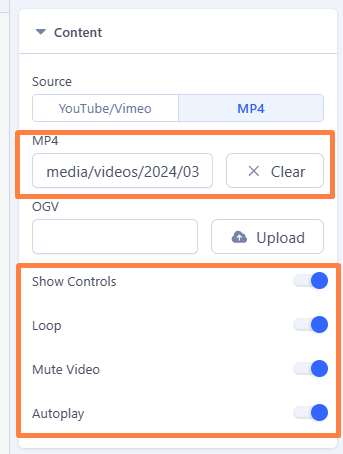
3) Form
Click to copy the whole section.
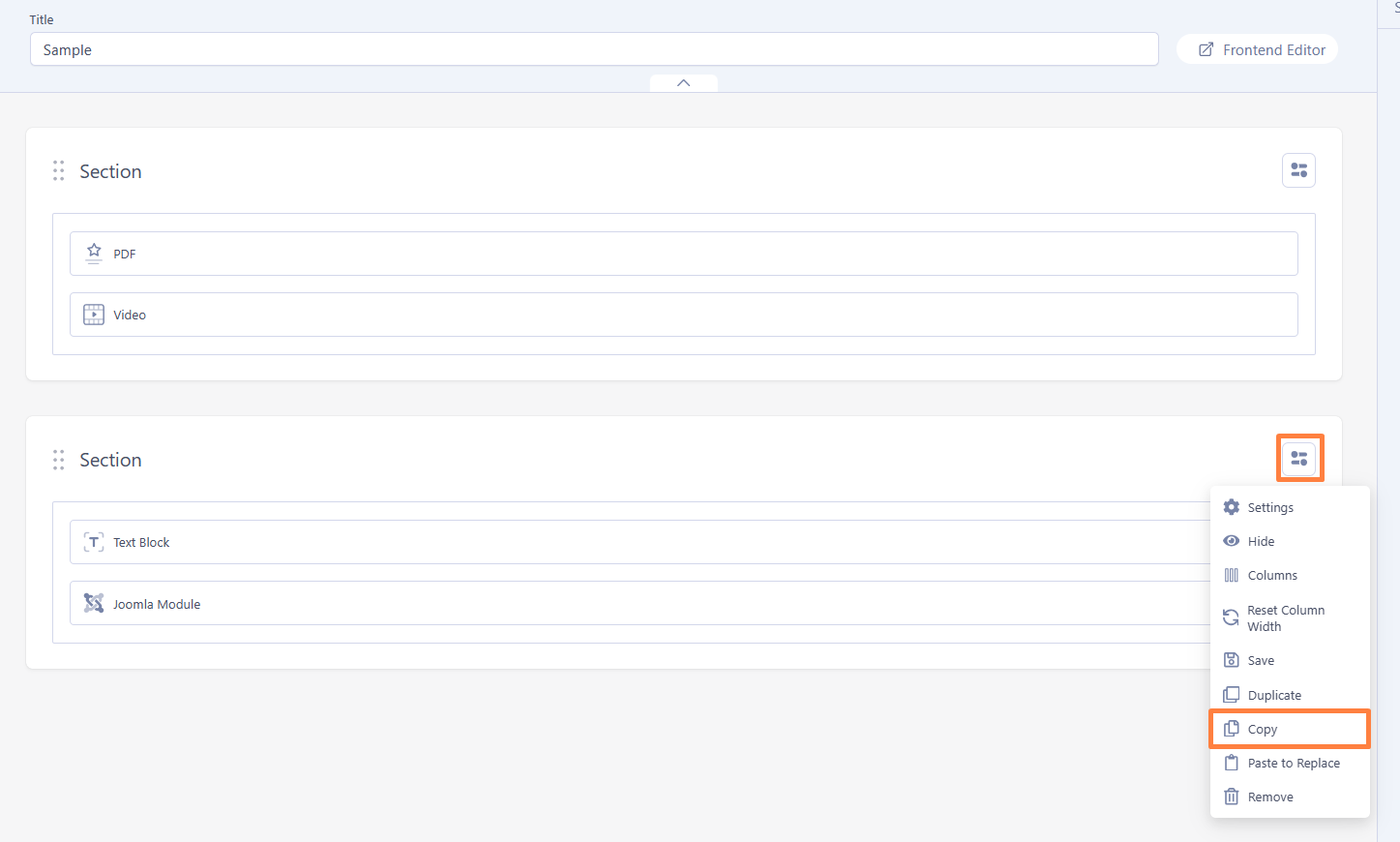
Go to the page that want to paste, and add a section to where you want to put the form at.

Choose this.
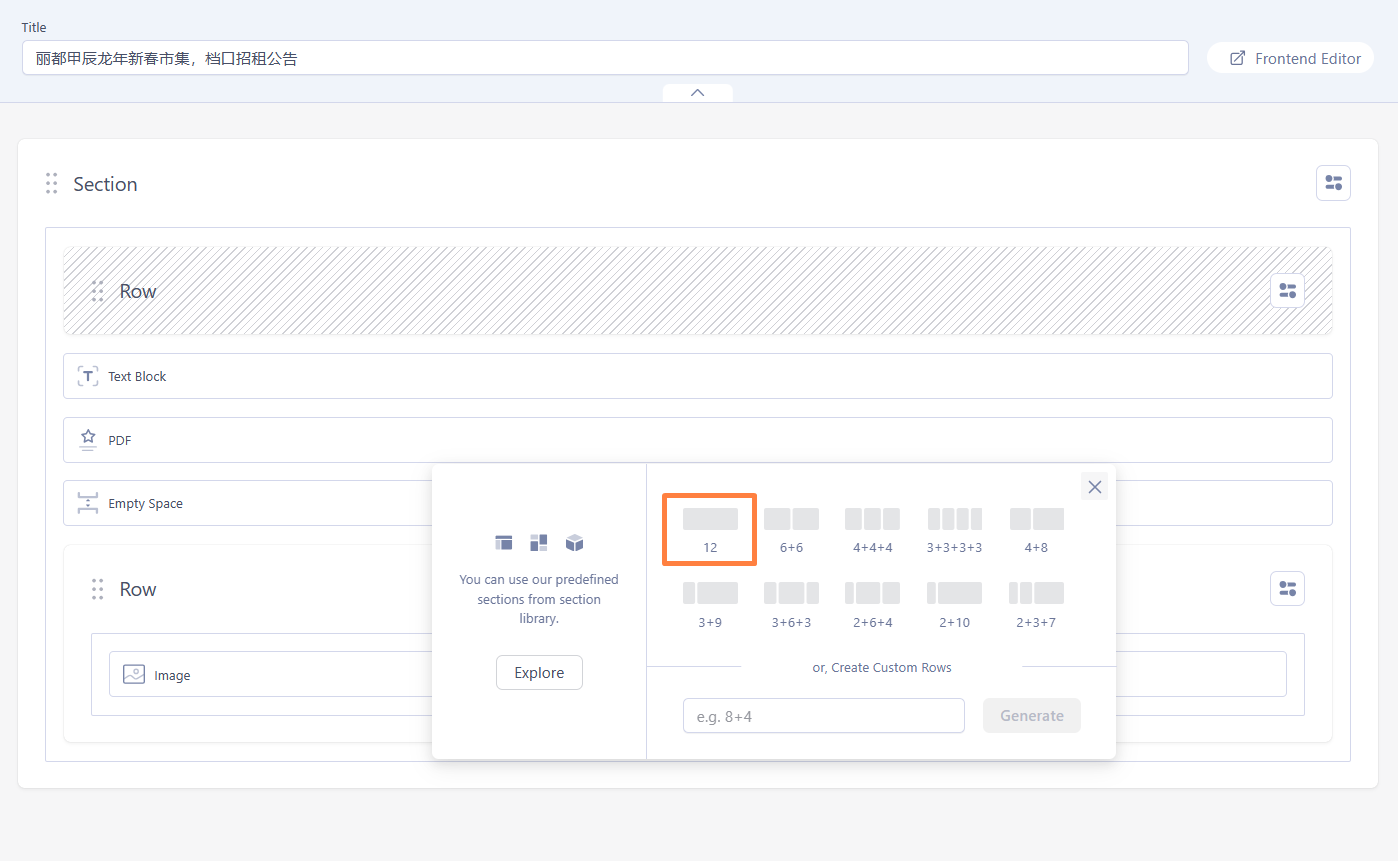
Click the setting icon on upper-right of the section, and click Paste to Replace.
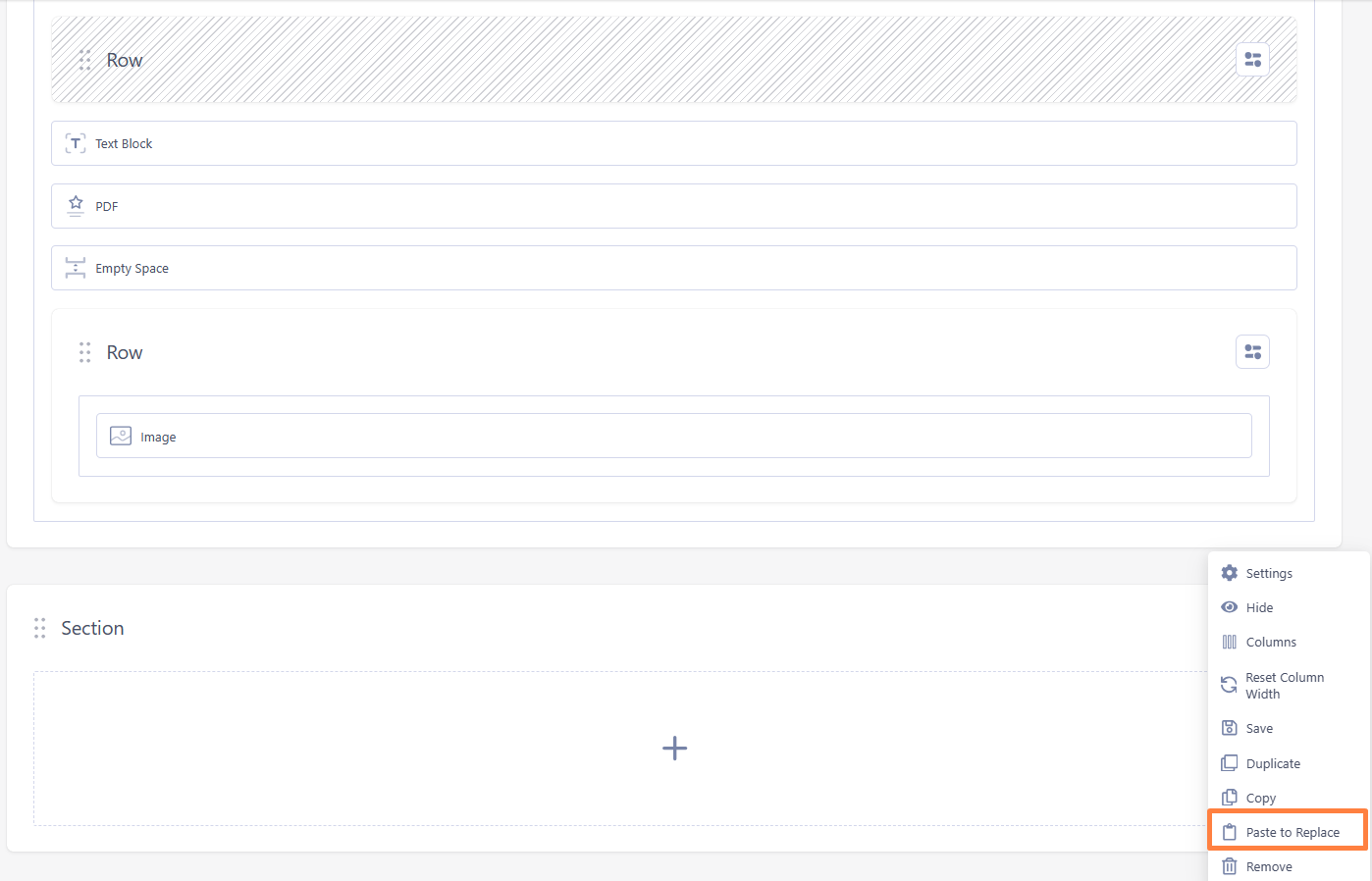
The section is pasted.
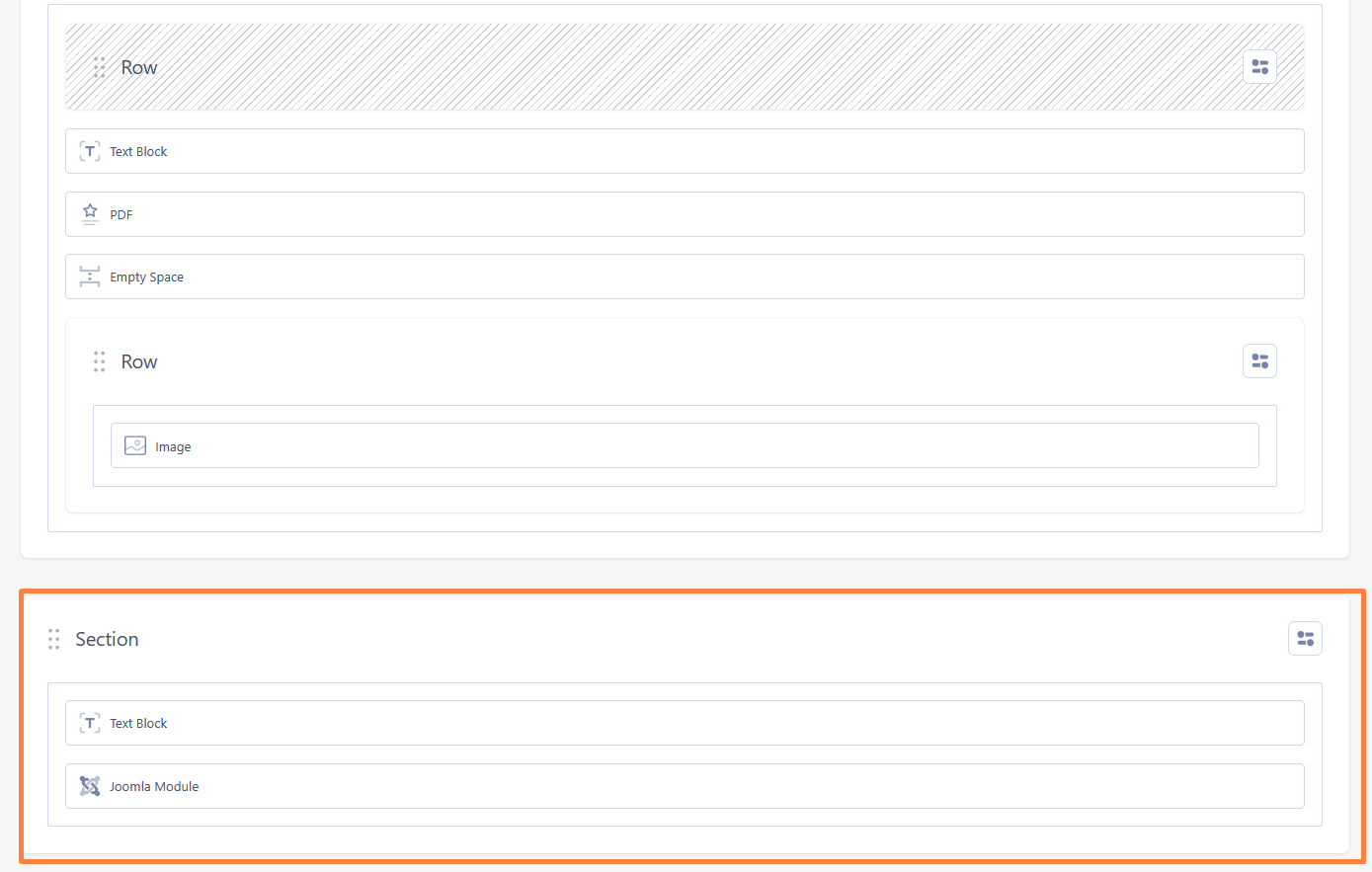
To edit the event selection, go to Components -> BreezingForms Pro -> Manage Forms.

Choose the Register Event Form.
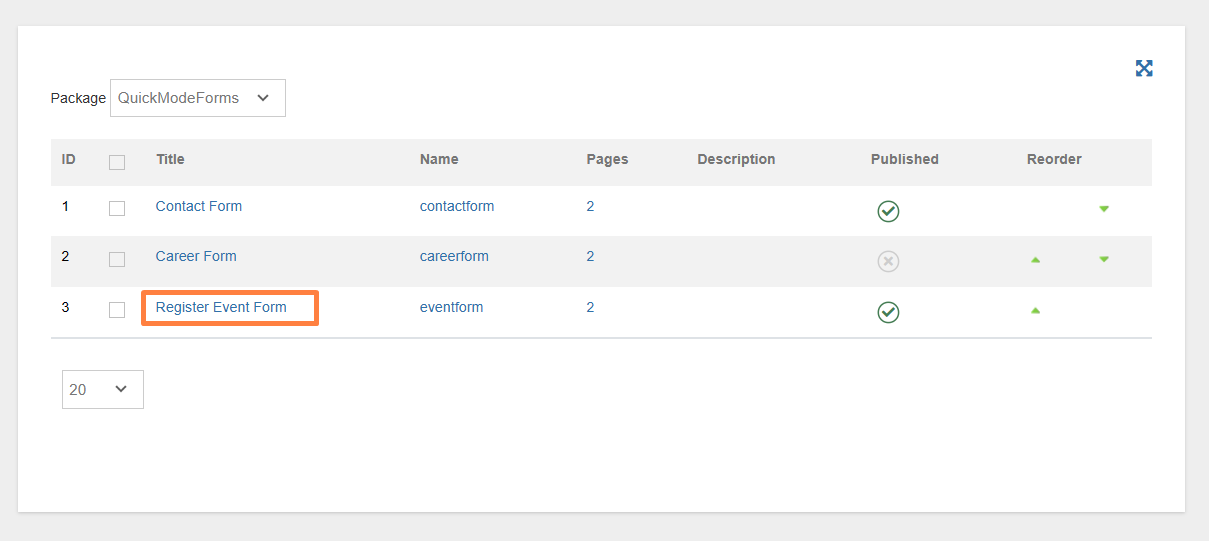
Click Event tab -> Edit the List -> Click Save properties -> Click Save.
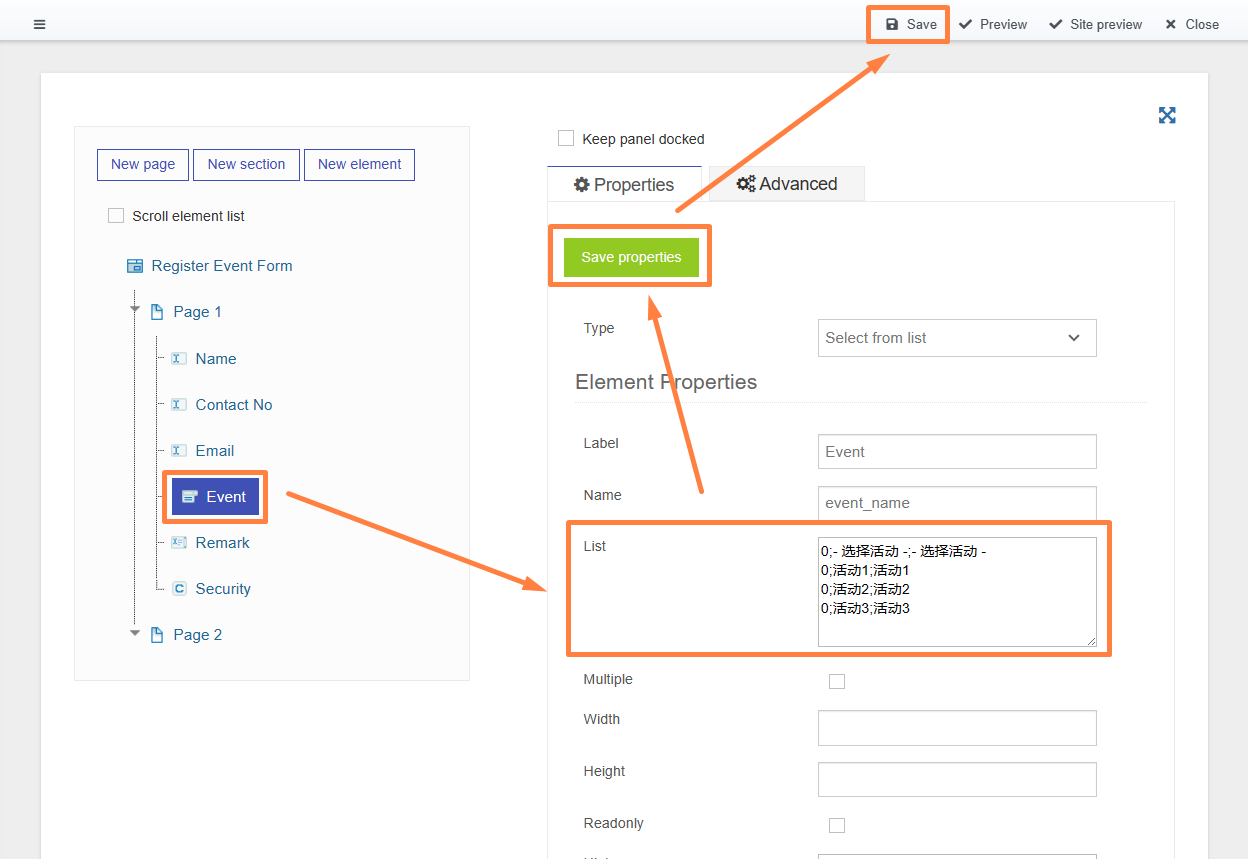
Your Answer
Enjoying the discussion? Don't just read, join in!
Create an account today to enjoy exclusive features and engage with our awesome community!
Sign up| Related Posts | Replies | Views | Activity | |
|---|---|---|---|---|
|
|
1
Apr 24
|
260 | ||
|
|
0
May 24
|
403 | ||
|
|
1
May 24
|
186 | ||
|
|
1
Mar 24
|
199 | ||
|
|
1
Apr 24
|
243 |