This is to change contact details in the website include in contact page and live chat.
Welcome!
This community is for professionals and enthusiasts of our products and services.
Share and discuss the best content and new marketing ideas, build your professional profile and become a better marketer together.
This question has been flagged
As a moderator, you can either validate or reject this answer.Firstly, login to administrator site.
The followings are to edit in two different places, first is contact page and the second is live chat.
First: Edit in Contact page.
1. Go to Pages.
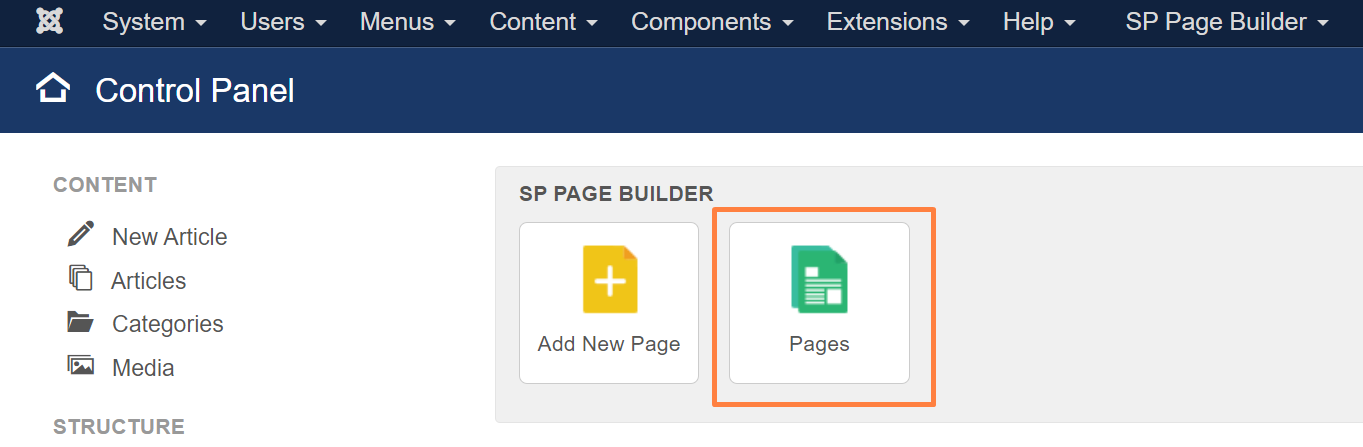
2. Search for contact and click it.
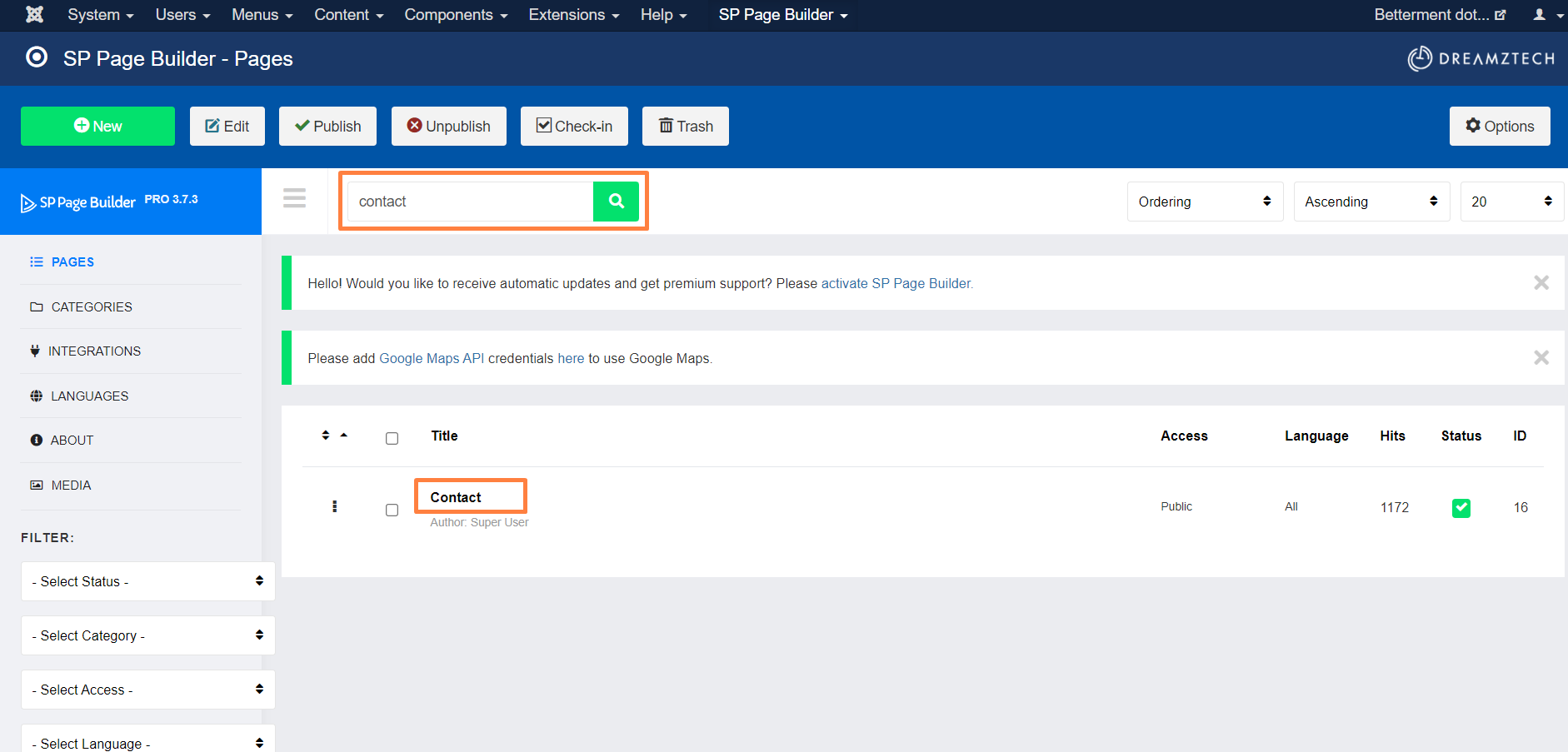
3. Look for the contact details.
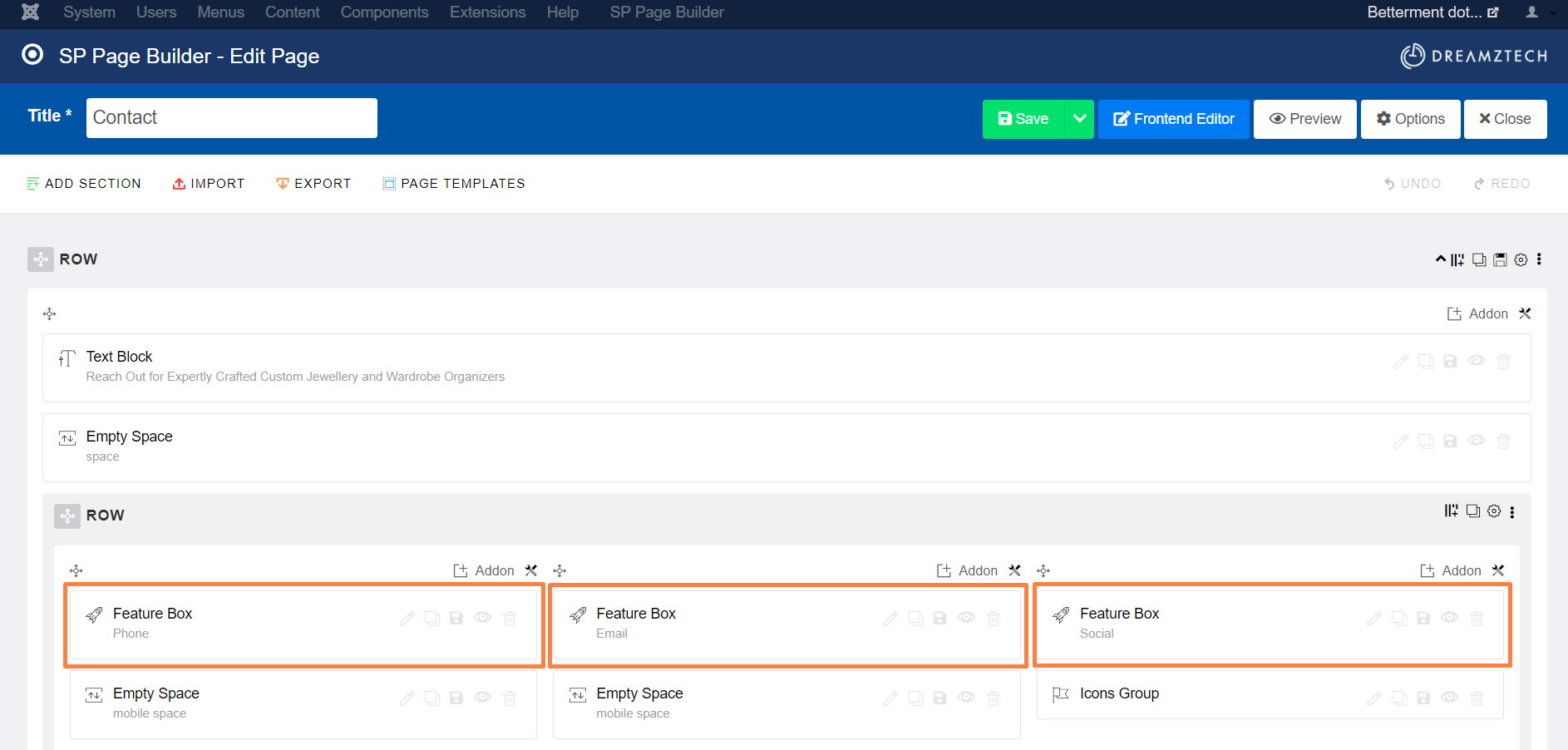
4. Click the edit icon to edit each of the details.
(The following example is to change phone number or email address.)
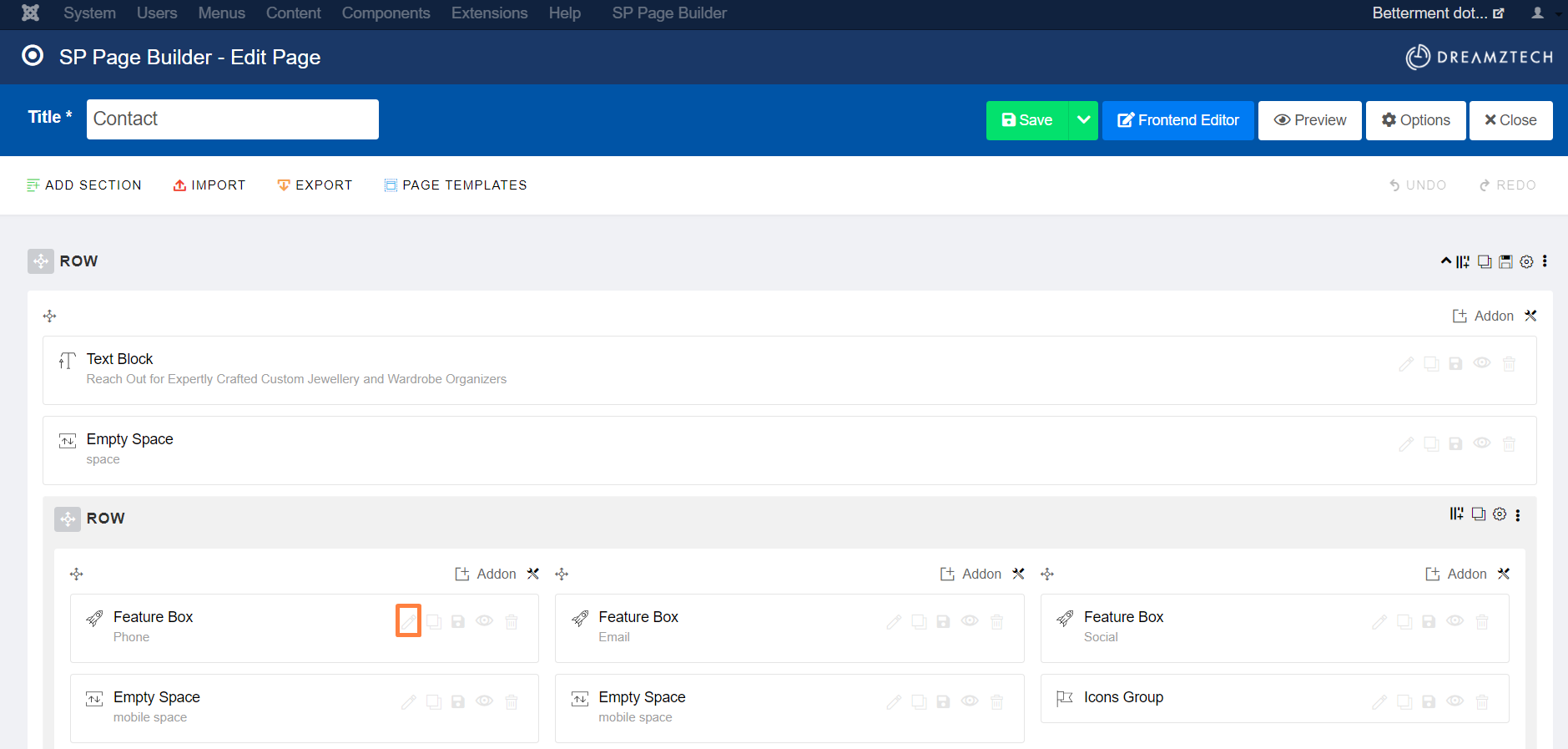
Scroll down to edit the content.
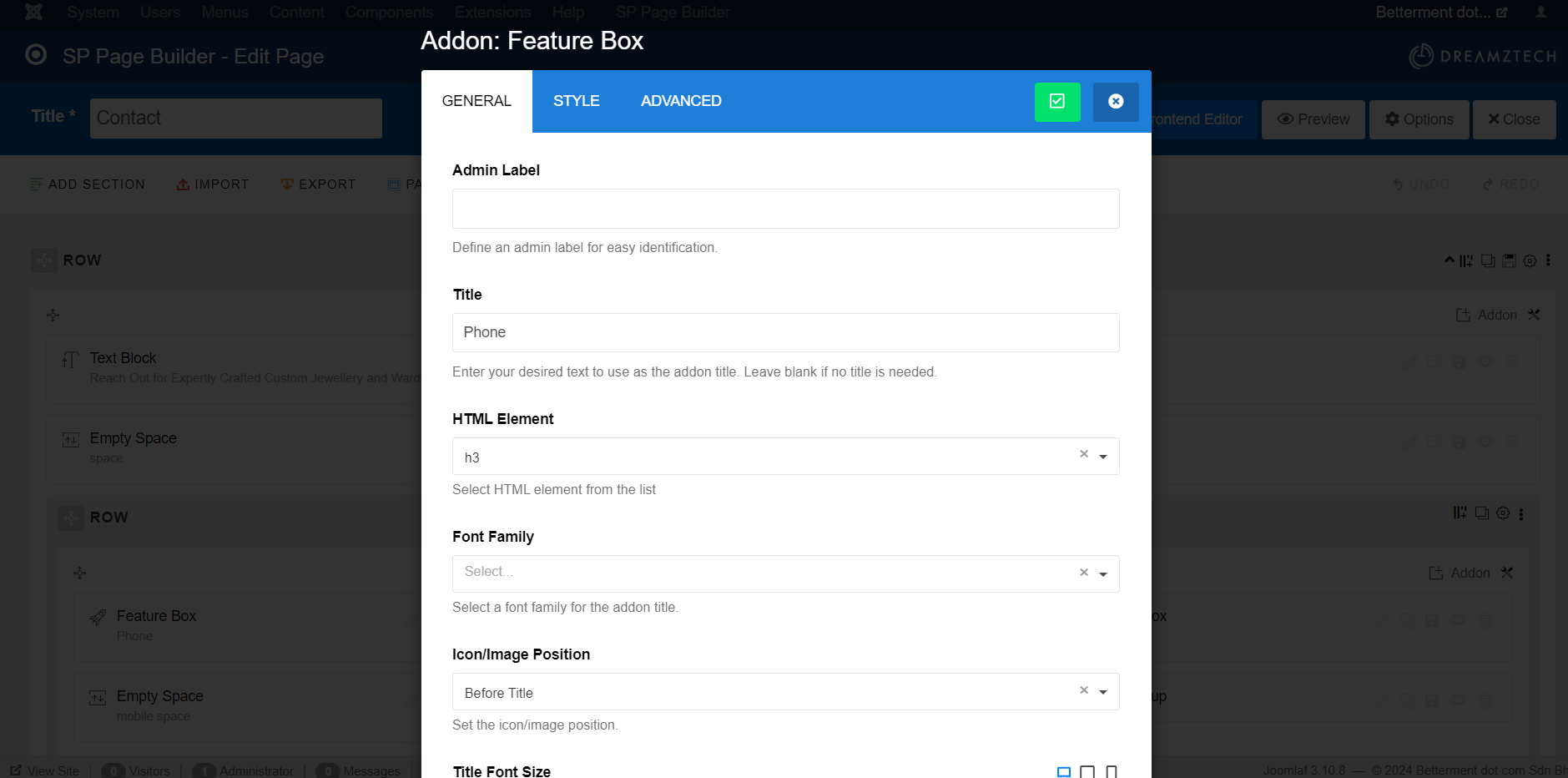
Right click the content that is blue and with underline, it contains link.
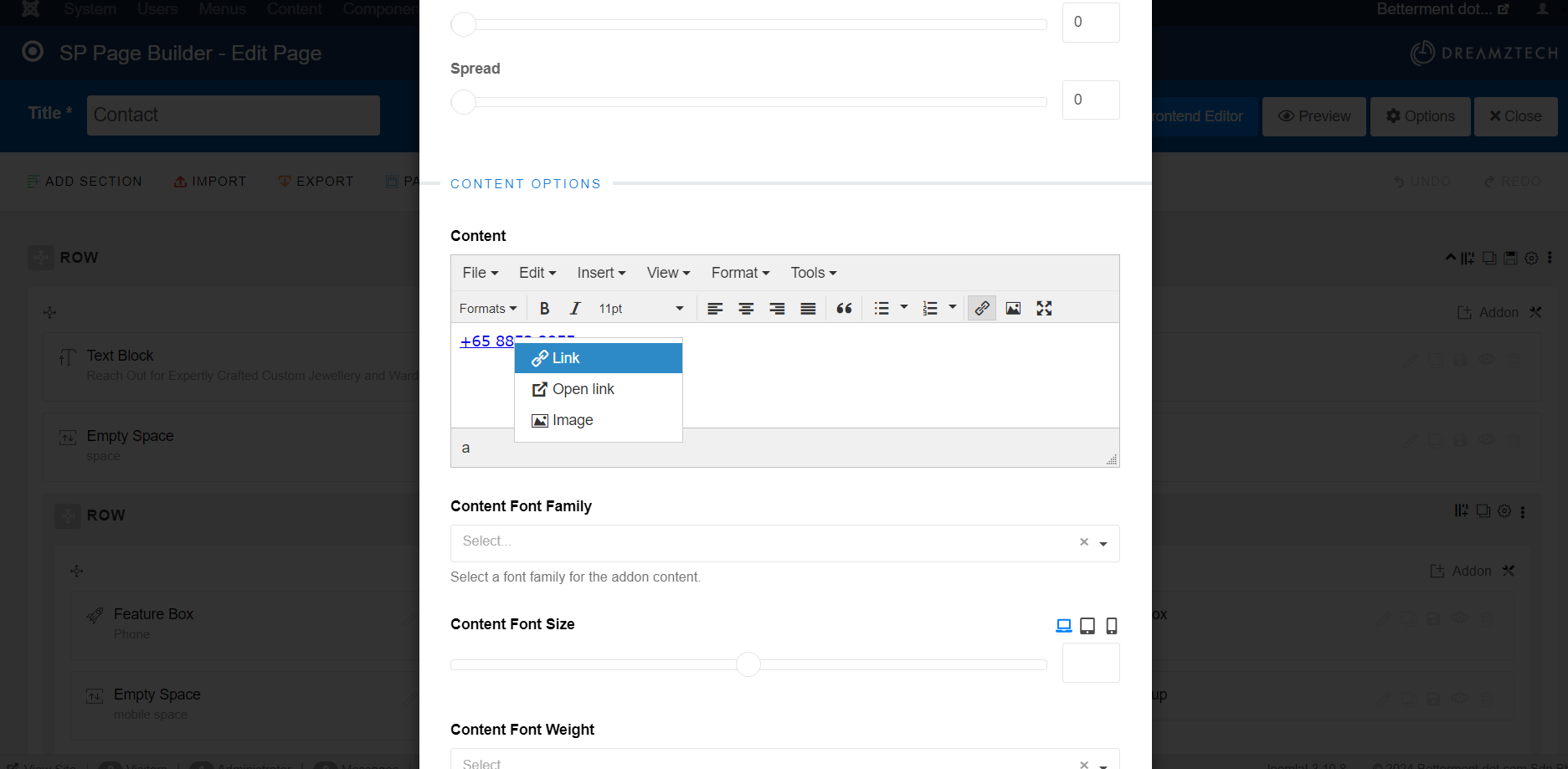
Edit the content and click Ok.
Fixed format for each Url:
phone number - tel:
email - mailto:
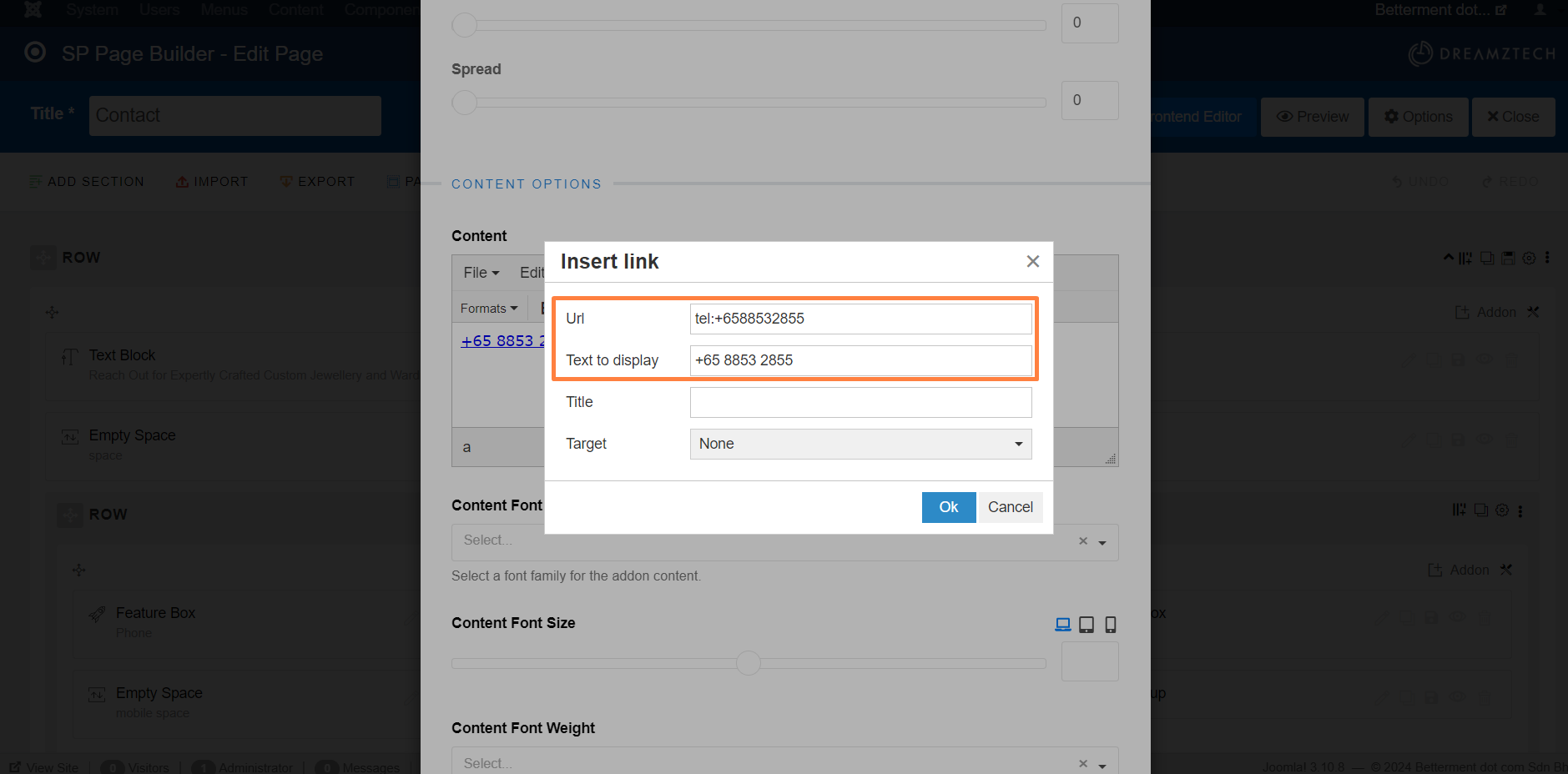
Click Apply to apply the changes.
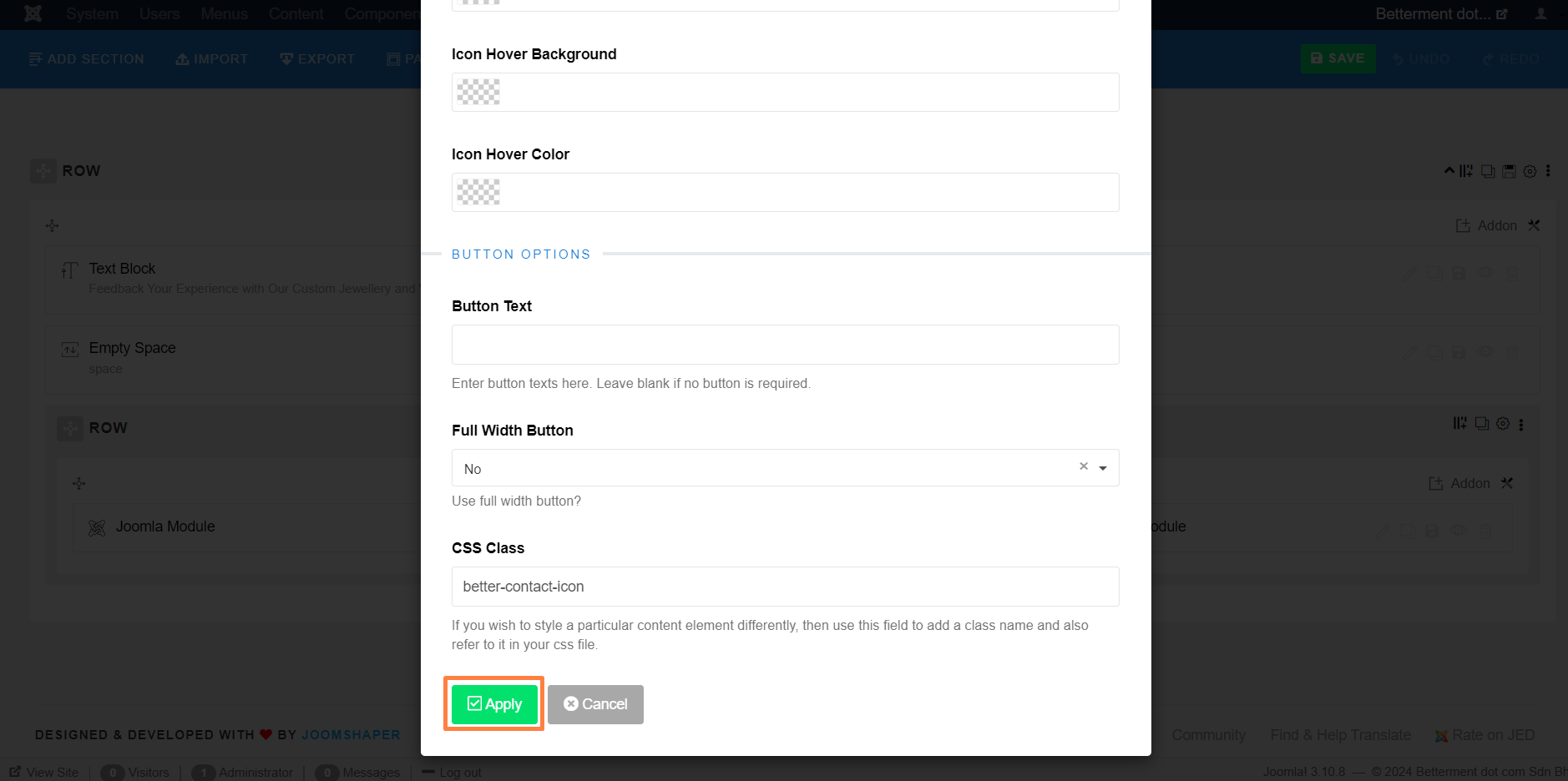
(The following example is to change social icon links.)
Click the edit icon.
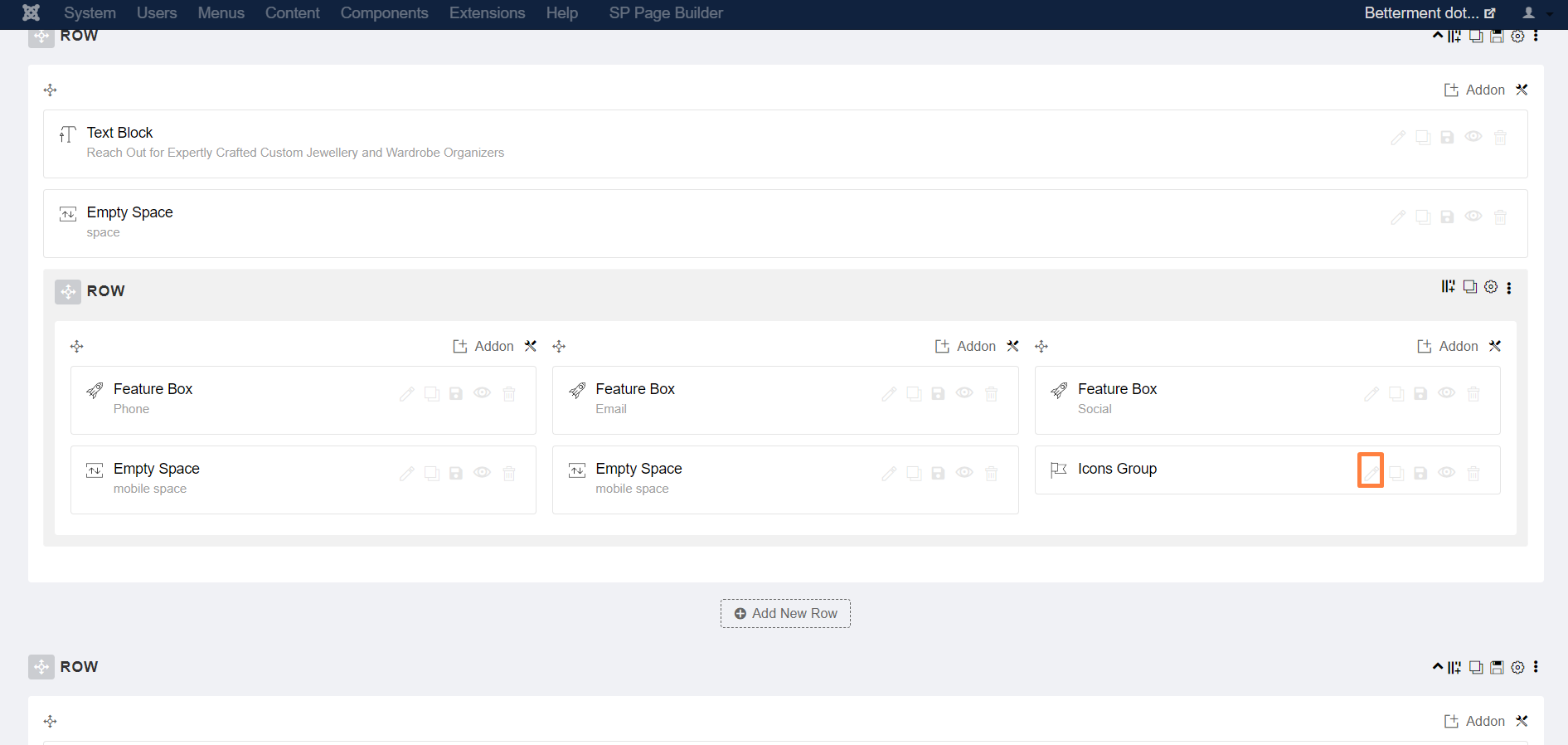
Click settings icon to edit.
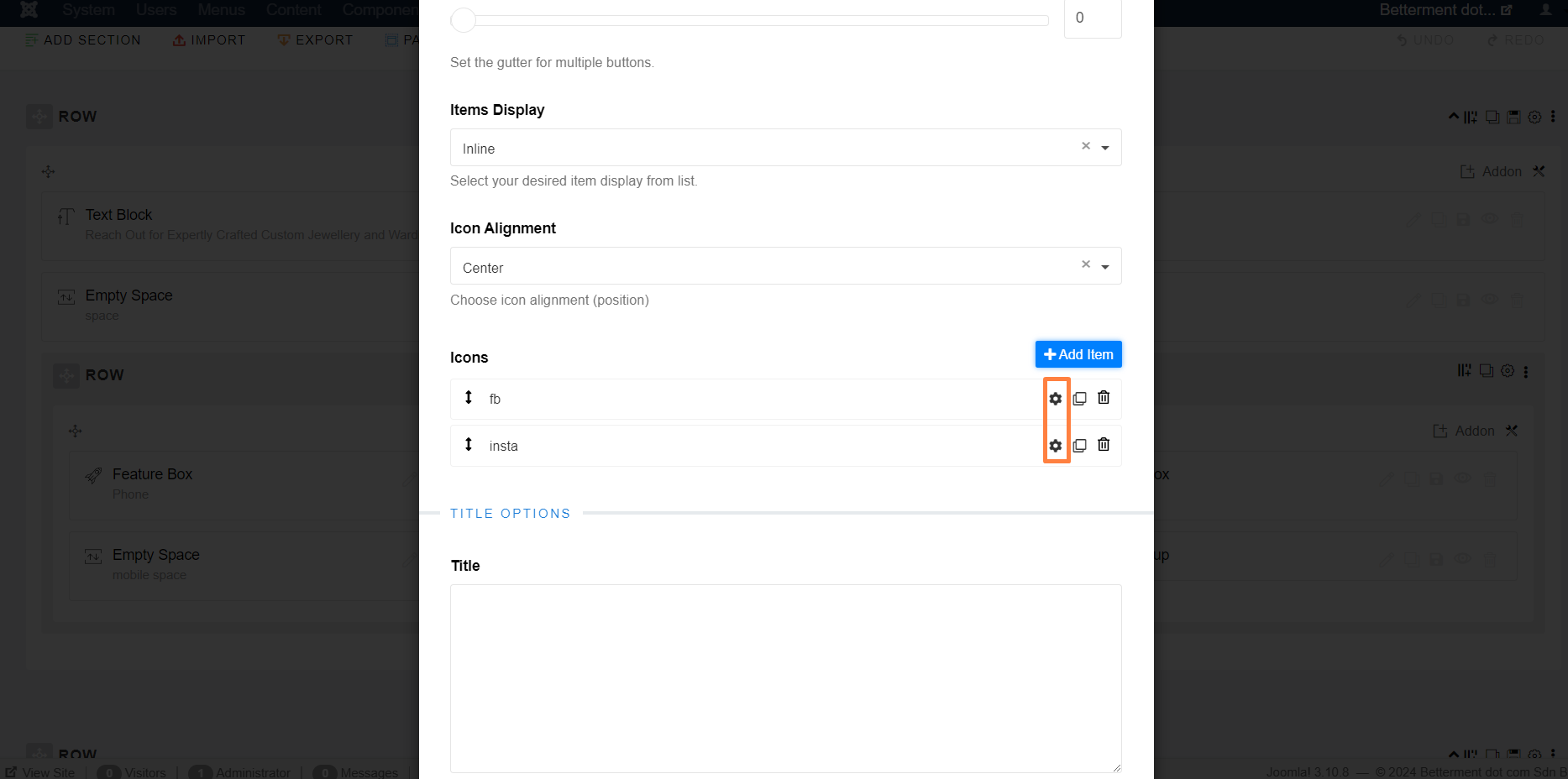
Edit the details and click Apply.
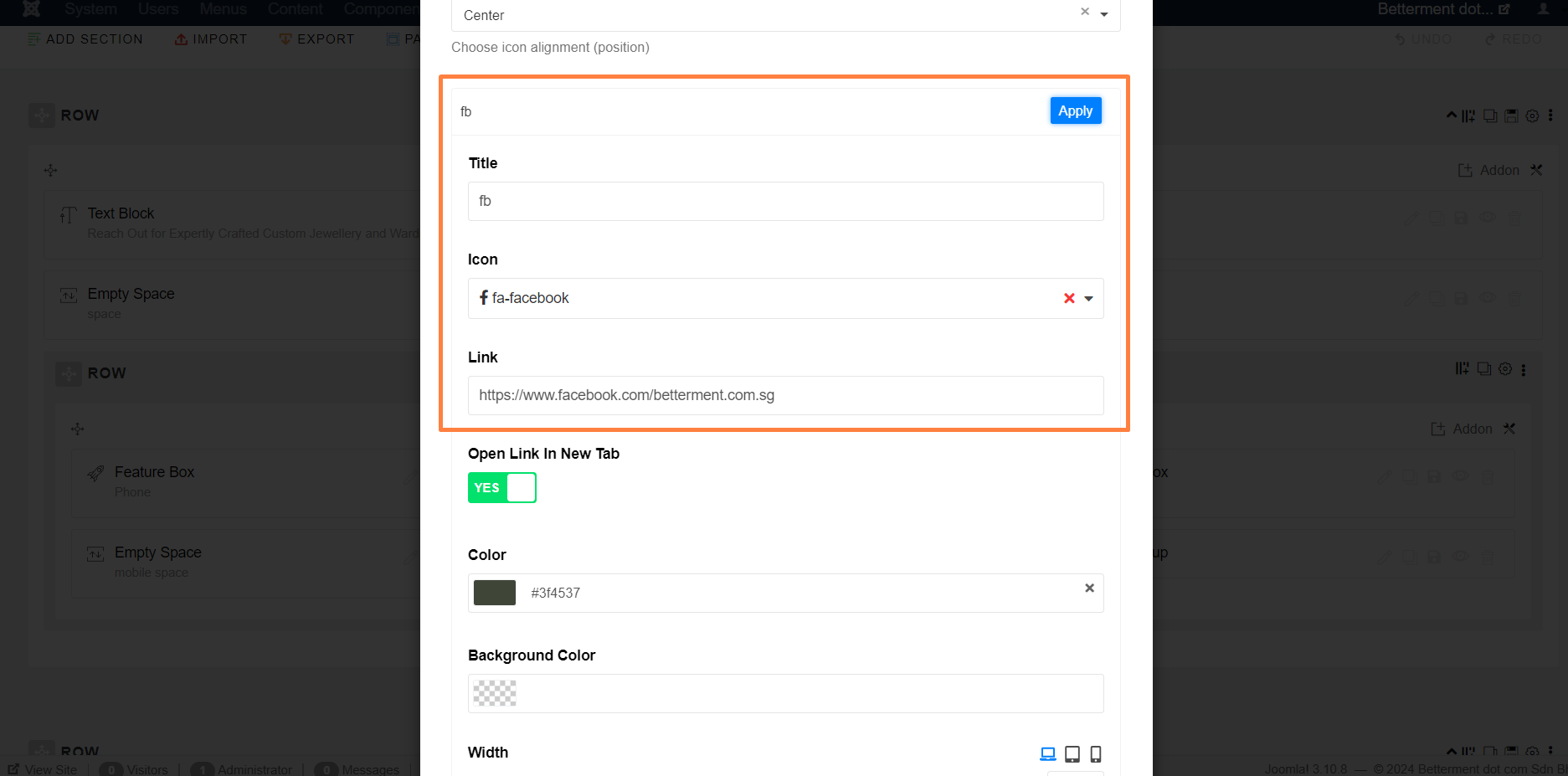
Lastly, click Apply.
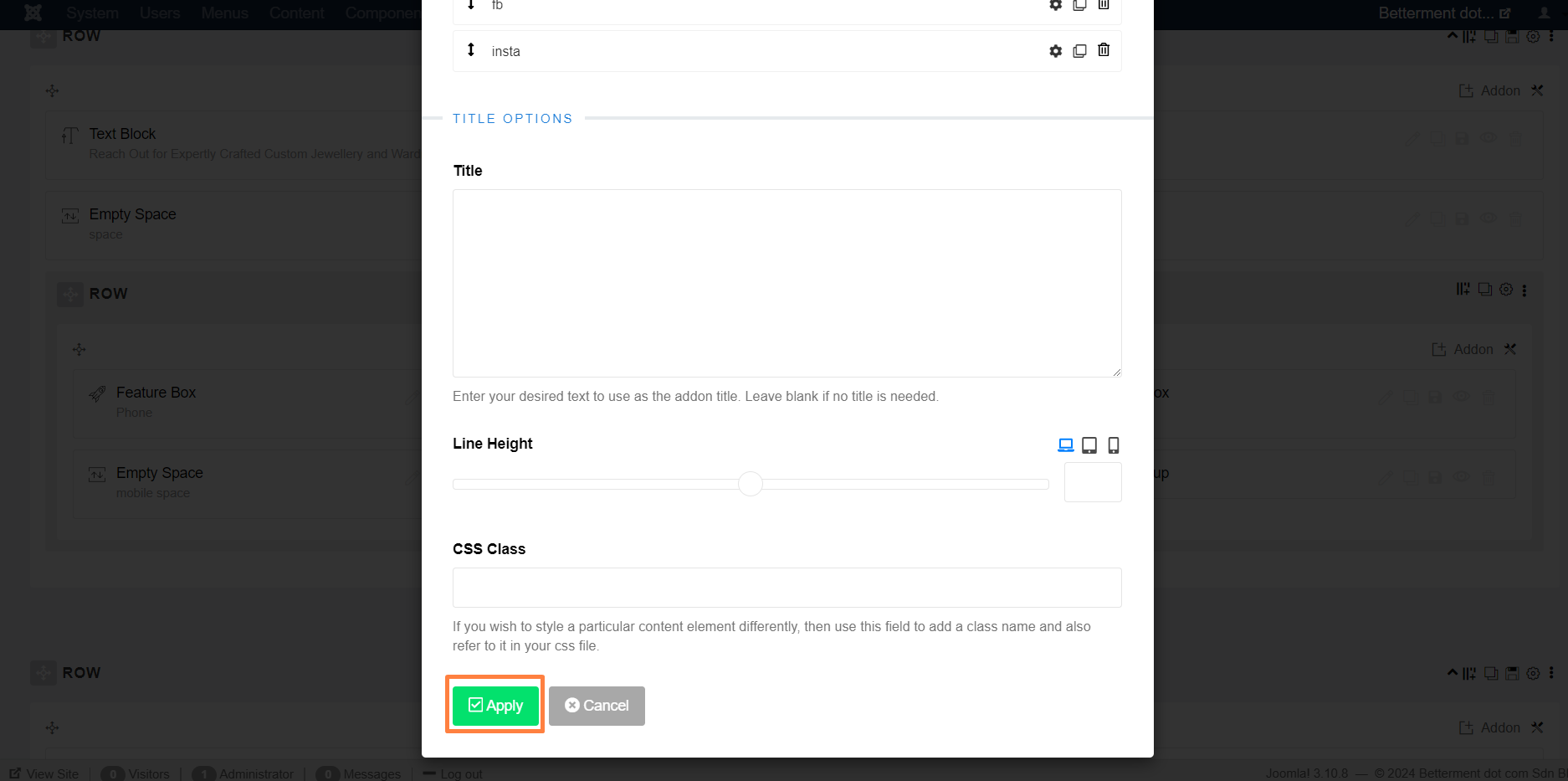
5. After done, click Save.
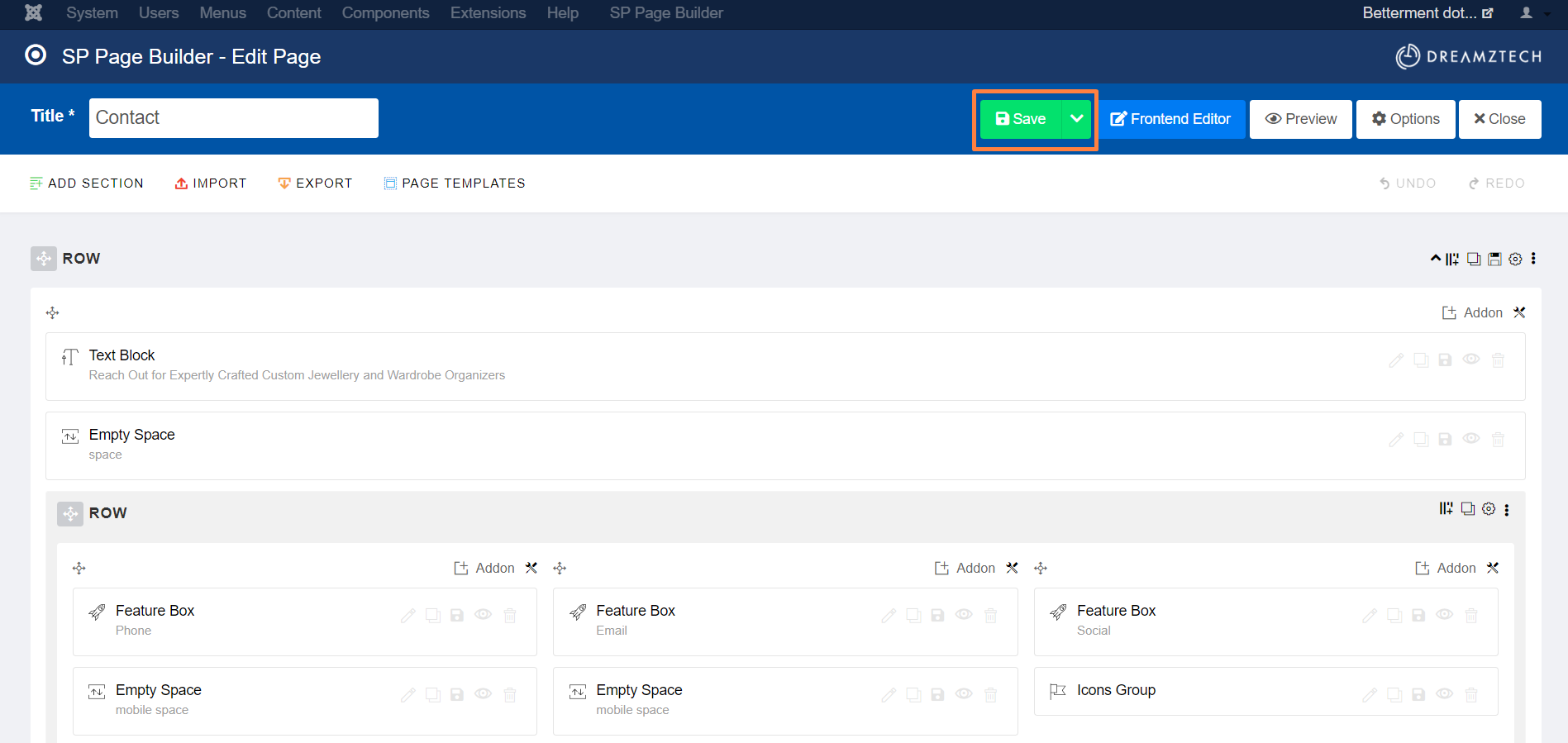
Second: Edit for live chat.
1. Go to Extensions->Modules.
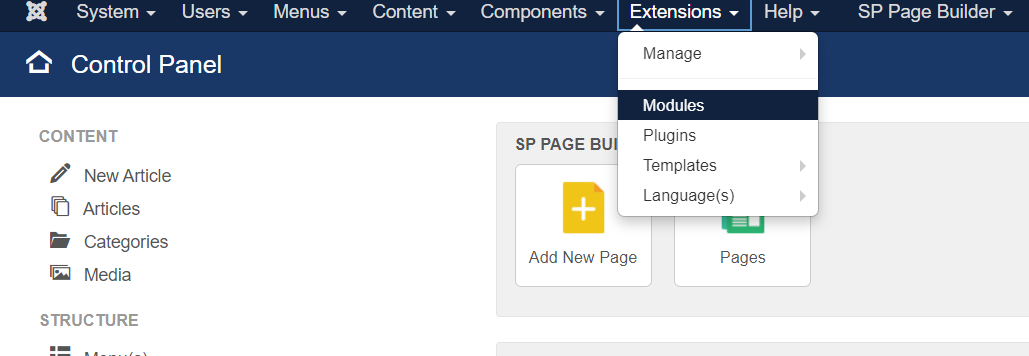
2. Search for live chat and select it.
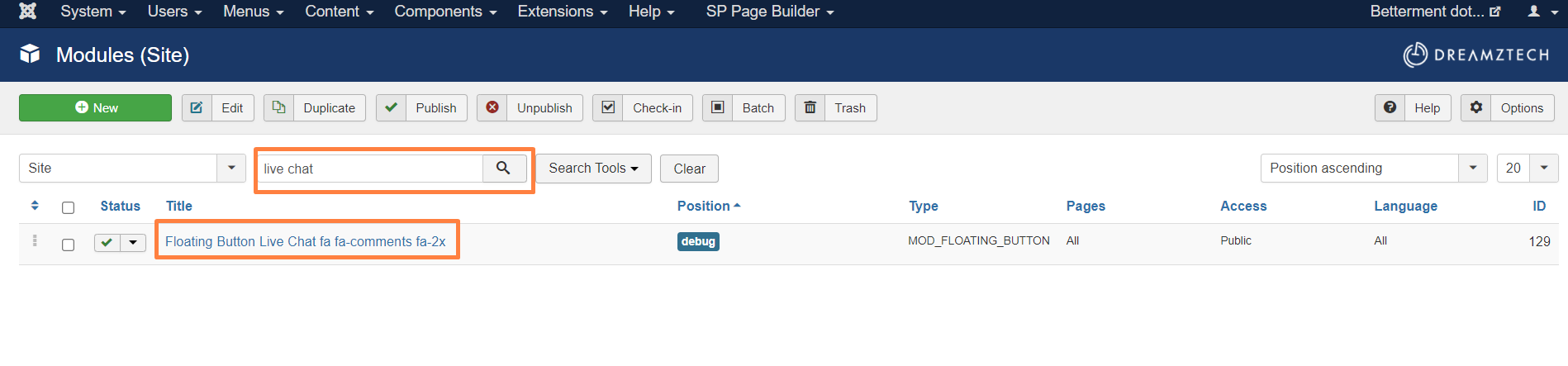
3. Navigate to Setting tab.
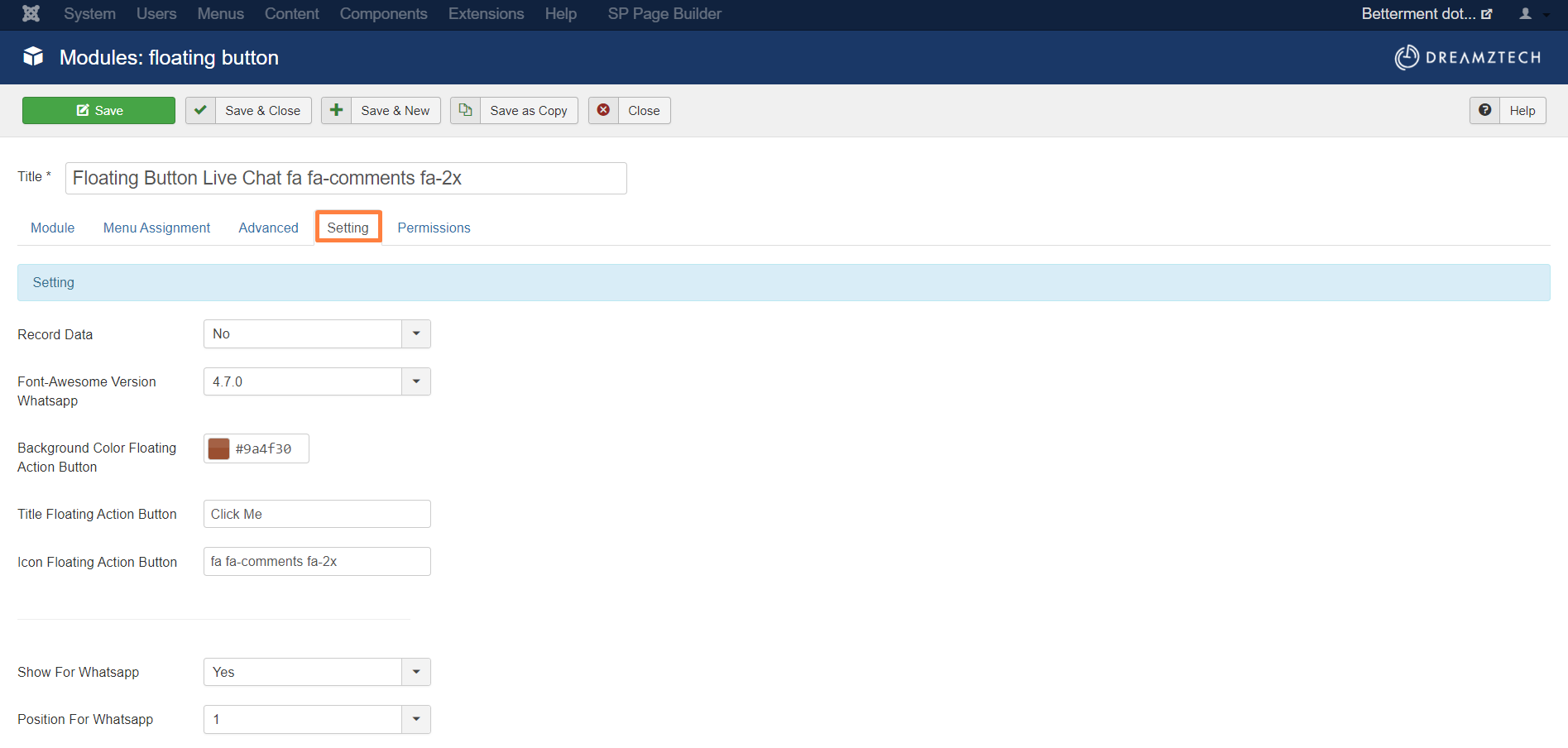
4. Scroll down to look for the details to edit.
(The following example is WhatsApp number.)

5. Lastly, click Save to apply the changes.
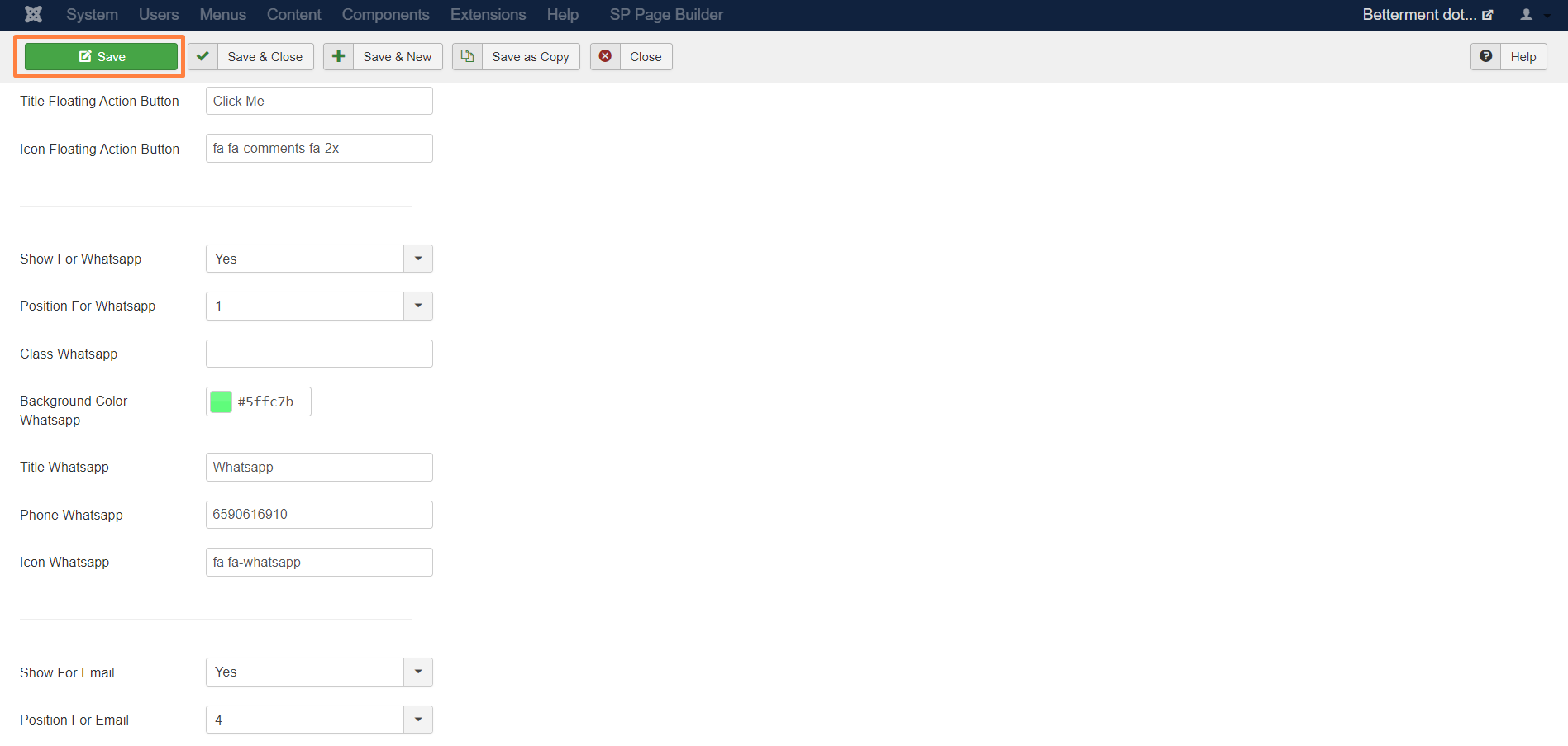
Your Answer
Enjoying the discussion? Don't just read, join in!
Create an account today to enjoy exclusive features and engage with our awesome community!
Sign up| Related Posts | Replies | Views | Activity | |
|---|---|---|---|---|
|
|
1
Apr 24
|
160 | ||
|
|
1
Mar 24
|
132 | ||
|
How to edit live chat?
Solved
|
|
1
Apr 24
|
203 | |
|
|
1
Dec 23
|
164 | ||
|
|
1
Oct 23
|
214 |