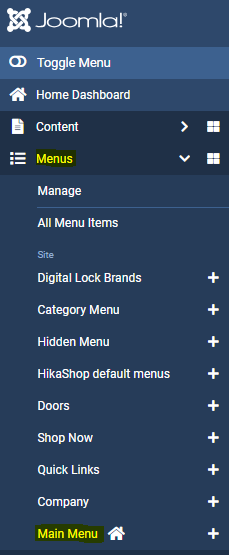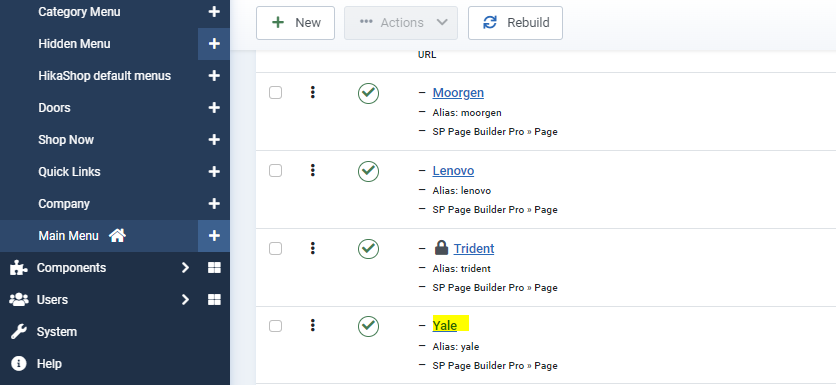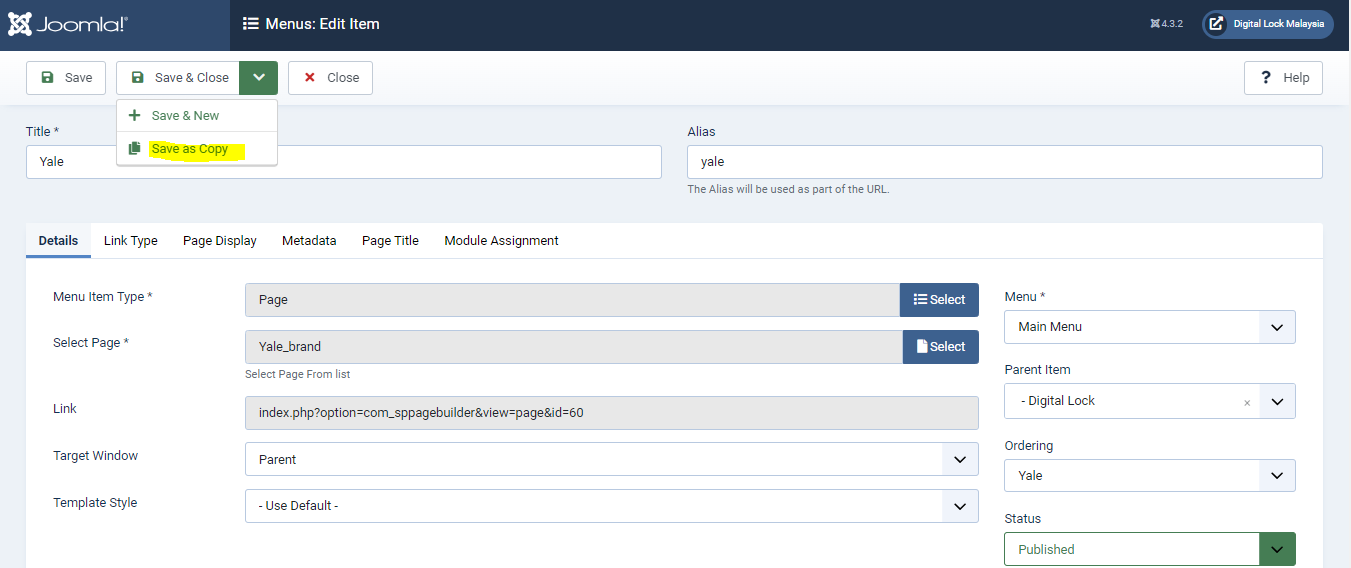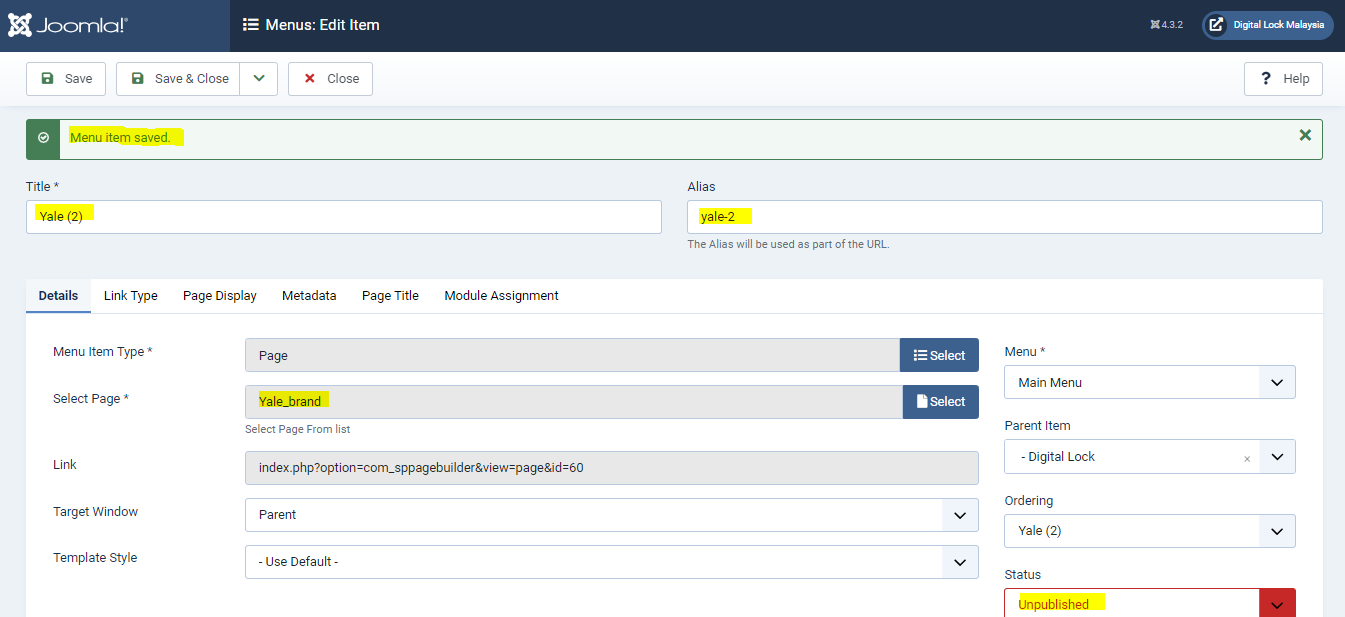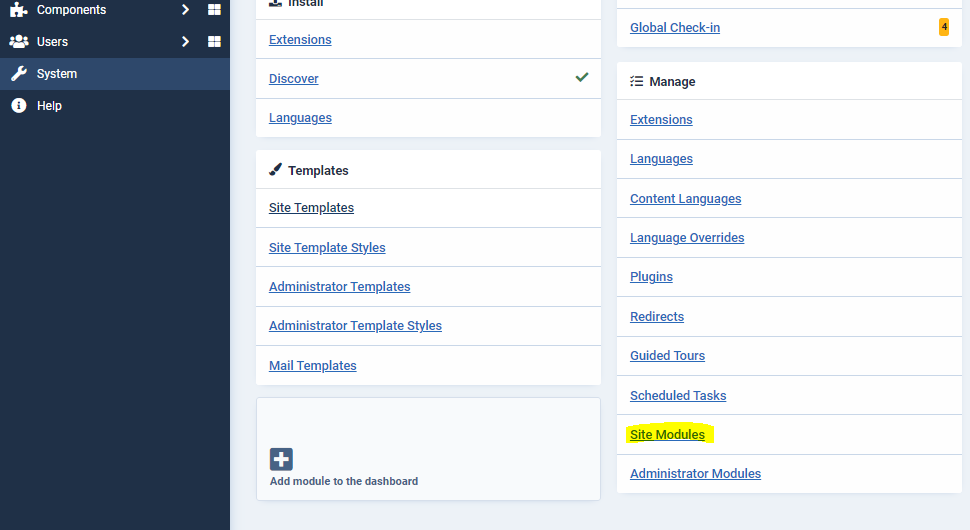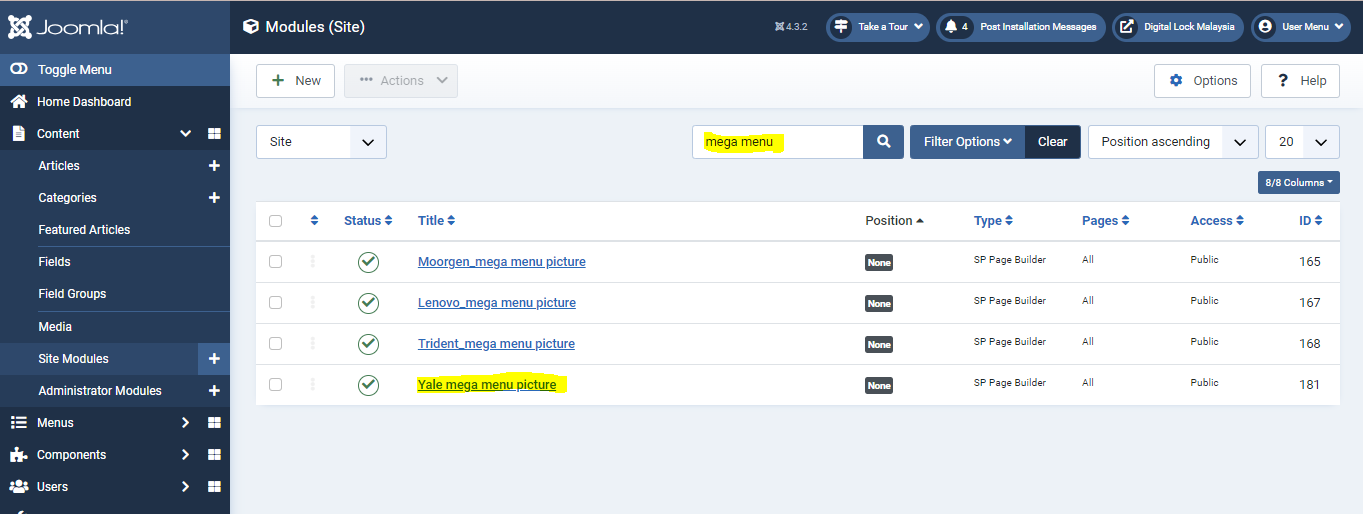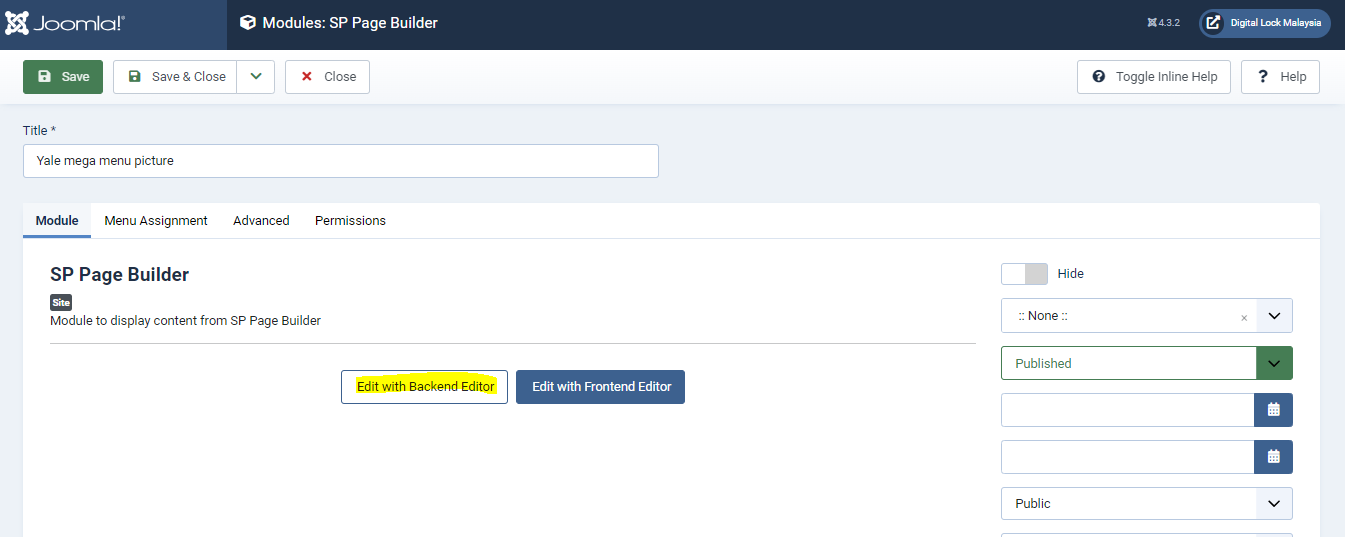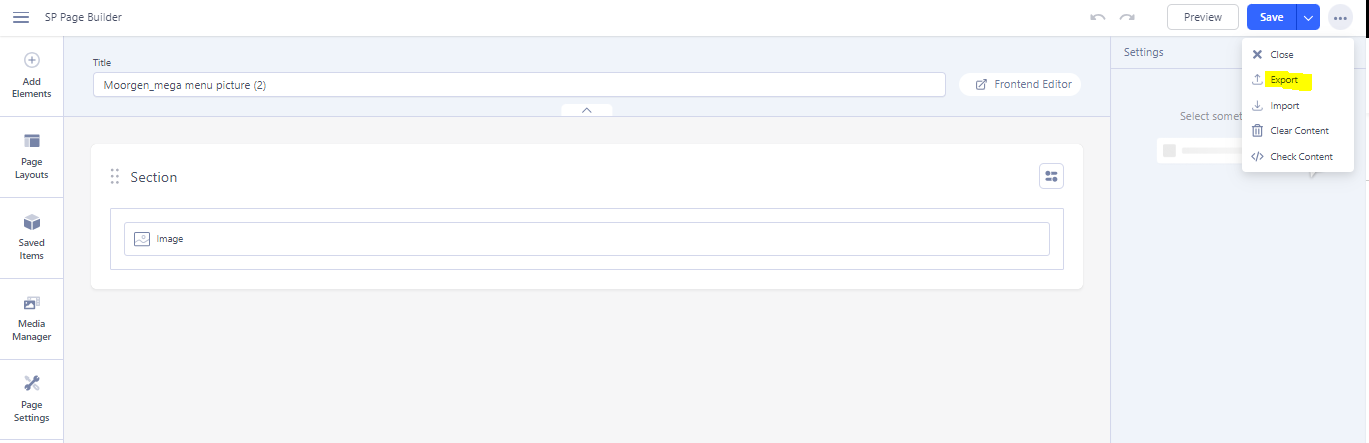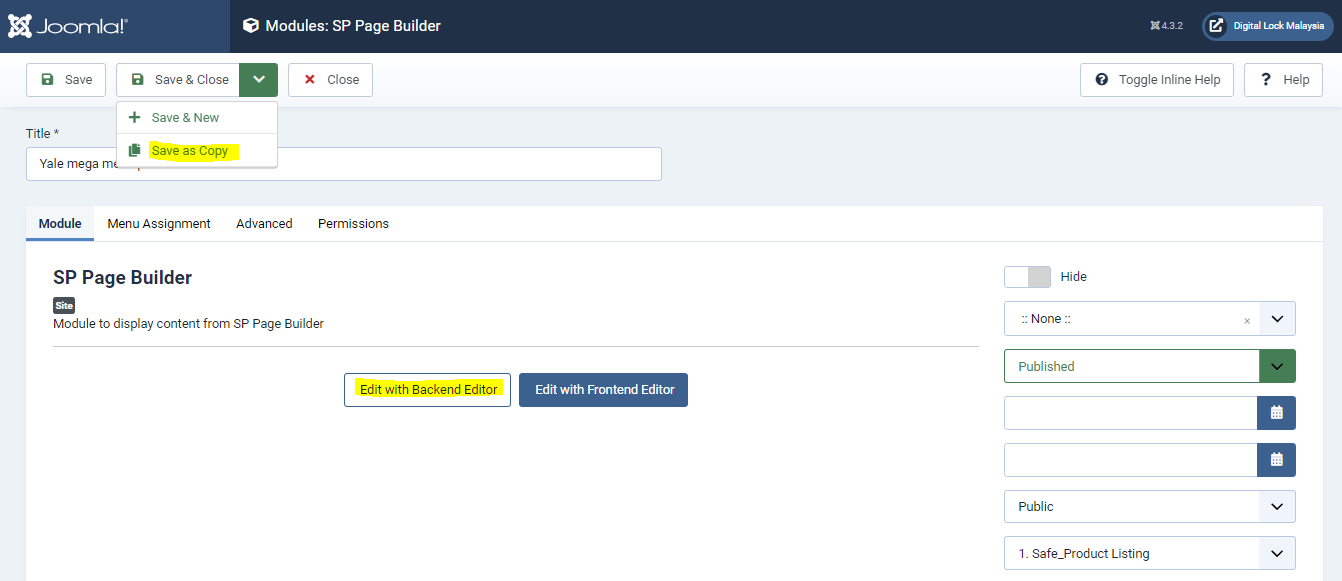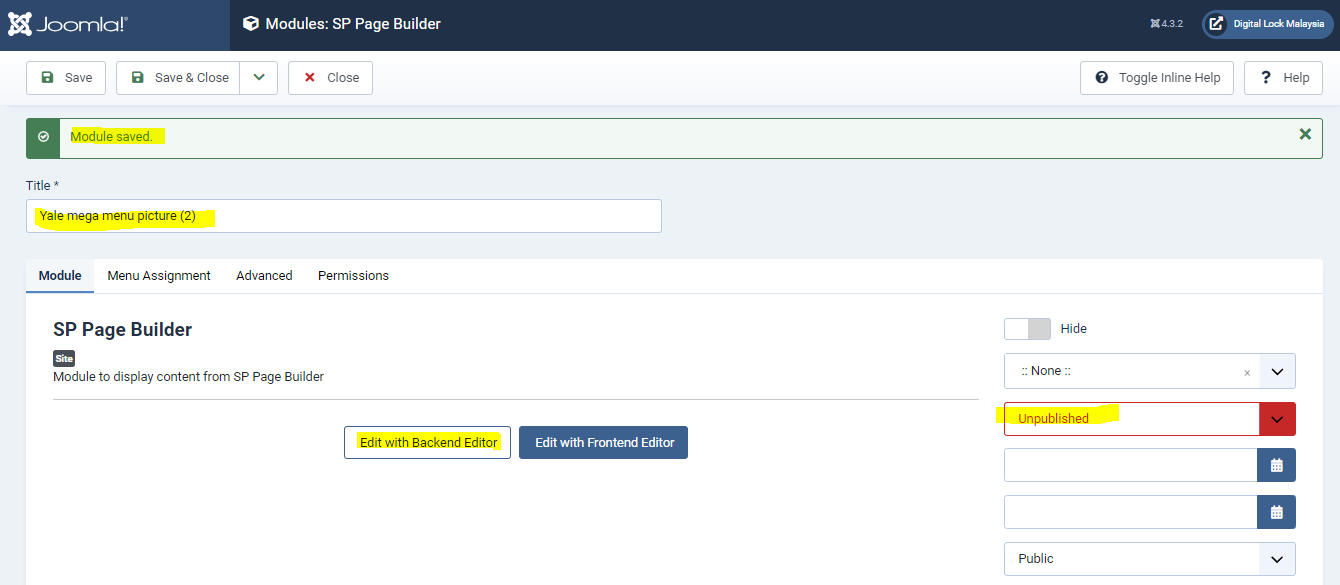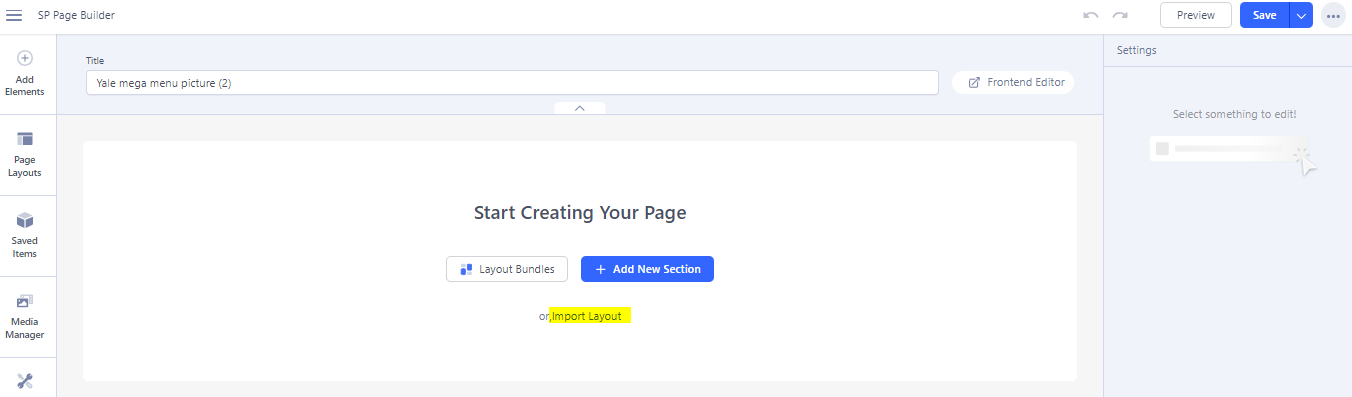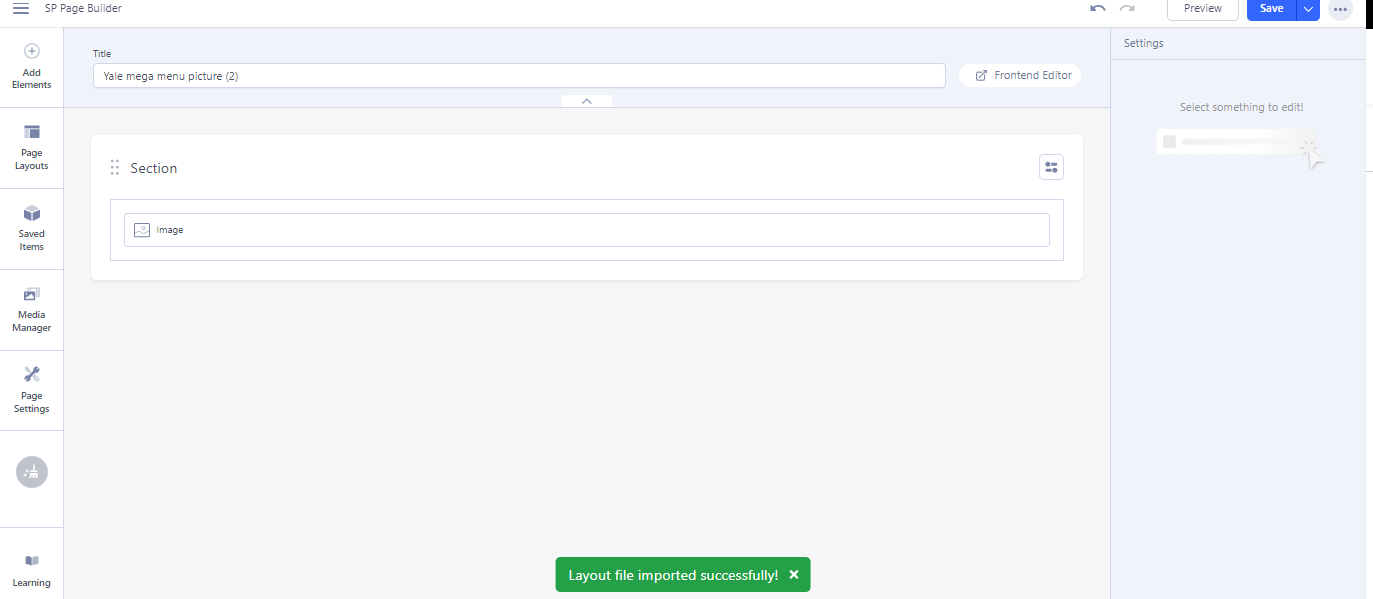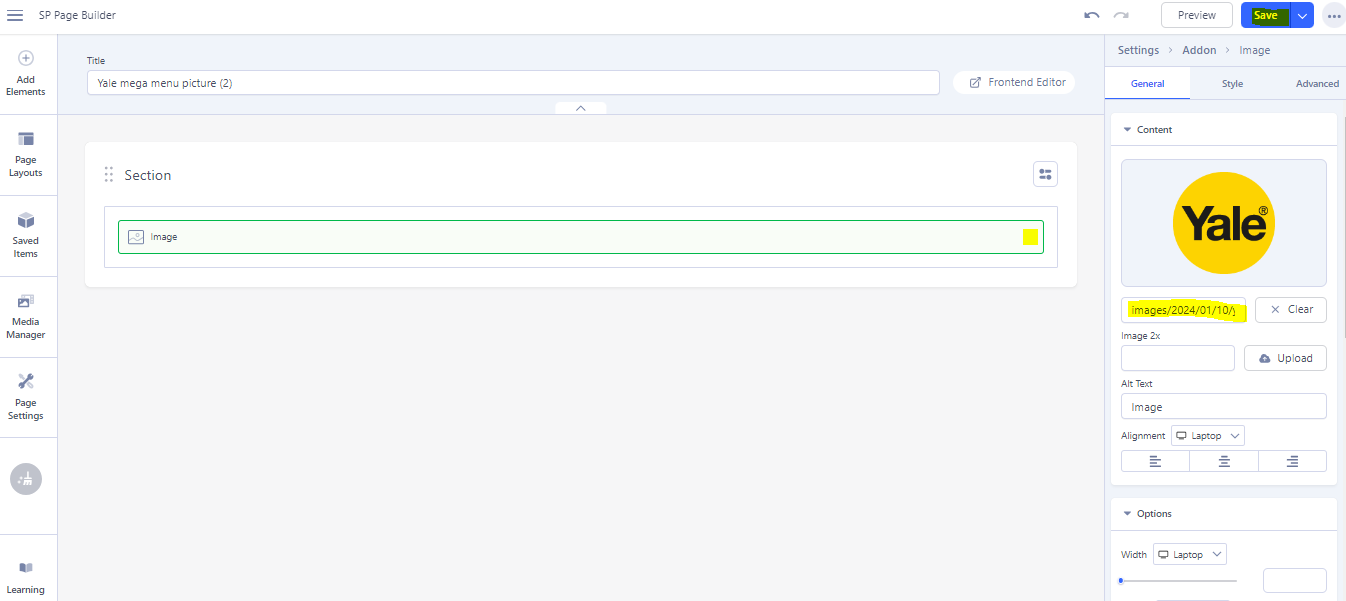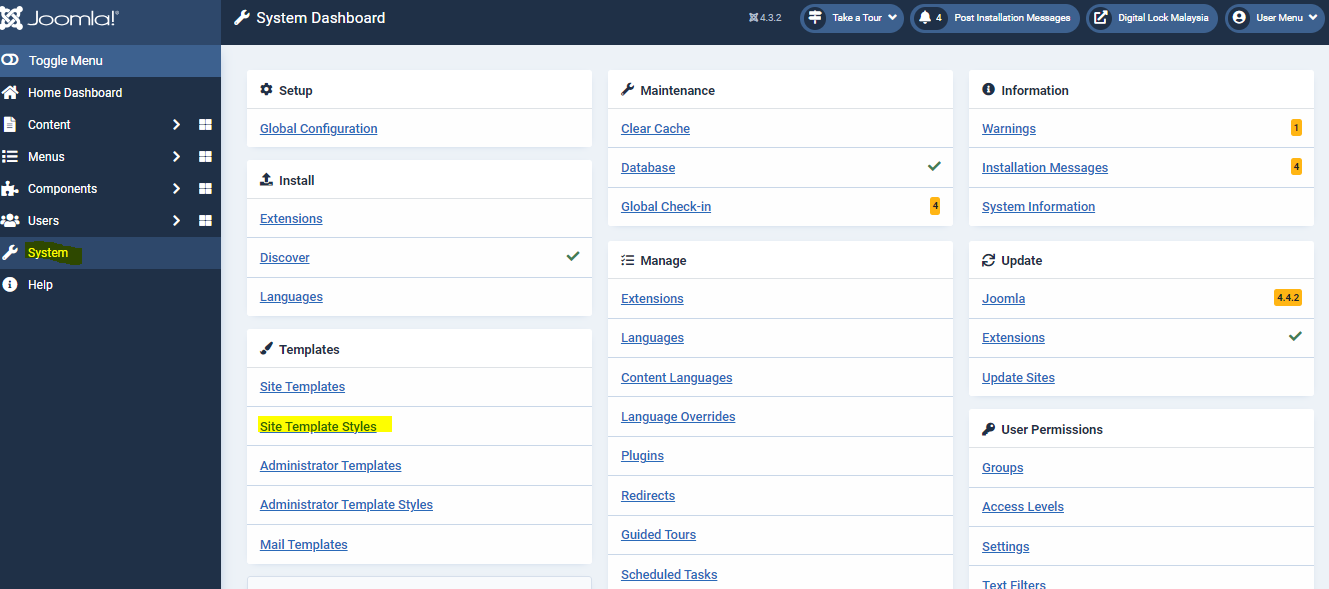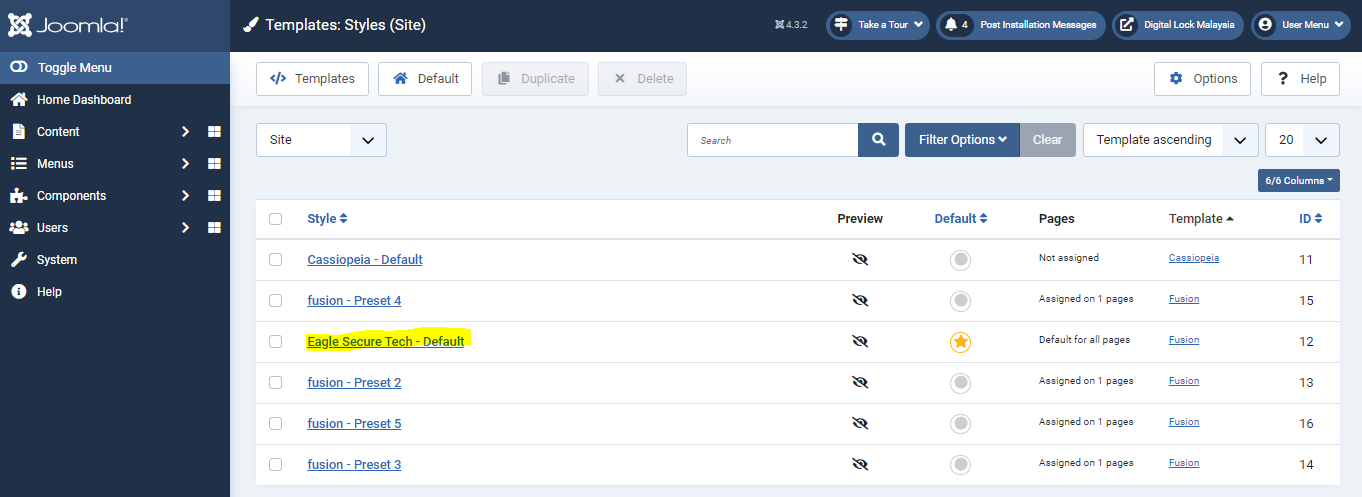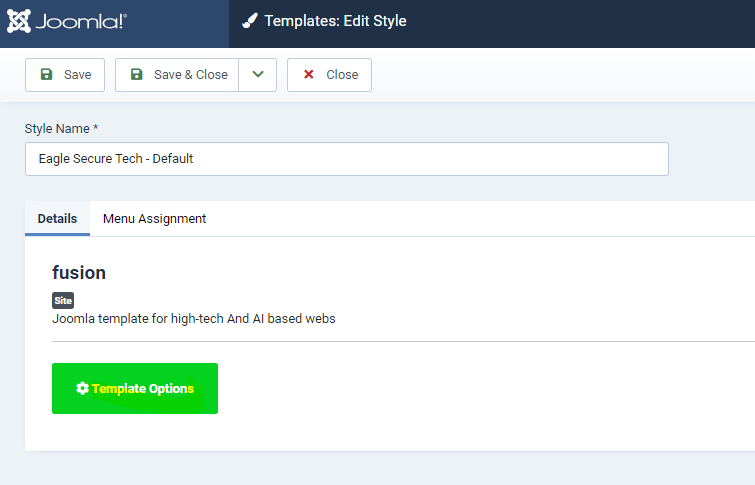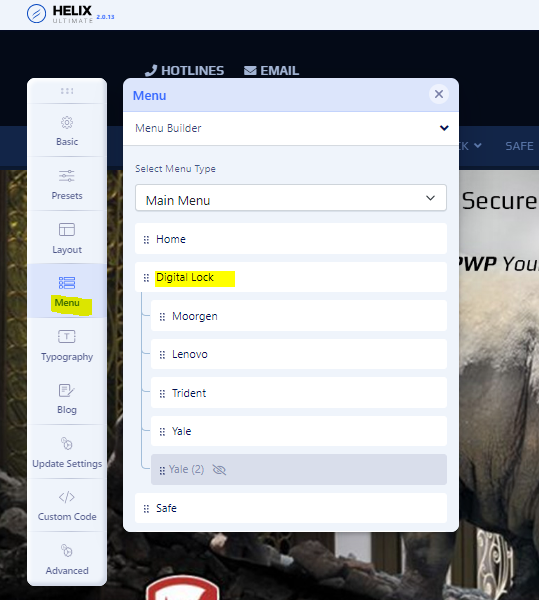How To Update Menu ( Digitallock Malaysia )
Welcome!
This community is for professionals and enthusiasts of our products and services.
Share and discuss the best content and new marketing ideas, build your professional profile and become a better marketer together.
This question has been flagged
As a moderator, you can either validate or reject this answer.1. Login to backend -> click "menus" -> click "main menu"
2. Click menu that already in list , example "yale"
3. Once appear this below view , click "save as copy" to duplicate the menu.
4. Once success duplicate, change the title , remove the alias, change the page at select page ( make sure you're done make the page at sp page builder ) and change status to publish.
5. Once done, click "save & close". The menu will in list once success.
6. After done create the menu, now need to create the "module". Click system -> then click "site modules".
7. Search the keyword "mega menu" then will appear the title as below image. Then choose one of it to duplicate.
8. Click "edit with backend editor"
9. Then , click "..." to export the layout. Once done export click "save & close"
10. Then , click "save as copy" to duplicate the module.
11. Once success as image below , change the title then change the status to "publish" and click "edit with backend editor"
12. Click "import layout"
13. Choose the file that you export just now at computer folder. Once success import the file as image below :
14. Click the edit button at the row then change the image.
15. Once change image , click save then "save & close"
16. Once done the module step, now need to create the layout at template. Click "system" then click "site template styles"
17. Choose the style
17. Then , click "template options"
18. Click "menu" then click the icon
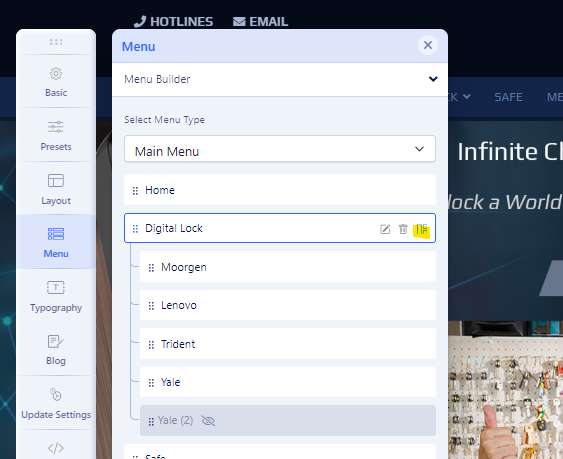
19. Then , click the "+" to add the module.
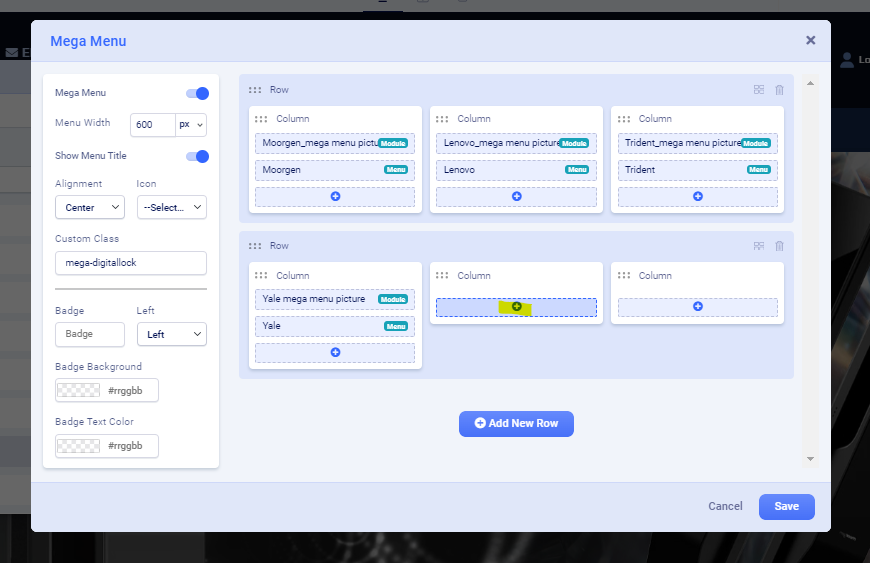
20. Search the keyword, then click "insert" the module name that you generate at step 11.
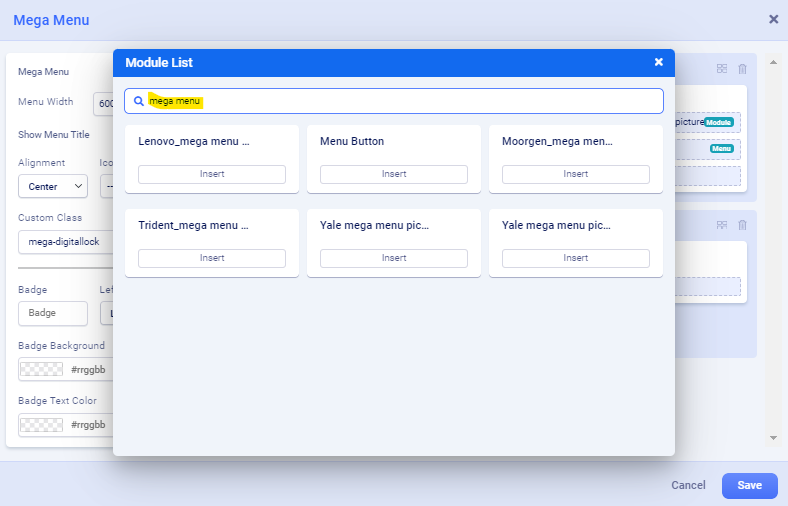
21. Once done choose and the module appear , click save.

22. Lastly , click "save" again at top right.
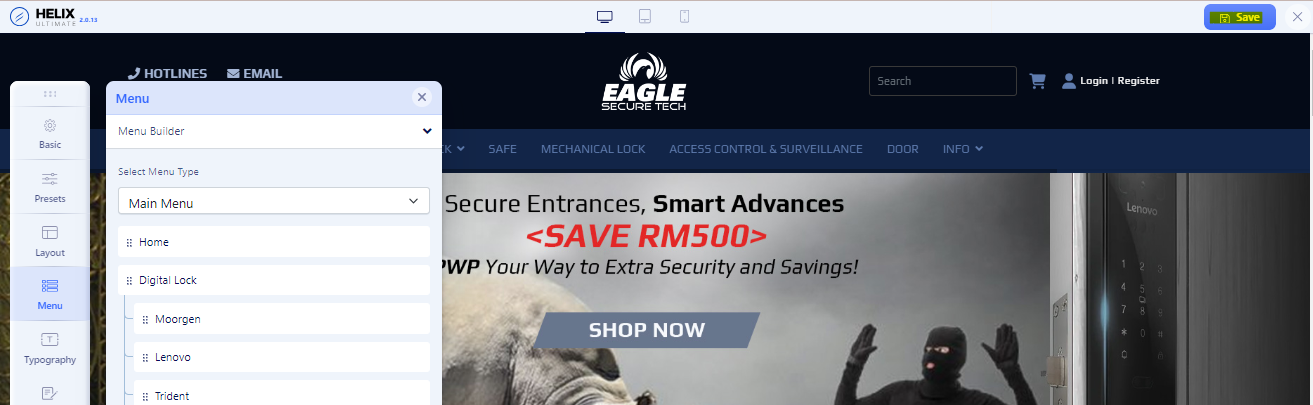
Your Answer
Enjoying the discussion? Don't just read, join in!
Create an account today to enjoy exclusive features and engage with our awesome community!
Sign up| Related Posts | Replies | Views | Activity | |
|---|---|---|---|---|
|
|
1
Feb 24
|
144 | ||
|
|
1
Feb 24
|
161 | ||
|
How To Unpublish Product
Solved
|
|
1
Feb 24
|
176 | |
|
|
1
Feb 24
|
176 | ||
|
|
1
Jan 24
|
253 |