This is to upload the annual reports to the website
Welcome!
This community is for professionals and enthusiasts of our products and services.
Share and discuss the best content and new marketing ideas, build your professional profile and become a better marketer together.
This question has been flagged
As a moderator, you can either validate or reject this answer.1. Login to administrator site.
2. Click Content -> Articles.
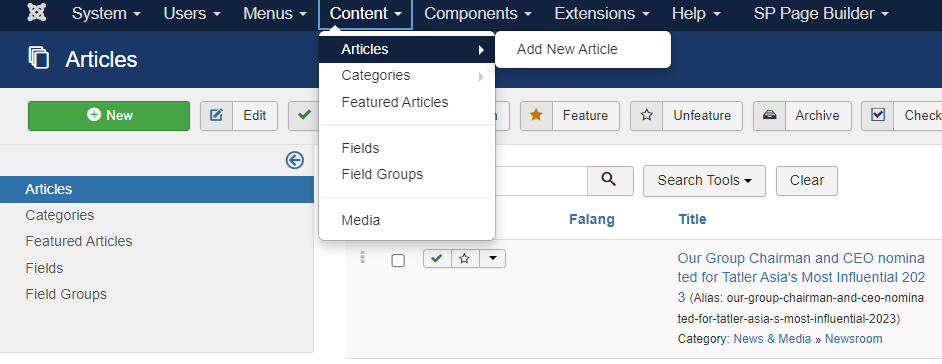
3. Search for the title financial report. 財務報表 is for Chinese, and Financial Report is for English.
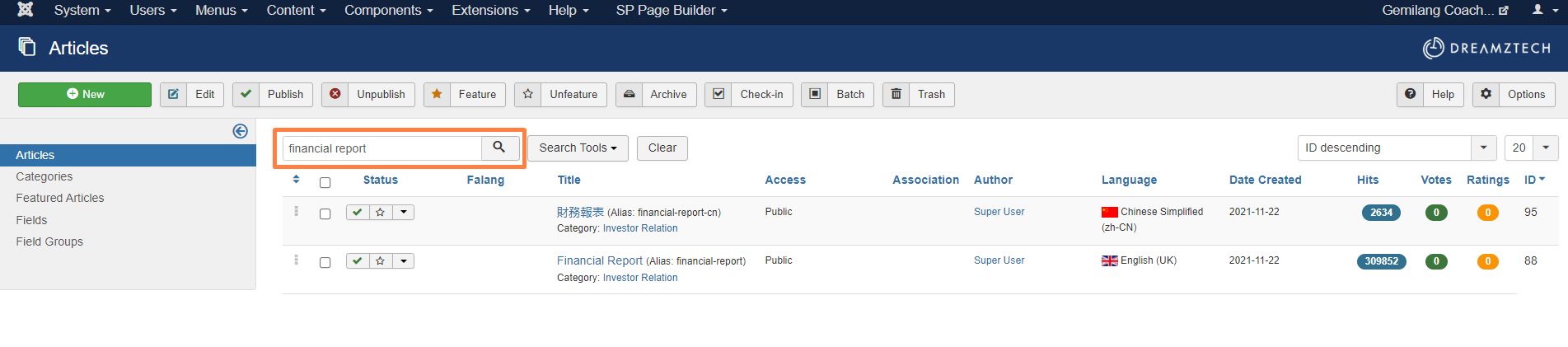
The following use Financial Report as the example.
4. Click Edit icon.
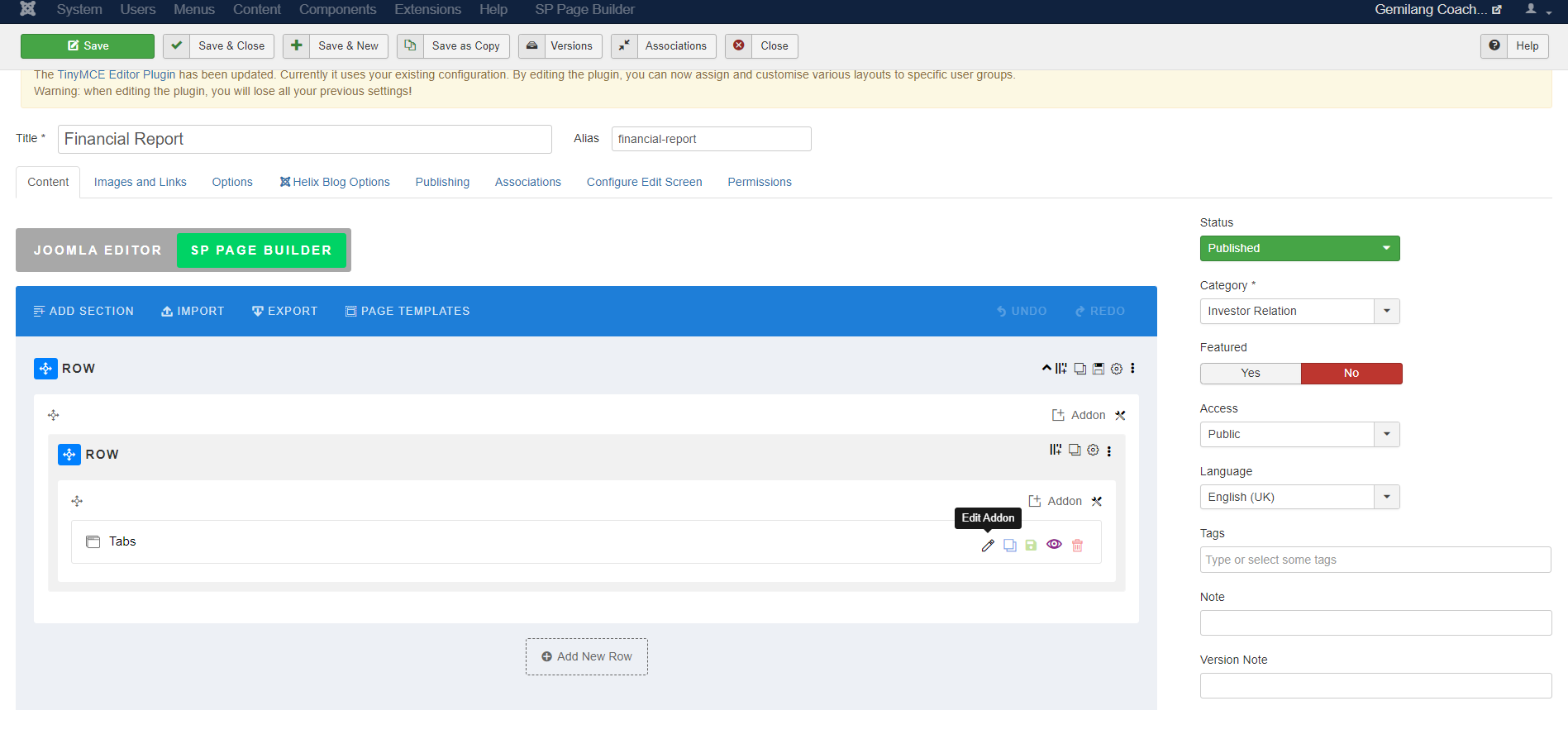
The settings icon is to edit the tab content.
The copy icon is to duplicate the tab.
The delete icon is to delete the tab.
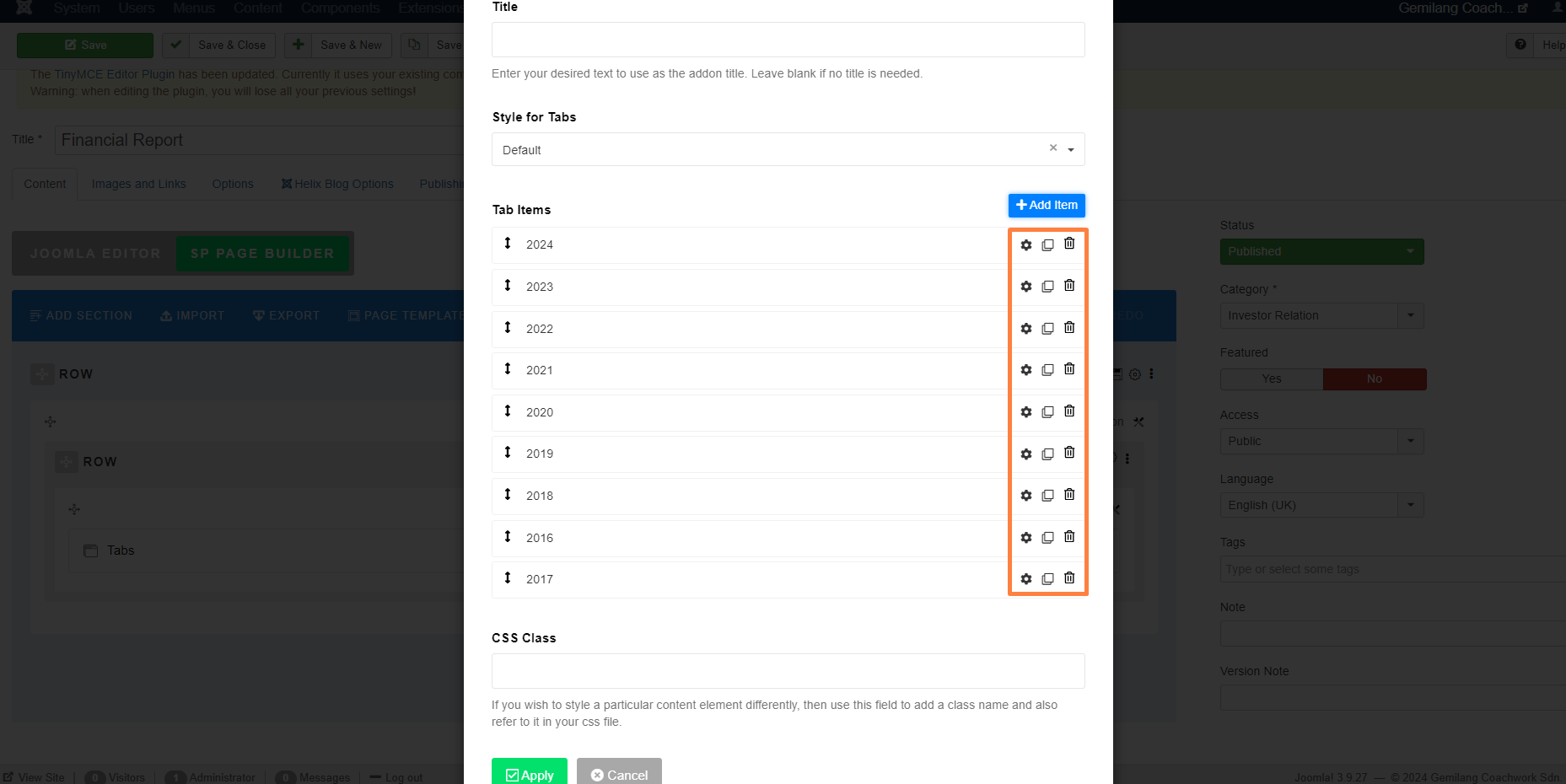
5. To add a new tab, can duplicate a previous tab and the new added tab will be at the bottom. After that, drag the tab to the top based on the sequence.
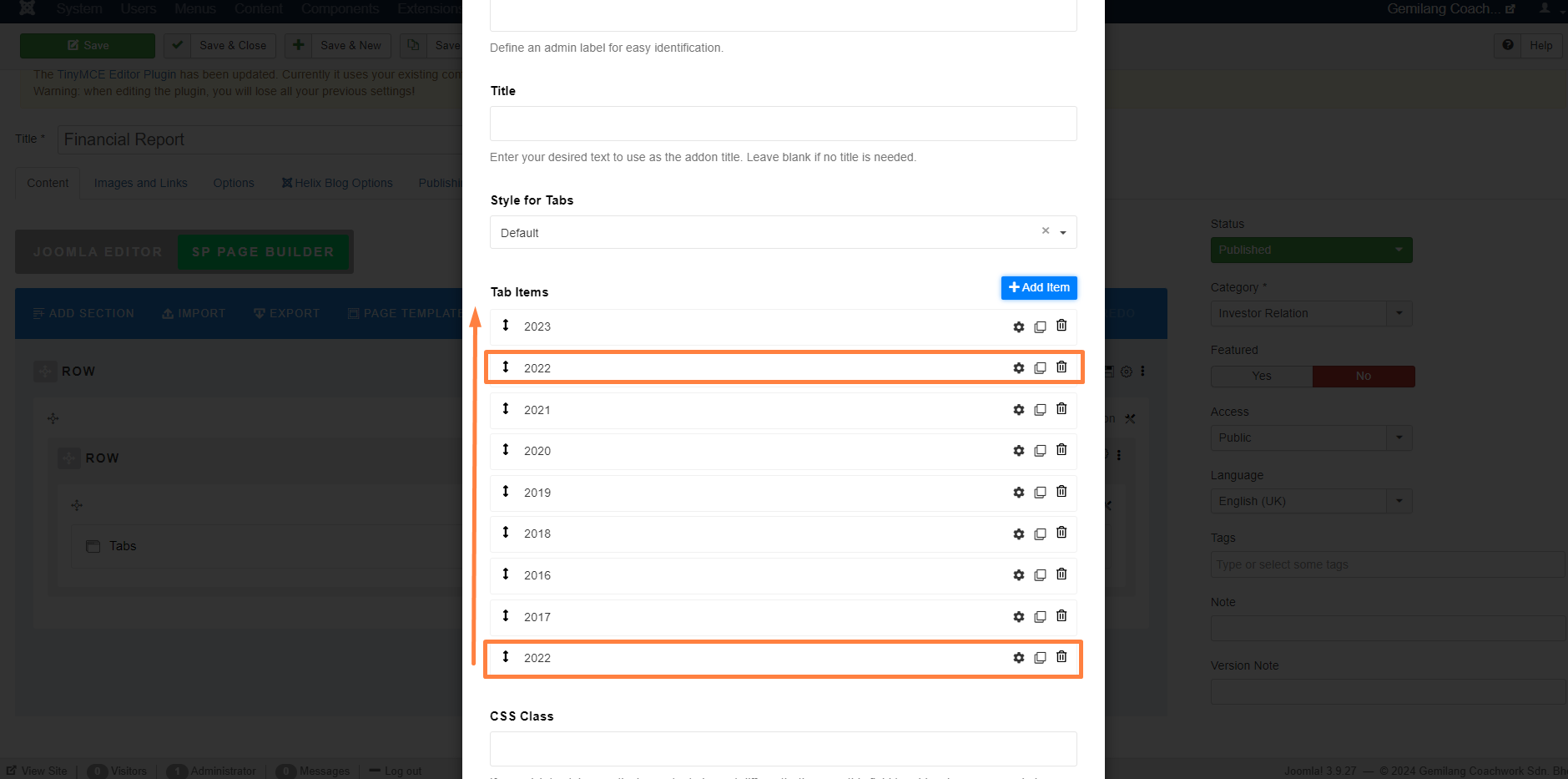
6. Next, change the tab title and click to edit the tab content.
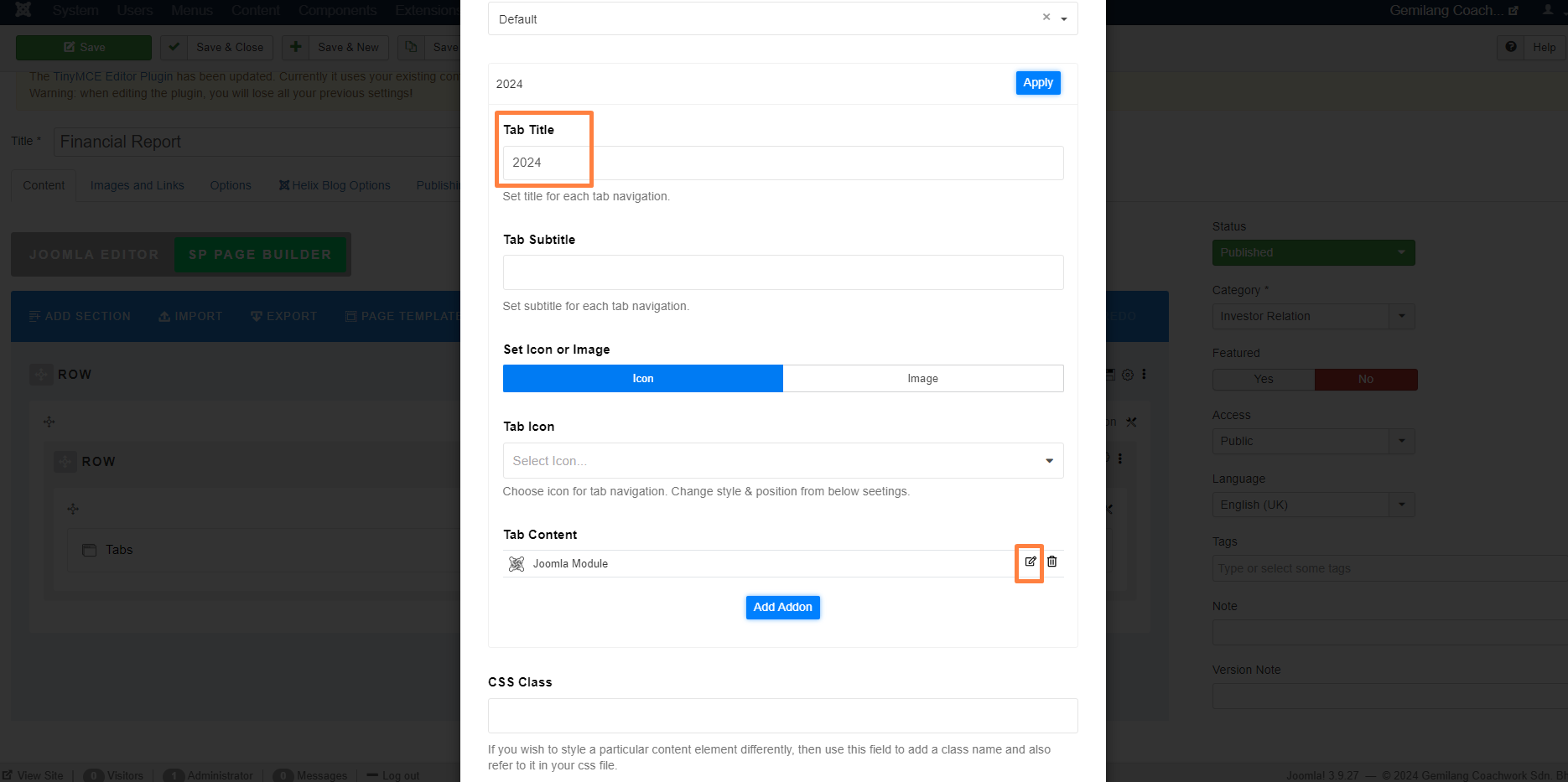
7. To change the tab content, need to change the module.
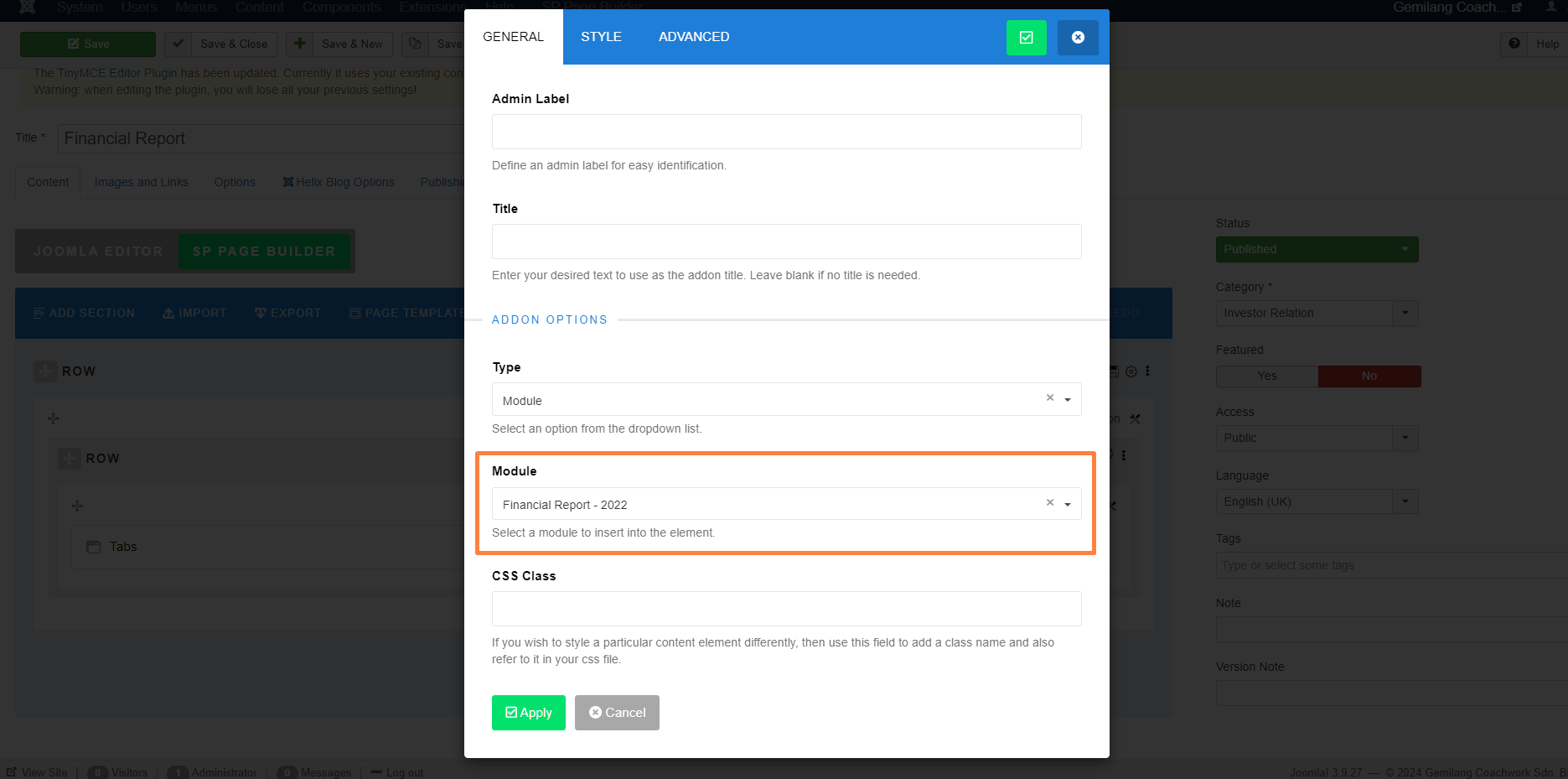
The following steps is to edit the module.
8. Go to Extensions -> Modules.
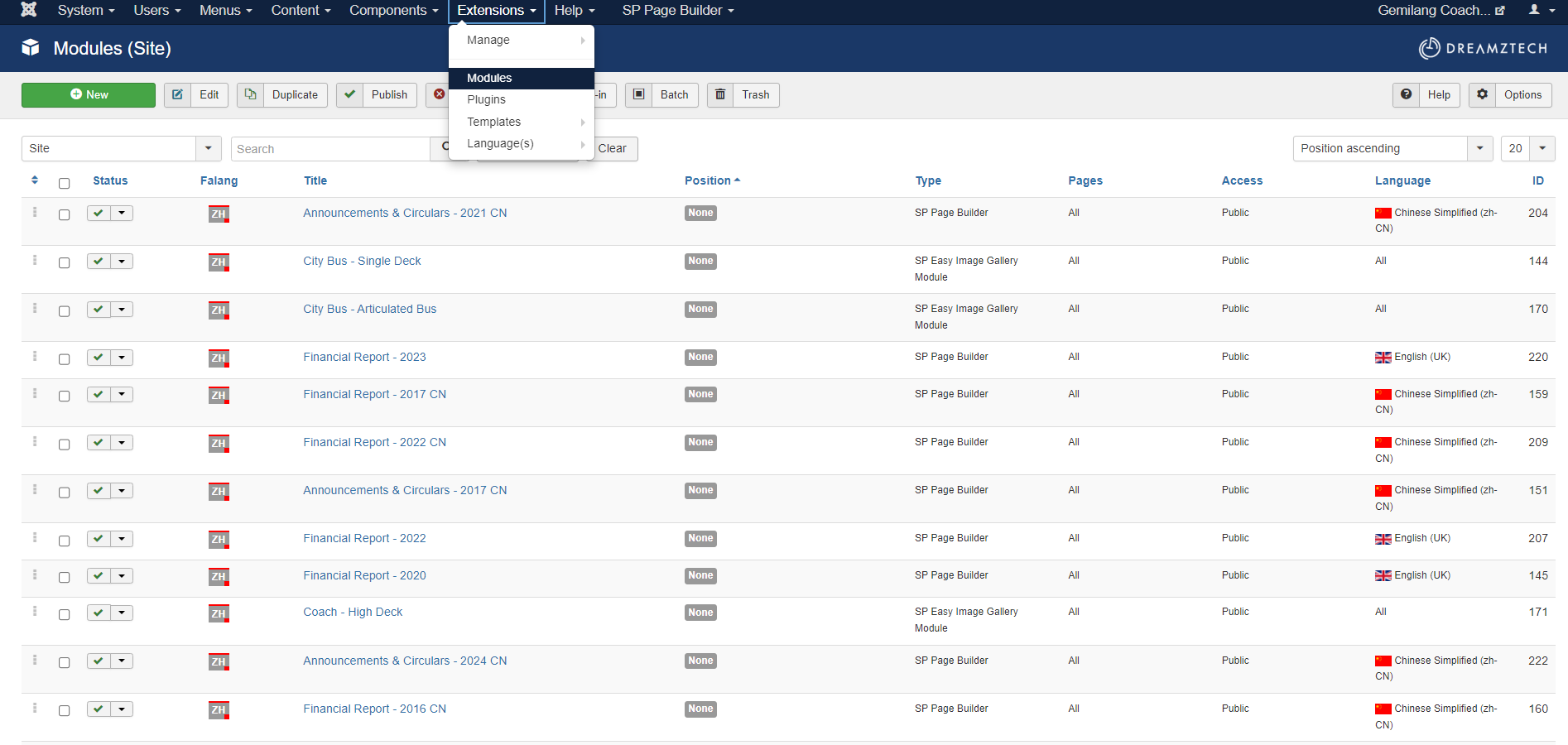
9. Search for financial report. Select one of it and click Duplicate.
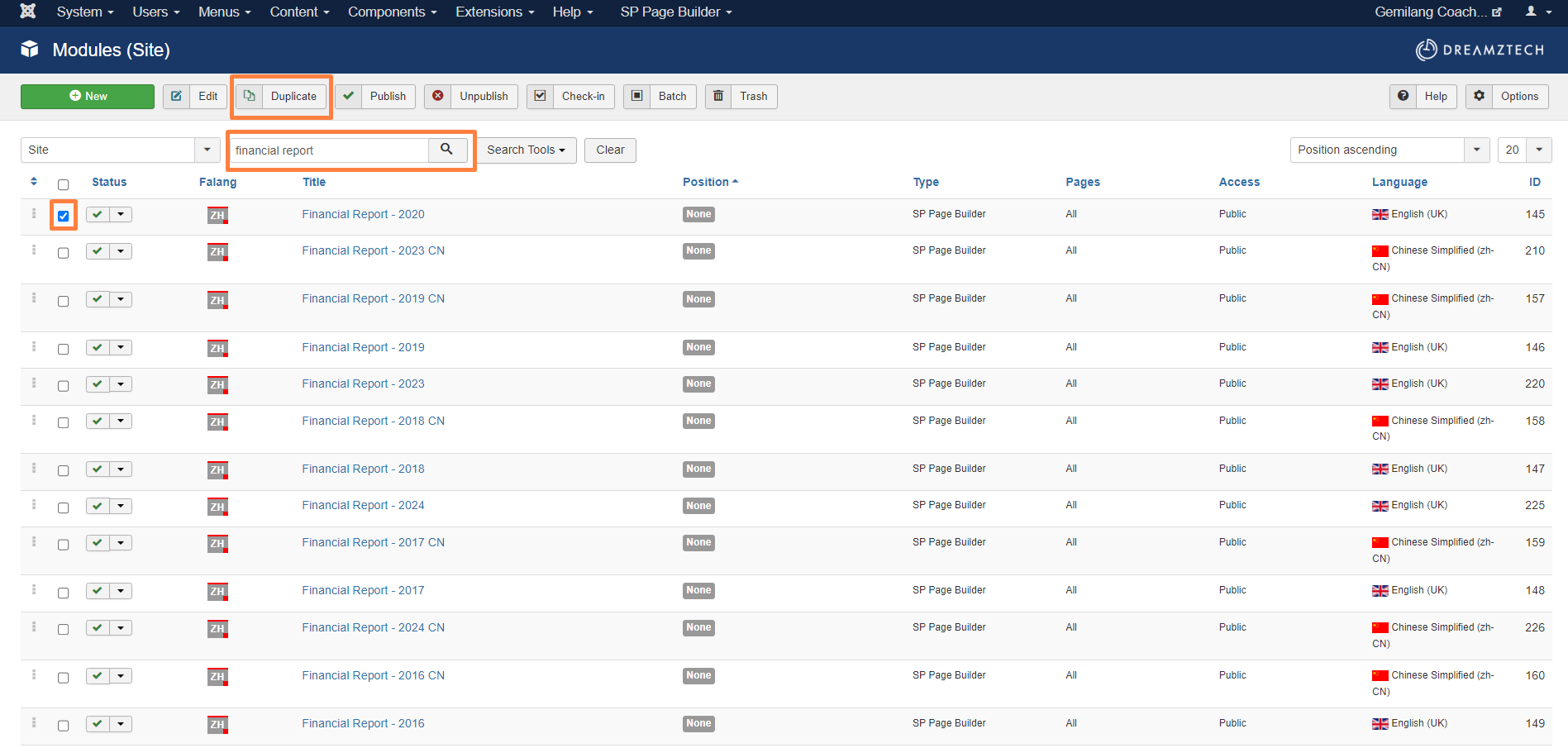
10. Click into the original item, and click Export.
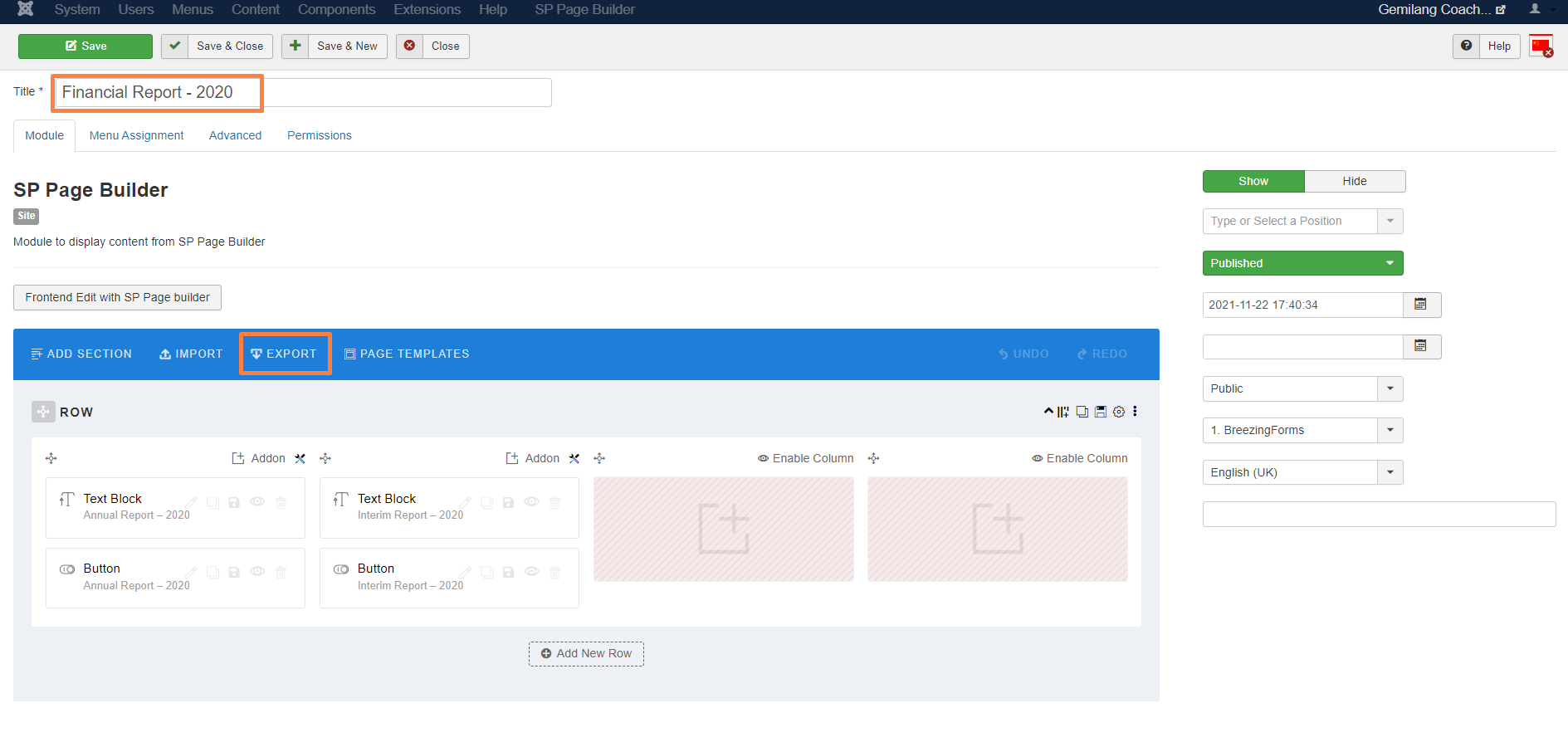
11. Click the duplicated item.
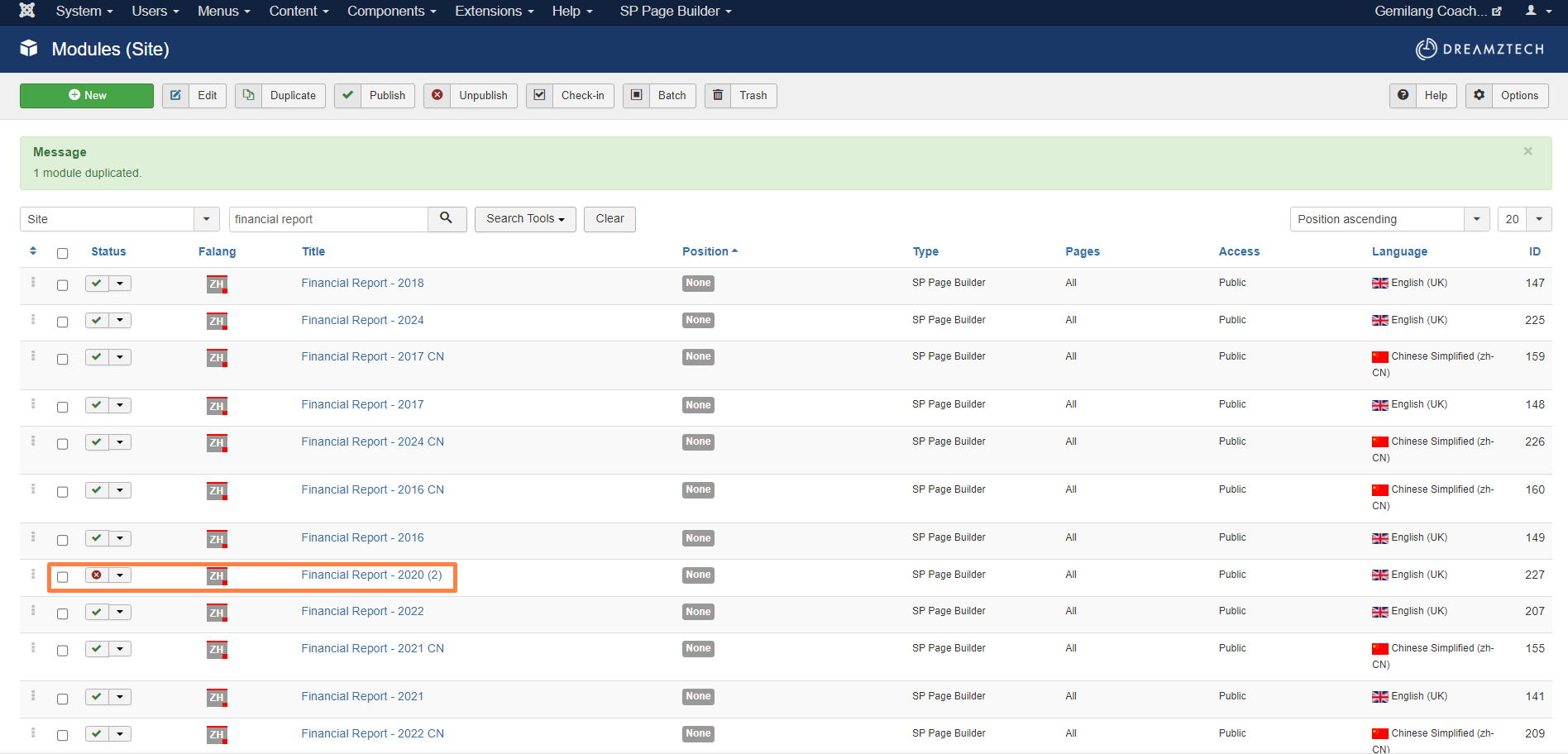
12. Edit the title. Click Import and choose the file that export just now, the example of name is "template64554". Next, change Unpublished to Published.
* Each of the part has its design, therefore it's recommended to export and import to use the same design.
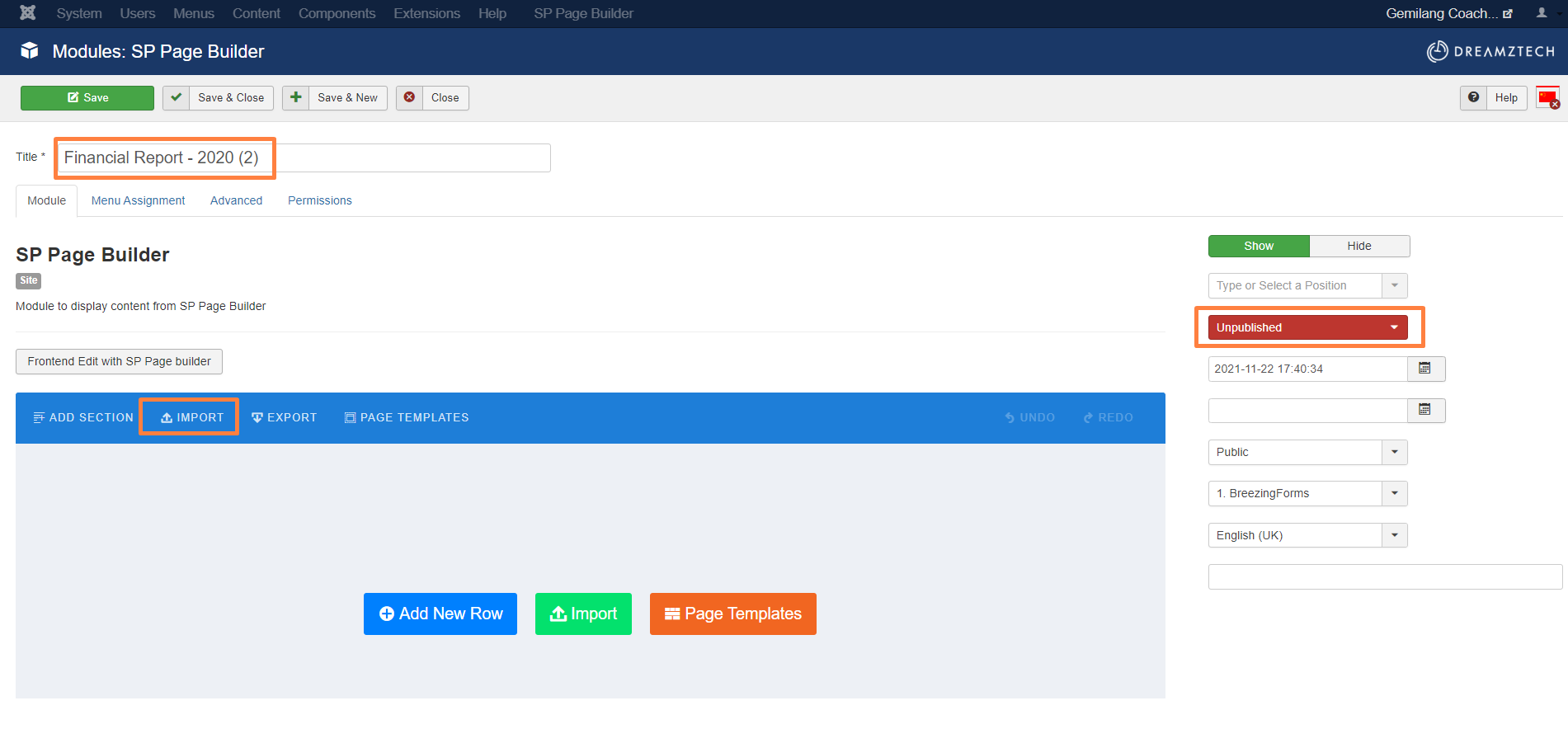
13. The tab content is updated.
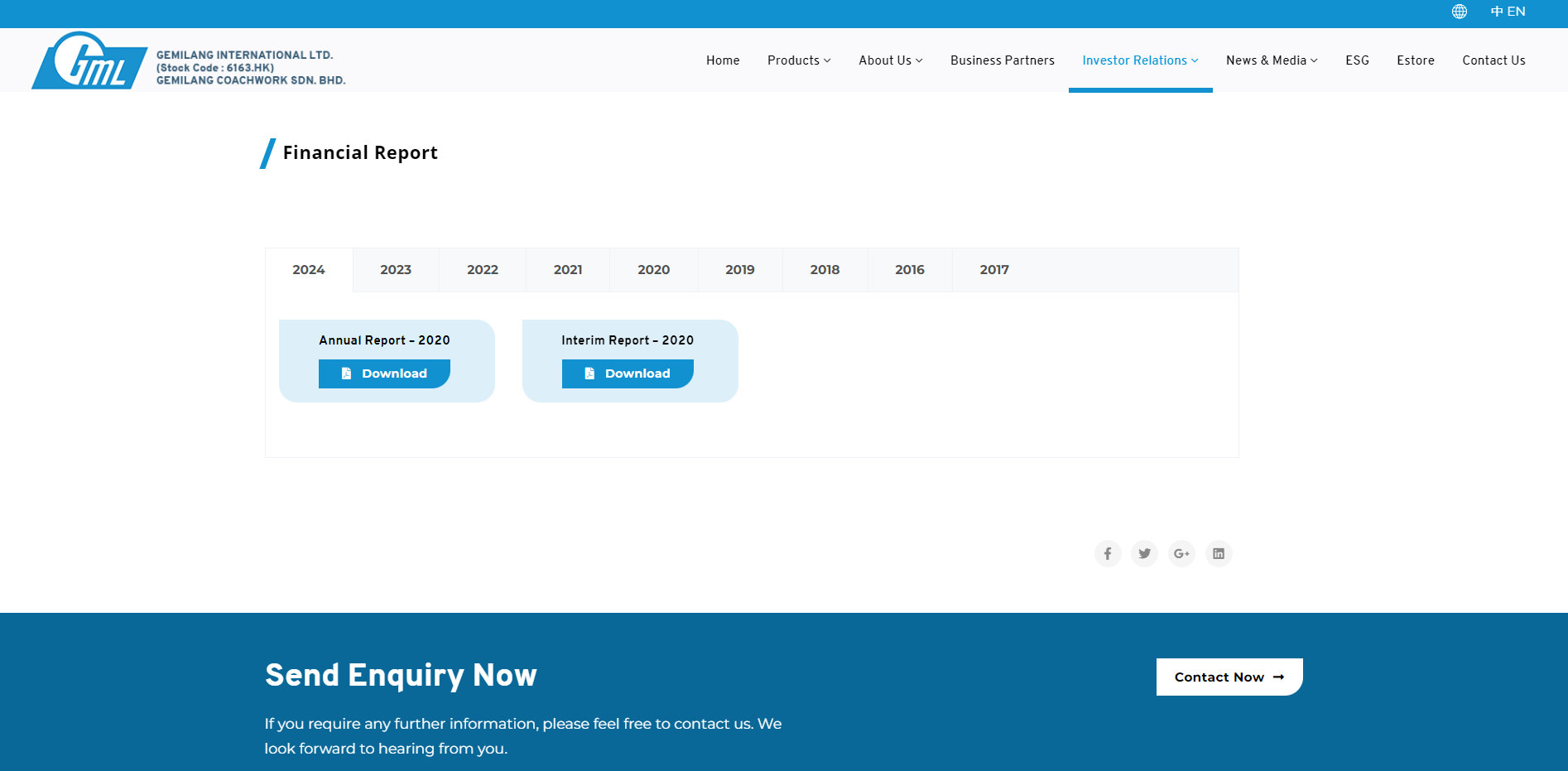
Next, need to click the Edit icon to edit the content.
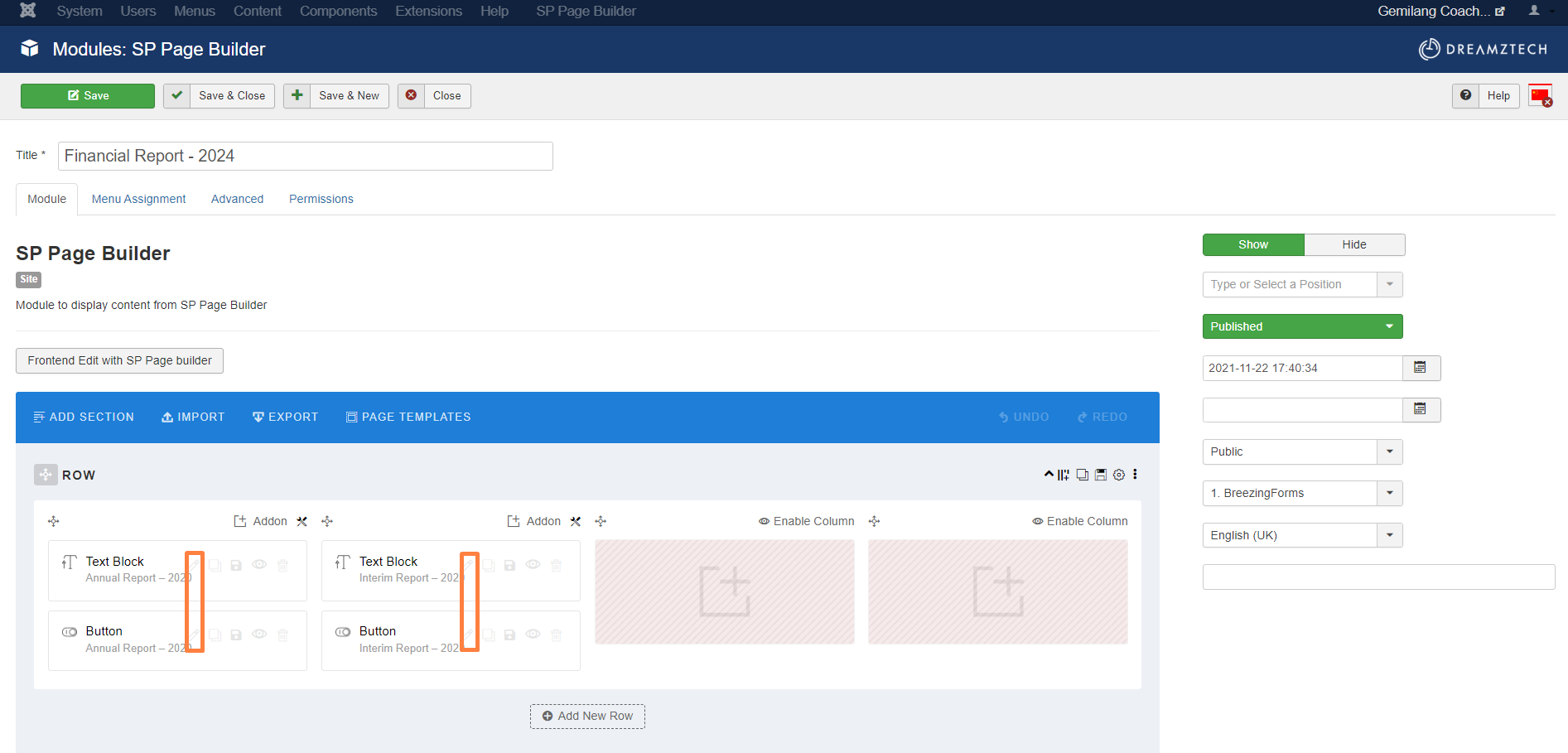
The following contents need to be changed.
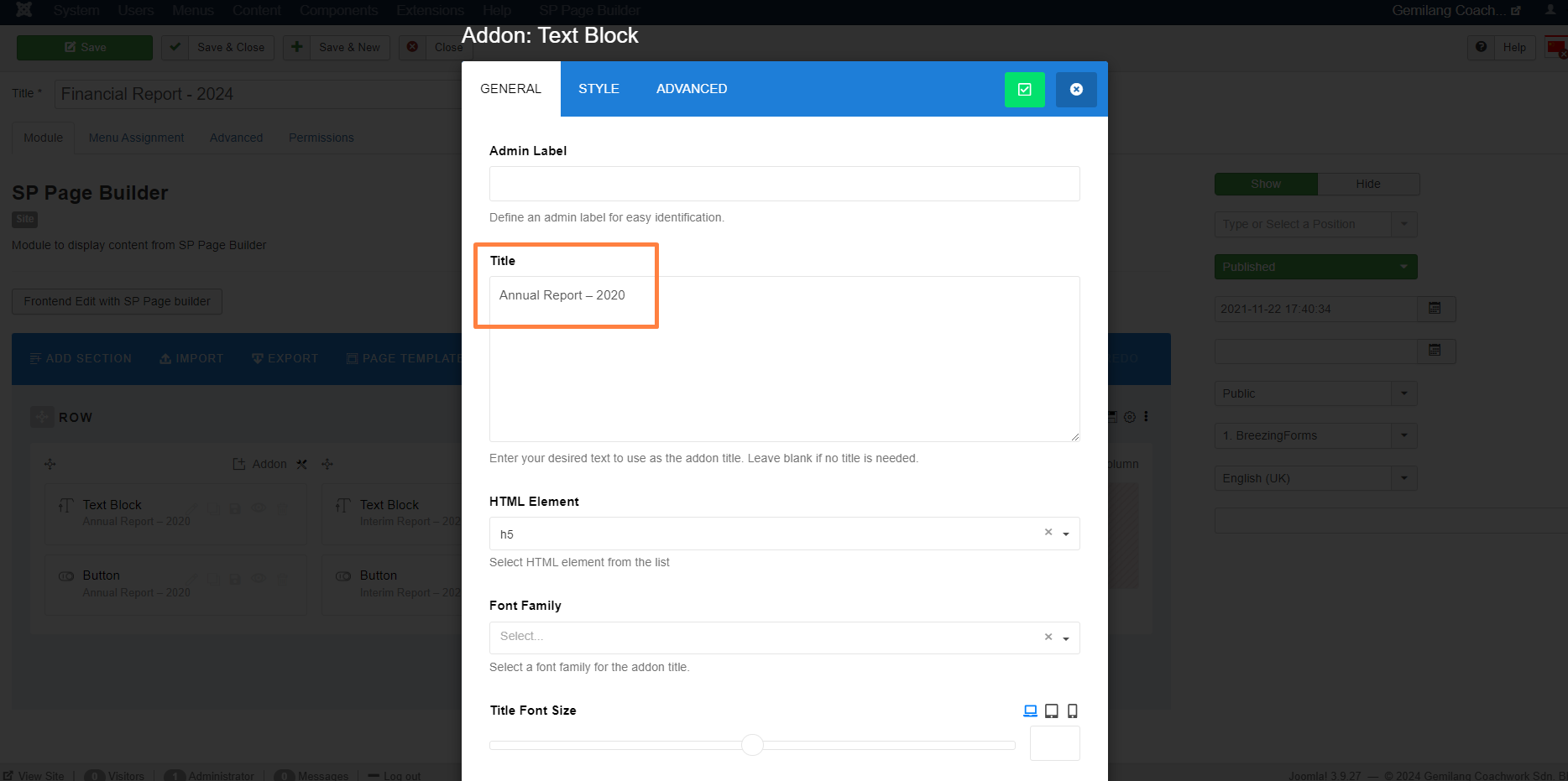
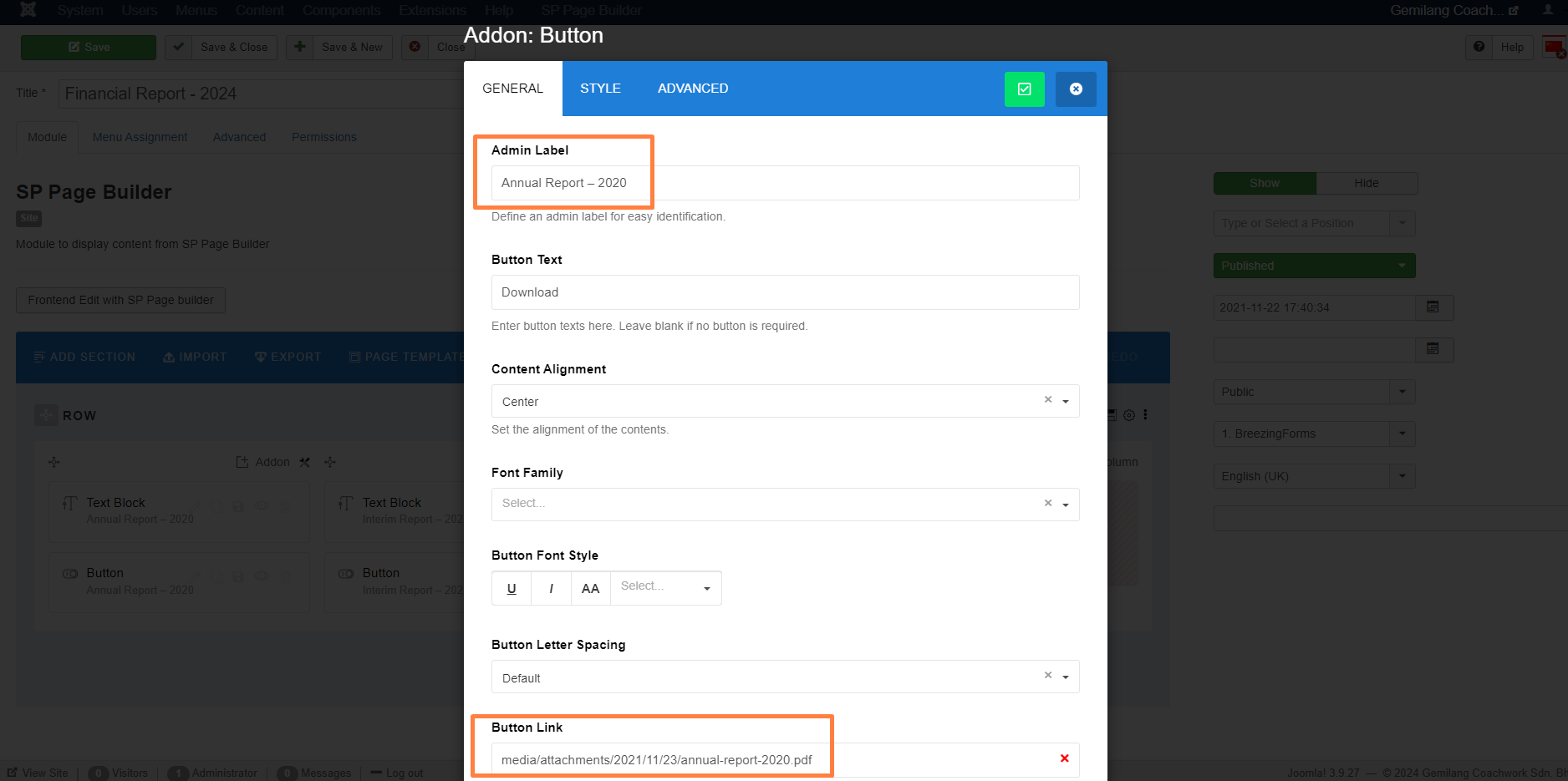
14. After done all these, back to the Step 7 to select the module that edited just now for the tab.
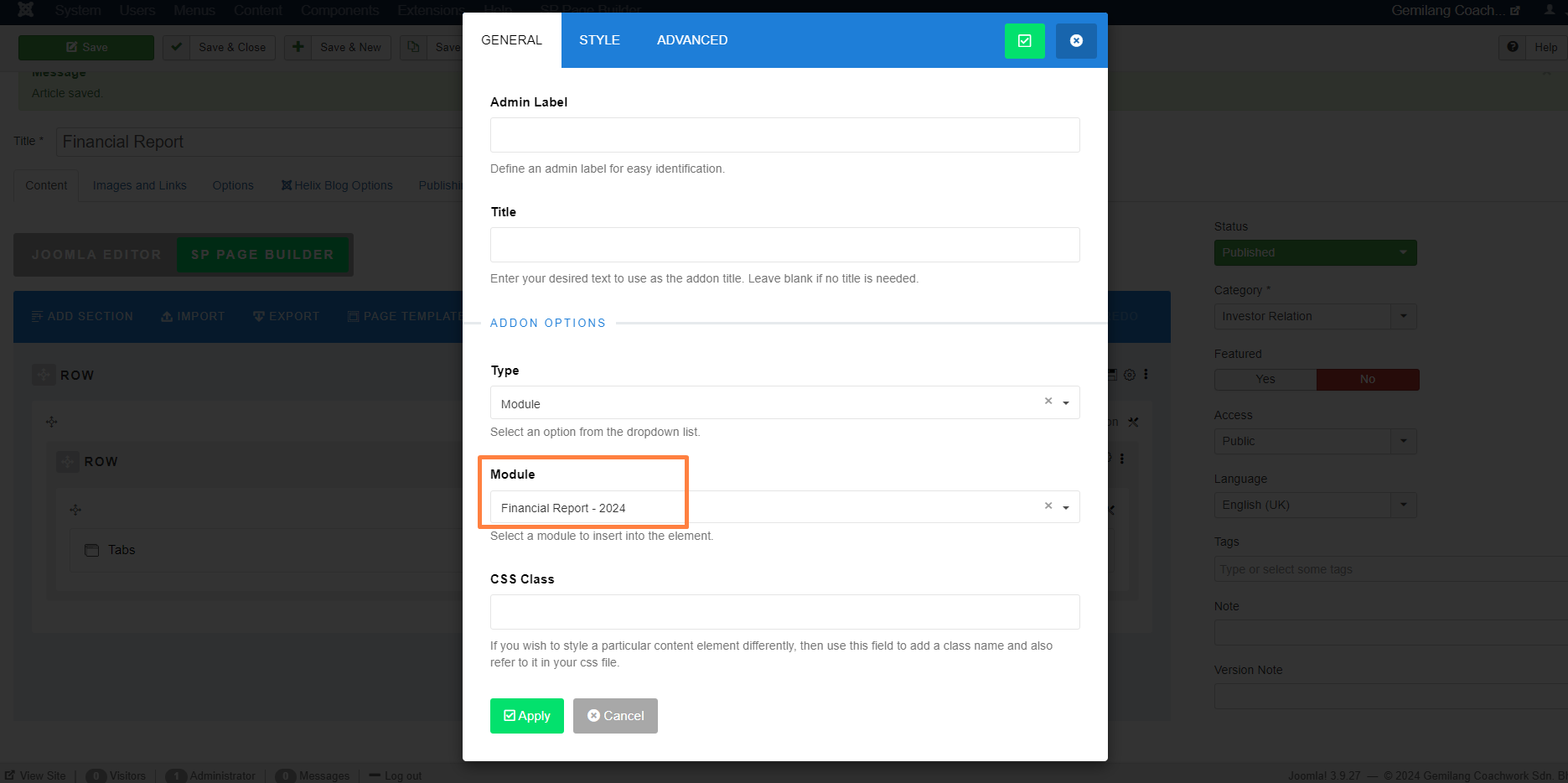
15. Can check at the frontend, the tab content is updated.
Your Answer
Enjoying the discussion? Don't just read, join in!
Create an account today to enjoy exclusive features and engage with our awesome community!
Sign up| Related Posts | Replies | Views | Activity | |
|---|---|---|---|---|
|
|
1
Mar 24
|
139 | ||
|
|
0
May 24
|
188 | ||
|
|
1
May 24
|
140 | ||
|
|
0
May 24
|
341 | ||
|
|
1
May 24
|
187 |