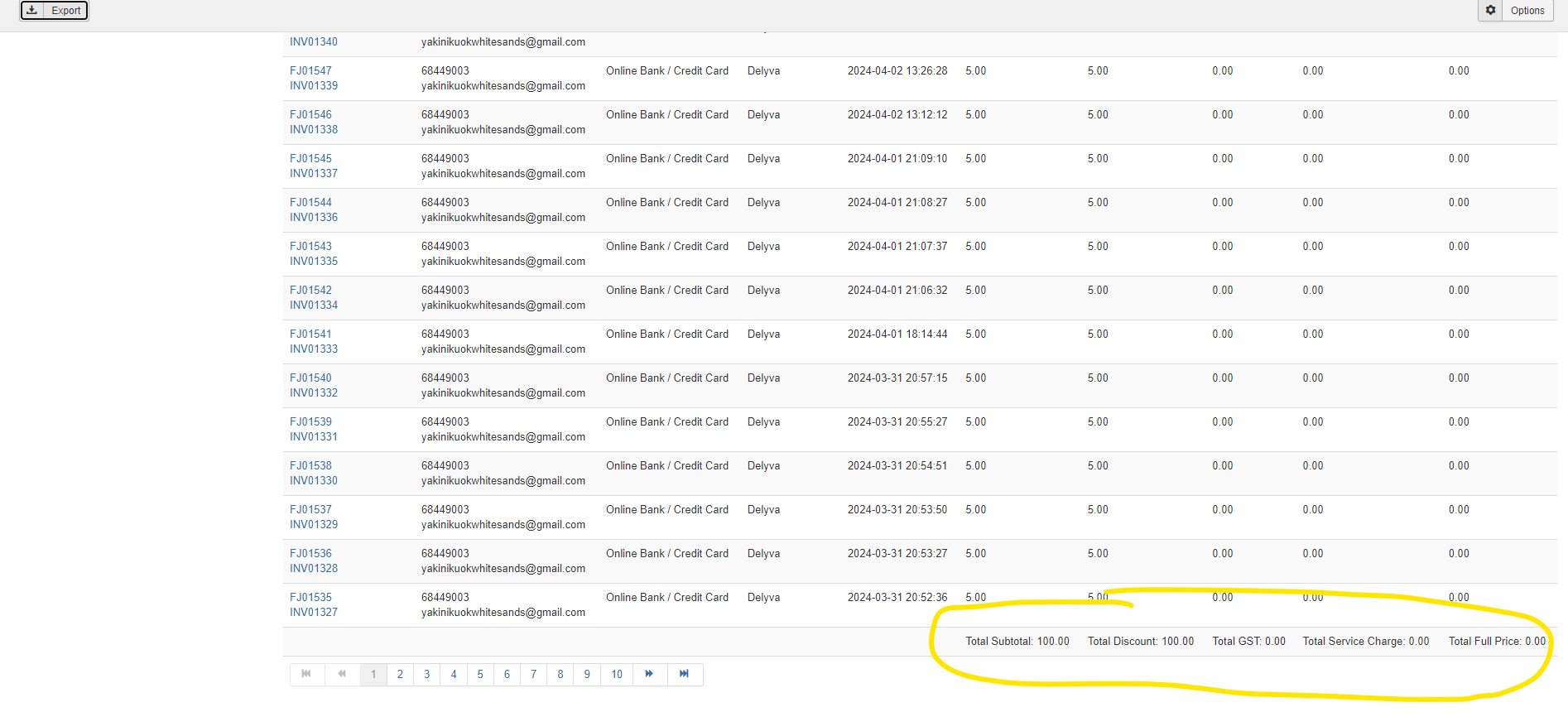1) First, go to click Components --> Hika Report or click "Hika Report" at the dashboard
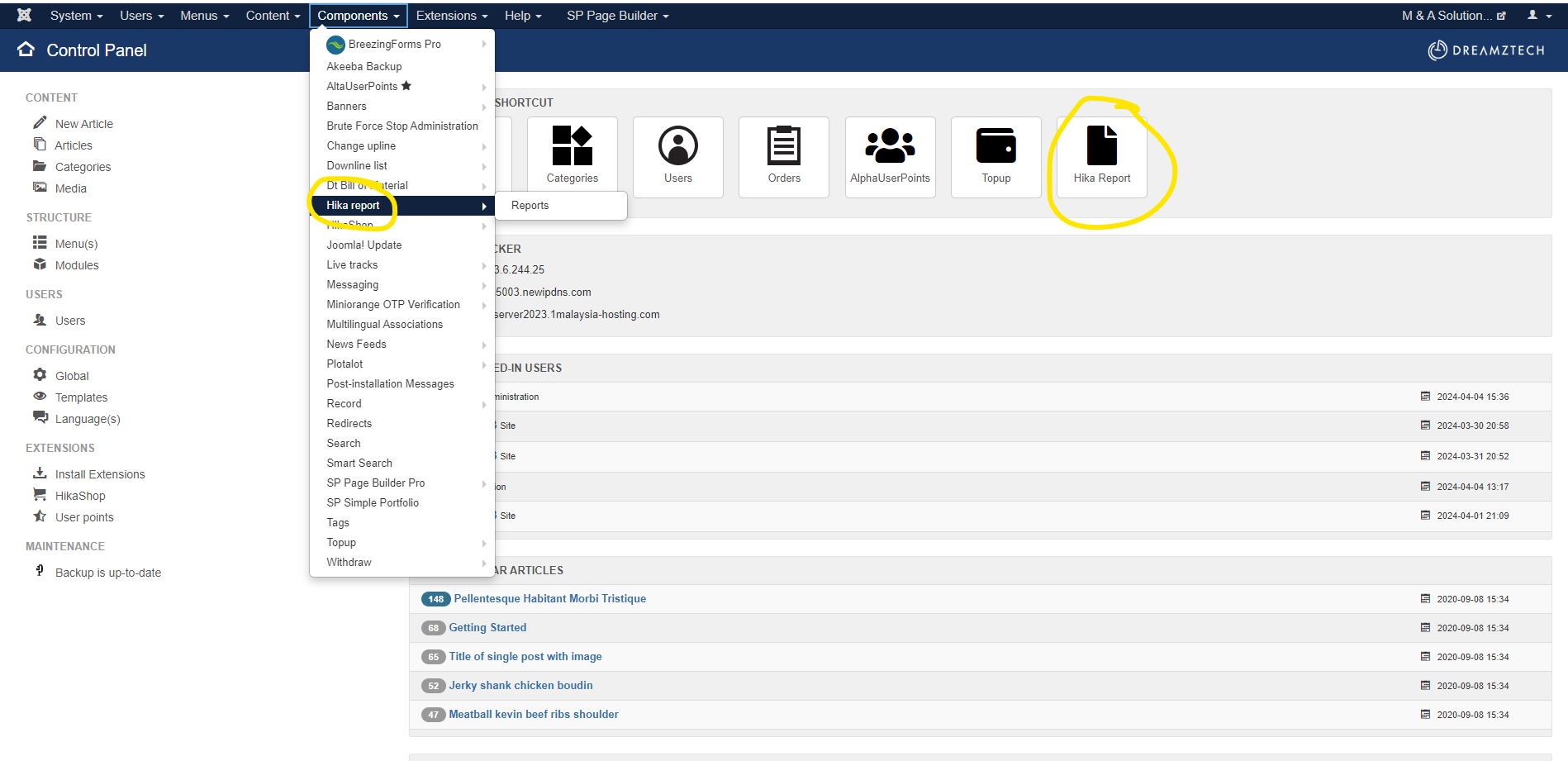
2) Click "Search Tools" and you can filter your data.
- Select Year: You can select two option which is 'this year' or 'last year'. If you want to select 2 years ago data, you can go to "Date From" or "Date To" to filter the oldest data.
- Select Month: You can select January until December. After select will filter the month that you selected.
- Select Day: You can select 1 until 31. After select will filter the day that you selected.
- Select Payment Method: You can select the Payment Method which published in the Hikashop Payment.
- Select Delivery Method: You can select the Delivery Method which published in the Hikashop Shipping.
- Time From: You can select hour and minute to filter the time. After select will filter the data after the time that you selected.
- Time To: You can select hour and minute to filter the time. After select will filter the data before the time that you selected.
- Date From: You can select the date. After select will filter the data after the date that you selected.
- Date To: You can select the date. After select will filter the data before the date that you selected.
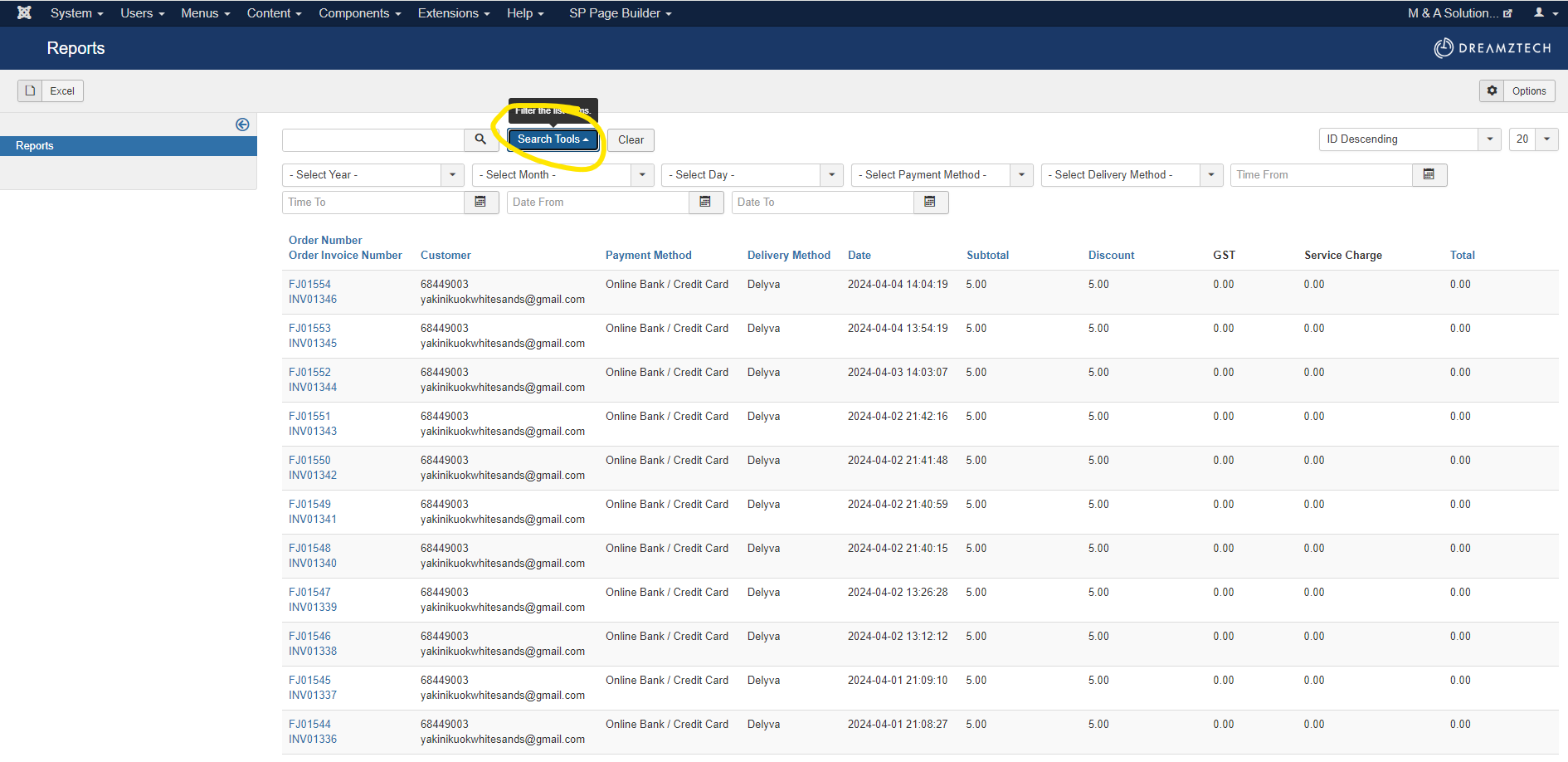
3) If you want to saw February report, you can select February and system will auto filter.

4) In Time From, Time To, Date From and Date To need to click the search button then system can filter the time and date.

5). At the top left have a button call "Excel". You can export the data to excel format
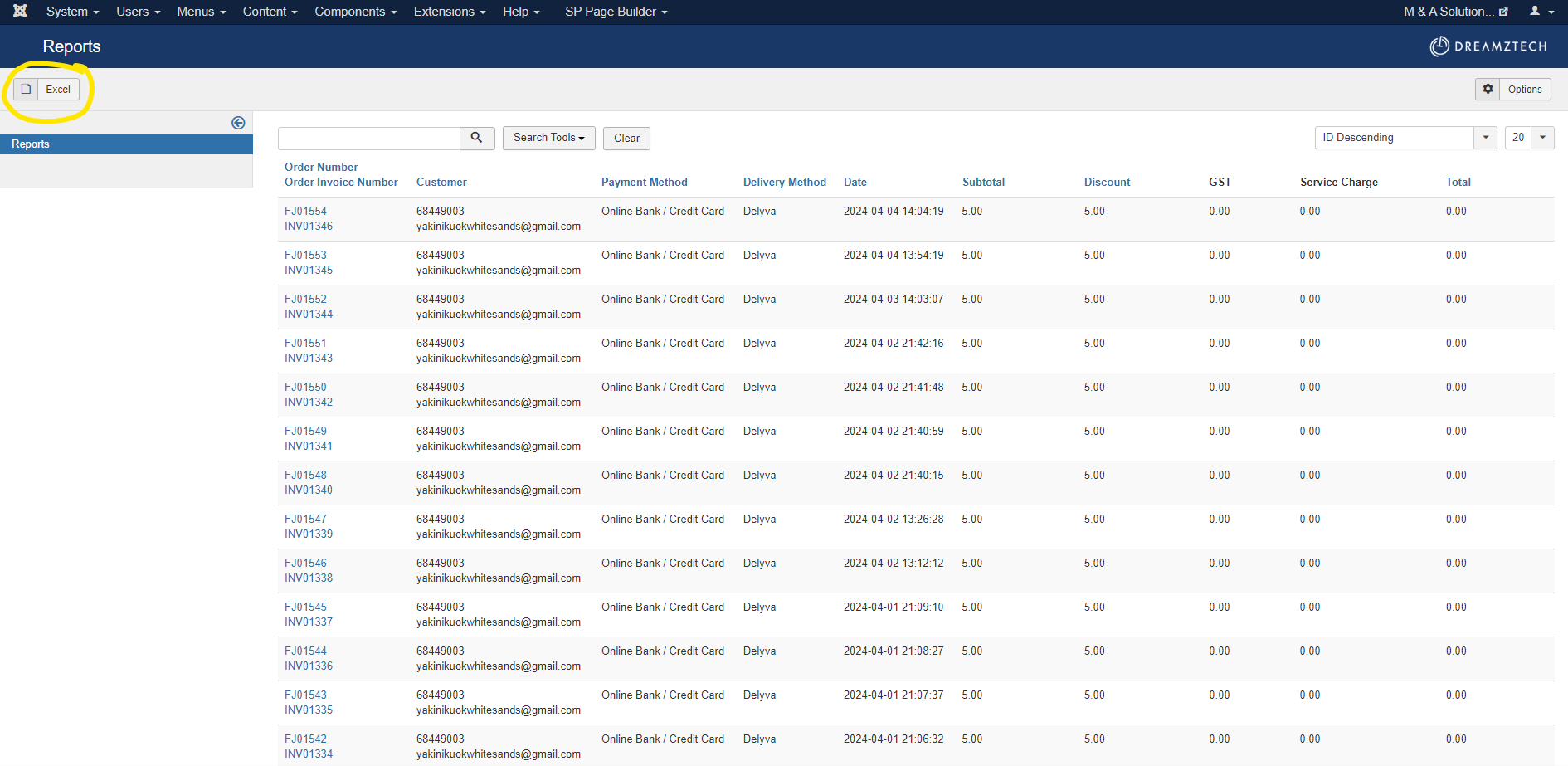
6) After click the "Excel" button, system will auto checked the column that need to appear in the excel file. You can untick the check box to deselect the column. Then, click the button "Export" at the top left to export and download the excel file.
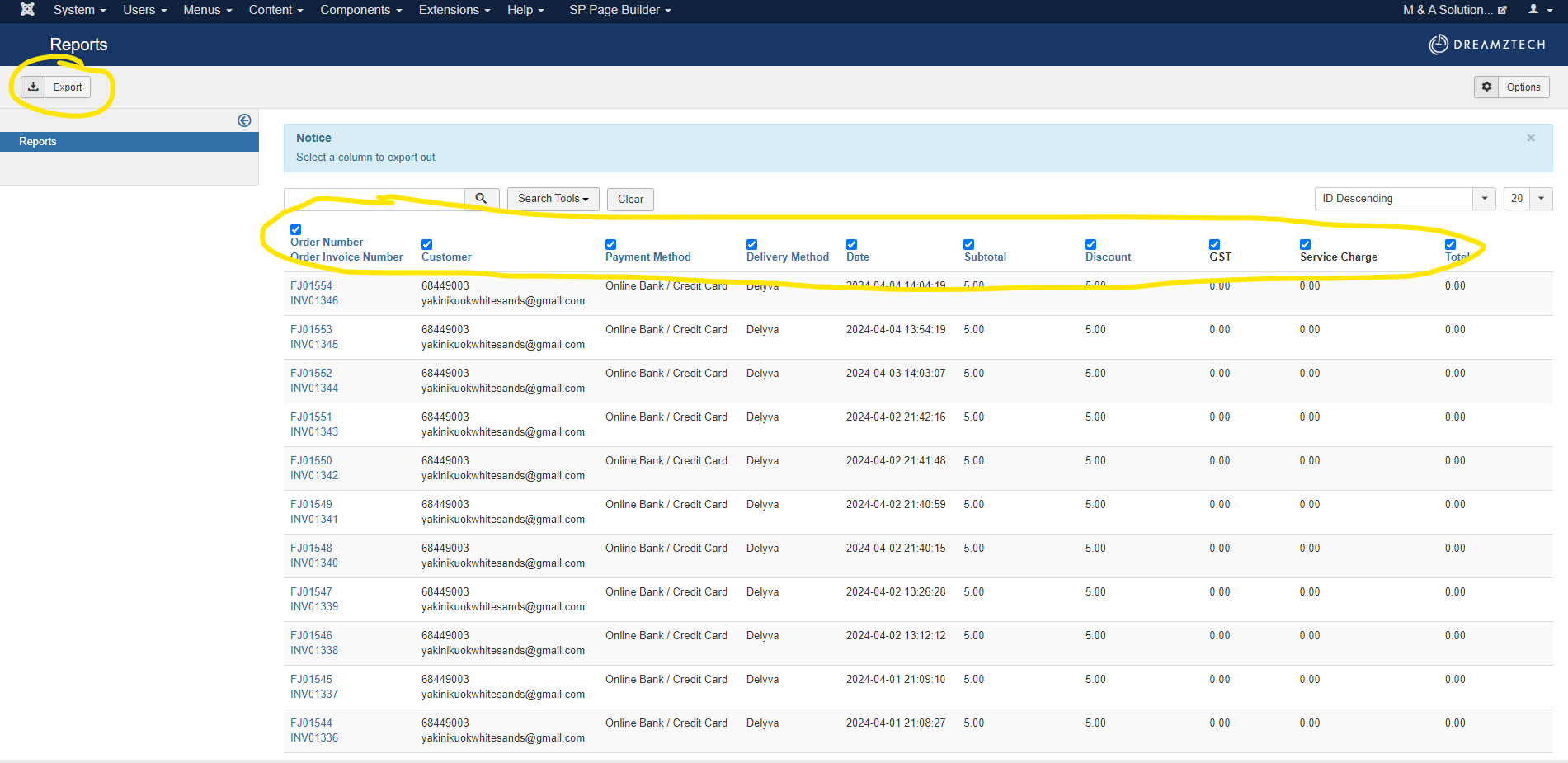
7) At last row can saw the total of the all amount