
Welcome!
This community is for professionals and enthusiasts of our products and services.
Share and discuss the best content and new marketing ideas, build your professional profile and become a better marketer together.
This question has been flagged
As a moderator, you can either validate or reject this answer.1. First go to SP Page Builder -> Pages
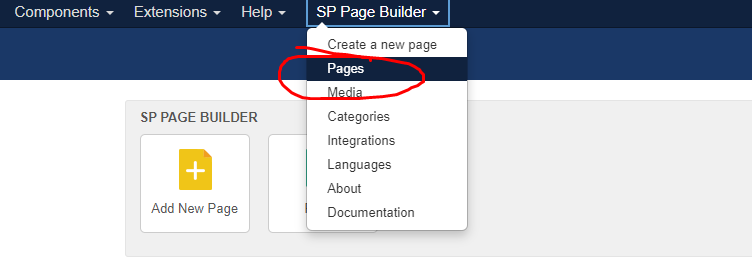
2. Then you need to upload the pdf file first into the media, and go to attachment -> click "upload files"
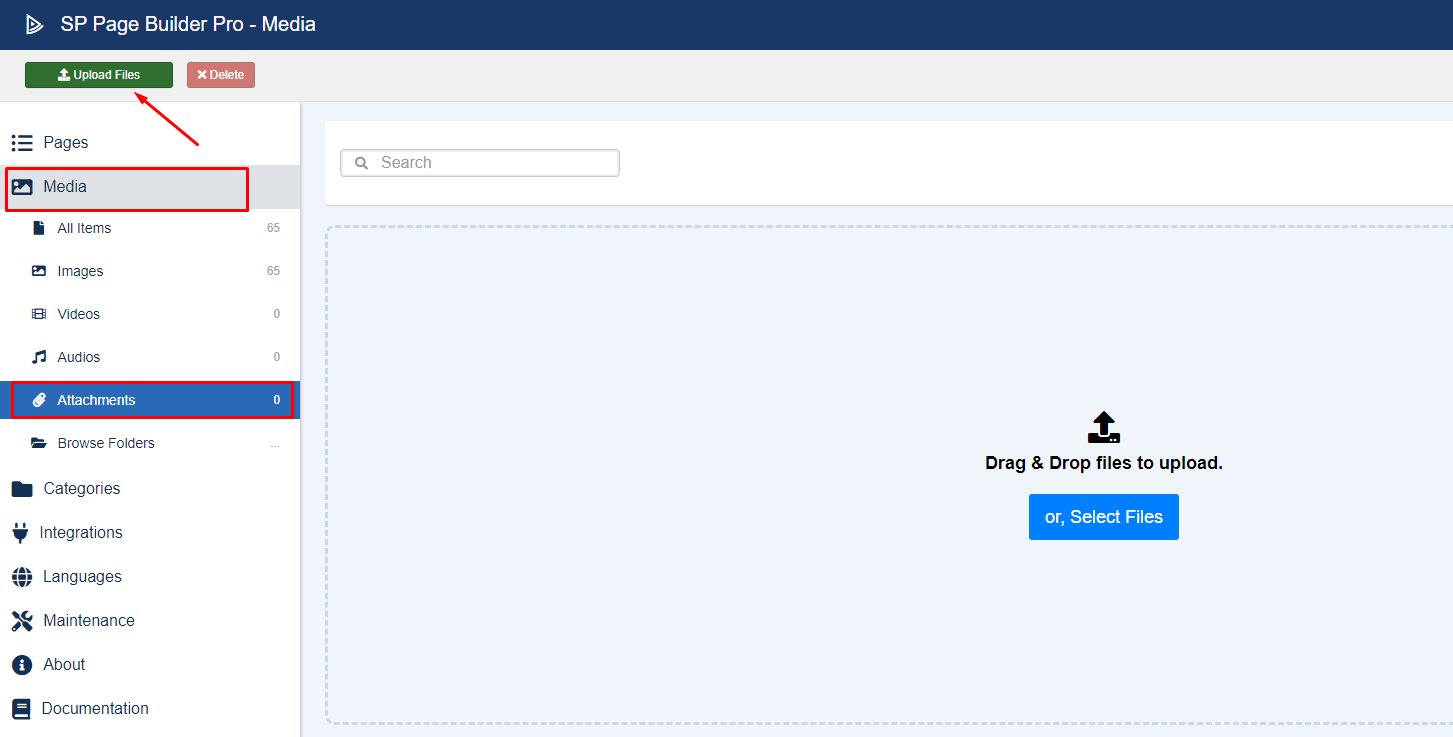
3. Choose the file and wait till successfully upload

4. Then here is the path of the file upload into the media, the end of the path will be the file name
media/attachments/2024/07/10/test-file.pdf
5. After done you go yo the pages
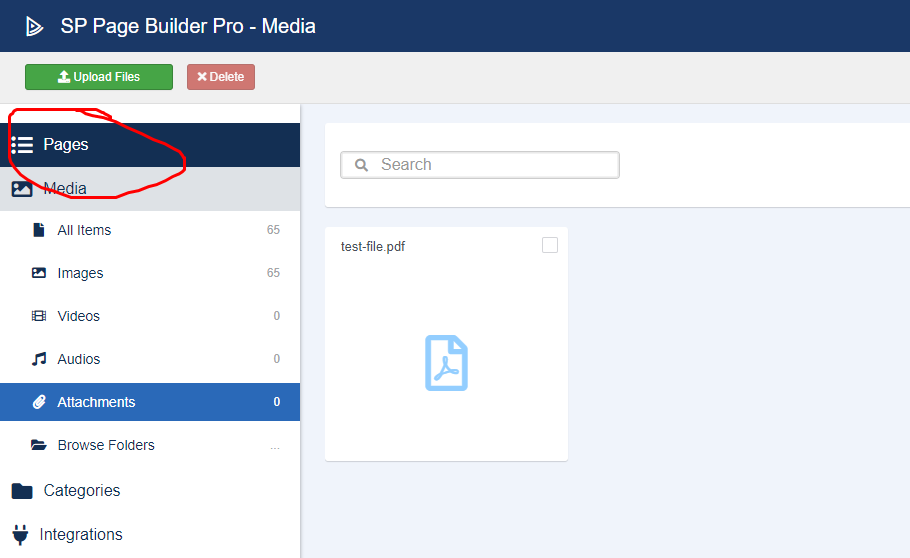
6. Click into the homepage
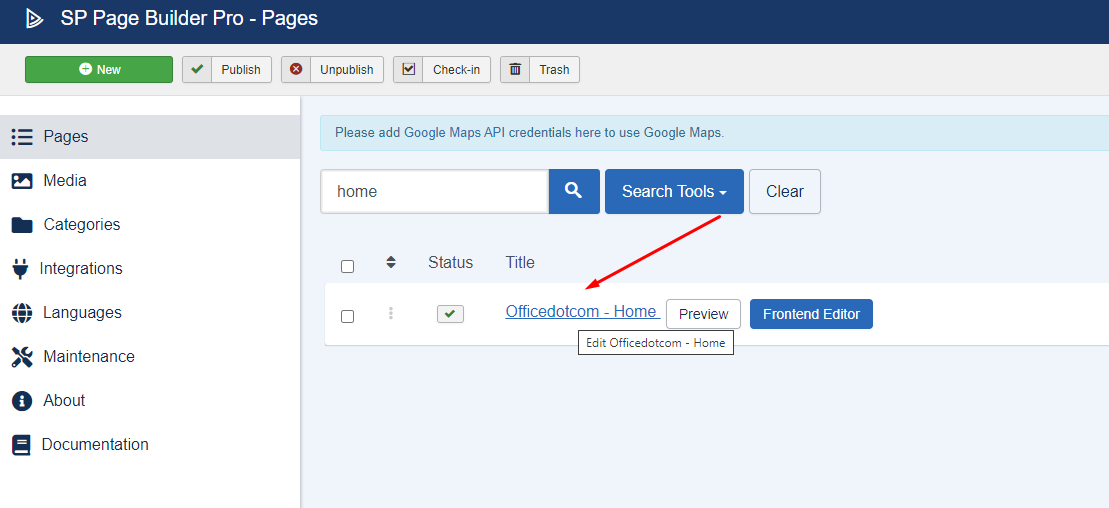
7. Go to the first row of the videoslide by click the pencil icon
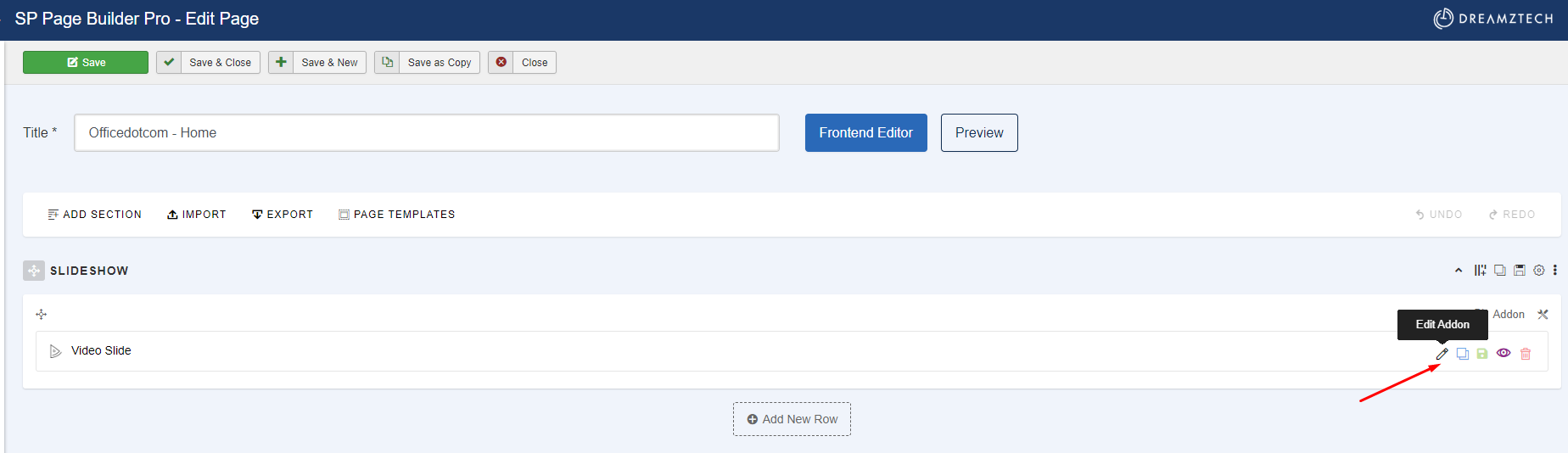
8. Go into the banner item, and click the settings icon
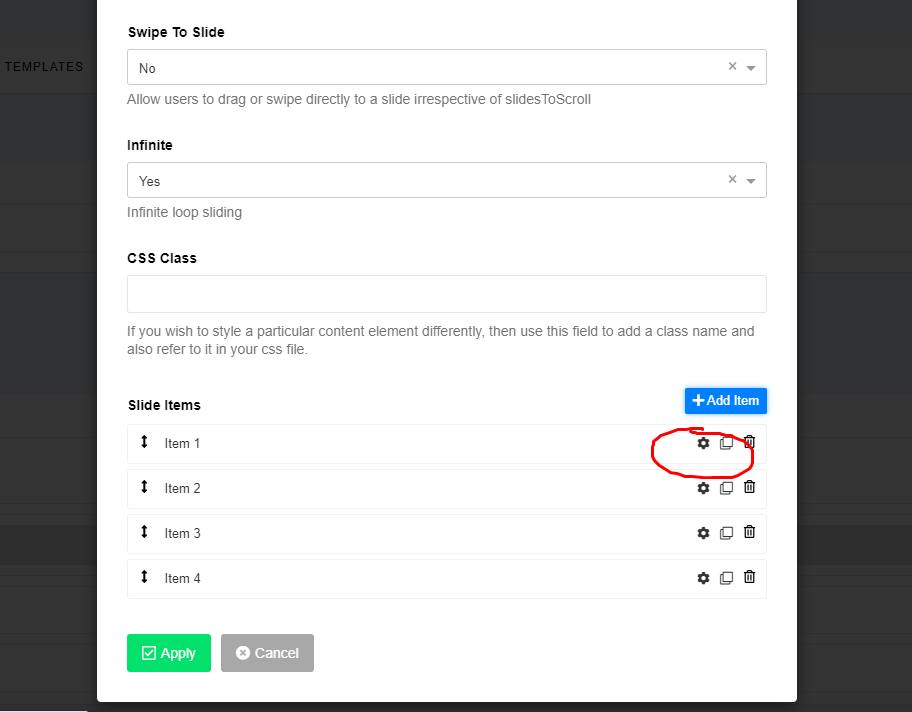
9. Change the background URL to your pdf file path and click button "Apply"
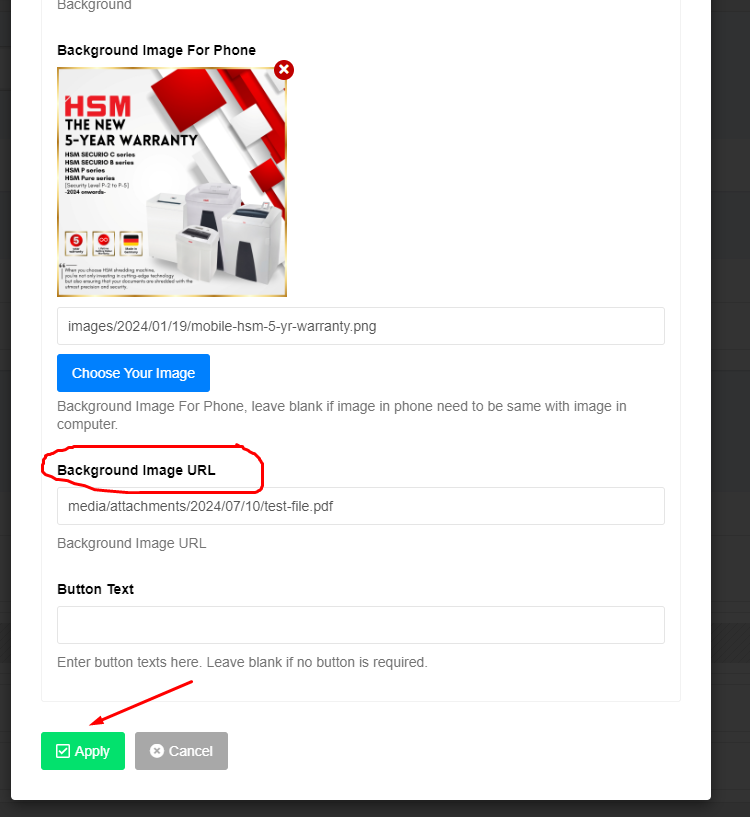
9. Click the save button on top to save the page
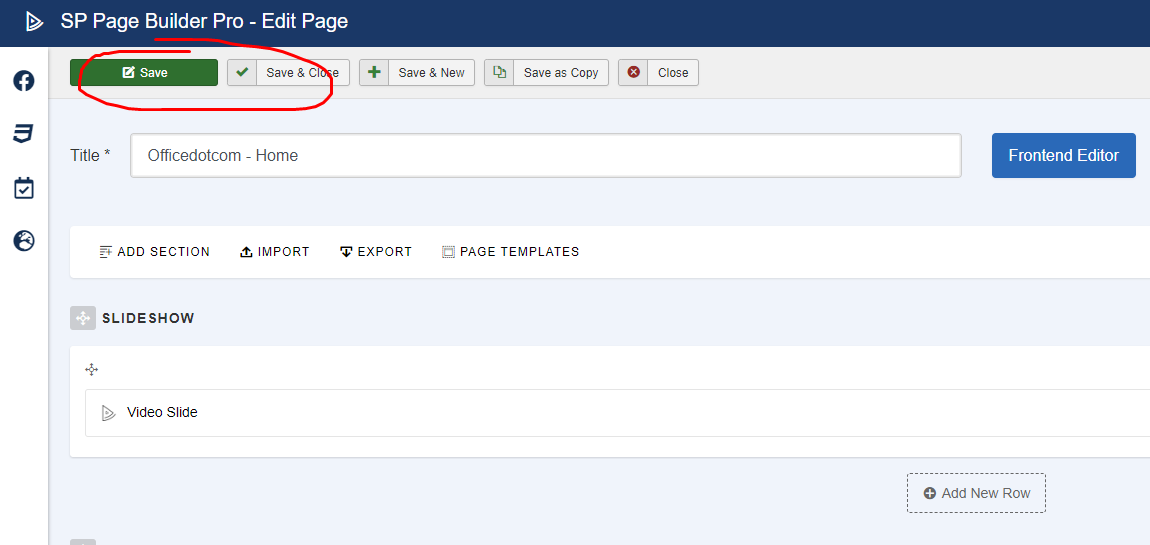
10. If you want the button then need to edit the banner image to include the button can be click like other banner image
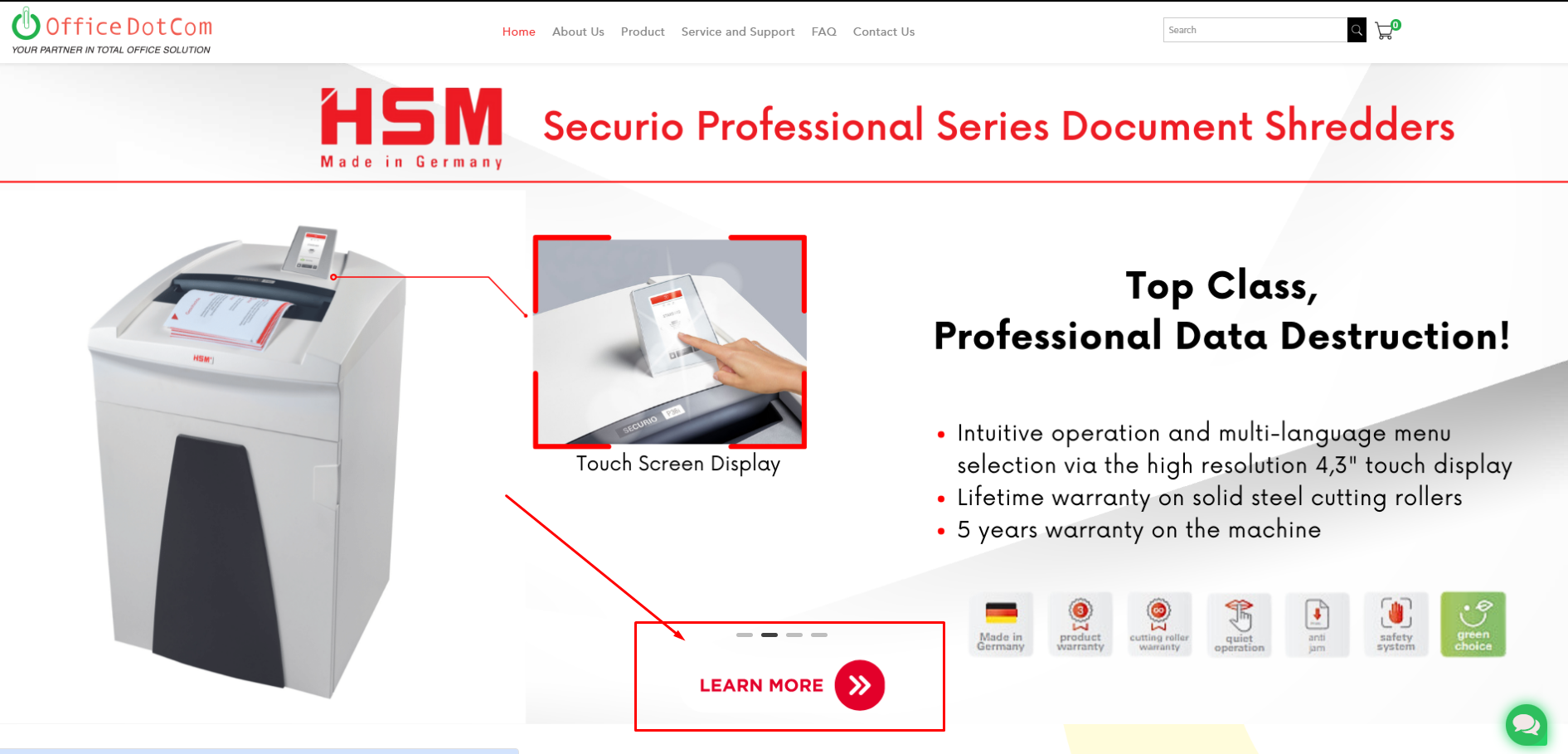
11. If you want use the PDF download as button addon you may go to the column and add the button
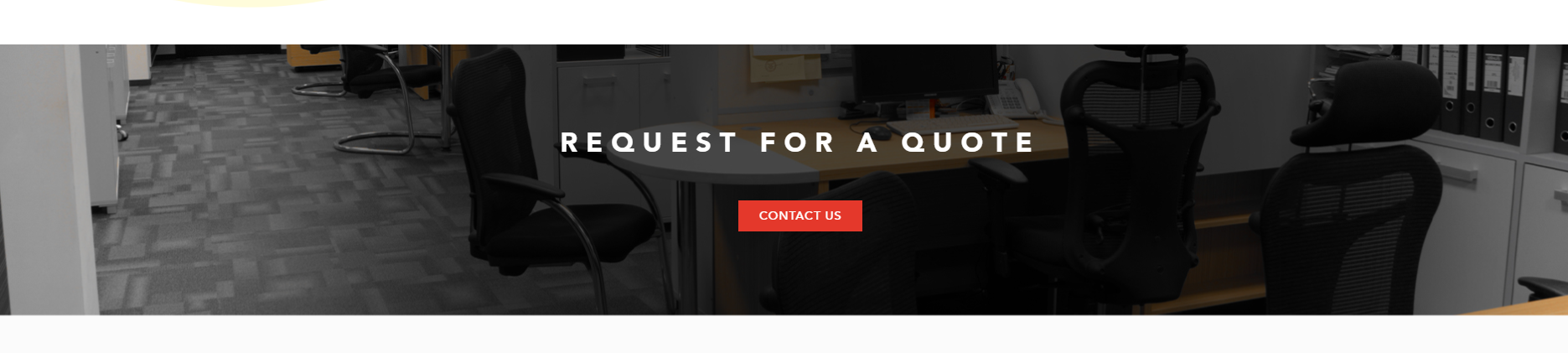
12. Go to the section and click the button group
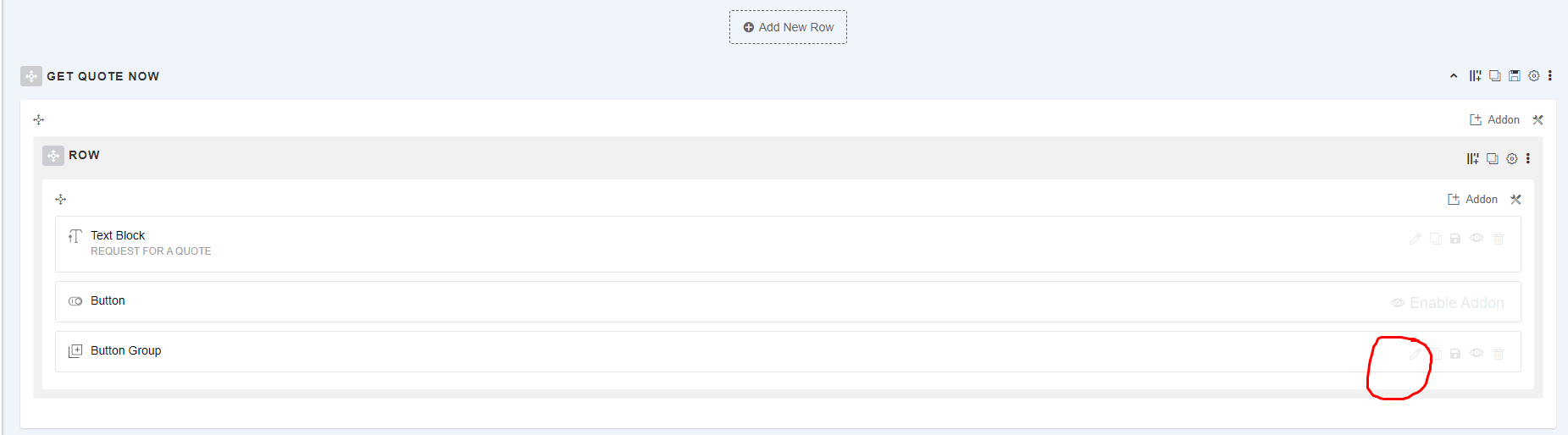
13. To add other button just click duplicate and click inside to edit the settings
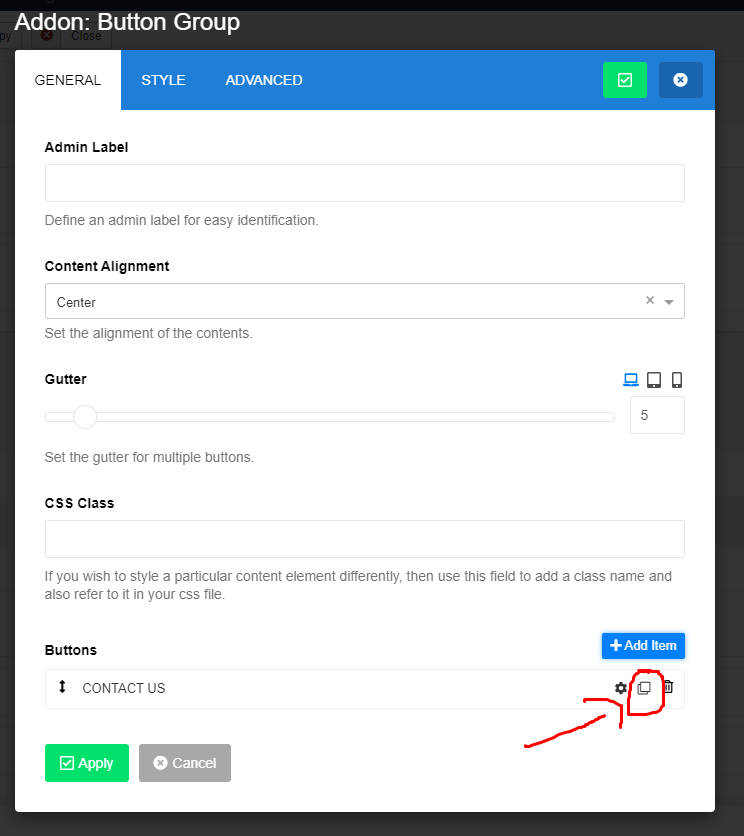
14. Then you change the button text, example "Click to Download"
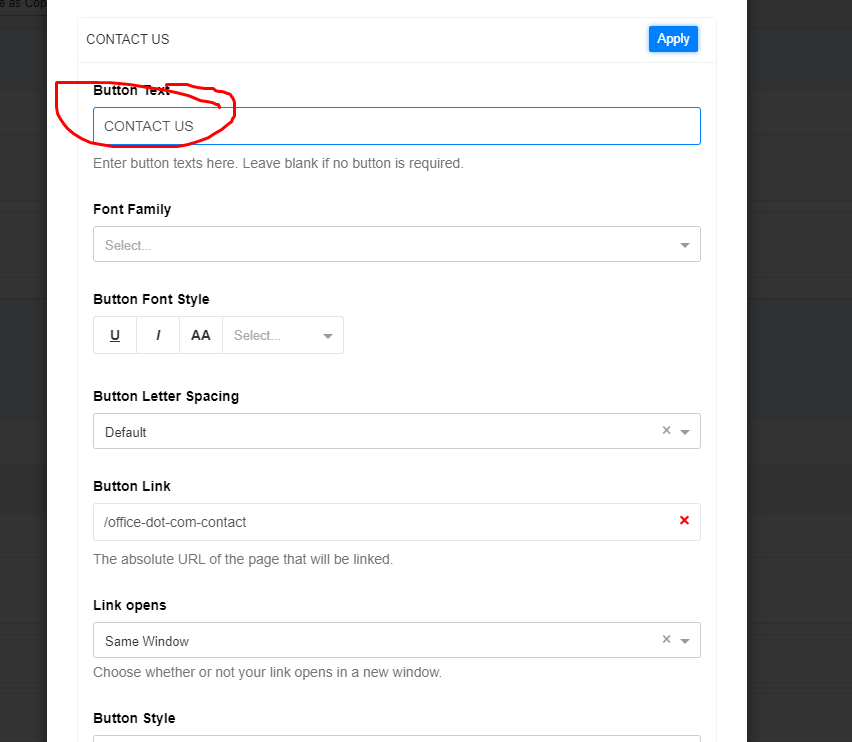
15. Remove the current button link
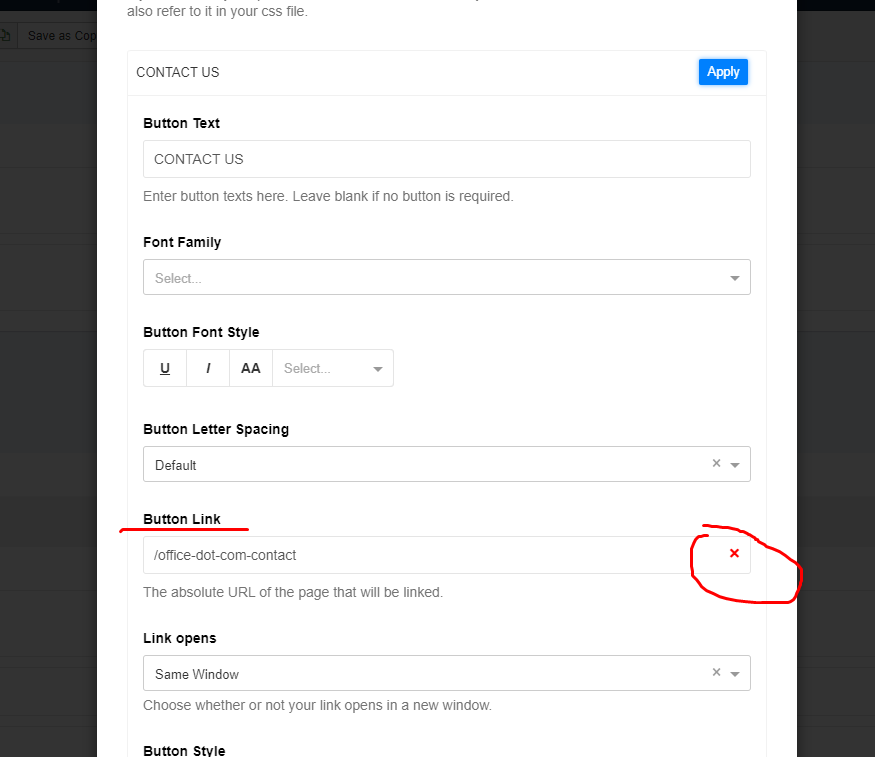
16. Then upload the pdf file
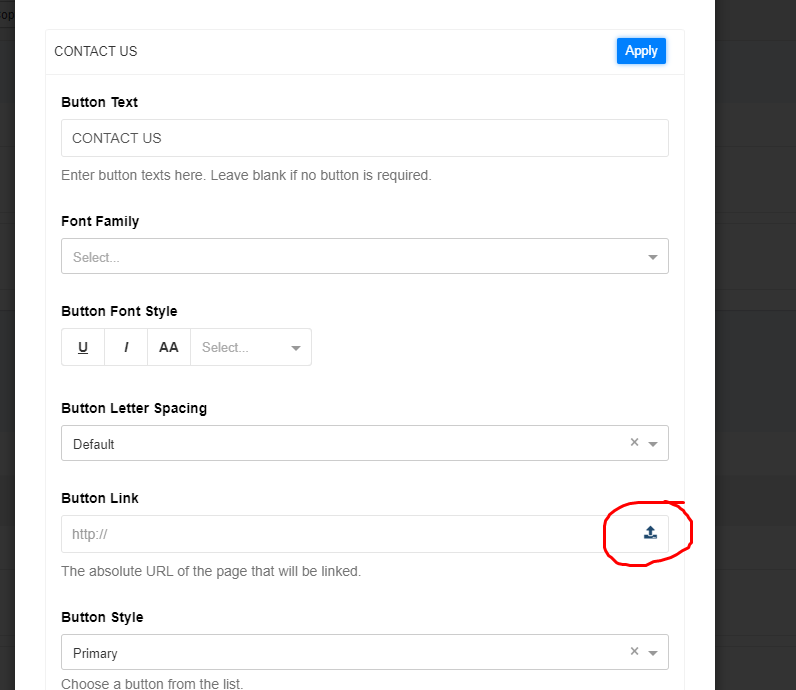
17. If file exist you may just tick and insert, if not you can upload the files first
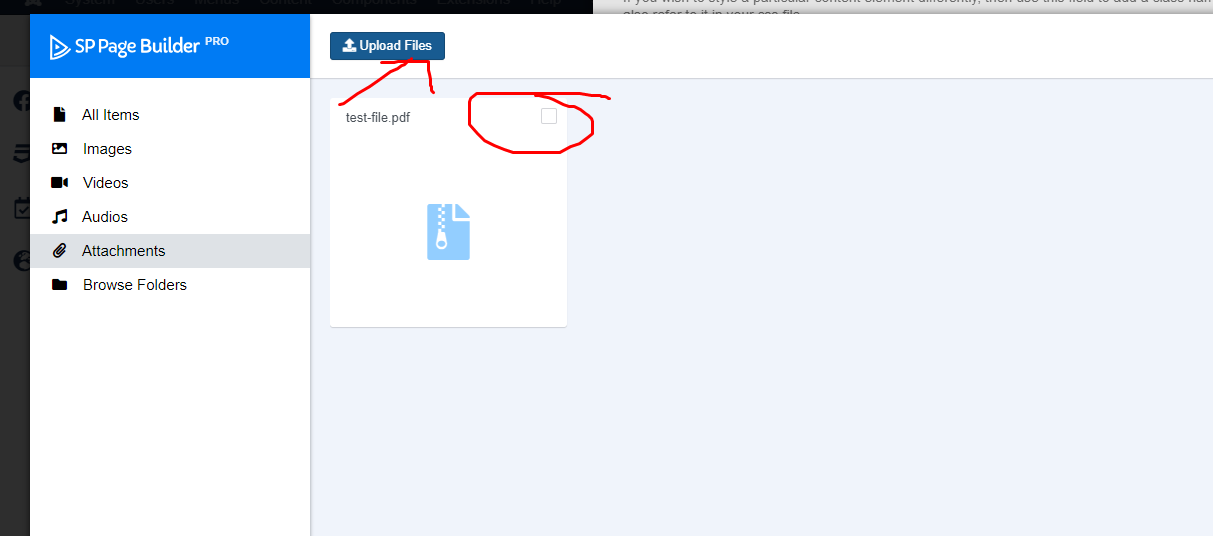
18. If want open link in new window can choose the settings
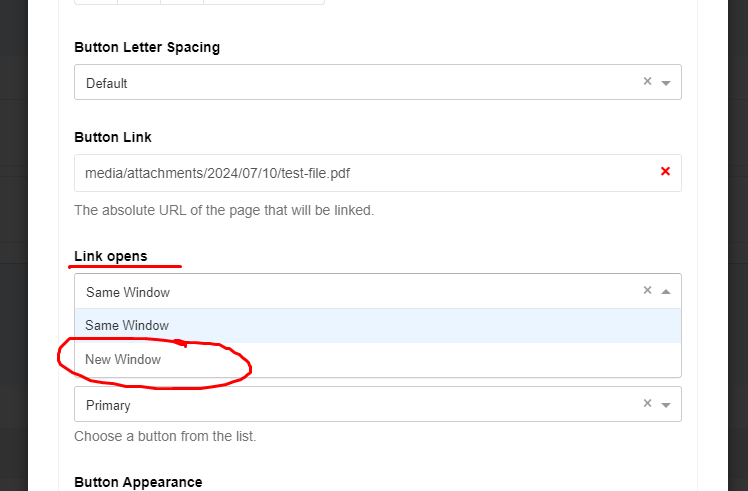
19. After done click "Apply" and "Save" page
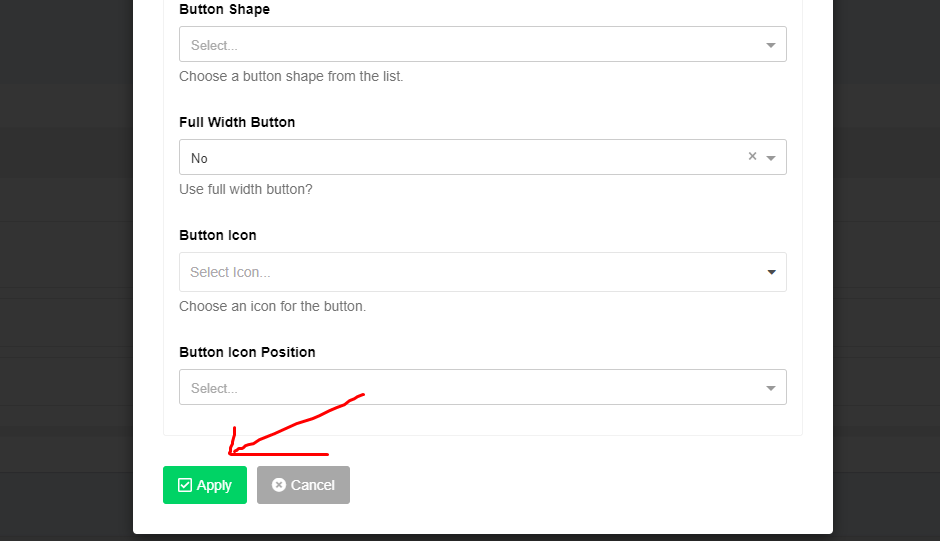
Your Answer
Enjoying the discussion? Don't just read, join in!
Create an account today to enjoy exclusive features and engage with our awesome community!
Sign up| Related Posts | Replies | Views | Activity | |
|---|---|---|---|---|
|
|
1
May 24
|
120 | ||
|
|
1
May 24
|
155 | ||
|
|
1
Dec 23
|
133 | ||
|
|
1
Dec 23
|
152 | ||
|
|
1
Mar 24
|
199 |