This is to add image in SP Simple Portfolio.
Welcome!
This community is for professionals and enthusiasts of our products and services.
Share and discuss the best content and new marketing ideas, build your professional profile and become a better marketer together.
This question has been flagged
As a moderator, you can either validate or reject this answer.
1
Reply
265
Views
1. Login to administrator site.
2. Click Components -> SP Simple Portfolio.
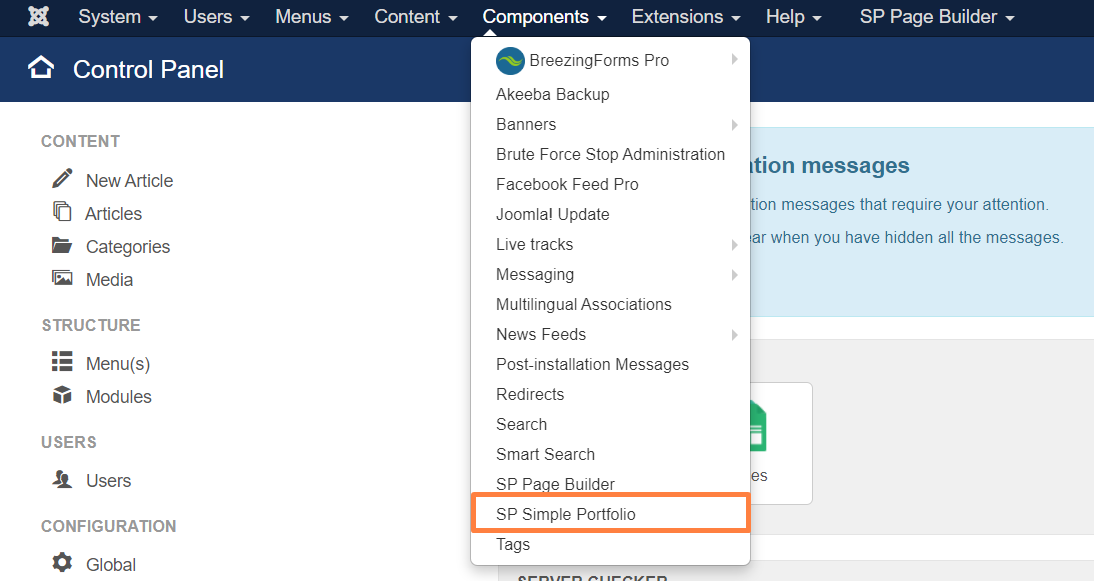
3. Click +New.
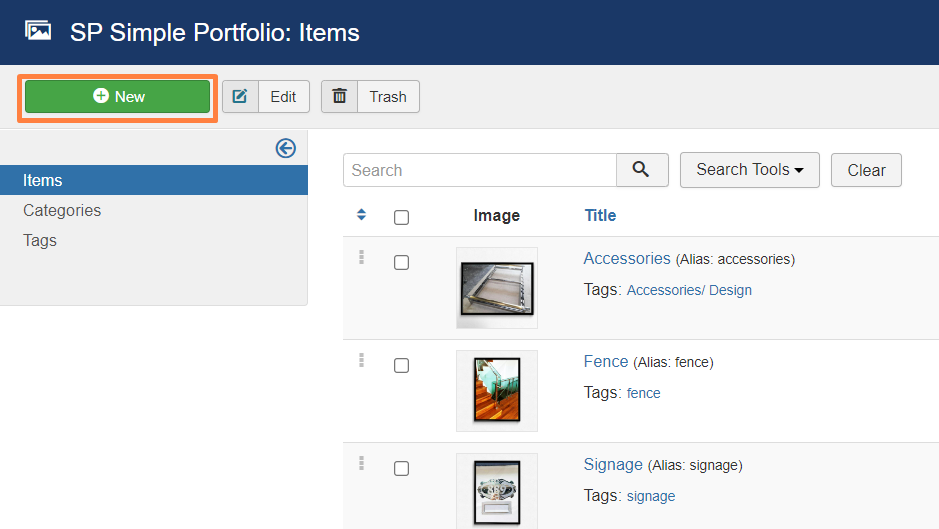
4. Fill in Title and Description, select Tags (may be multiple), and select Image.
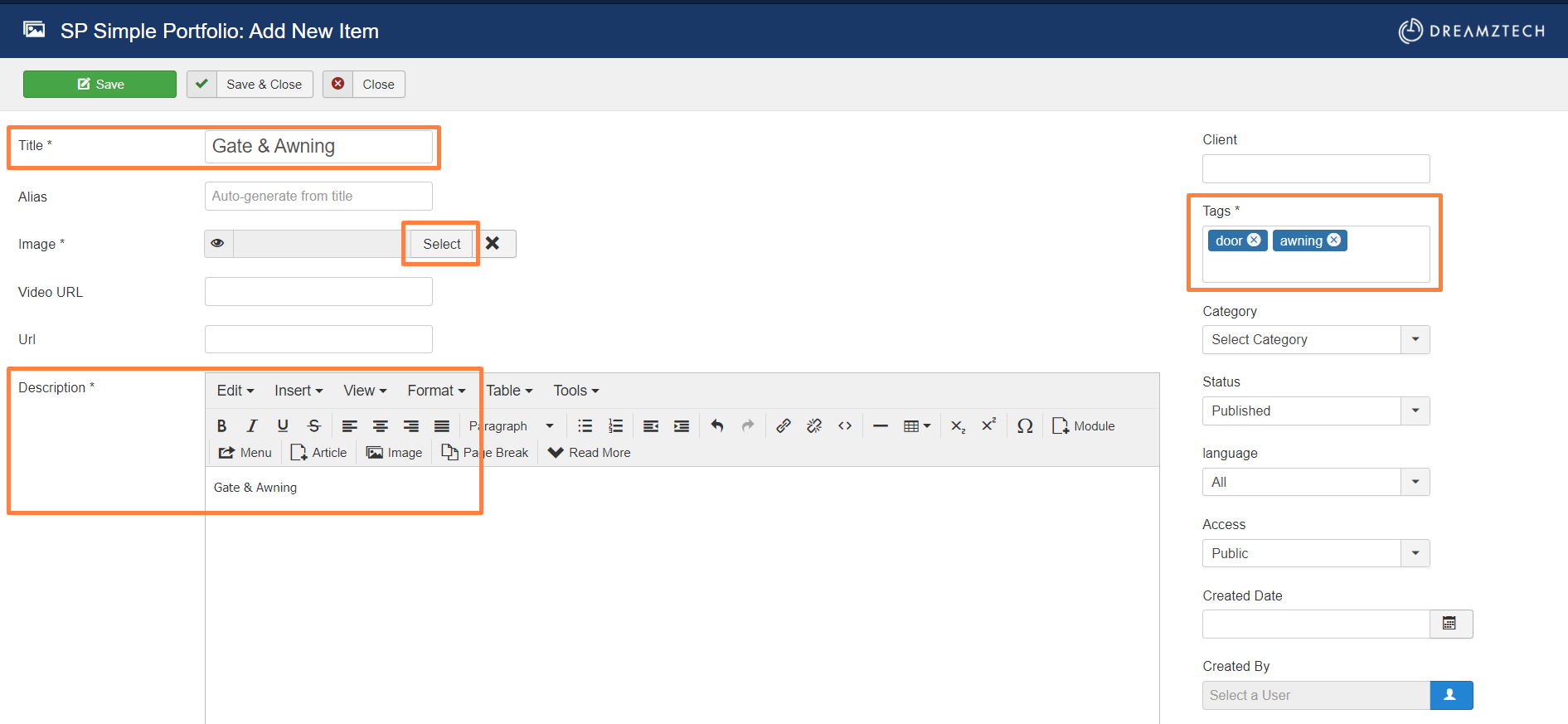
5. After click select image, scroll down to Choose Files.
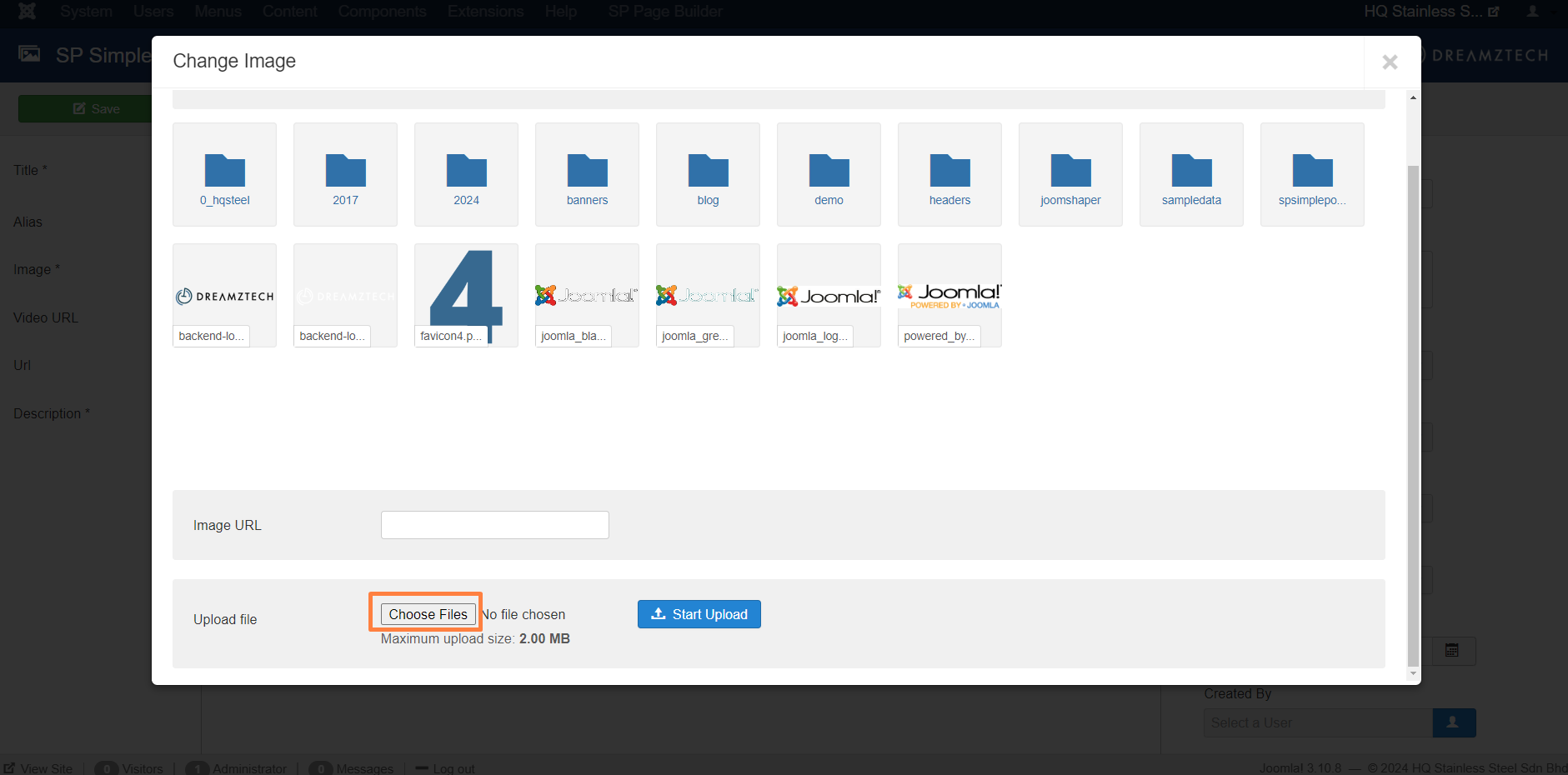
6. Select the image, and click Open.
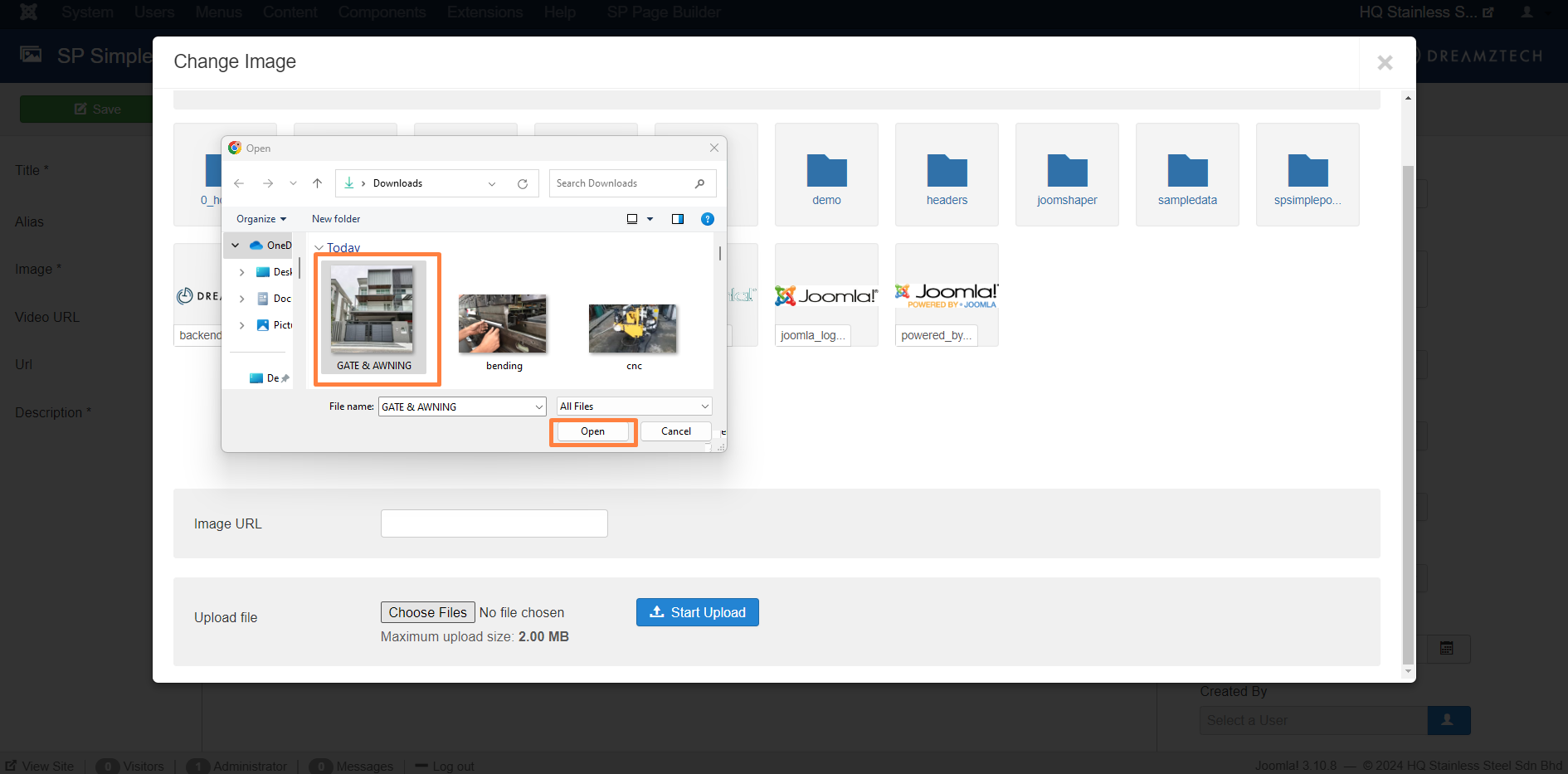
7. After that, click Start Upload.
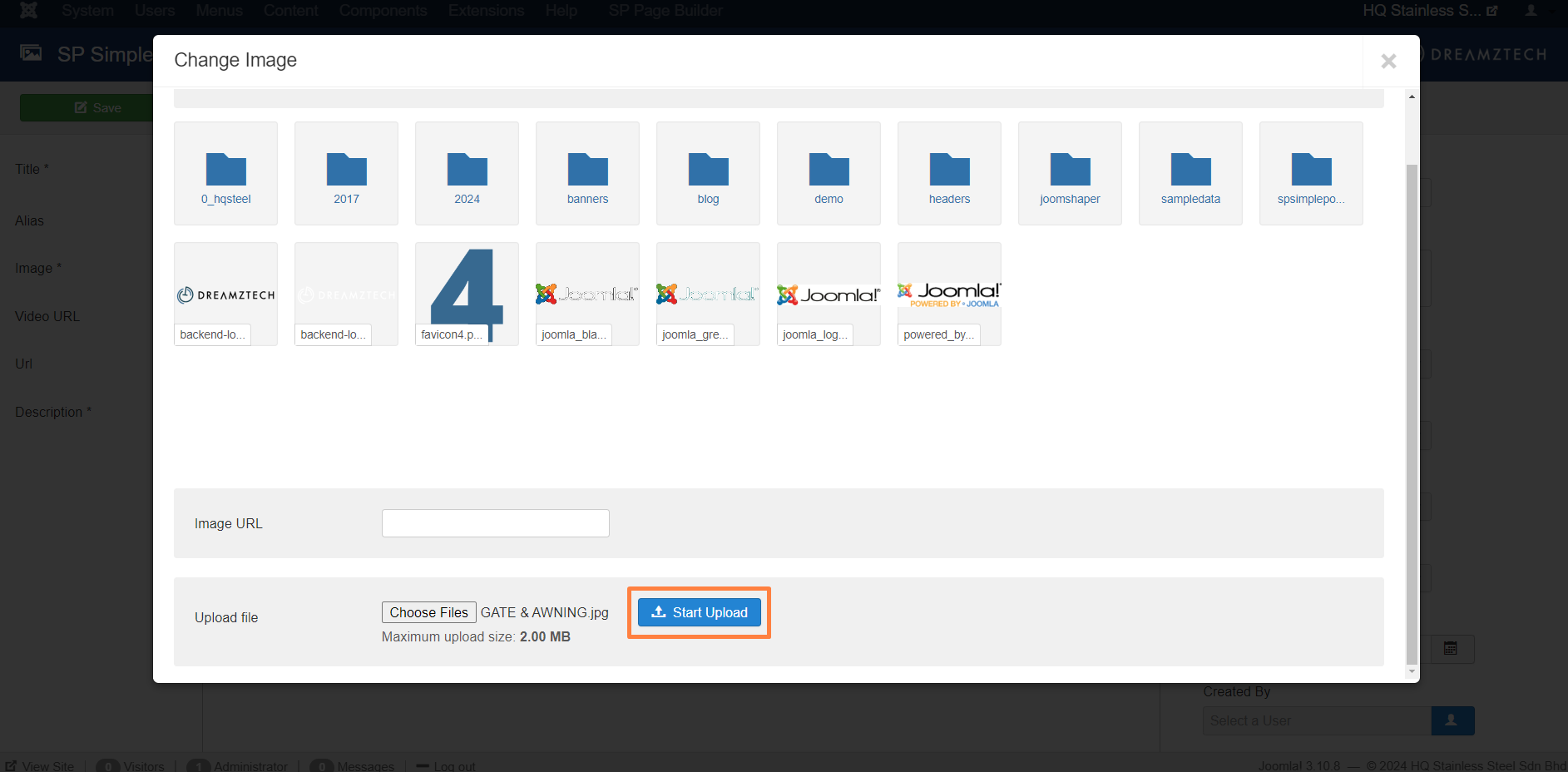
8. Next, select the image and insert.
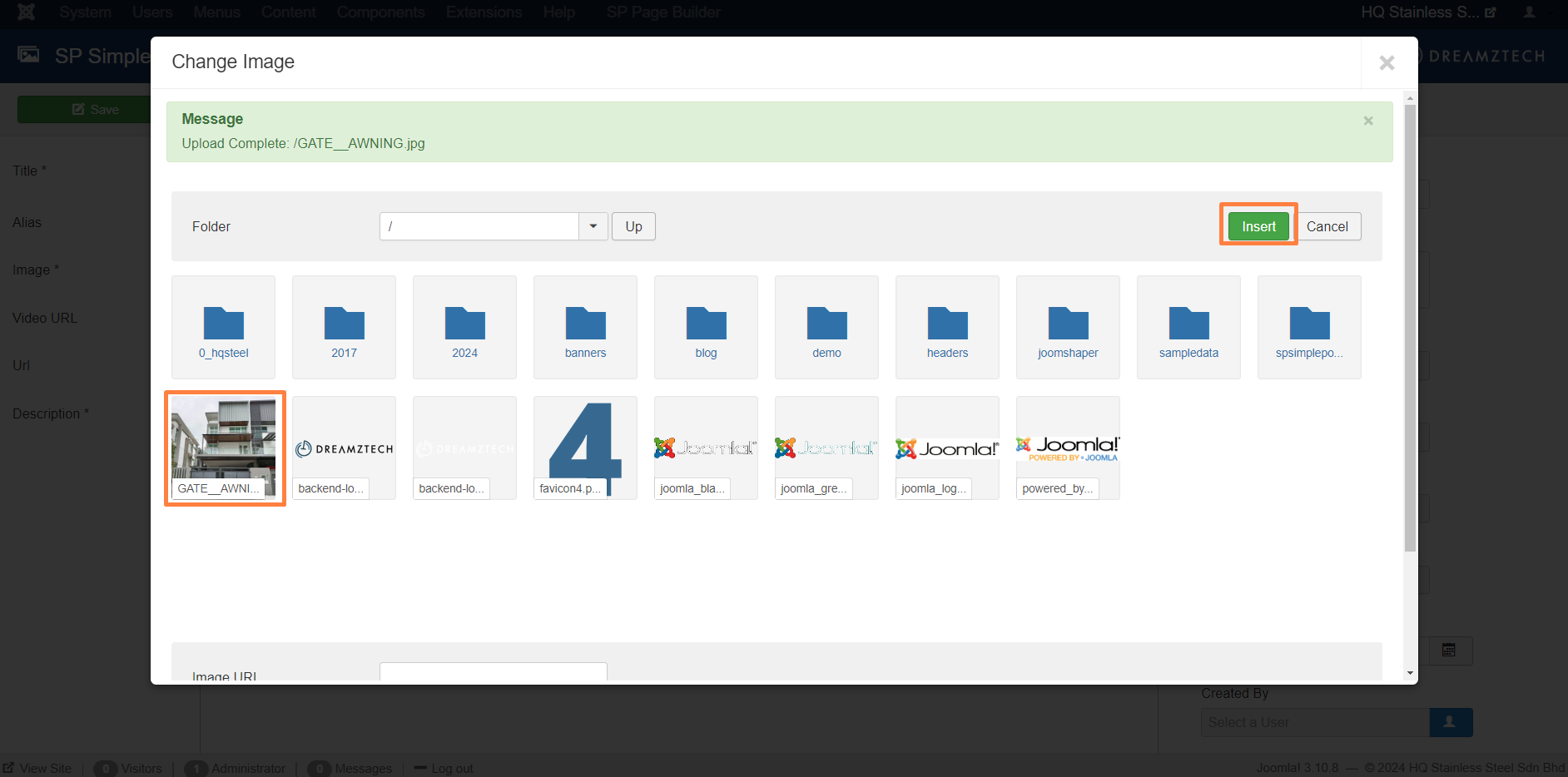
9. Click Save.
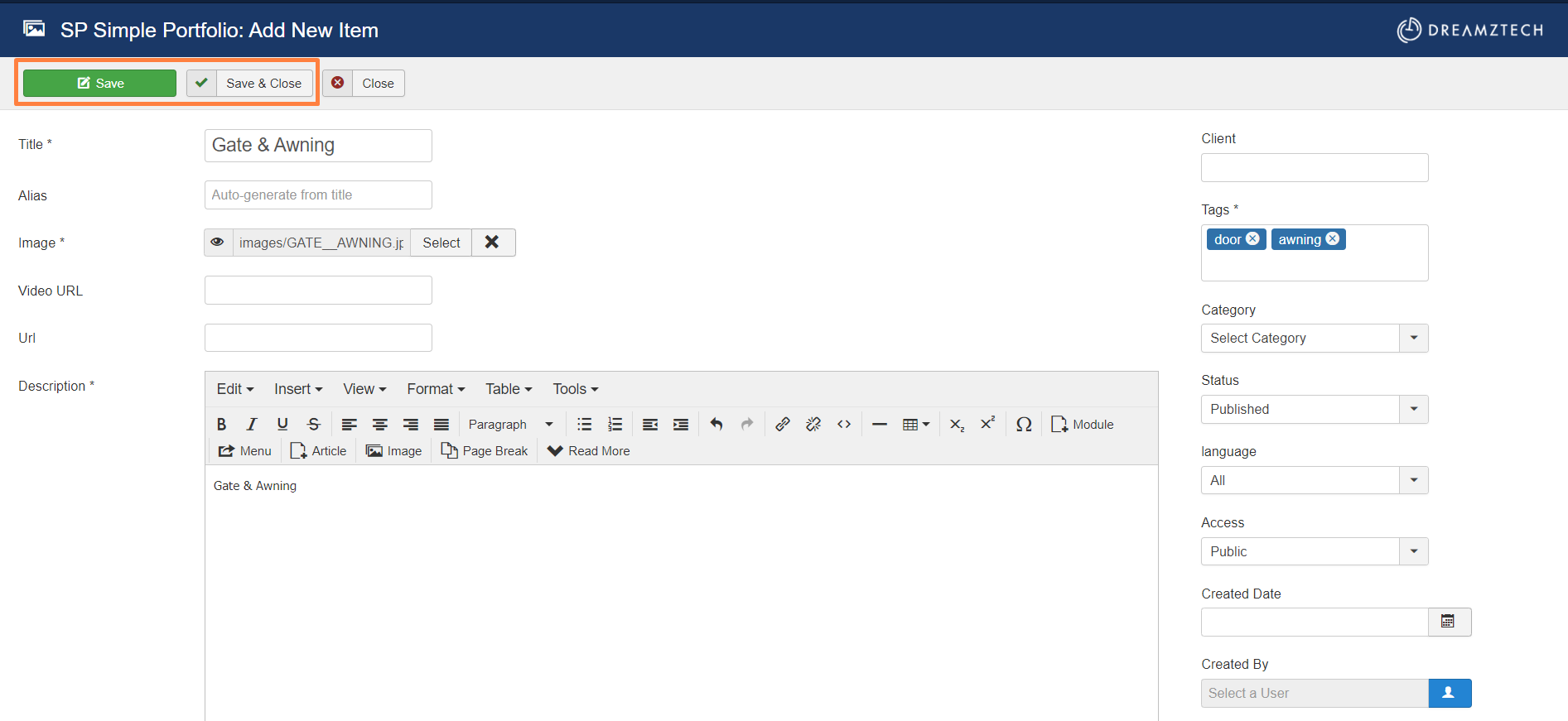
10. The image successfully added.
Your Answer
Enjoying the discussion? Don't just read, join in!
Create an account today to enjoy exclusive features and engage with our awesome community!
Sign up| Related Posts | Replies | Views | Activity | |
|---|---|---|---|---|
|
|
1
Apr 24
|
170 | ||
|
|
0
Apr 24
|
151 | ||
|
|
0
May 24
|
256 | ||
|
|
1
May 24
|
278 | ||
|
|
1
May 24
|
214 |