How To Update Article Career At SP Page Builder
Welcome!
This community is for professionals and enthusiasts of our products and services.
Share and discuss the best content and new marketing ideas, build your professional profile and become a better marketer together.
This question has been flagged
As a moderator, you can either validate or reject this answer.1. Login to backend -> Click Menus -> Choose Career to add a new page
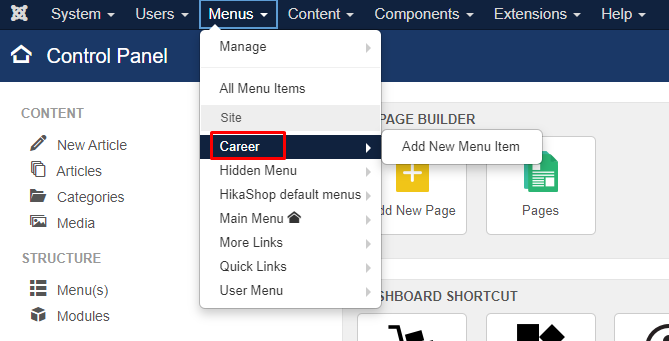
2. Click any of title to duplicate the page
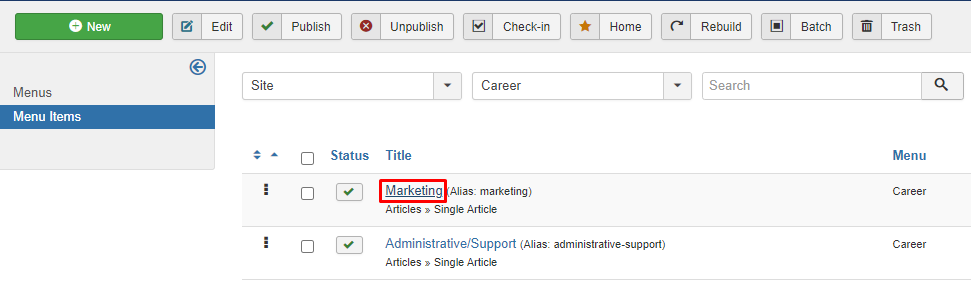
3. Then, click "save as copy"
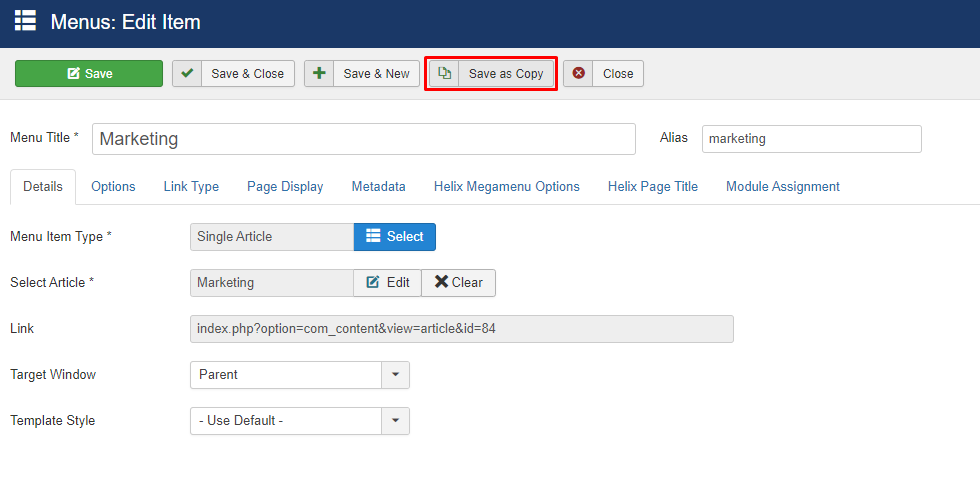
4. The alert will pop out if "menu item saved" that mean success duplicate. Change the "Menu Title" to new career , delete "alias" because will auto save based on menu title. Then, click "X Clear"
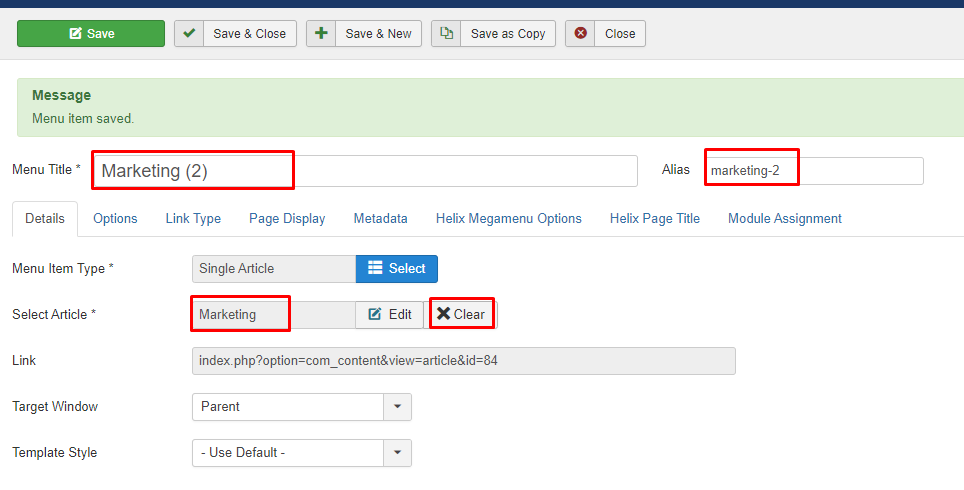
5. After that , click "select" to choose article that done been update as image attach below.
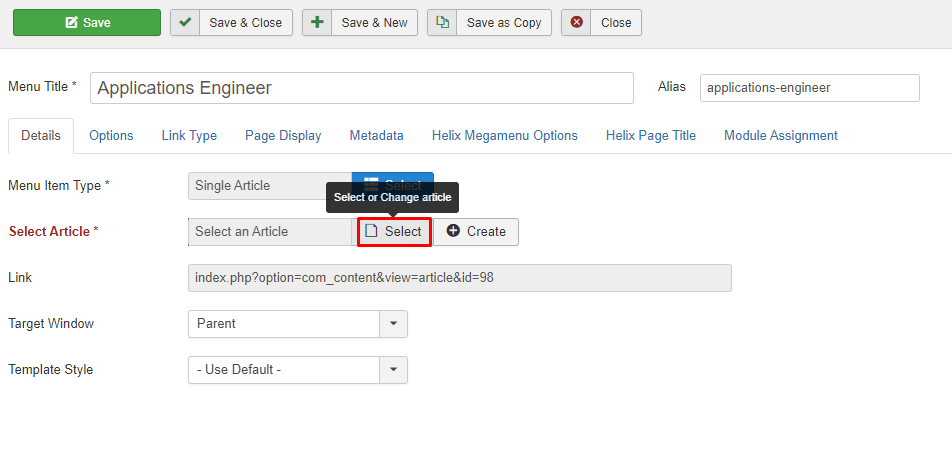
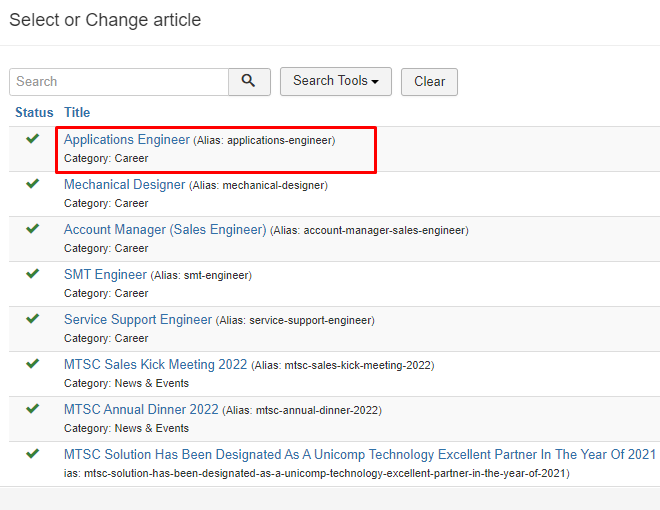
6. Once done, change the status to "Published"
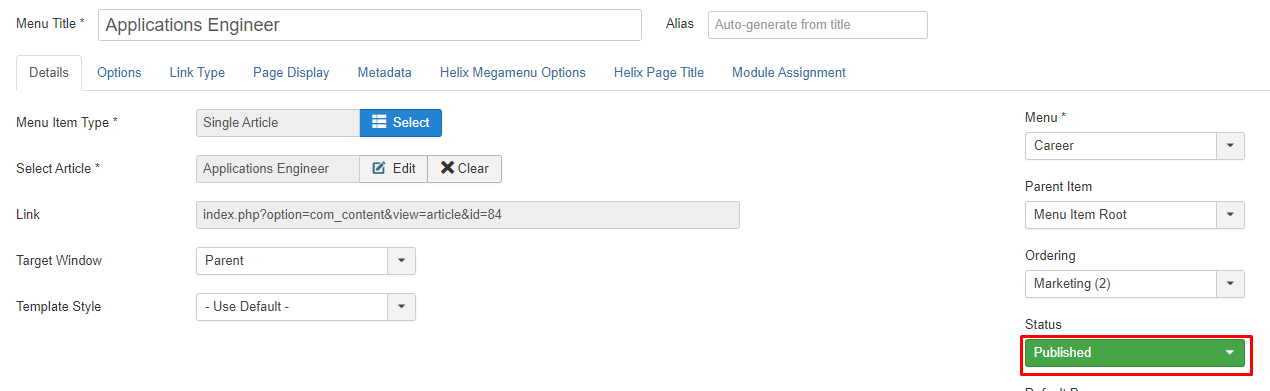
7. Once done, click "Save". Once success saved, the new menu will in listing.
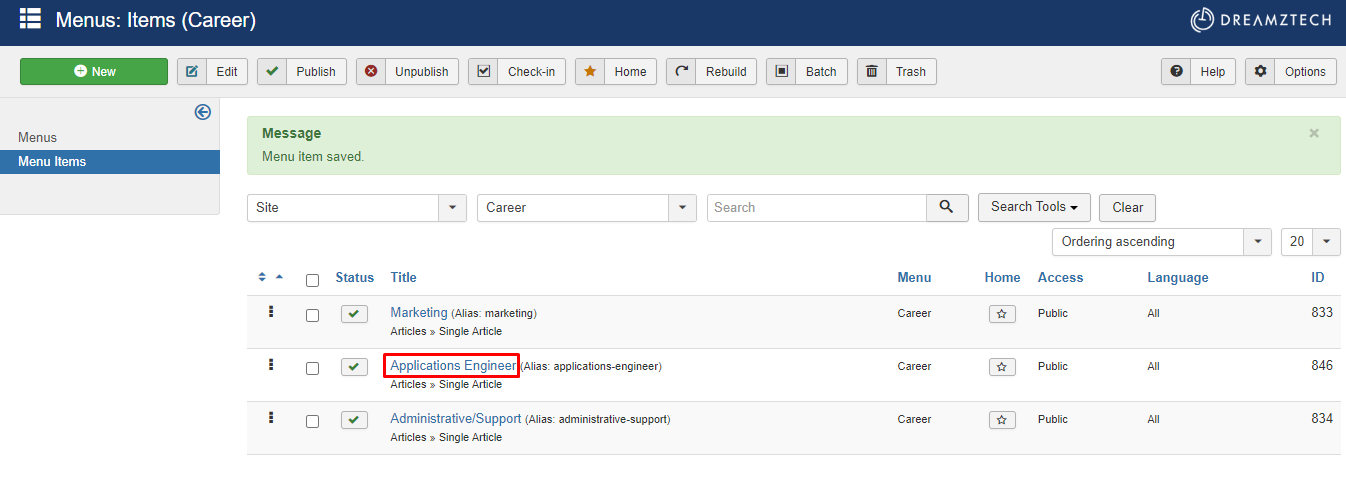
8. Once done this step , need to create the new career row at sp page builder.
Click "SP Page Builder" -> Click "Pages"
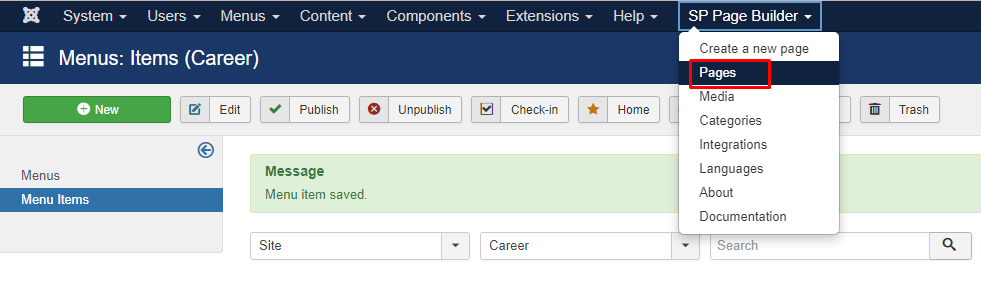
9. Click the title
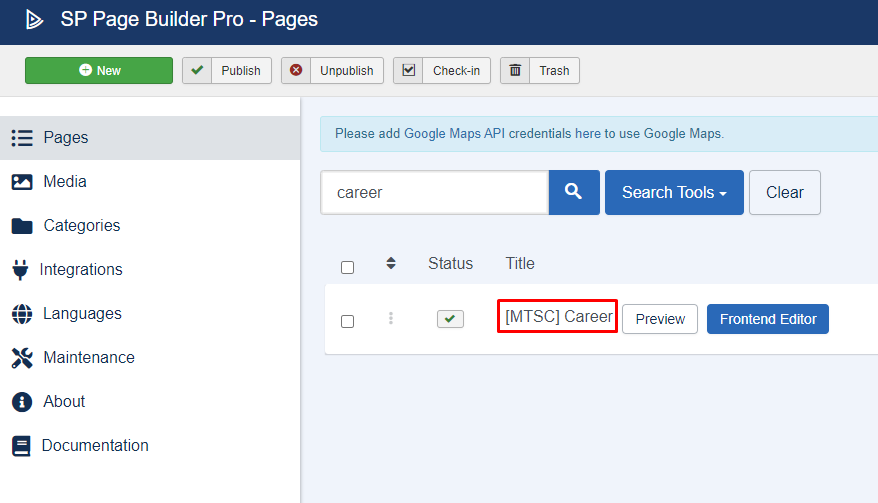
10. Click the icon as image attach below to duplicate the row

11. Once success duplicate. click the add on of "divider to below and for row click the error that draw square to below to make sure design standardize front end.
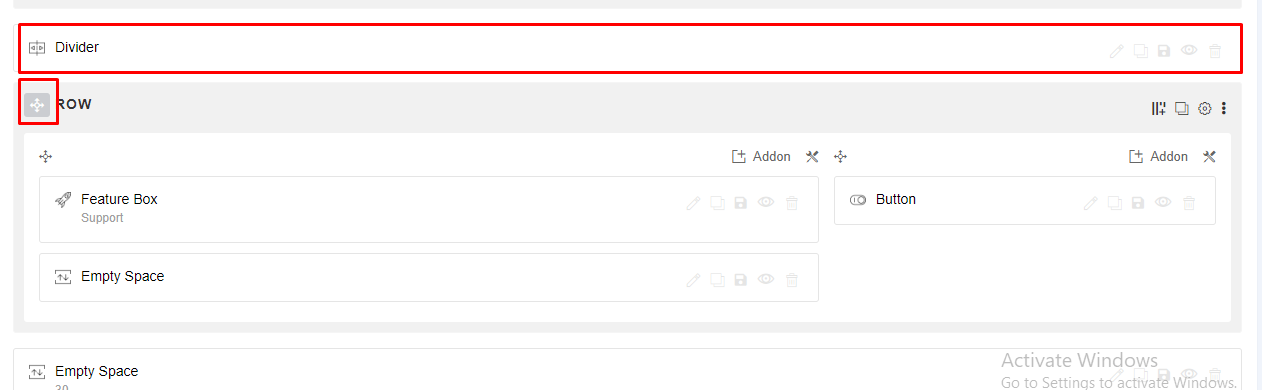
12. Click "edit addon" for feature box to change content

13. Admin label and title can be amend

14. Scroll down , image can be change
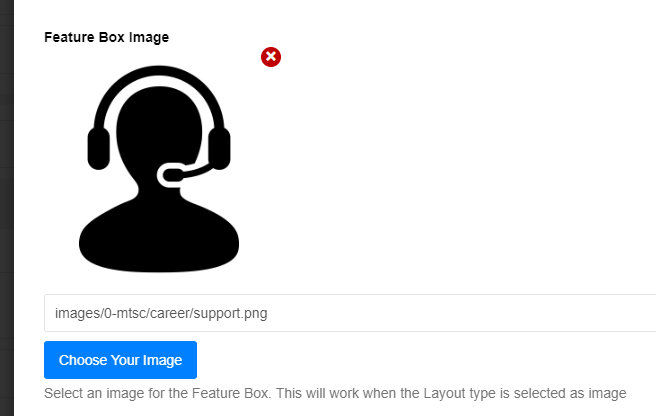
15. Content also can be amend, once done amend all of this scroll down until bottom to apply it
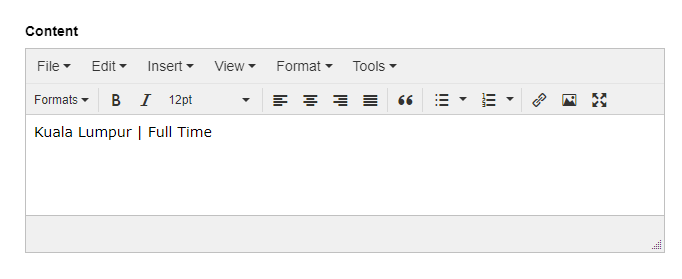
16.Click green button to apply

17. Then , click "edit addon" to edit button link
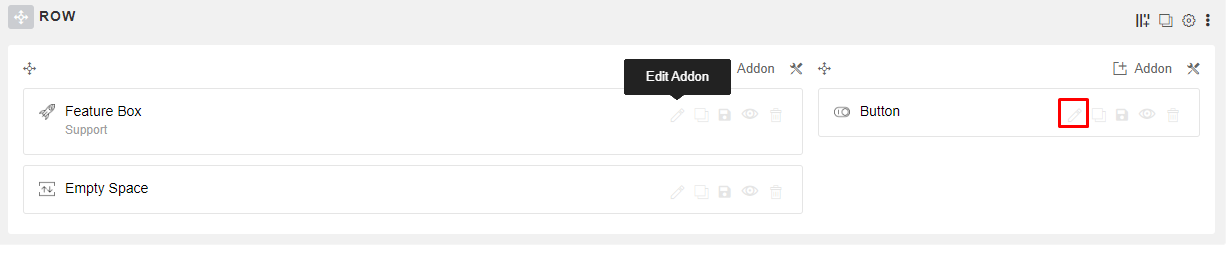
18. Change the link at the image that been draw box. Front is a link, copy the alias that done create at menu as image attach below. For position is amend the career position


19. Lastly click apply then save. Once done save , go to front end then refresh to view the result.
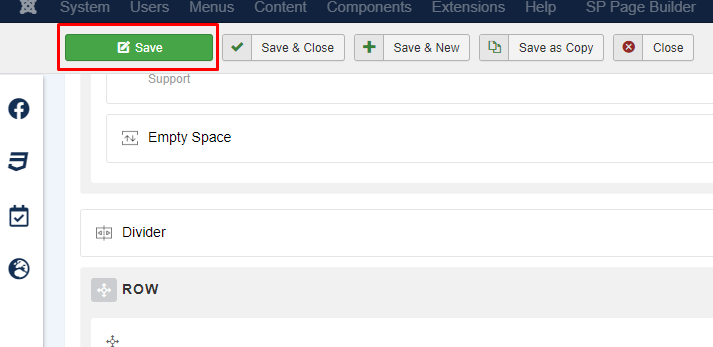
Your Answer
Enjoying the discussion? Don't just read, join in!
Create an account today to enjoy exclusive features and engage with our awesome community!
Sign up| Related Posts | Replies | Views | Activity | |
|---|---|---|---|---|
|
|
1
Feb 24
|
168 | ||
|
|
1
Nov 23
|
146 | ||
|
|
1
Jan 24
|
254 | ||
|
|
1
Nov 23
|
168 | ||
|
|
1
Dec 23
|
170 |