How To Change Section ID at SP Page Builder
此问题已终结
作为版主,您可以批准或拒绝该答案。
1
回复
235
查看
1. Log in to backend with username and password.
2. Click the "Pages" at SP Page Builder shortcut.
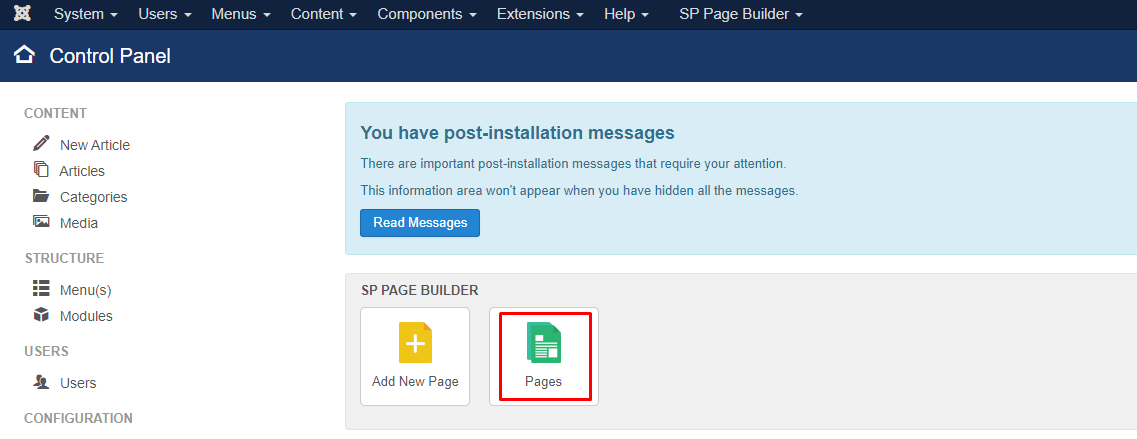
3. Search the page title then click the page title.
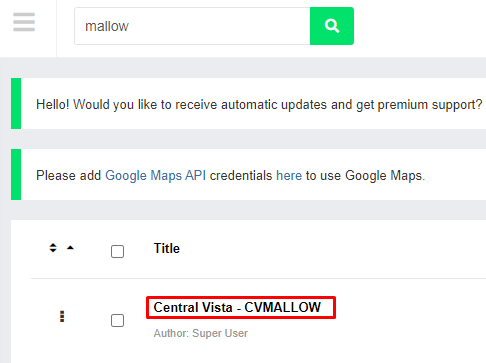
4. Click "Row Options"
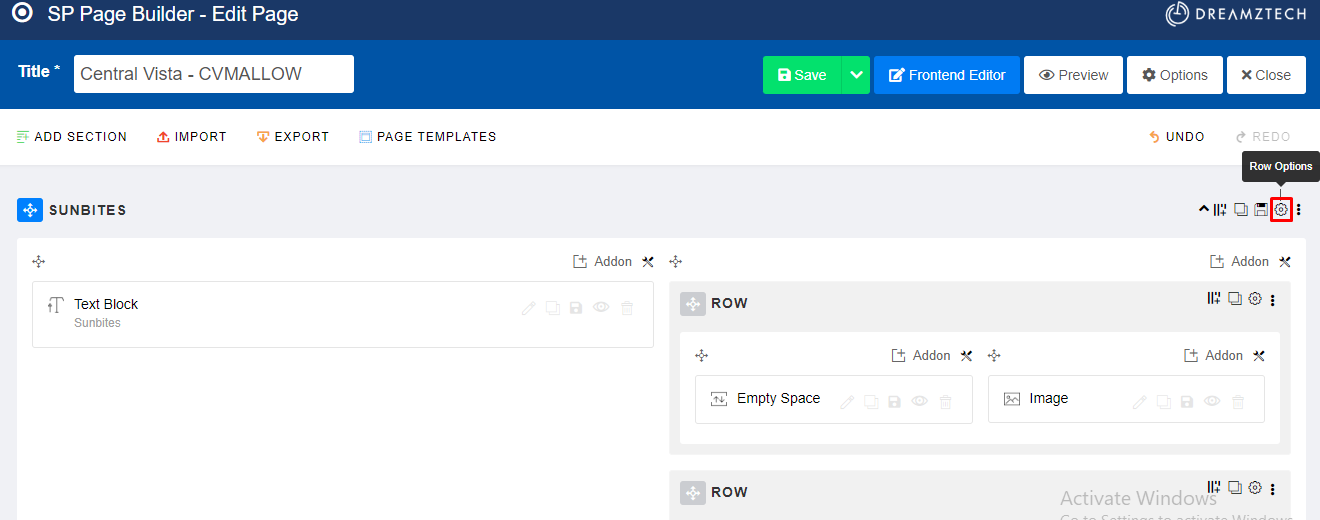
5. Scroll down untill " Section ID " then implement the ID, once done click save.
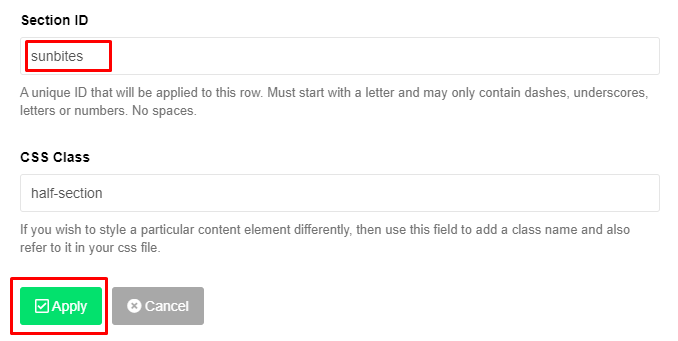
6. Once done , click save & close. 
7. Click "Menus" -> then click "Main Menu"
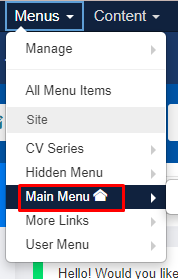
8. Click the menu that want to be duplicate ->
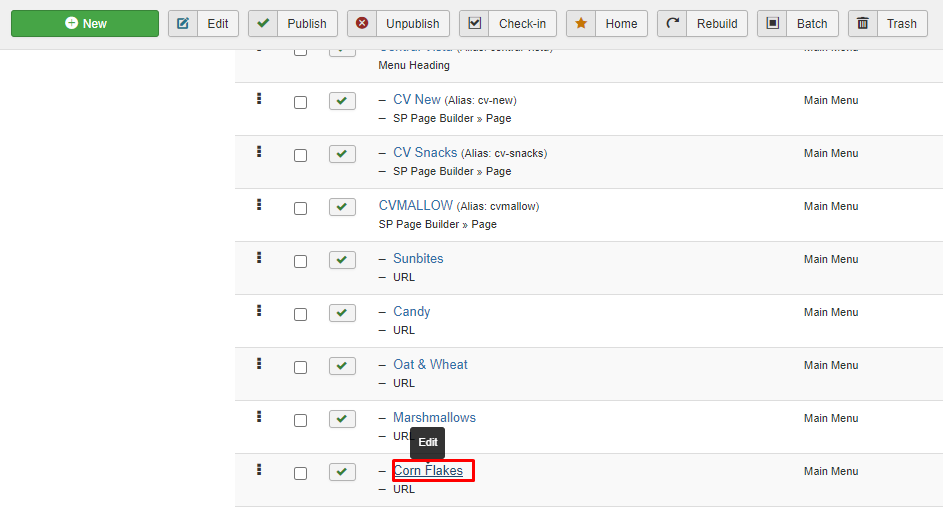
9. Click "Save as Copy"
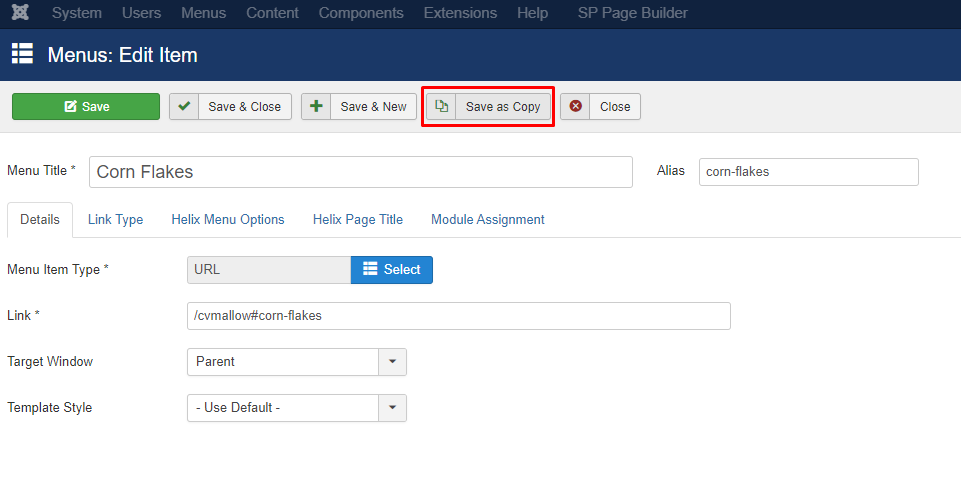
10. Once appear "menu item saved" then change the menu title , remove alias then change after # same as section ID that implement at step 5.
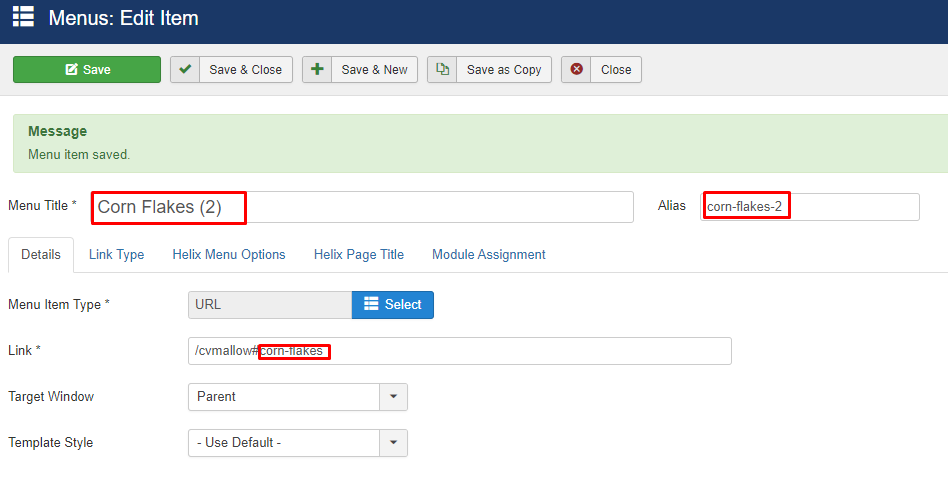
11. Once done click save & close then make it publish.
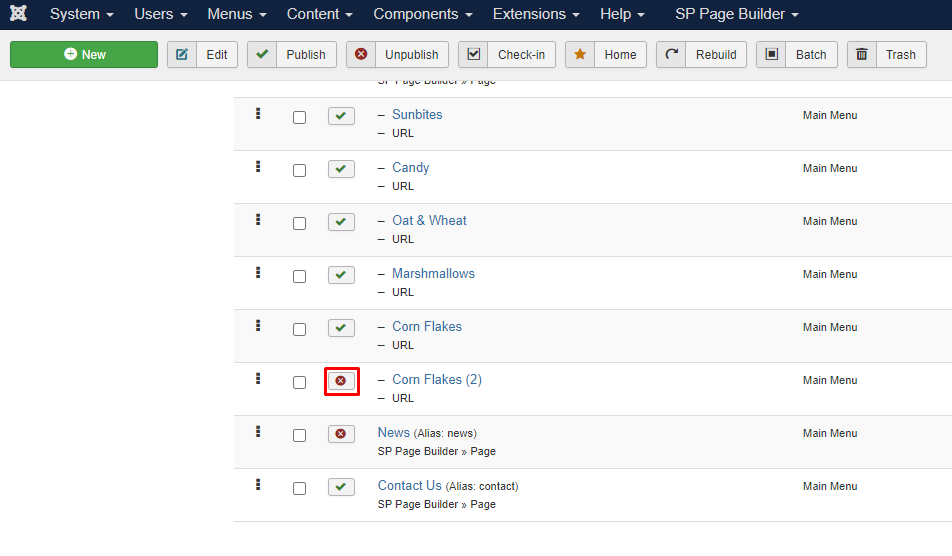
您的回复
| 相关帖文 | 回复 | 查看 | 活动 | |
|---|---|---|---|---|
|
|
1
12月 23
|
254 | ||
|
|
1
1月 24
|
322 | ||
|
|
1
11月 23
|
222 | ||
|
|
1
2月 24
|
235 | ||
|
|
1
12月 23
|
220 |