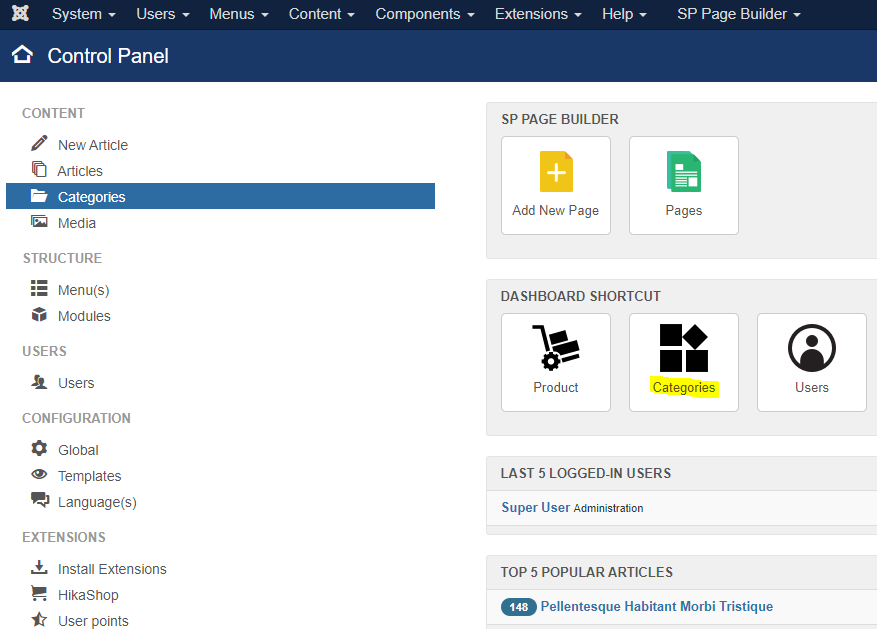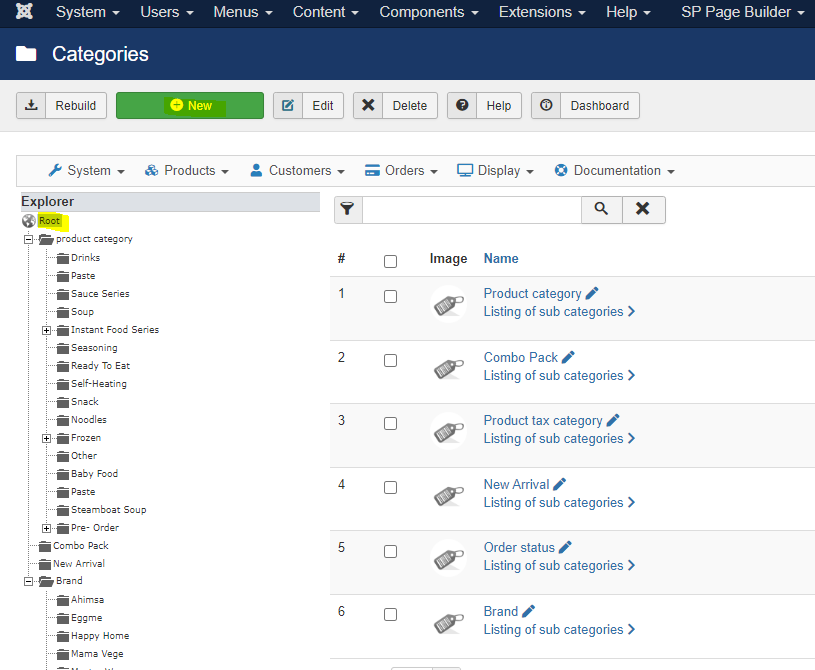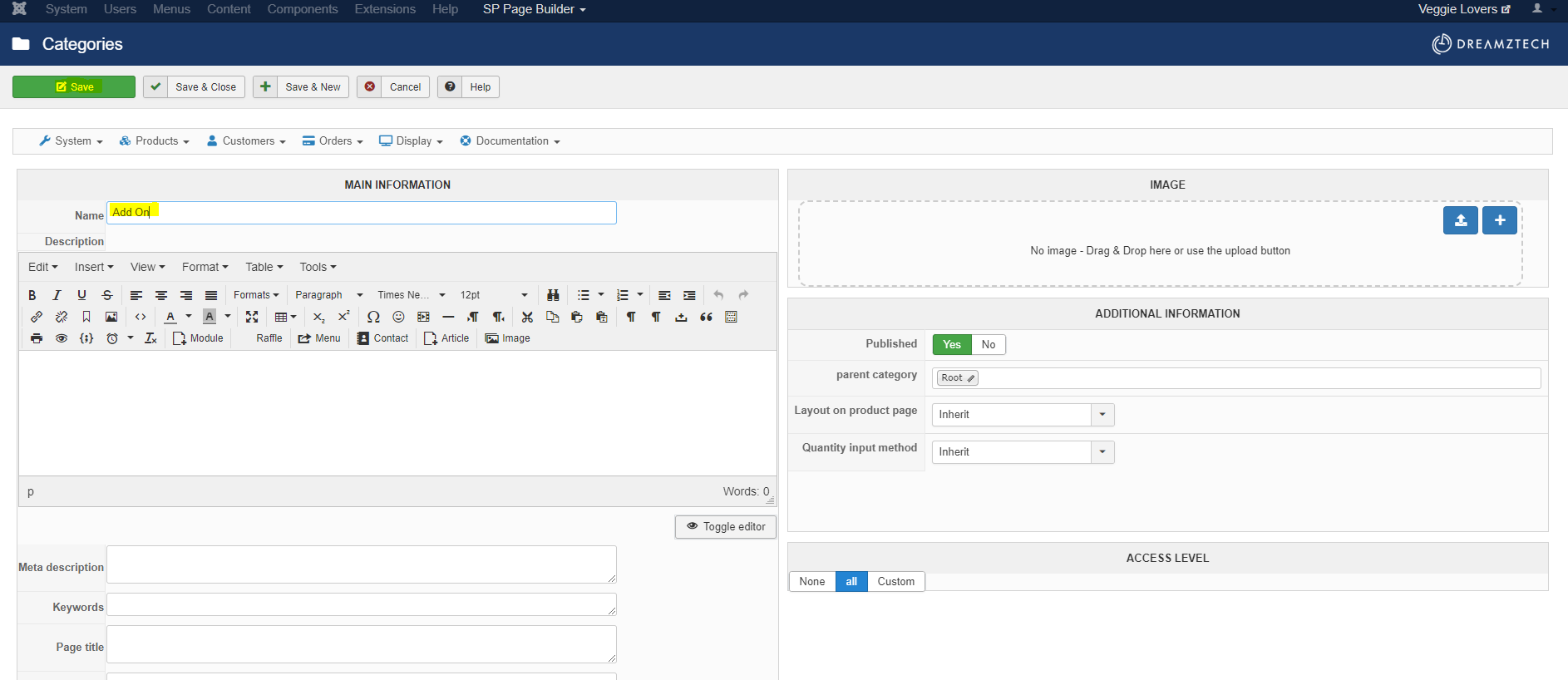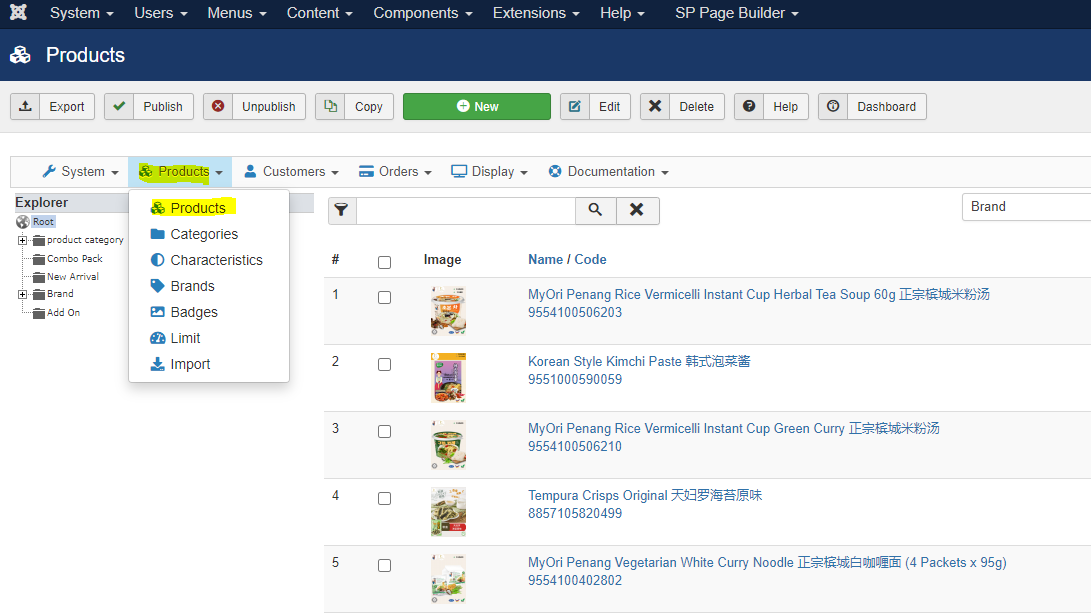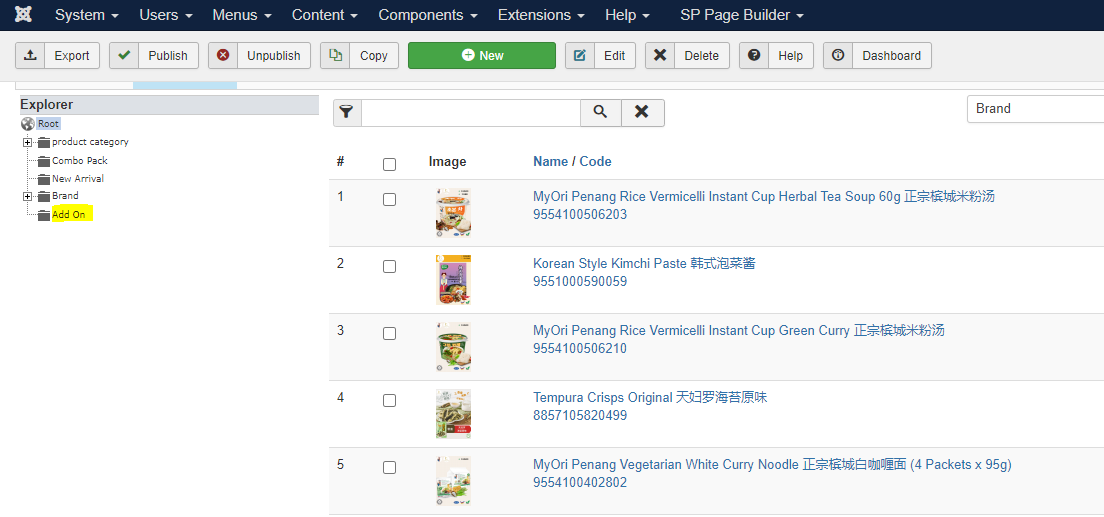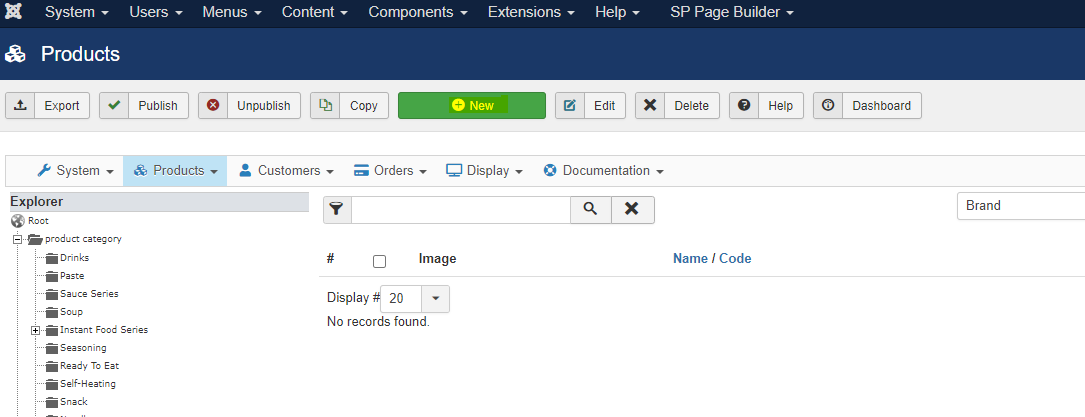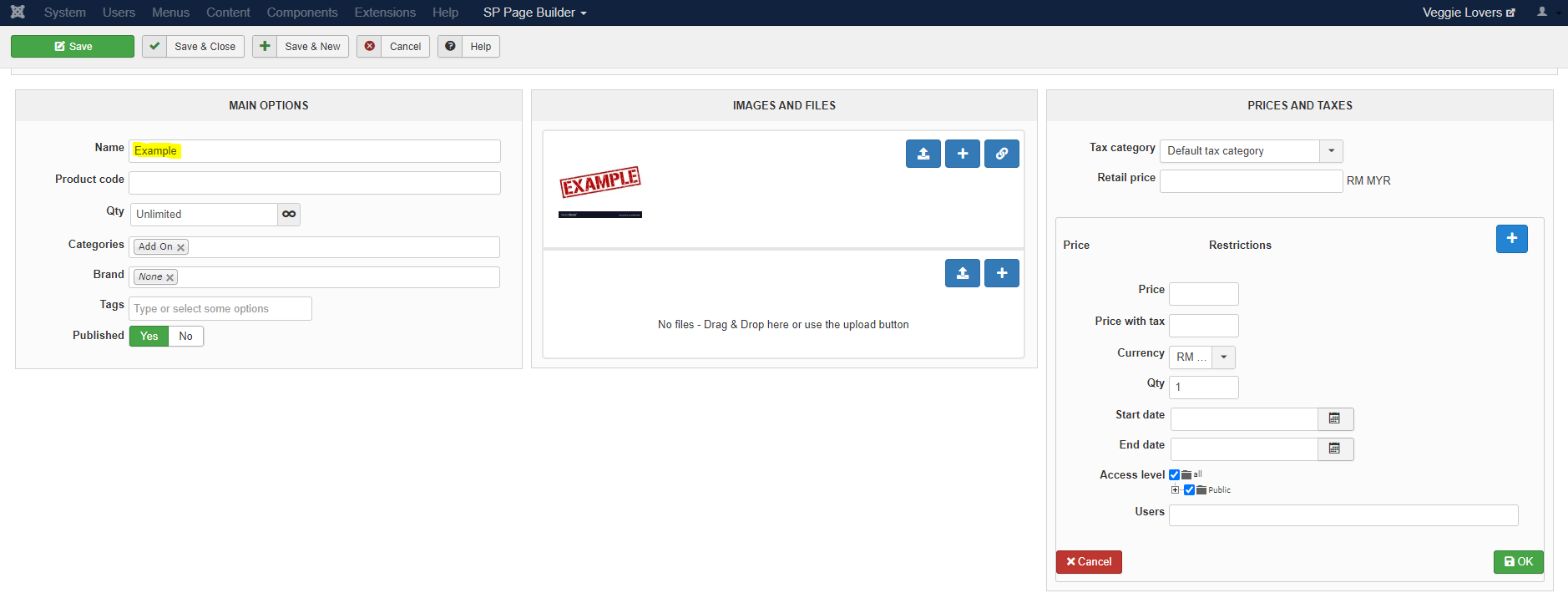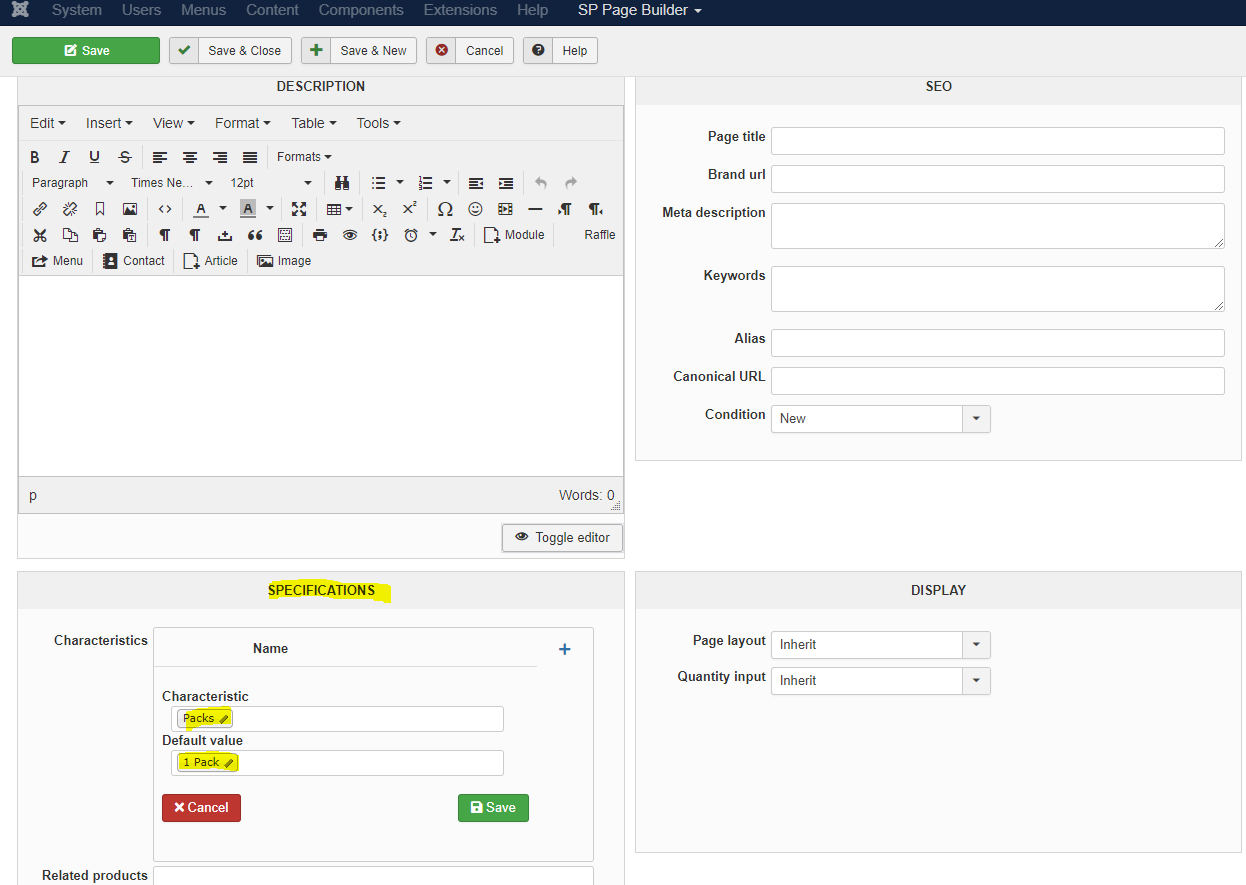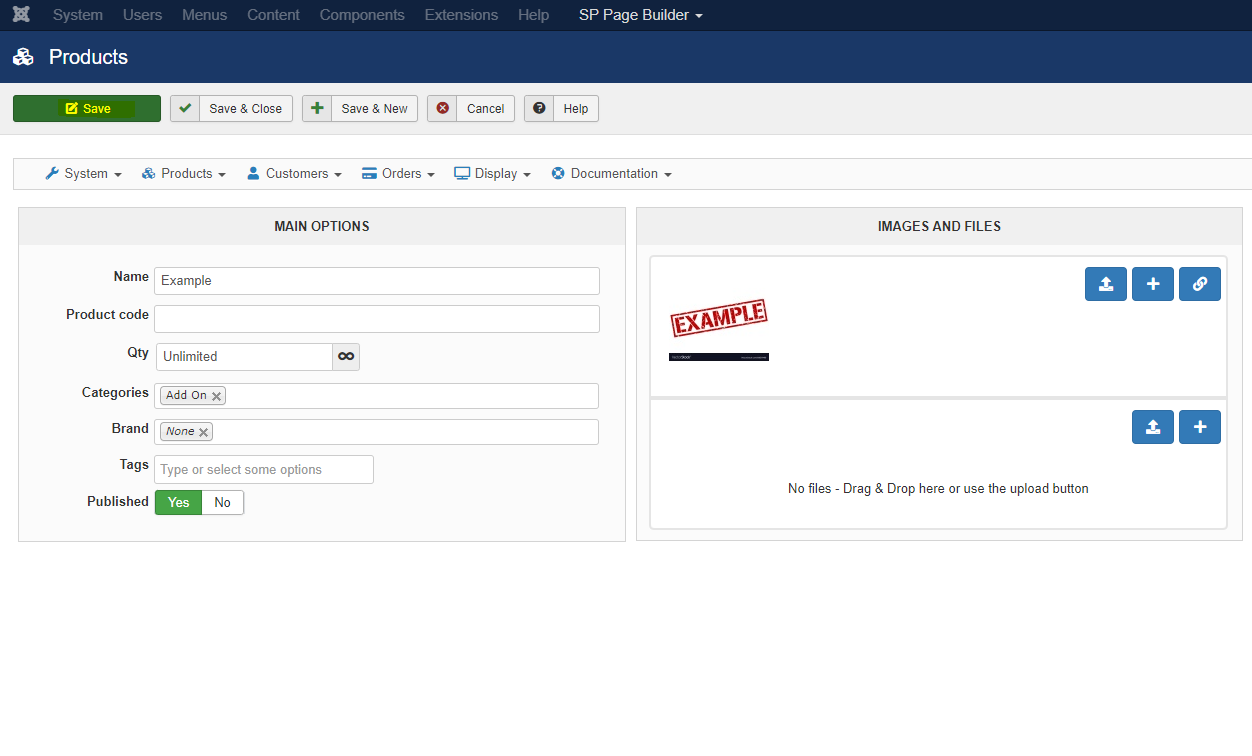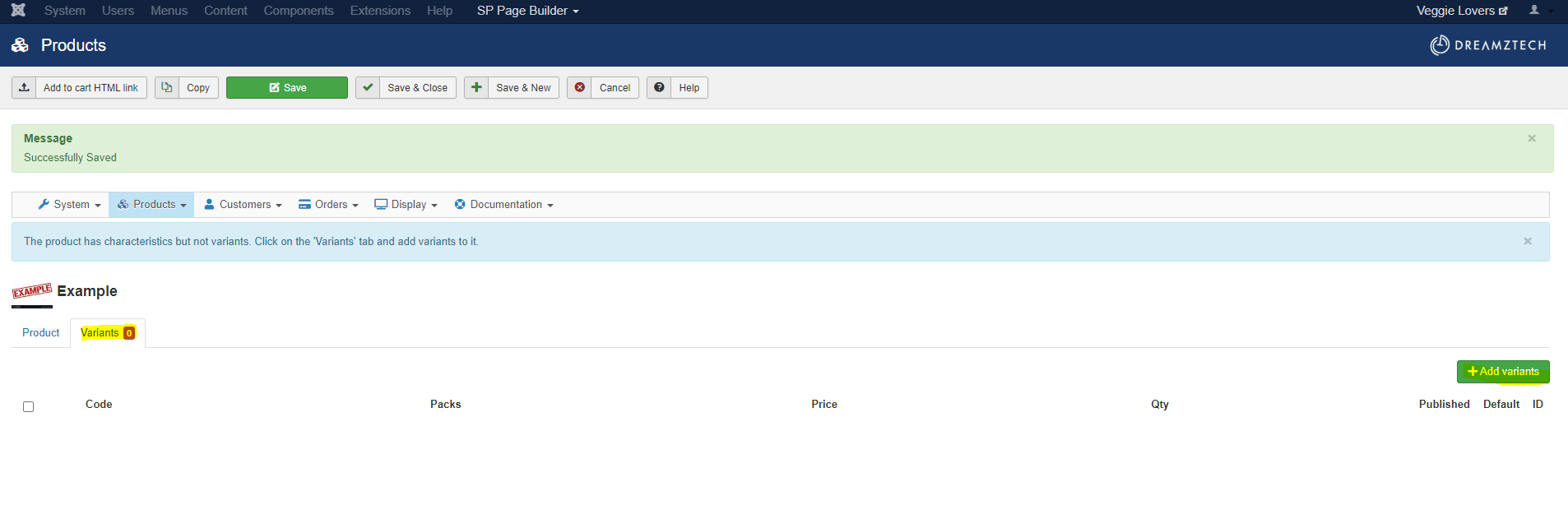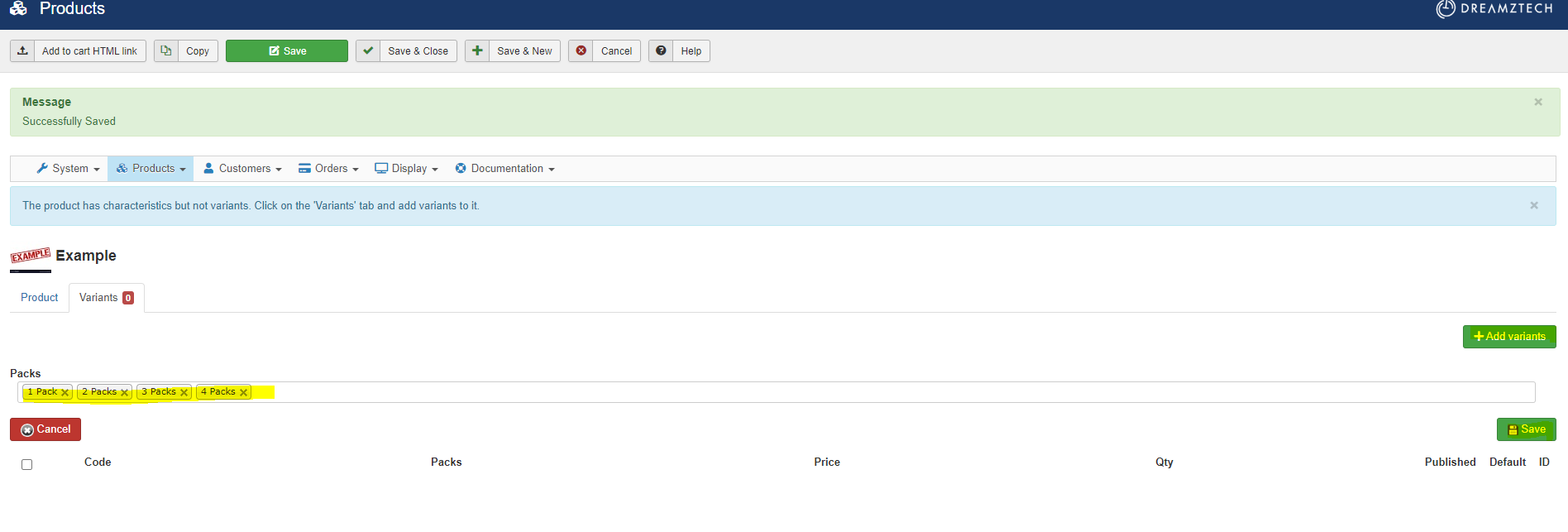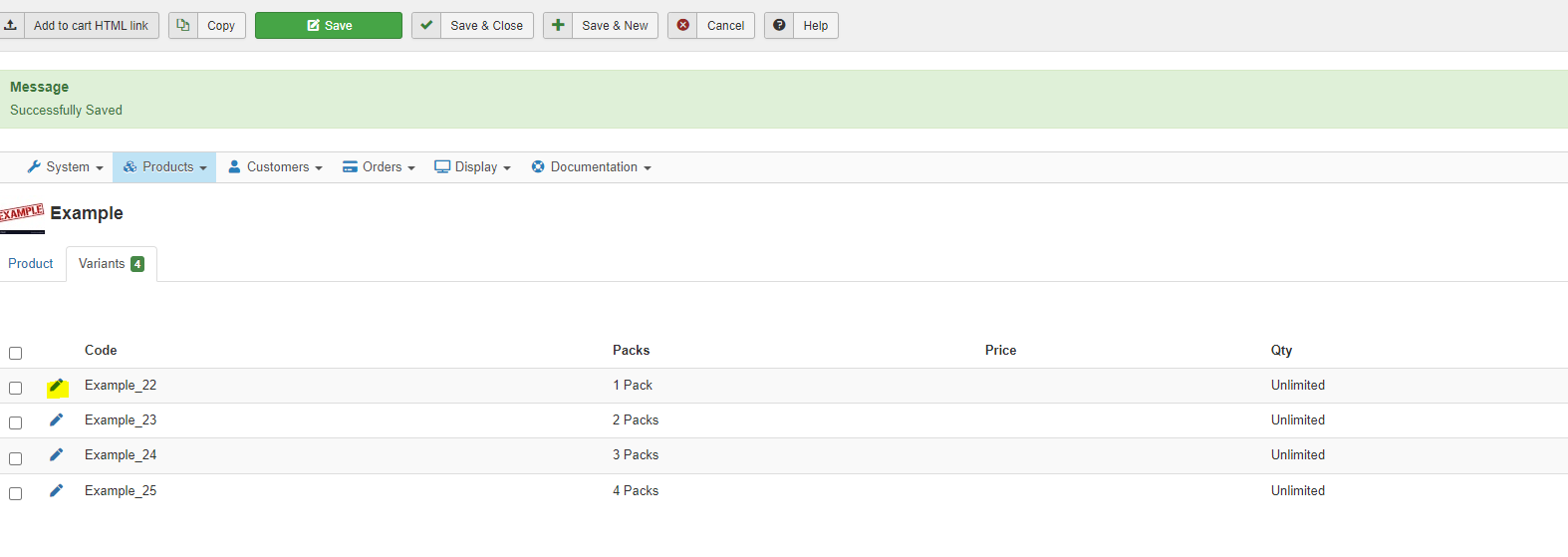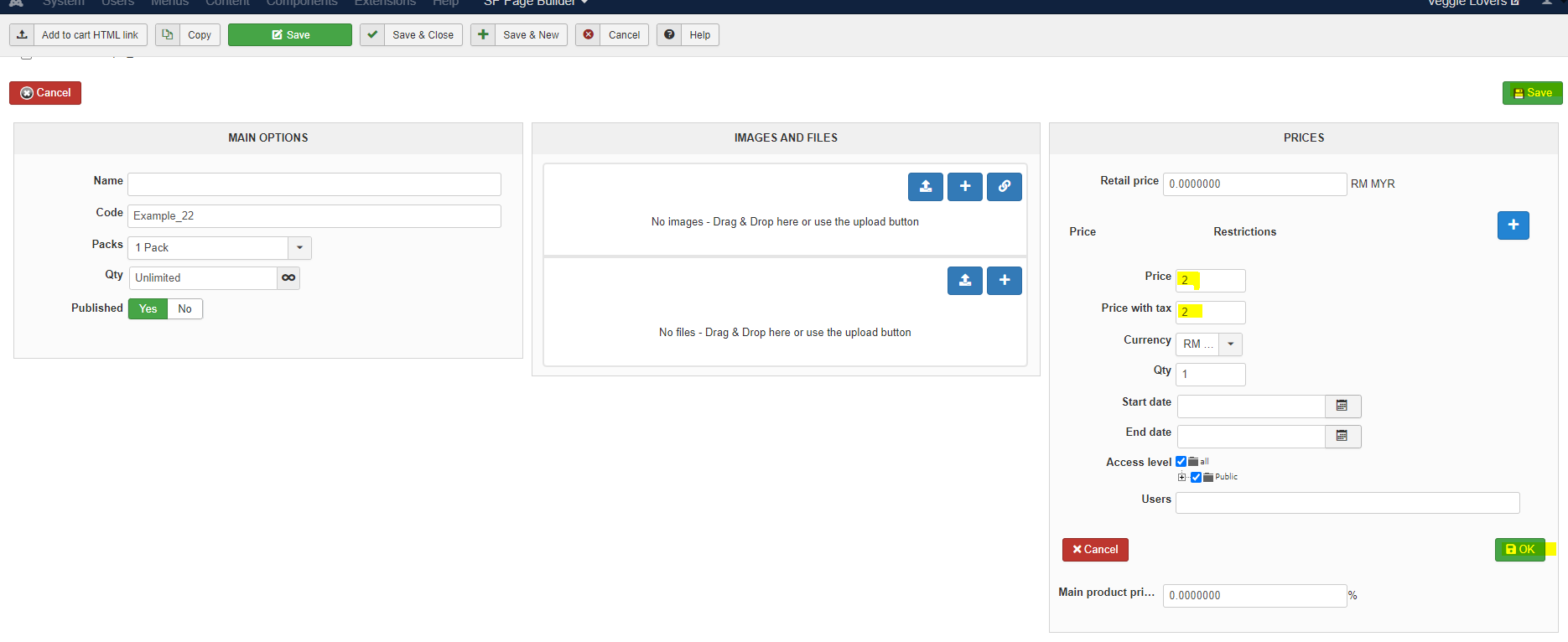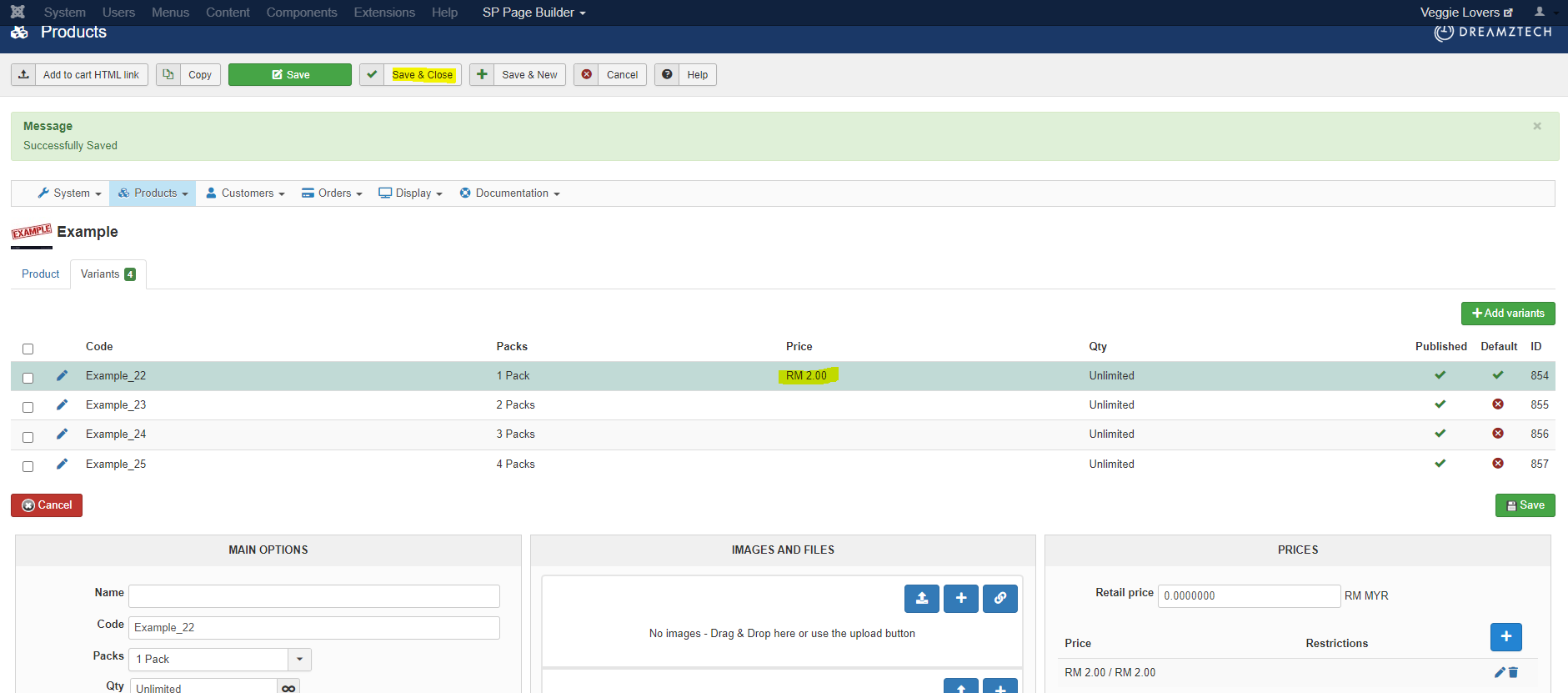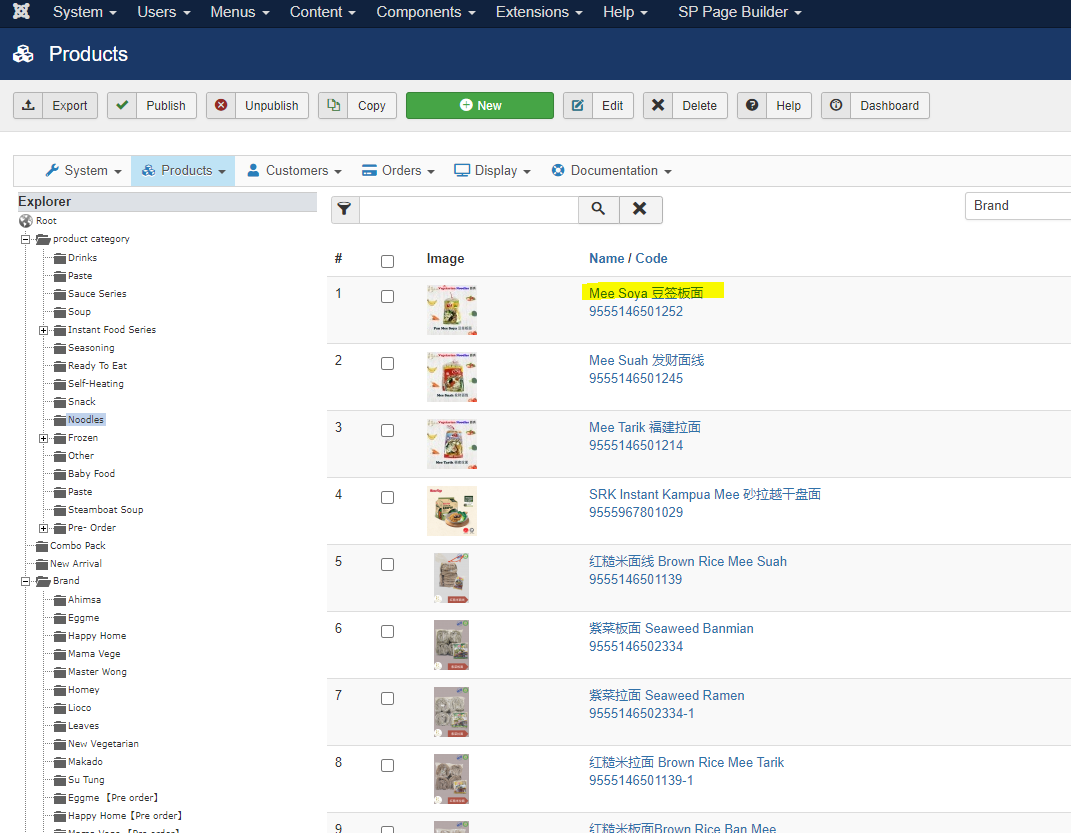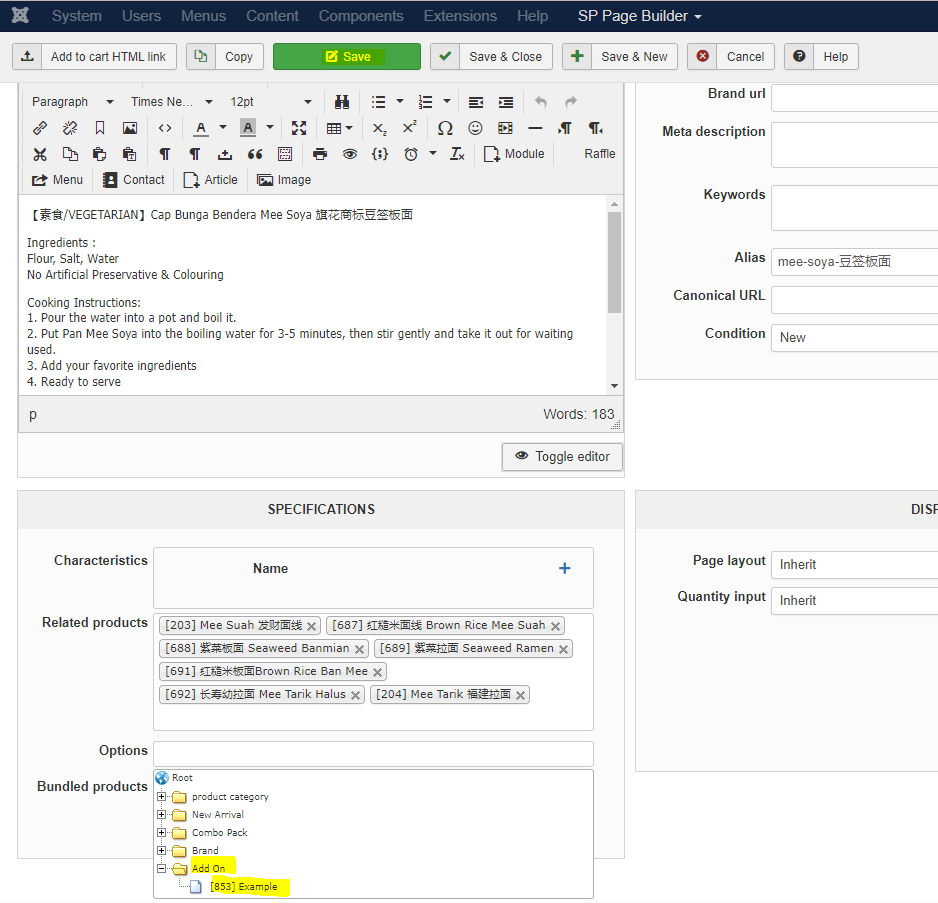How to set add on options at the product list
Welcome!
This community is for professionals and enthusiasts of our products and services.
Share and discuss the best content and new marketing ideas, build your professional profile and become a better marketer together.
This question has been flagged
As a moderator, you can either validate or reject this answer.1. Log in to back end then click "categories" at shortcut dashboard.
2. After that , click root to make new categories. Once appear this page, click "New".
3. Then , fill in the name then save.
4. After that , click "Products" -> then click "Products" in the list again
5. Scroll down then click the category that you make it at step 3. For this , we make it the category name as "Add On"
6. Click "New" to update new product
7. Once appear below page , fill in the name of product
8. Scroll down until "Specifications" part then click "+" then choose the characteristics and default value.
9. Once done , scroll to top and click save
10. "Variants" tab will appear , click "variants" -> click +Add Variants
11. Choose the characteristics then click save
12. The variants will list out. If want to add price for any product click the icon.
13. Click "+" then fill in price, price with tax then click ok. After done , click save at right side top.
14. Once appear in list , click save & close.
15. Now , choose product that want to make have the add on. This image are example :
16. Scroll down until specifications -> at options choose the add on -> lastly click save.
17. Once done all step , go to front end and click ctrl+F5 to refresh the page.
Your Answer
Enjoying the discussion? Don't just read, join in!
Create an account today to enjoy exclusive features and engage with our awesome community!
Sign up| Related Posts | Replies | Views | Activity | |
|---|---|---|---|---|
|
How To Unpublish Product
Solved
|
|
1
Feb 24
|
176 | |
|
|
1
Nov 23
|
138 | ||
|
How To Print Report
Solved
|
|
1
Nov 23
|
131 | |
|
|
1
Nov 23
|
127 | ||
|
|
1
Mar 24
|
122 |